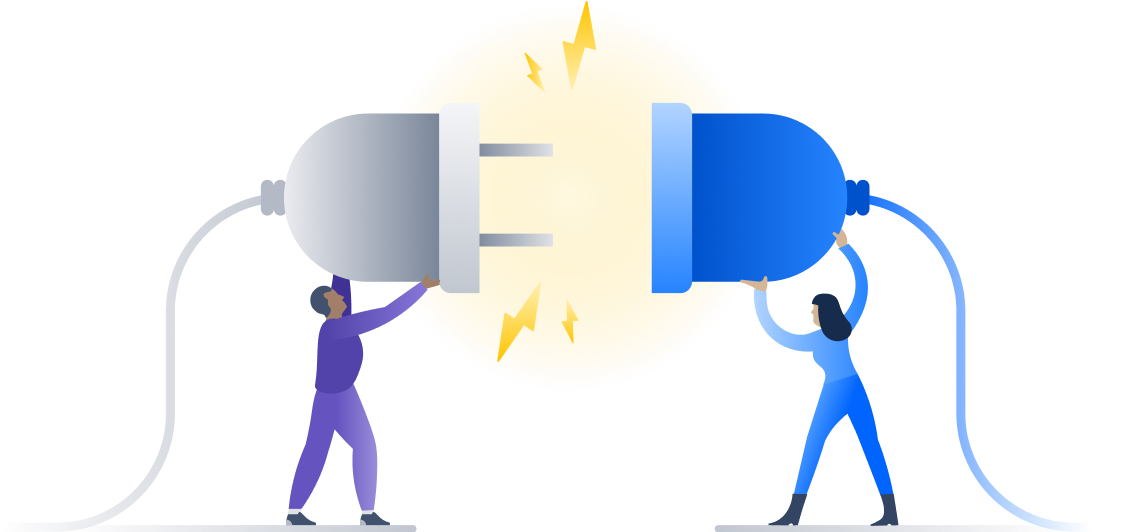76 percent of Jira customers said they shipped projects faster after adding Confluence. Development teams basically live in Jira, which is where they track their work, while the rest of the business lives in Confluence, where everyone collaborates on requirements, documentation, marketing plans, sales reports, and so much more.
There’s tremendous value in being able to connect technical teams to non-technical teams in order to ship software efficiently, just as there’s value in integrating Jira and Confluence so no project is ever siloed to one team and projects ship faster. Here are six ways you can do more to bring Jira and Confluence closer together.
6 ways to do more with a Jira Confluence integration
Alone, Jira is a powerful tool used to manage project processes from beginning to end, but there’s so much planning and discussion that happens around projects that’s just as important. Confluence provides a home for those discussions to happen transparently, and with Jira and Confluence together, teams can see the whole picture. Here are six ways linking Jira and Confluence can help teams work better:
1. Automatic links
Whenever a Jira issue is mentioned in a Confluence page using the Jira Issue Macro, Jira will automatically create an issue link to that page for you. Specs to issues, knowledge base articles to support tickets, project outlines to tasks – you can easily access those pages, straight from Jira.
2. Ad-hoc links
Create links between issues and related pages whenever you want with the Link dialog in Jira. It’s perfect for referencing a knowledge base article that’s related to a bug report, or user stories and requirements for a new feature request.
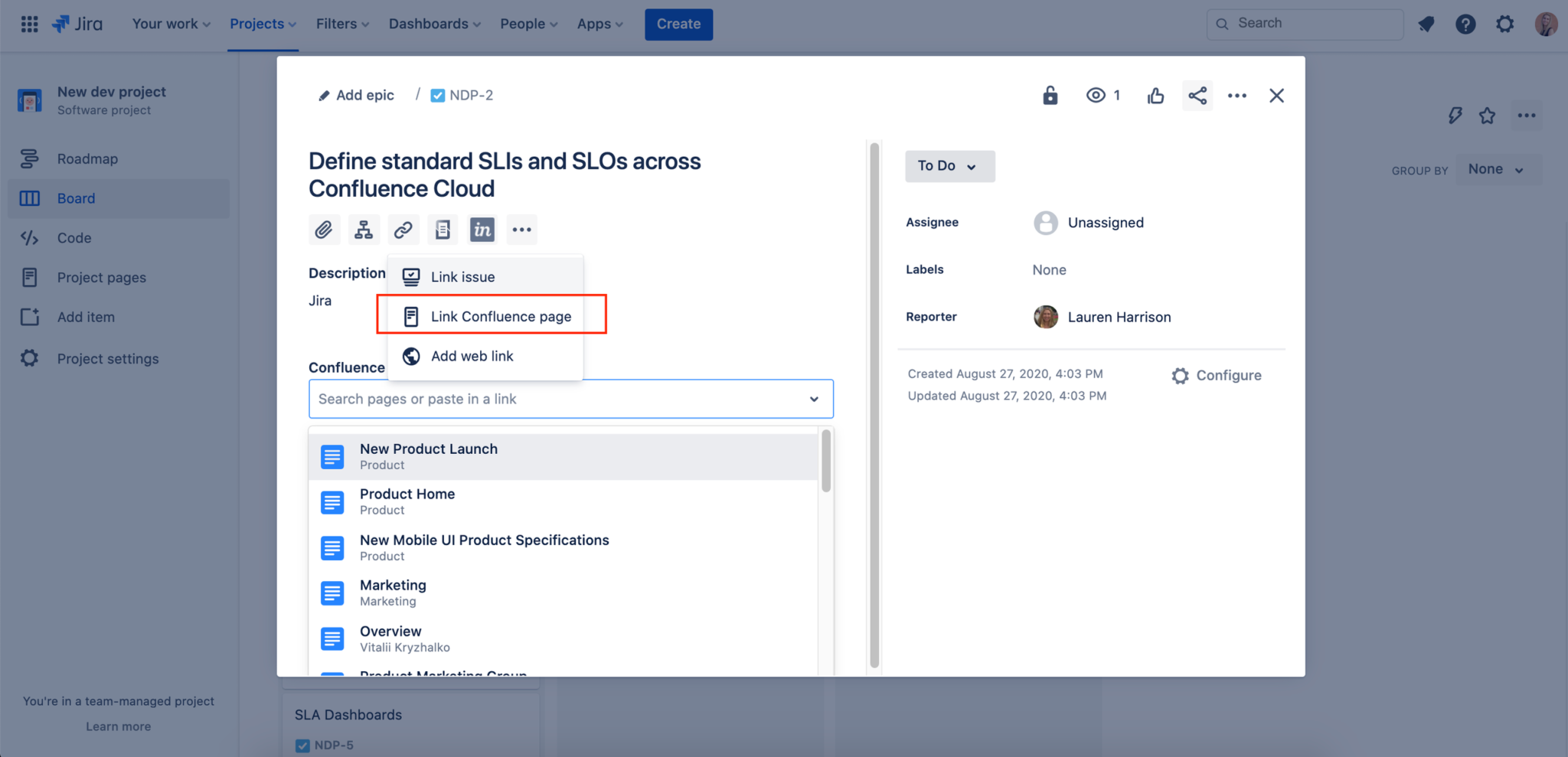
3. Embed issues with copy and paste
Autoconvert (AKA magic) makes producing reports of issues, backlogs, and tasks as easy as copy and paste. Simply paste a link from Jira into Confluence and watch it turn into a Smart Link. You can display this as a URL, a link, or a card view, which serves up metadata about the issue.
Tip
There are a number of other links you can paste into Confluence that will transform thanks to autoconvert (i.e YouTube links will convert to a Smart Link so you can embed it on the page).
4. Create new issues from scratch
Copy, paste, copy, paste, copy, paste – tired yet? So are we. The endless back and forth between two platforms wastes valuable time during which you could be getting the real stuff done. Reduce context switching between Jira and Confluence by creating a new issue straight from Confluence.
Type /jira while editing, then select “create new issue.” Fill in your details, and voila!
5. Display Jira reports with charts
We love tools that make our lives easier and help us work faster. The Jira Reports macro is especially useful because it makes it easy for development teams to create ad-hoc reports in Confluence to detail the latest releases tracked in Jira. These reports also provide transparency, giving stakeholders a snapshot of your development team’s progress in a matter of clicks – so you don’t have to.
Start by using the Jira Report template, then select the project – the rest is done for you. The report will show pie charts based on your Jira fields (e.g., priority or issue type). Get more specific for your team by customizing the report.
Watch this video to see the step-by-step: Reporting Jira information on Confluence pages
6. Add a Jira shortcut to a Confluence page, or vice versa
Navigate back and both between your Confluence page and Jira ticket with shortcuts. In Confluence, click “Add shortcut” in your desired Space and paste the link to your Jira project. That’s it.
You can also link Confluence pages on Jira projects. To do this, visit your Jira project and click “Add item” on the left, then click “shortcut.” Paste your Confluence URL and bam – shortcut!
Ship faster by linking Confluence and Jira
Confluence provides a single source of truth for all of your software documentation, bringing teams closer so they can ship software faster. Including Jira issues in your documentation means less context switching and better ability to keep stakeholders and teammates in the loop, so momentum never slows. Together, Confluence and Jira not only speed up the process of conception to creation, but accelerate it.
New to Confluence? Get it free and start working better together, as a team or learn more about using Jira and Confluence together.