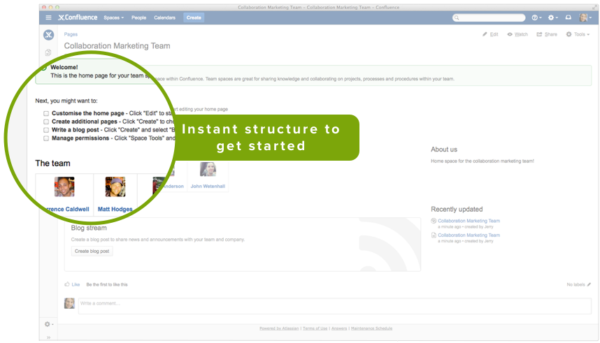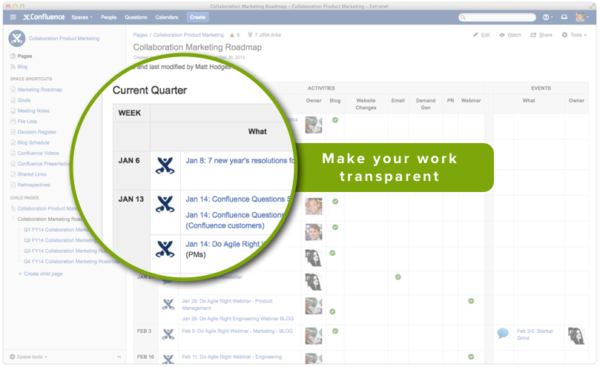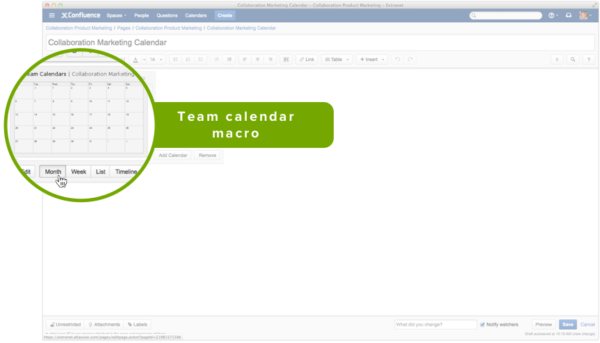Confluence is the perfect place to centralize all of your team’s important work. At Atlassian every team has their own space to organize the work they do.
Create your team space
In Confluence 5.3 we made it dead simple to create a team space right from the Create Space dialog. In just a few clicks you can add your team space, invite your team members, and add a description for your team.
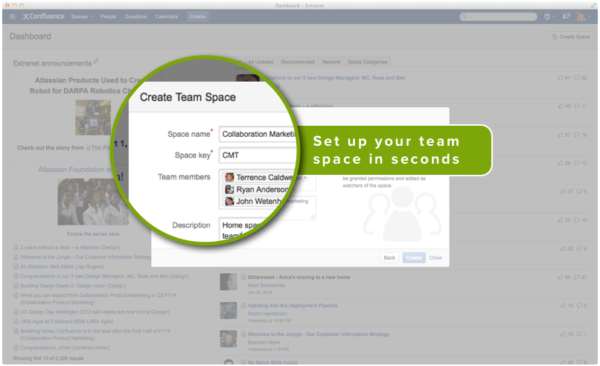
While Confluence automatically gives you the basic structure for a solid team space, you can easily customize it to truly make it your own.
Three essential pages for a great team space
We’ve done just that with the Collaboration Marketing team space. We’ve made our space easy to browse for people visiting, easy to search for when we need to find something, and easy for everyone to stay on top of the big things we’re always cooking up. You can do the same with your team space with these three essential pages:
1. Strut your stuff on your team homepage
You want your team homepage to accomplish three major things:
- Introduce your team
- Highlight the most important things you are working on
- Make it easy for your team – and anyone in the company to browse – and find your work
We’ve checked all three boxes, and have made our homepage the one-stop shop for everything related to our team. We have all of most important pages accessible in the space sidebar through shortcuts. Here, anyone can quickly navigate to our quarterly goals, presentations, decisions, and more. Visitors can easily scan our recent blogs to see important news we’ve announced or check out the team to see how we’re structured and what are individual responsibilities are. It’s simple, visual, and easy to find exactly what you’re looking for.
How we do it:
How you can:
- Set up your page with the page layout of your choice. We have two sections with two-column layouts in ours.
- For a stream of your recent blog posts, add the recently updated macro to the page and filter by the blog content type, and by author.
- Get a slick team overview: We have a separate page for our team photos and overview. To include that page we use the excerpt include macro.
- You can add useful space shortcuts by configuring the space sidebar. This makes it easy to link to important pages in your space, from other spaces, or around the web.
2. Make your work transparent with a team roadmap
Whether you’re a development team or marketing team, you always want to plan ahead to avoid bumps down the road. While most of our team’s work is tracked in Jira, we use a roadmap page in Confluence to display it at a high level for everyone in the company to see. Our roadmap is simple. We have all of our big marketing activities scheduled by quarter with a date, owner, and checklist for all the marketing activities we plan to coordinate. The page is the source of truth for everything we do, and is easy to reference when someone wants to see what we have planned during the year.
How we do it:
How you can:
- Our roadmap is just a simple table with columns for date, event, and marketing activities planned for that event.
- Add the profile picture macro to see who is responsible for each event.
- Each marketing event has its own page with its scheduled launch date in the title. Including the launch date makes it really easy to reference in other Confluence pages.
3. Schedule everything in your team calendar
Simply put, our Team Calendar page helps us avoid the inevitable “oh sh*t” moment that arises when coordinating marketing events across two major teams (Confluence and Hipchat) and two continents. All of our team leave, marketing launches, and development releases are visible on one calendar, so it’s easy to keep track of all the moving pieces. We also add a team calendar macro to other relevant pages in our space like the blog schedule, roadmap, and homepage.
How we do it:
How you can:
- This one is easy. If you have Team Calendars installed, just insert the team calendars macro.
- Select the Month parameter to display a monthly view
- Add the events you want to see on the calendar. We have several Jira events on our calendar to help coordinate with our development team in Sydney.
Create your team space today!
Now that you’ve seen how we do it, go ahead and create your own team space so you have one place to organize and find your most important work.
OnDemand Customers
Log in and create your team space right now!
Download Customers
You must be running Confluence 5.3 or later to create a team space. Download the latest version to create your team space!
New to Confluence?
Get up and running in a matter of minutes with a free Confluence OnDemand trial.