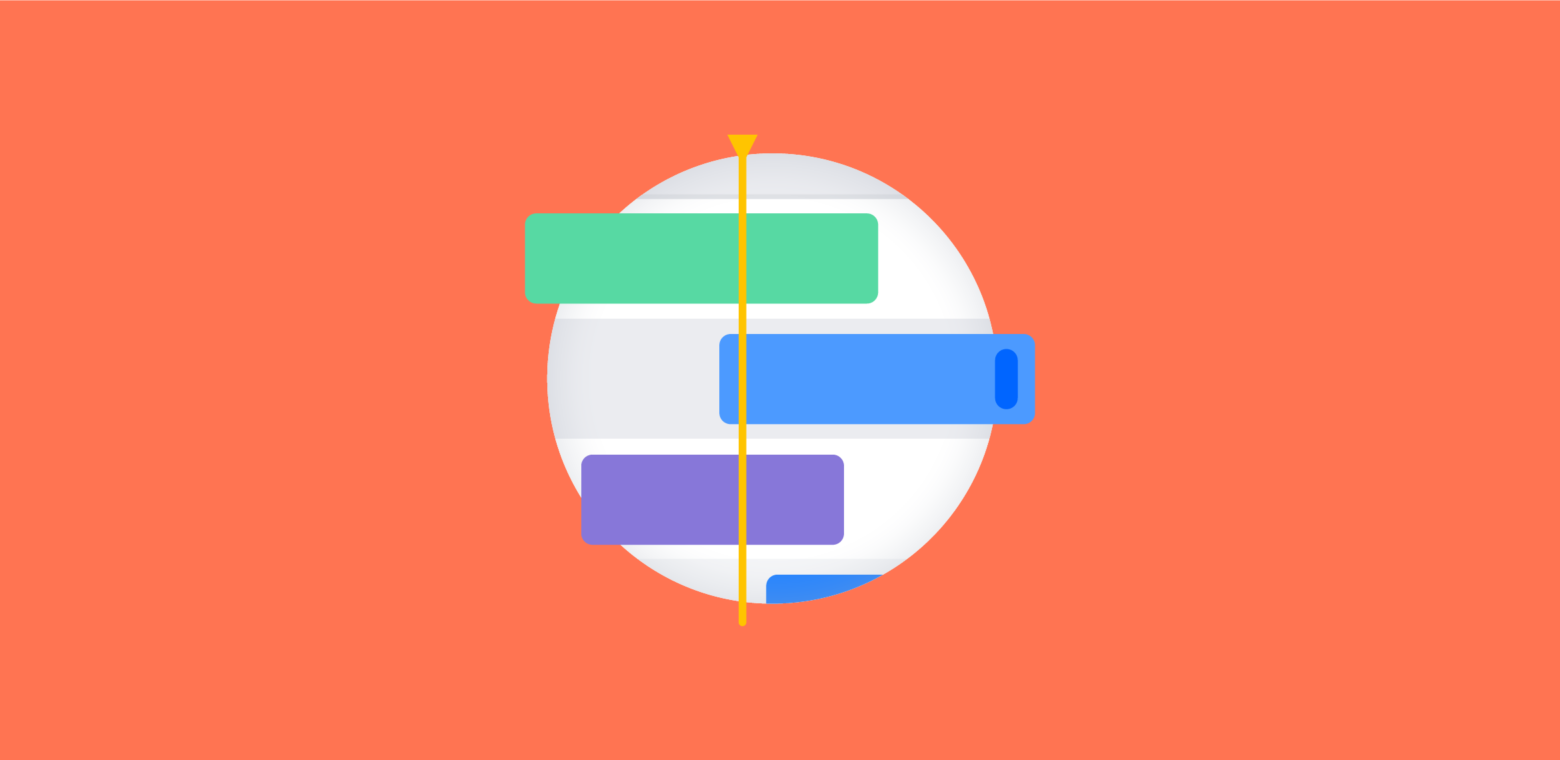Getting started with anything new can be tricky, but getting the fundamentals right makes it a lot easier!
For Jira Portfolio, the fundamentals begin with initiatives and themes, so we’ll start with those.
Introducing initiatives
We talk lots about initiatives and how they give you that cross-team and cross-project view, but what are they, actually? Initiatives are the next level above an epic, so they’re essentially groups of epics (initiative > epic > story):
Think of them as higher-level business priorities or big projects potentially spanning multiple teams. So in Jira Portfolio, you can combine the work from multiple agile teams and roll them up into larger initiatives.
This is what an initiative looks like in the Jira Portfolio backlog:
There is also an initiatives view in the graphical schedule, which plots initiatives on the timeline based on when the first epic starts and when the last epic within that initiative is scheduled to be completed:
Tackling themes
Think of themes as organization-wide focus areas which generally parallel the strategic objectives of the organization. They answer the question “Where do we want to spend our time in the next 6-12 months?”
Themes essentially categorize or label the backlog by strategic focus areas, value streams, or investment categories and are great for stakeholders to see where the organization is spending time vs. what was planned.
ProTip: Don’t use the word theme in your organization? You can change the nomenclature by going to https://<yourJiraURL>/secure/PortfolioNomenclature.jspa and entering new names (it also works for stories, epics, initiatives and streams!)
- Themes are a concept for labeling and tagging backlog (they are not time-oriented)
- Themes are focused on relative resource allocation (i.e. how much are we spending on theme “X” vs. theme “Y”)
- A story can be assigned to exactly one theme (if the stories in an epic are assigned multiple themes, then that epic and any parent initiative is assigned those same themes)
Think of themes as a categorization or labeling mechanism (like Jira labels), and initiatives contain the resources to make those themes happen.
This is what themes looks like in Jira Portfolio:
- Target – Your self-defined target values, which you can enter in the reports page. Targets are a reference that you can use to compare to estimates and actual values.
- Estimate – The allocation of current estimates in the backlog by theme. Sums up the total estimate for all backlog items labeled with a particular theme, and calculates a percentage relative to the total estimate of all backlog items.
- Actual -The allocation of actual work done (this is based on the underlying Jira issues and progress is based on time spent)
This wraps up our first blog in the fundamentals series. If you have any questions about different concepts in Jira Portfolio, let us know in the comments and we can add those to the series. If you’re ready to get started, get your free trial below and be sure to watch the Jira Portfolio demo series to learn how to use it.
Happy planning!