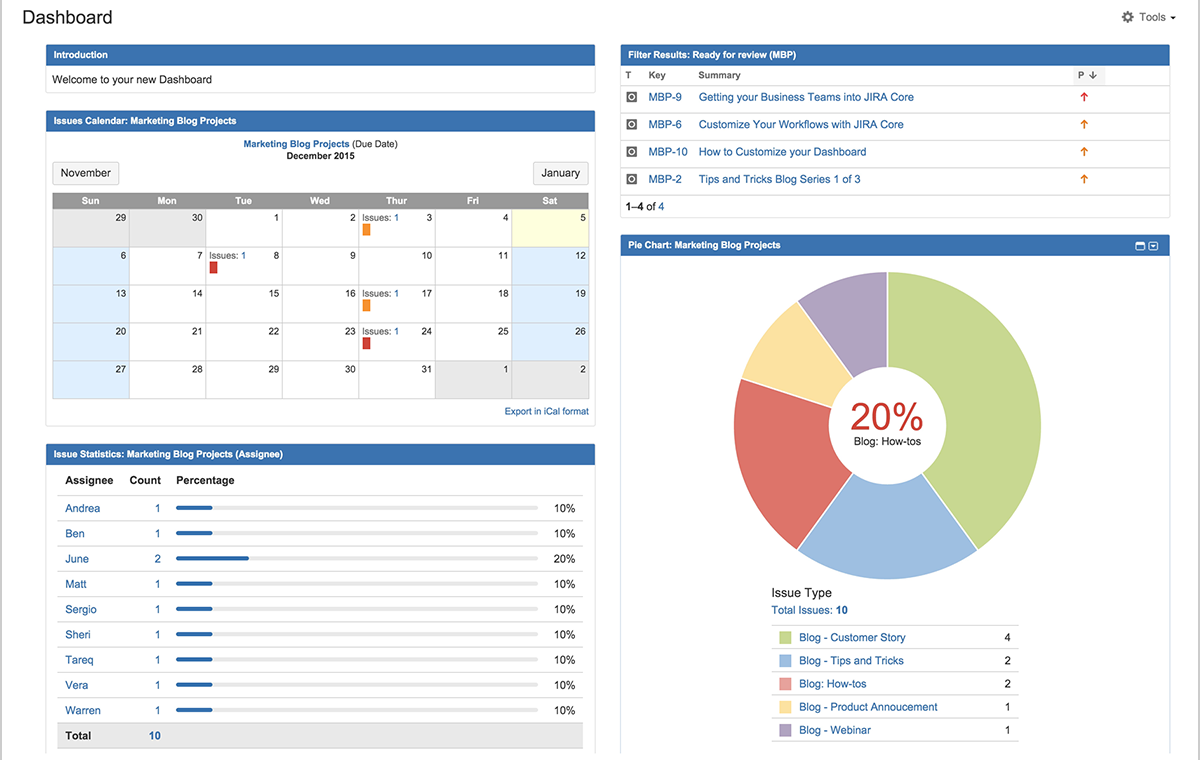The Jira Core dashboard provides you and your business teams with a comprehensive overview of your project status at a glance, including the tasks that need to be done, team members’ individual progress, and more. It’s just one of the many customization options you have in Jira Core to transform the way your business team works.
What’s the first thing you do when you get into your car and turn the ignition? You check your dashboard. You make sure no warning lights are flashing, and that you’ve got enough gas. In other words, you make a quick assessment to make sure you’re ready to go and all is well. And until you reach your destination, you’re continually checking your dashboard to make sure you’re within the speed limit, the engine’s not overheating, and that no other warning signs have appeared.
Well, just like checking your car’s dashboard, when you’re managing a project in Jira Core, the first thing you see is your dashboard. It provides you and your business teams with a comprehensive overview of your project status at a glance, including the tasks that need to be done, team members’ individual progress, and more.
Global admins can customize the System dashboard so that all their Jira Core instance users have the same access to the information and stats that they need.
Customizing Jira Core dashboards
Your default dashboard provides you with a simple view of the work activity of your project, but you can gain more insights by customizing it to suit your team’s needs. Do you want a calendar to see the number of tasks that are due that month? Do you want a pie chart to review different segmentations of your tasks? You can customize your dashboard to fit your individual needs or create new dashboards for your team.
Start by choosing one of the five layout options that suit your needs best.
Once you’ve decided on the layout, you can choose the information that will be displayed. Jira Core dashboards are comprised of pre-configured charts called gadgets. These gadgets highlight different pieces of information regarding your project, like providing a calendar view of tasks, team member progress, and your favorite filters.
Adding these gadgets is simple. Just click on “+ Add Gadget” and pick the ones you want. Here’s an example of what a marketing blog dashboard can look like:
Now when you log into Jira Core, you can see the number of blogs that will be published that month, which ones need to be reviewed, and the type of content that’s being written. Remember, pick the gadgets that you and your team will find the most useful for daily use.
Wallboards for your team
Have you ever seen pictures of teams discussing work in front of a monitor displaying graphs and charts? Well, your team can do the same with a Jira Core dashboard. Pick the gadgets you want to showcase on the monitor. Click on Tools and select “View as Wallboard.” Gadgets can rotate, and you control the length of time of each rotation. It’s simple, and kinda fun!
Pulling reports
Jira Core provides business teams with a large range of built-in reports that enable them to evaluate different aspects of their project. For example, in a marketing blog project that has customized issue types, you can pull a pie chart report by issue type to ensure you have a healthy mix of content. Or pull a “Recently Created Issues Report” so you can get a preview of the number of blogs that are set to be published.
Customizing Jira Core projects
Configuring your dashboards not only gives your team a glimpse into how the team is doing, it provides guidance into your project’s next steps. It’s just one of the many customizations you can do in Jira Core. Tailoring the Jira Core experience for your business team can transform the way they work.
- Customize workflows to match your business team’s processes
- Customize issue types, fields, and screens to provide the information your team needs to move to the next step
- Customize dashboards and reports, to gain insight into projects
You can customize Jira Core to suit any business team project. If you haven’t checked out Jira Core yet, take the tour today. It’s great for any business team, any project.
Ready for more Jira tips and tricks? Sign up for our monthly Jira Insiders newsletter, and click below for more tips and best practices blogs.
Did you find this post useful? Share it on your social network of choice so your fellow Jira users can create a great dashboard for their teams, too!