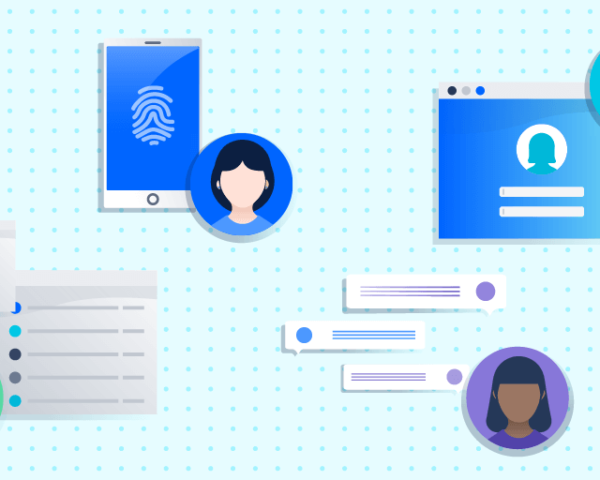Learn how our policies help you achieve your security goals, how to use them in your organization, and how to try them out.
As someone in charge of administering security, you need a flexible way to manage the diverse security needs of your company and its users. You also want control over your authentication settings to keep your company’s data secure.
Atlassian’s multiple authentication policies give you that flexibility and control you’re looking for, making it easier to secure your users and products. In fact, you’re able to set up security settings for user subsets of Atlassian products in your Atlassian organization.
Apply multiple authentication policies to your organization
Multiple authentication policies allow you to specify authentication settings for different sets of users in your Atlassian organization. Atlassian’s authentication policies allow you to:
- Designate policies to specific subsets of users
- Test authentication settings
- Review and manage authentication settings from one place in your organization
Authentication policies also secure all your Atlassian products in the cloud.
Achieve security goals by tackling different security needs
Your different security tiers cut across a broad range of users you support, from the C-Suite to full-time staff to bot/service accounts and more. Atlassian’s authentication policies give you the flexibility to configure different policies for each subset of users.
As your user base grows, you can slowly add more users to policies, deciding along the way which users belong in which tier of security.
Roll out authentication settings at your own pace
You can easily test settings in your Atlassian organization before you roll them out to your whole company. Testing settings on a small group before rolling them out to the whole organization will give you confidence about your security settings.
Here are a few examples of what you can test:
- Two-step verification on a smaller subset of users to ensure it’s set up correctly
- Single sign-on for admin test accounts so they can log in and troubleshoot errors in the configuration
- Idle session duration to comply with company guidelines or industry regulations
Manage authentication settings across your organization
In your organization, you manage products and users that you need to secure. When you’re ready to apply those security settings, you can find them under Security> Authentication policies in your Atlassian organization. Since you’re able to set up and check your settings from one place, instead of several places, it is easier for you to manage your organization’s security.
Here are the authentication settings that you can enforce in your Atlassian organization:
- SAML or G Suite single sign-on
- Two-step verification
- Password requirements (strength, expiration)
- Idle session duration
Tailor security settings for your organization
You can tailor Atlassian’s authentication policies to address your unique security needs by creating policies with different settings. Here’s a sample of some of the security challenges that authentication policies can solve:
- You only want to enable single sign-on for certain users
- You only want to enforce two-step verification for admins so they can securely conduct admin activities
- You want to create different policies for different domains
- You provision users with your identity provider and want to designate an authentication policy for newly provisioned users
- You test a SAML configuration with a few users, and once the test policy is working, you can change and rename the policy and apply it to all users
From admin.atlassian.com, you can view all of your policies and their settings:
Get started with multiple authentication policies
You’ll need an Atlassian Guard subscription to create multiple authentication policies.
In addition to multiple authentication policies, an Atlassian Guard subscription gives you more security and control over your organization and users.
Learn more about Atlassian Guard or sign up for your 30-day free trial.