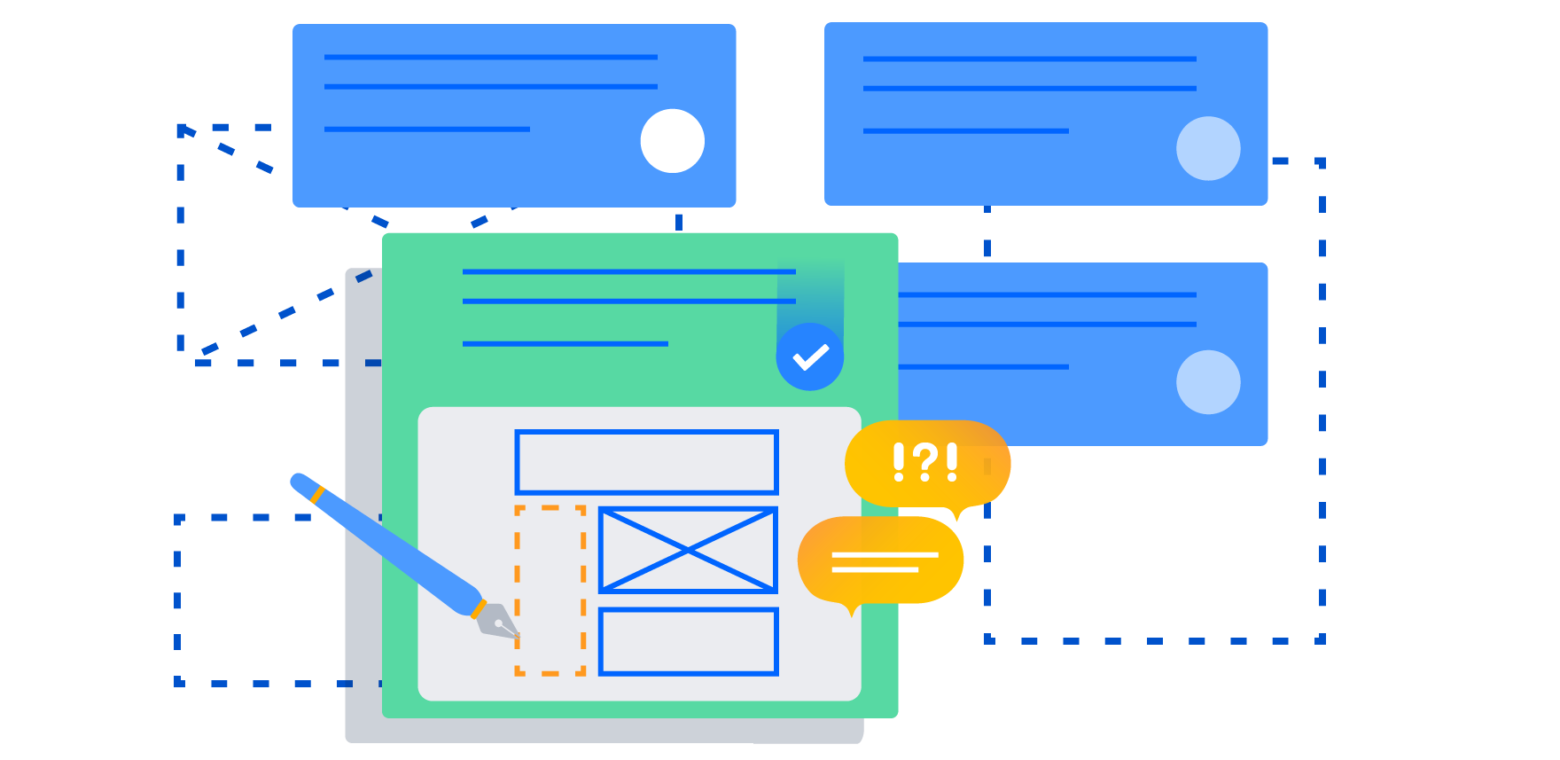This is a guest blog post by Atlassian Marketplace vendor, ConceptShare.
It’s an exciting time to be in the field of marketing and design with so many creative ways to reach customers – blog posts, infographics, video, interactive web content … the opportunities seem endless. It’s also a challenging time for those of us managing creative projects because the demand for more volume, velocity, and variety of content can create significant bottlenecks and delays in production.
The good news is, with the right processes and tools in place, marketing and creative teams can meet these challenges head on. This post will show you how to set up a scalable design review and approval process in Jira Software that will satisfy the needs of creatives, project managers, and reviewers so that you can deliver more amazing content faster.
Step 1: map out the design review process
Work together with your team and get input from external reviewers and stakeholders to get the clearest picture of what needs to be reviewed, by whom, on what timelines, and what typically creates delays. Things you’ll want to uncover and document:
- What type of content do we produce? (blog posts, whitepapers, infographics, video, etc…)
- How many of each type of content do we typically produce each week / month / year ?
- Who is responsible for reviewing different types of content? (marketing, copywriters, brand managers, legal, etc…)
- How is each content type currently reviewed? (email, meetings, online proofing tool)
- How long does it typically take to review each type of content?
- What problems exist with how content is reviewed today? (feedback is scattered, reviewers don’t respond right away, too many revisions, etc…)
Once you’ve gathered all of these details, document everything and draw the entire process (whiteboard, diagrams, and yes, good old pen and paper) This will provide clarity to everyone involved in creative production about their specific roles and responsibilities, and the impact their actions have on project delivery. Designers, rejoice!
Step 2: set up design review workflows in Jira Software
Now that you have a clear picture of the process, it’s time to bring it into your Jira Software projects. To improve creative project efficiency from job request through to approval, you can use workflows to help you track and manage creative requests and review progress.
The following workflows, custom tasks, and sub-tasks will help to help you track, manage, and speed up creative work from request right through to approval. They are most effective when used together as part of a workflow scheme, though there may be some projects where you only need to use one or the other, depending on your process.
A workflow scheme defines a set of associations – or mappings – between a workflow and an issue type. Workflow schemes are associated with a project and make it possible to use a different workflow for every combination of project and issue type.
Your first workflow will track creative work from start to finish, so you can see what work needs to be assigned, what’s in progress, and what’s waiting for approval. Like this:
Design request workflow
Tracks creative work from the initial request right through to completion including steps like creative brief, resource assignment, in review, and completed.
This workflow should be associated with a custom ‘Task’ issue type called “Creative Request” for each request for creative work for your projects.
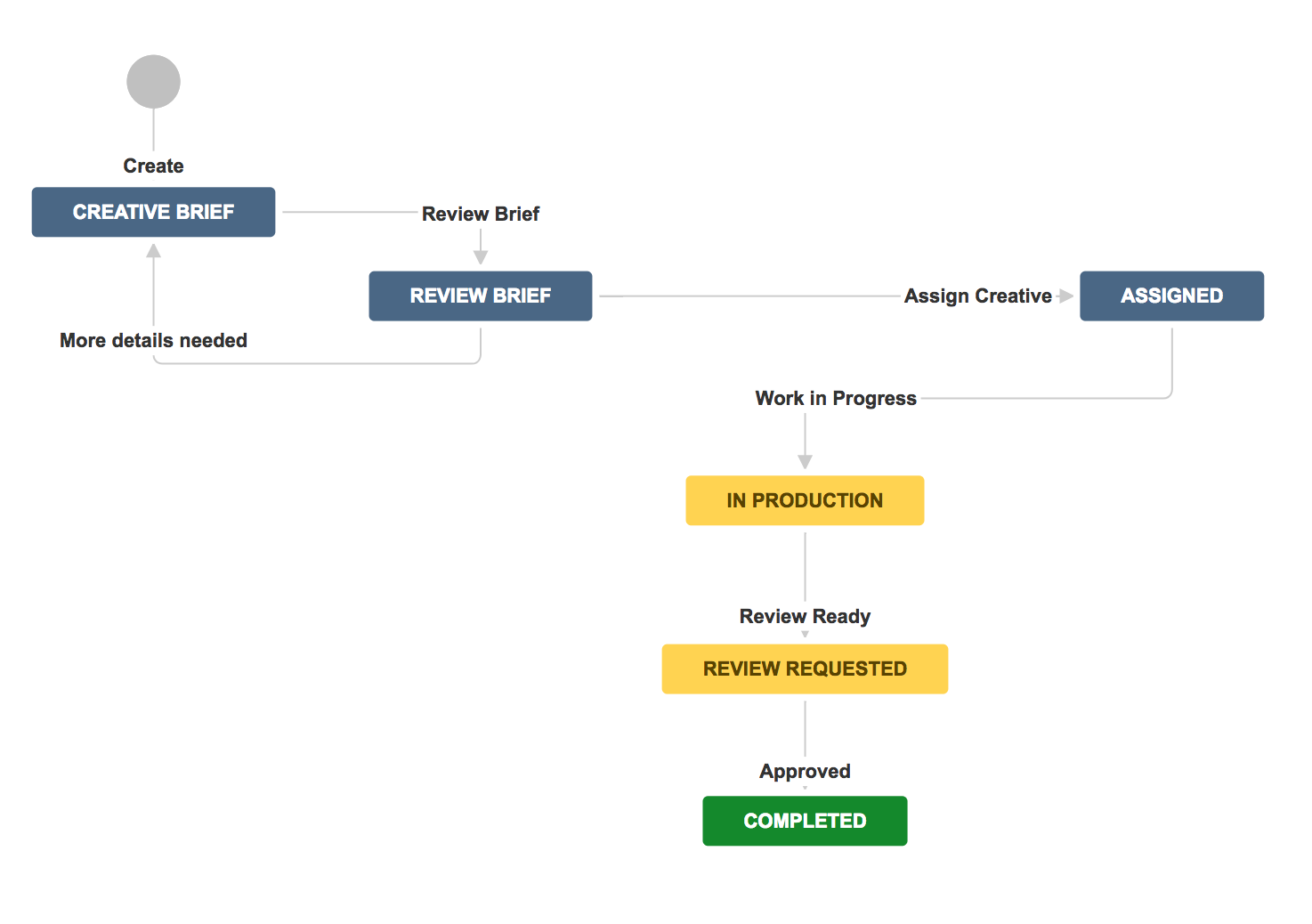
Now that you’ve set up a workflow to manage the progress of creative work requests you’ll want to set up a separate workflow for the design review process. This lets project managers quickly see the status of content so you can check against your deadlines and keep production flowing smoothly.
Design review workflow
Once a creative asset has been sent for review, you can use this workflow to track the review cycle.
This workflow should be associated with a custom ‘Sub-task’ issue type called “Creative Review” so that you can kick off the review workflow for Creative Request Tasks in your project. These Sub-tasks can have the content that needs to be reviewed attached to it, and reviewers can leave their comments on the Sub-task, keeping everything organized and centralized.

Once your workflows are built, you will need to associate workflow schemes to projects so that as you create new projects, you can incorporate these workflows into them. You can learn more about associating workflow schemes in Jira Software.
Jira Software by default is designed to have sub-tasks assigned to a single user. However there are ways you can configure it to be able to assign creative review sub-tasks to a group based on what you uncovered while documenting your process. You can learn more on how to do that here.
Step 3: track & manage reviews with Kanban
You’ve now mapped out your process, and brought it all into Jira Software to keep creative production and reviews running smoothly – but, if you don’t have an easy way of getting a clear overview of the state of everything, you can’t identify potential problems. One easy way to keep track of and manage everything is by creating a Kanban board for your projects. This will give you a more complete picture of the state of creative work and reviews in one centralized place.
You can set up a Kanban board for your project when you use the Kanban Board project type. Once created (and you’ve added the custom issues and creative production workflow scheme you created), you can customize your Kanban board columns to reflect your creative production process, assigning the various steps in your workflows to each column. For example:
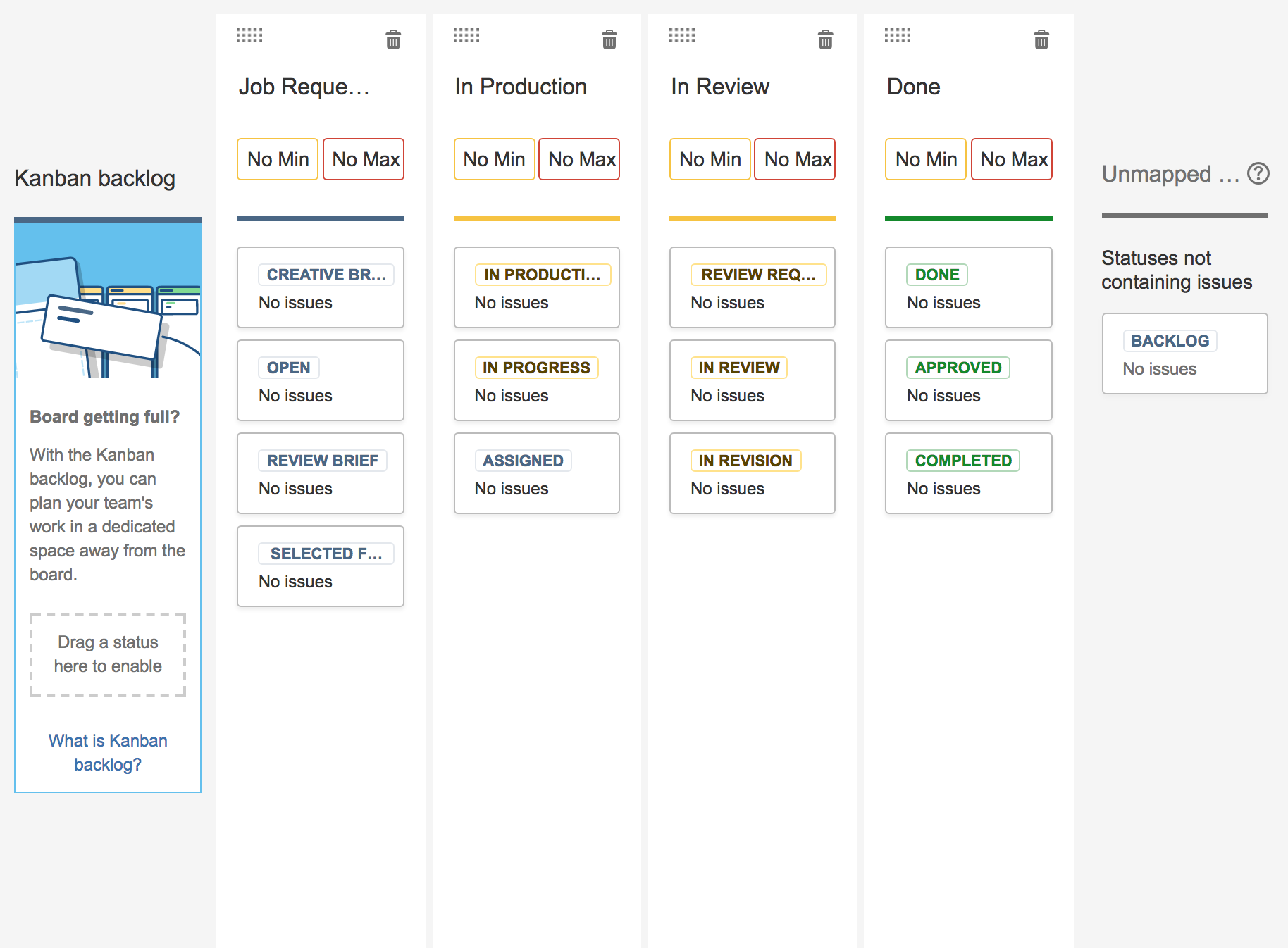
You can also track and manage what work has been requested but not started yet, what is in production, and what is in review with a Kanban board that looks like this:
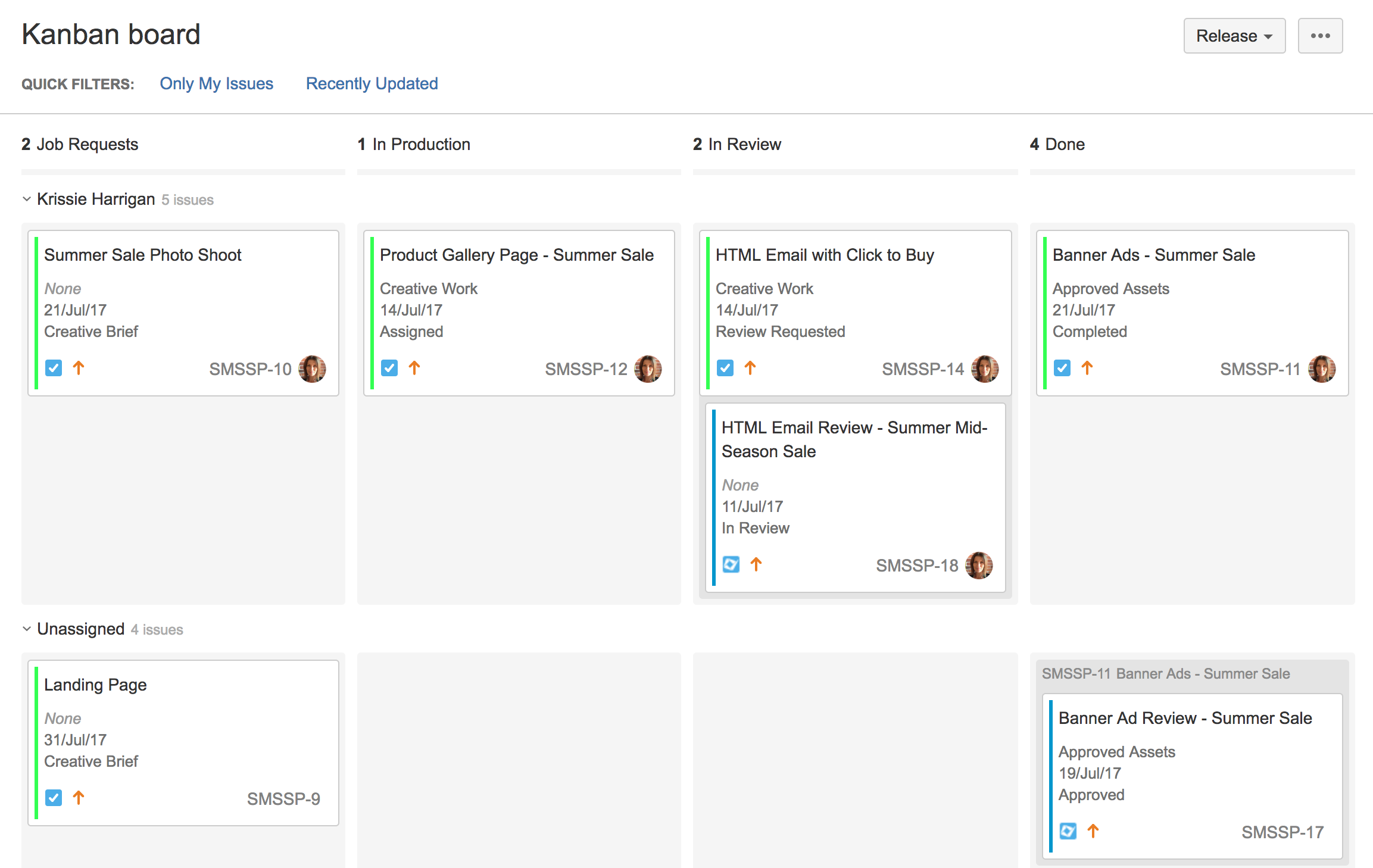
And that’s it! You can now track and manage your creative projects, including your review and approval process, all within Jira Software. Having everything centralized will help you find problems ahead of time so you can fix them, reduce or eliminate unnecessary re-work by keeping everyone on the same page, and deliver on your creative projects faster.
Bonus: make reviews even easier with an add-on
An online proofing and approvals add-on like the one ConceptShare has built allows project managers to request, track, and manage review & approvals right from their projects – regardless of how many reviewers need to approve content. Reviewers also don’t even need to be a Jira user, they simply receive an email with a link to a proofing workspace where they can add markup and feedback directly on the content. Creatives get a summary of all feedback with markup, so they know exactly what changes are required. This satisfies everyone in the review process, feedback is clear and actionable, and everything is centralized.
Learn more about Proofing & Approvals for Jira
Not a designer but love this idea? Email this to your design team and get them using Jira Software for their design review workflows today.