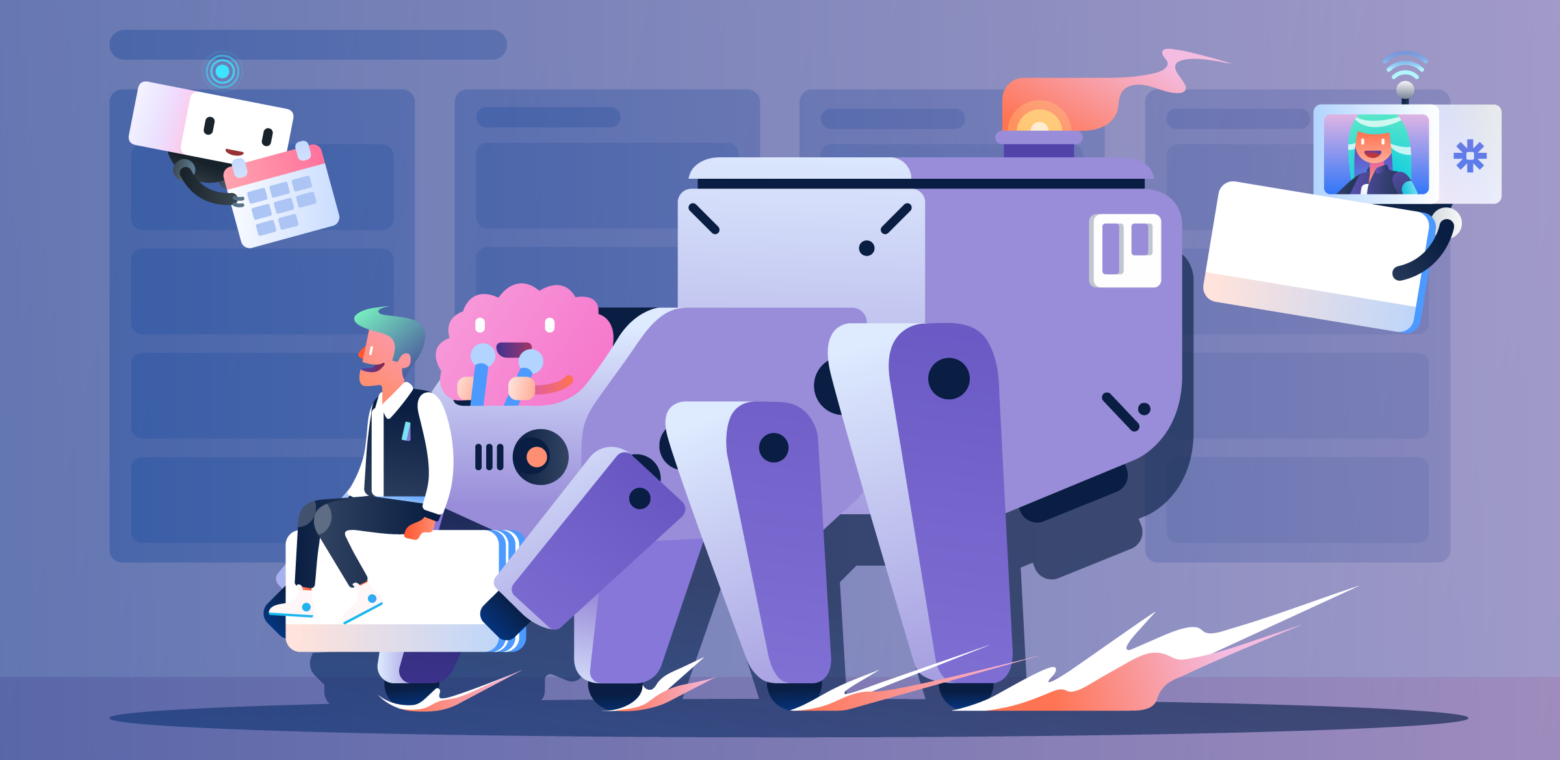Are you finding it difficult to manage your own and your team’s tasks effectively? Do you see deadlines falling through the cracks because it’s difficult to keep track of due dates and progress of each task?
Nowadays, there are an infinite number of to-do list formats and task manager apps available—each one delivering a different way of organizing all the things you and your team want to accomplish.
Maybe your teammate likes to organize their work within a specific tool, but collaborate on the progress of a task in another app. Maybe you have to cross collaborate with another team that uses a different tool to get things done—in this case, which tool do you use to keep track of that task?
It’s not about giving up the tool you want to use, but being able to use one that can accommodate all the tasks that are coming through from different teams, projects, or other systems. Choosing the appropriate and most powerful task management tool is the key to keep track of your and your team’s progress.
Why Does Your Team Need A Team Task Management Software?
The feeling of being in a rush and having too many things on your mind is something many experience work. Any team can benefit from a place where they can put their fleeting ideas so they can free their mind and finally get their work done.
Nonetheless, while making a long to-do list to tackle down those tasks, teams don’t always have a bird’s-eye-view perspective of what they are doing and why.
A task management tool can help your team go beyond a simple to-do list. Your chosen tool should help you and your team stay organized, provide micro and macro points-of-view of the workflow, identify delays and problem areas, and keep everyone on the same page.
It’s the first place you and your team go when they start working, and the last place they go to make sure that all tasks are completed for that day.
Benefits Of Using a Task Management Tool For Teams
The primary role of a task management software is to make it easier for managers to handle tasks associated with different projects and the teams who are working on those tasks. However, individuals can also use task management tools to get more work done in less time.
Following are some of the key benefits that you can enjoy by using an app:
- Manage all tasks in one place
- Effective team collaboration
- Better manage team’s workload
- Improve quality of work
How To Transform Trello Into a Powerful Task Management Software
Why have a hodgepodge of tools if you can have Trello to be your powerful task management powerhouse to keep all work organized and tracked in one place?
Learn the best Power-Ups, integrations, and features to help you and your team coordinate and collaborate on tasks to successfully reach the ultimate goal of getting things done better, together.
Manage Recurring Tasks With Ease
Part of being productive is identifying the mundane tasks you and your team have to do on a regular basis and simply automate them. No, it doesn’t mean having a cookie delivered to your door every time you move a task to the done list (although that’s not a bad idea! Developers, where you at?).
Here are a couple of Power-Ups and features to help you move along between tasks effortlessly.
Card Repeater
Trello’s Card Repeater Power-Up helps you and your team save time and clicks by creating cards automatically to your lists. Enjoy extra free time by setting up the Card Repeater Power-Up which automatically creates a card for that weekly Team To-Do list on your Trello board. Repeated cards include members, descriptions, checklists, advanced checklist features and much more from the parent card.
Butler Automation
Imagine having a personal assistant who helps you move your cards and communicate with the right people when a task is done? Look no further—meet Butler! It’s Trello’s powerful automation feature that helps you manage your tasks through rule-based triggers, calendar, and due dates commands.
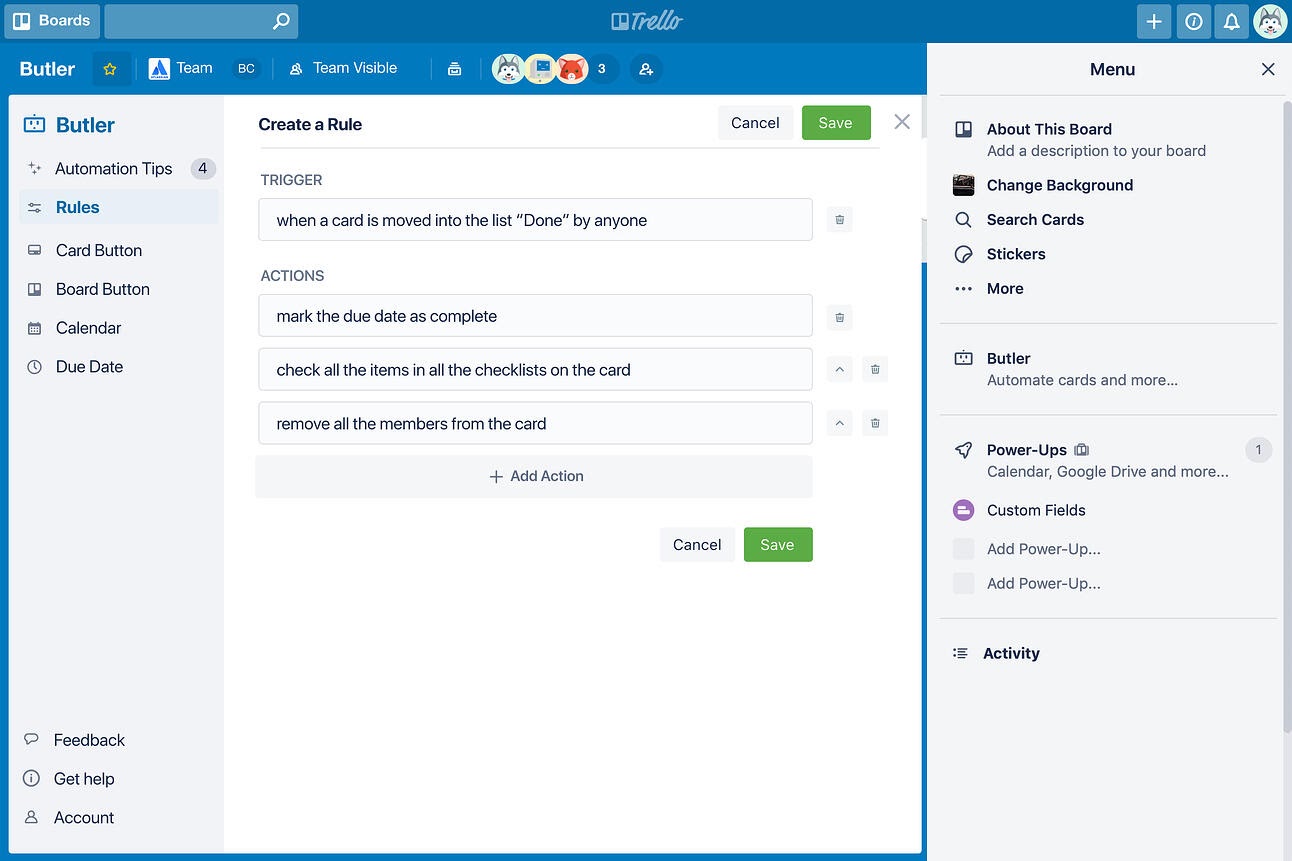
Butler allows you to automate an infinite number of tasks simultaneously but here are the top three task management automations for you to test today:
- When a task needs to be revised by another team member, Butler can add an automated comment to the card and tag the revisor when it’s moved to a certain list or a label is added. Make sure you get an extra cup of coffee with that spare time!
- When a card is created in a “To Do” list, Butler can add the “Steps” checklist so that you don’t miss a beat.
- When a task is moved to the done list, Butler can automatically send an email confirming its completion. Great to keep key stakeholders aware of what’s going on.
Prioritize & Assign Tasks
Improve your team’s productivity by visually categorizing and prioritizing tasks. Knowing exactly which tasks are top priority and classifying them on your Trello board will help your team stay on top of what needs to get done first and which can wait until later.
Tracking tasks also allows everyone to understand which are more important or require more time, so teams can plan their time and meet deadlines.
Labels
The Trello Label feature helps your team easily visualize the types of updates and tasks coming down the line. When adding them to your board you can filter to only see labels that might be of your interest.
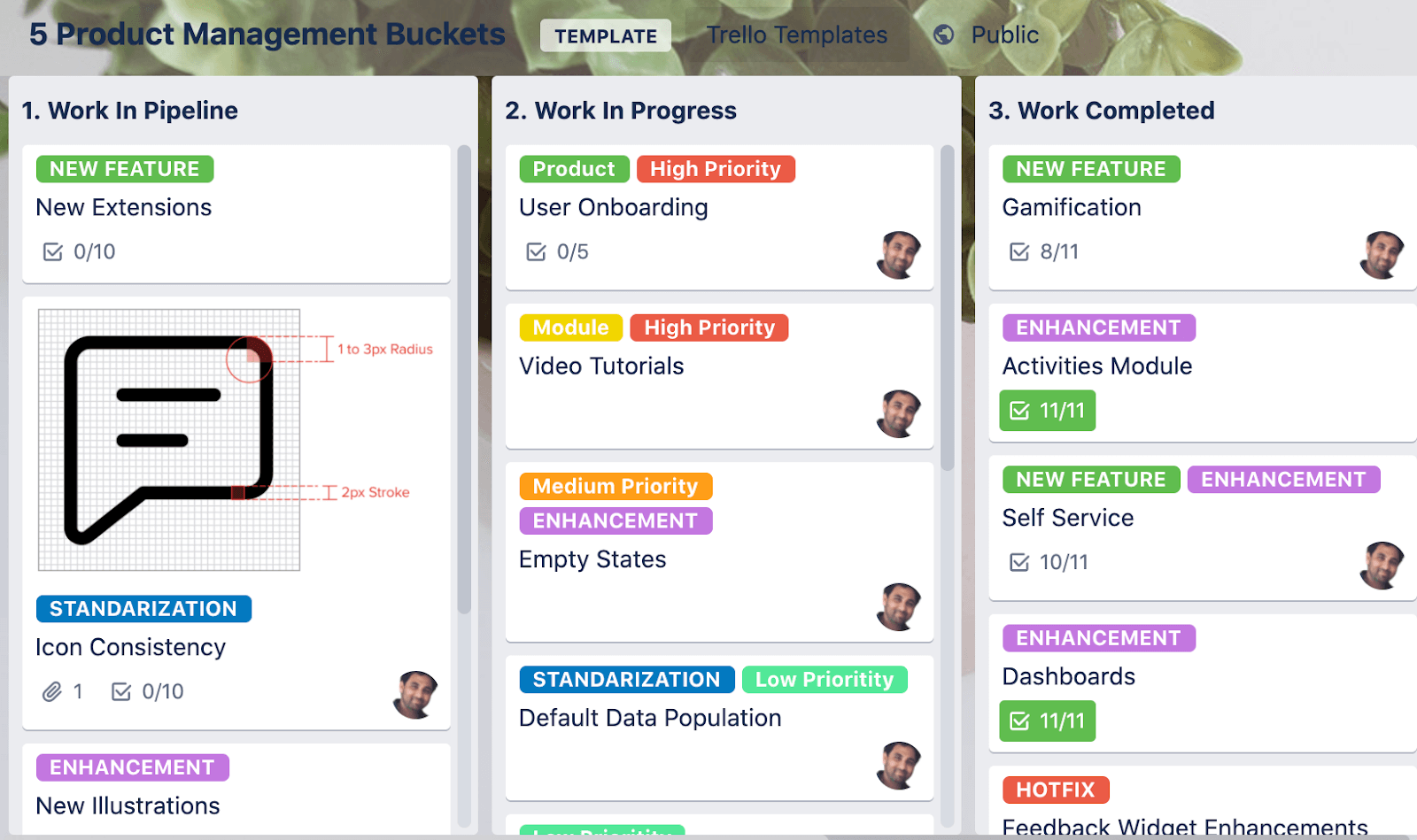
Card Priority
The Card Priority Power-Up is a great add-on to your board for managers who want to easily view high priority tasks that need attention and also see who owns them. In addition, it helps visualize how many high priority tasks were completed to get a sense of the work your team did at the end of a week.
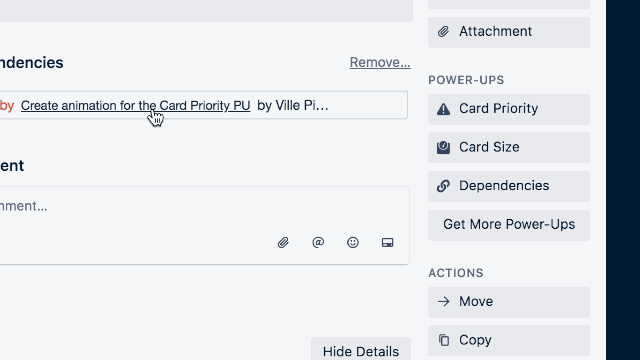
List Limits
The List Limits Power-Up enables you to set a limit on the number of cards allowed to live within a list. When the amount of cards in it passes this limit, it will highlight the list. This is a great way to know when your team’s workload is at full capacity or if you can have more tasks added to someone’s workflow.
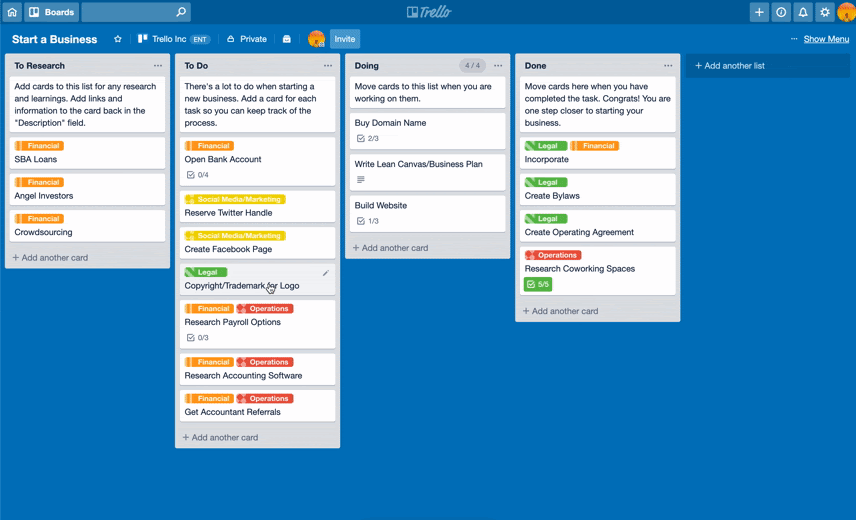
Advanced Checklists
There’s no better way to break down tasks for a large project than with a simple and visual checklist. With Trello’s Advanced Checklists, you can assign tasks to specific members of your team and add due dates to a checklist item. All items will appear in your Calendar view, as well as in the Your Items tab on your Trello Home screen, making sure small tasks don’t slip through the cracks.
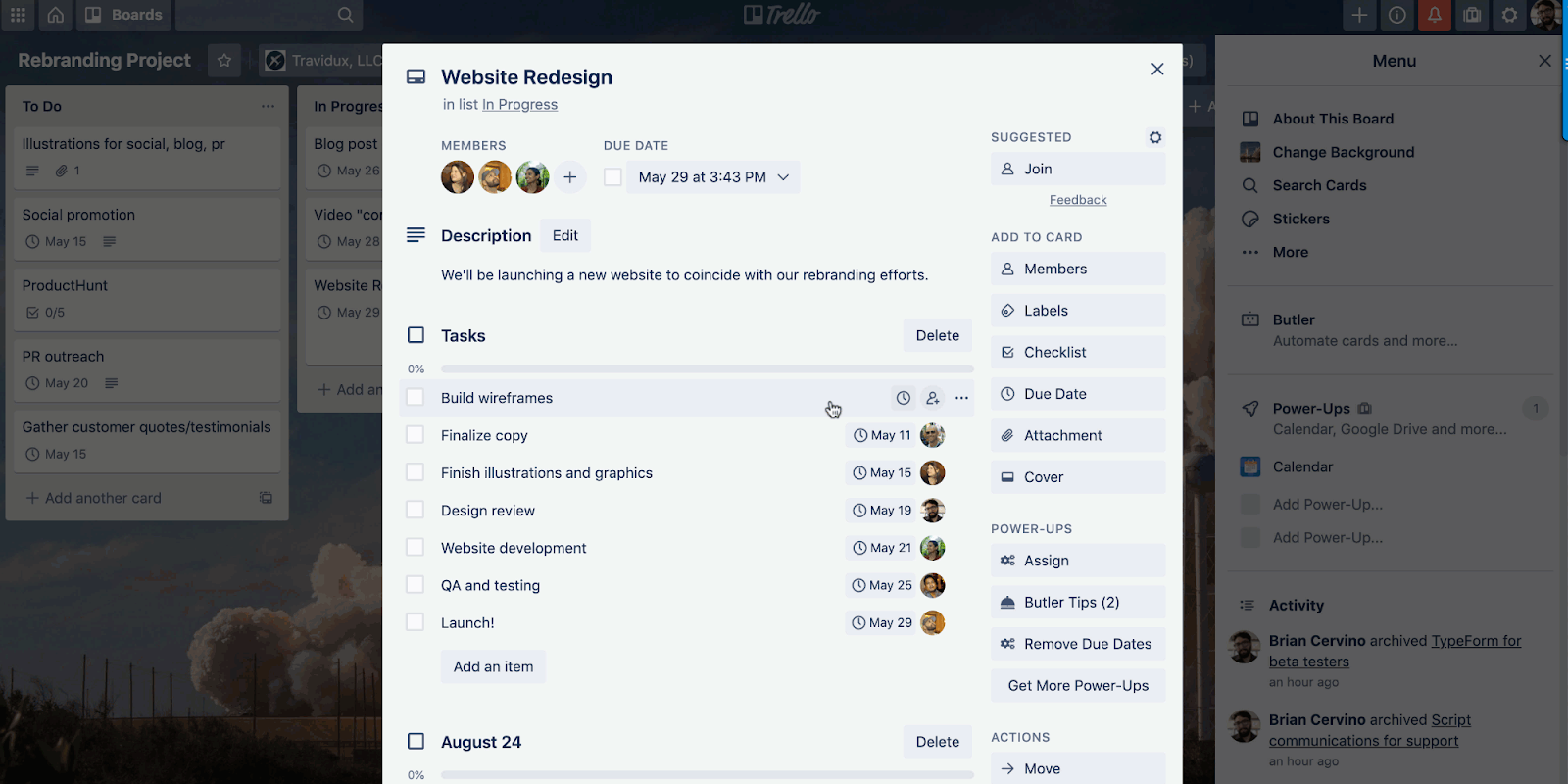
Keep Track Of Cross-Collaboration Tasks Between Different Teams
It’s common to see teams within an organization using different tools to track the progress of a task. Software teams might want to use a more structured software and design teams might want to use a more flexible tool. No problem!
Discover four tools to use with Trello that can keep track of tasks across the whole company in an easy and flexible way:
JIRA
Many development teams use Jira to manage tasks in an agile and structured way. If your team is part of a business team, like a marketing team, and they need to work together with the development team to get a new microsite live—but one uses Trello and the other uses Jira, no one needs to change their way of work when the Jira Power-Up is enabled on a Trello board.
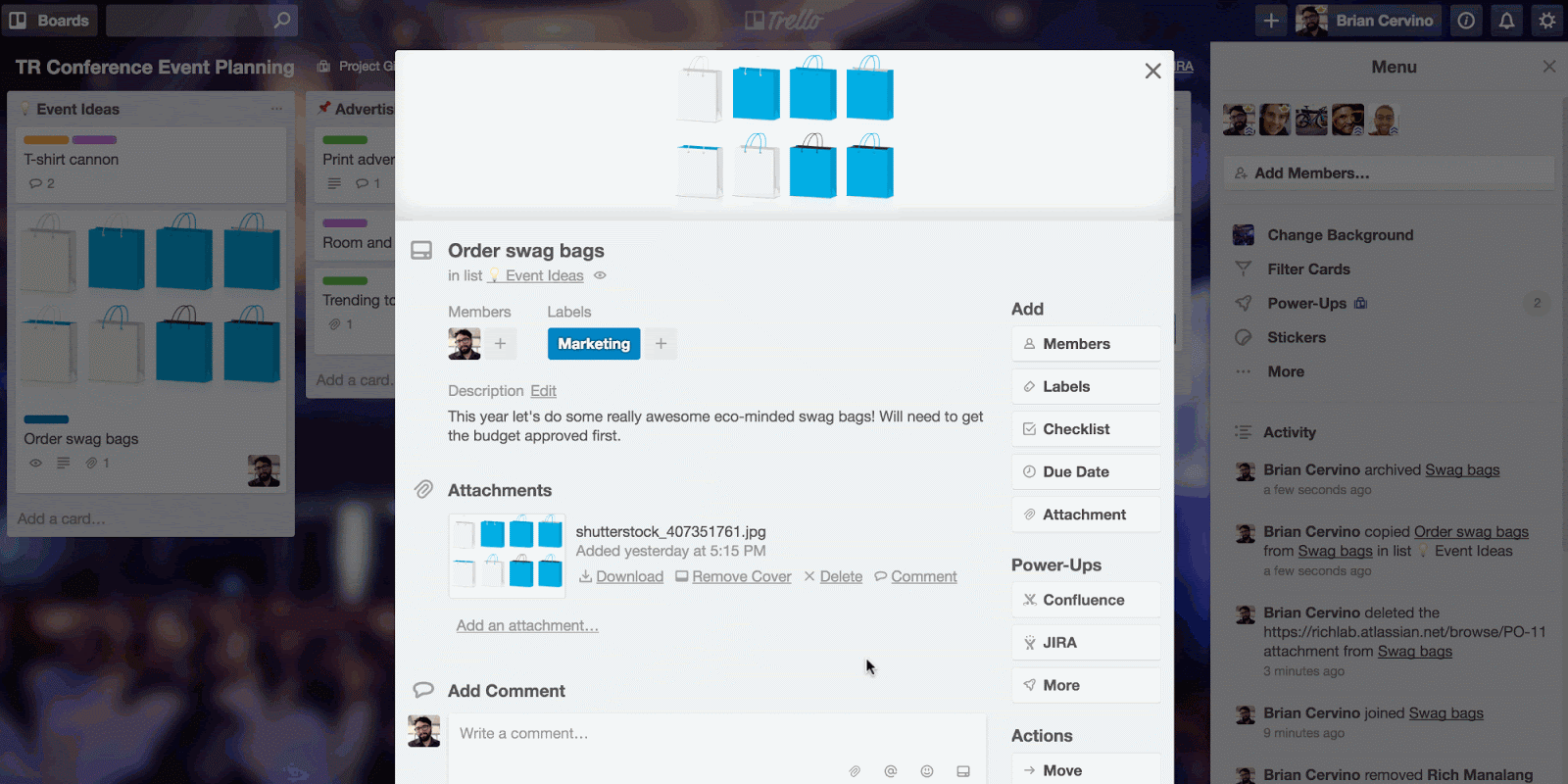
Confluence
There are times when you need a place to throw in all the little details of a project or maybe a meeting note with actionable items to each team member. The Confluence Power-Up is your go-to buddy to keep your team aligned. It also supports real-time comments and you can easily check the back of your Trello card to see how active your Confluence page is—avoiding having your team jumping from one app to another.
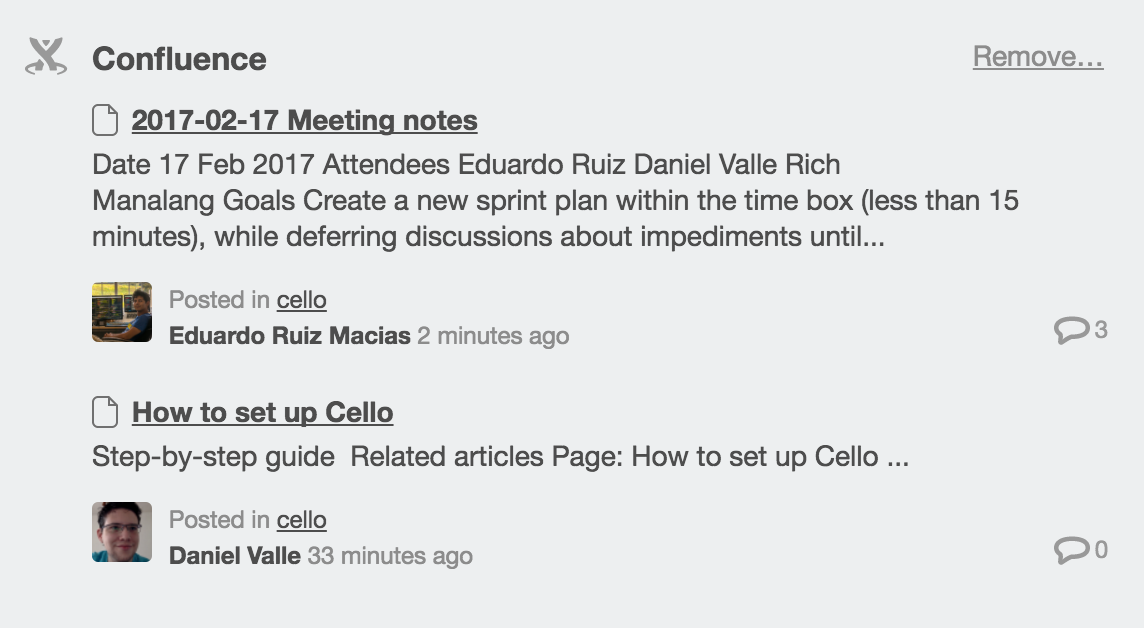
Google Drive
The Google Drive Power-Up allows your team to stay up to date on tasks that are occurring on Google Docs, Spreadsheets, Slides, and folders.
With this Power-Up enabled you can easily see when a version of the document was updated and by whom. Great for team members to tap into the same pool of knowledge whenever they need.
Figma
The Figma Power-Up keeps designers, developers, marketers, product managers, and the broader product team in-sync. This Power-Up updates in real time to reflect changes made in the design file, eliminating the overhead that comes with finding and maintaining the latest design files. Any team member can easily give feedback through the embedded file.
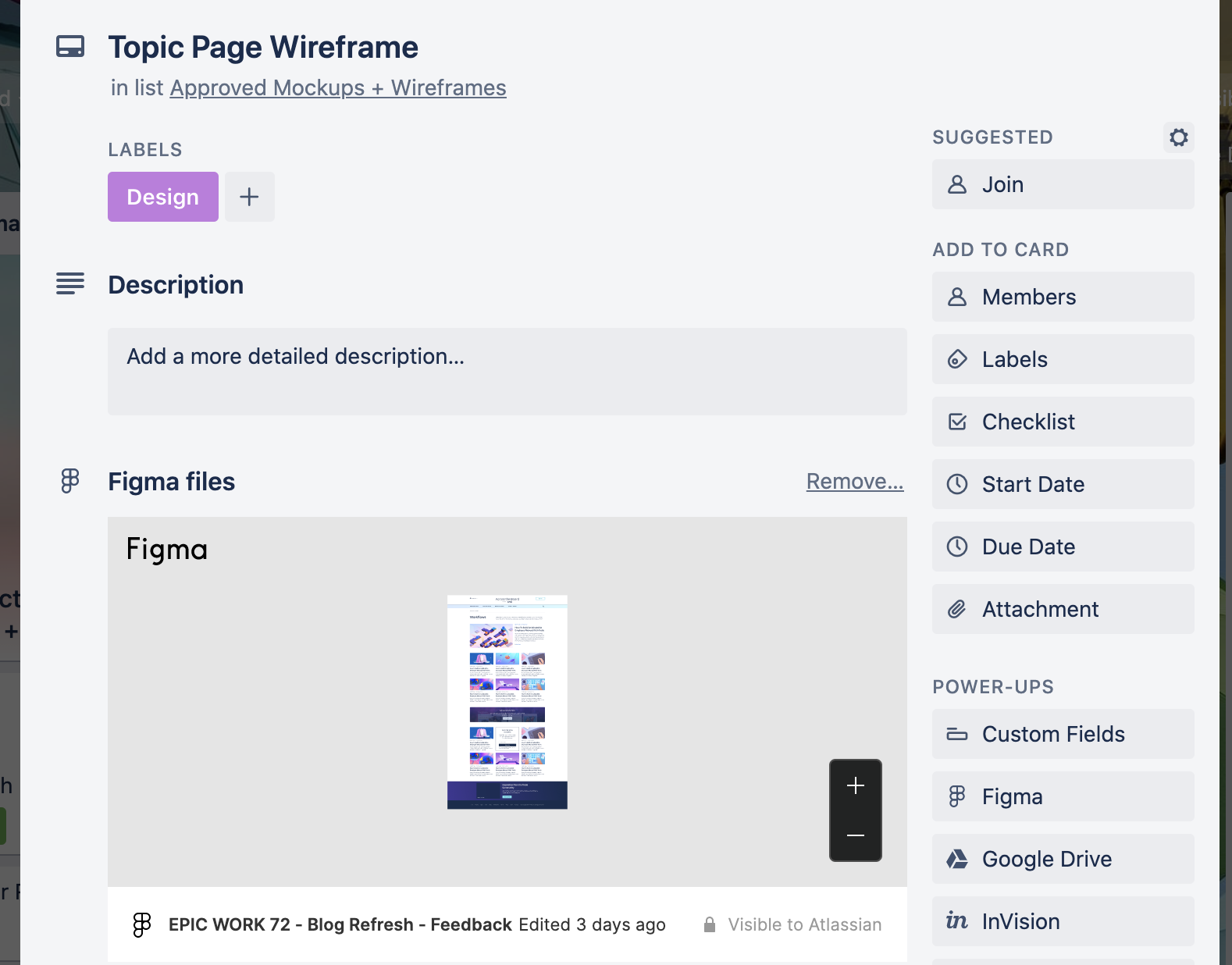
Improve Team Communication
Emails and chat tools are apps that are used to keep communication between teams, customers, and partners. However, they are not the best tools to manage tasks and add actionable items to.
Learn how a chat Power-Up, like Slack, and Emails Providers Add On, like Gmail, can help your team stay on the same page of the requests that are coming through these channels:
Slack
No matter where your team is working, the Slack Power-Up for Trello makes it simple to keep your communication and collaboration apps connected so that no brilliant ideas or important tasks are forgotten.
Pro tip: You can also set up Butler automation to help you get the word out in Slack. Learn more about how to set those rules up here.
Gmail & Outlook Add-On
Not everyone lives on a Trello Board, we know! Email is still the go-to app to communicate with teams, customers or services around the world. With the Gmail and Outlook Add-On you can quickly turn important emails into actionable tasks in Trello so you and your team can stay on track and keep the work visible to everyone.
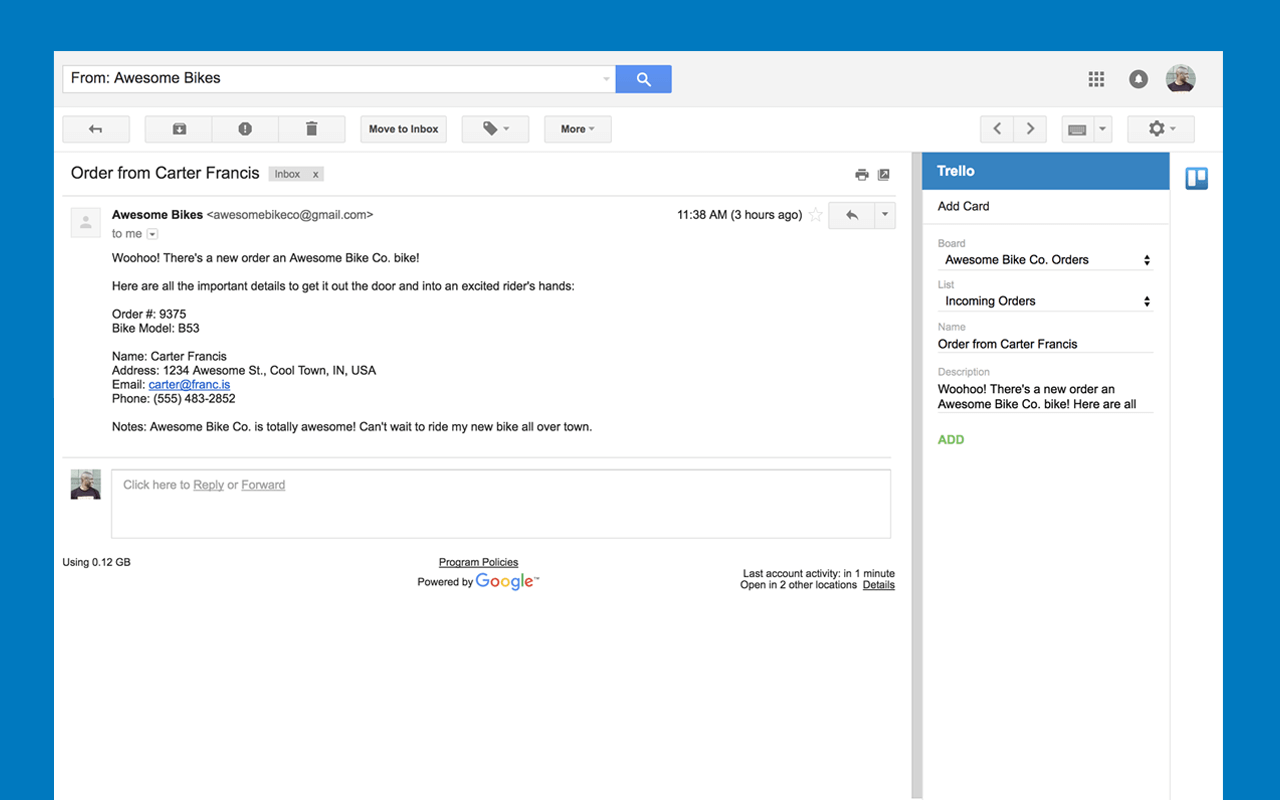
Create Task Management Perfection With Trello
Every team that strives for success needs a task management software that is flexible and easy to use. You don’t need to give up the tool you use because other teams use other tools. Trello is the best tool to manage your team’s tasks and keep everyone on the same page.
Note: Power-Ups are available to all Trello users. Learn more about Trello pricing.