 We know developers love Jira. That’s why over 25,000 teams already use Jira to track work. Now it’s time to get your service desk into the mix.
We know developers love Jira. That’s why over 25,000 teams already use Jira to track work. Now it’s time to get your service desk into the mix.
Jira already empowers your developers to build great software. Similarly, Jira Service Desk allows you to provide legendary service for your customers. Best of all, you can use one piece of software to deliver both! Use Jira and Jira Service Desk to get your service desk team in the same place as your development team for seamless escalation of service desk requests to developers. Pretty nifty, right?
Jira Service Desk is service management software your developers actually want to use. Read on to find out why.
A quick and easy guide to roles in Jira Service Desk
There are three roles:
(1) Agents work on inbound requests and communicate with customers. Agents can:
- access your Service Desk project,
- transition service desk requests through a workflow
- make customer-visible comments
(2) Collaborators assist your team with customer requests. Collaborators can:
- view issues in your Service Desk project
- make internal comments
(3) Customers make requests that your agents work on. Customers can:
- access the Customer Portal
- see their own requests
- make comments
Part 1: How to add a developer as a collaborator
Let’s begin by adding Emma, a developer, as a collaborator. In your Service Desk project, go to the Collaborators page, which is located under the People tab.
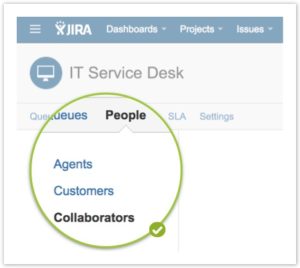
In the top right hand corner, select “Add collaborator.”
Start typing the developer’s name or email. Jira will automatically suggest users. When you’ve found the developer you want to make a collaborator, select his or her name. Then select “Make user a collaborator.”
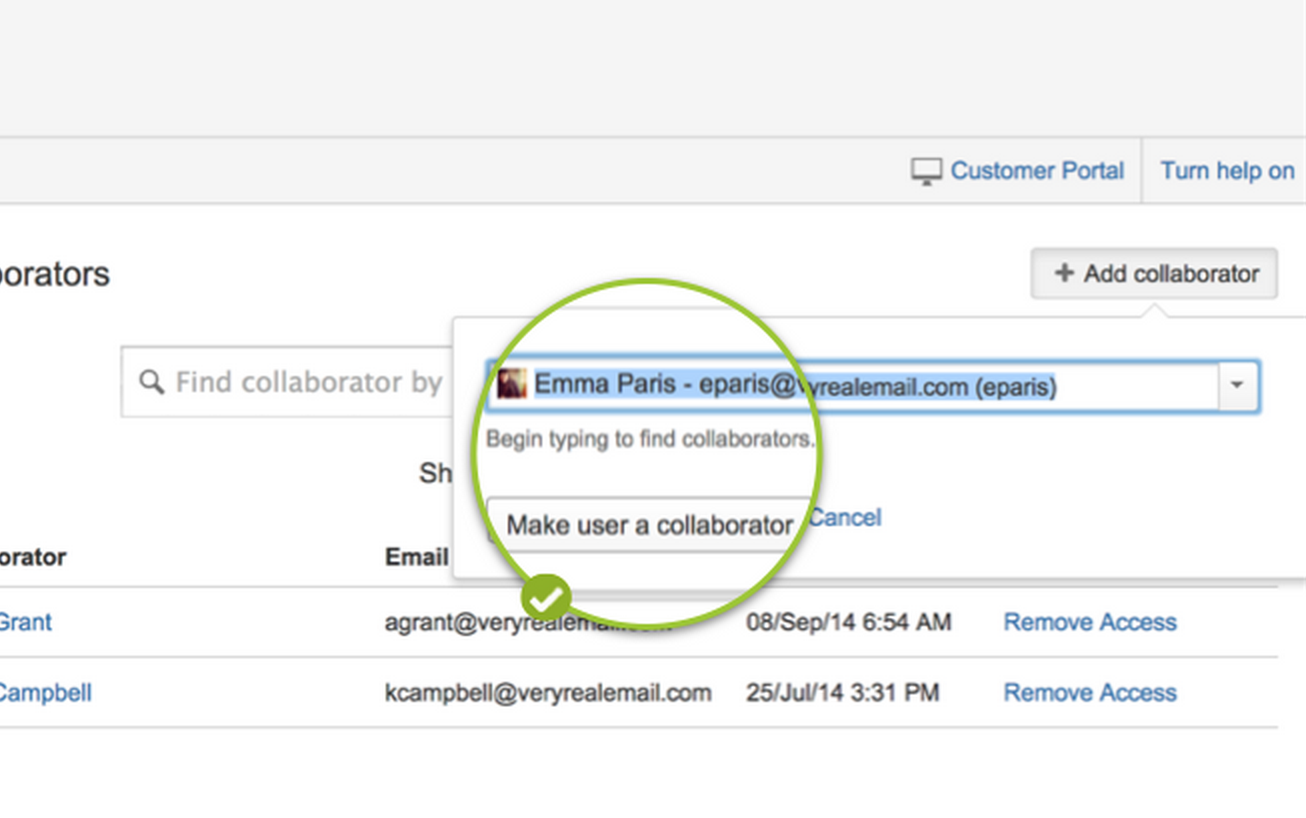
That’s it! You’re done.
Emma is now a collaborator on your Jira Service Desk project. She can view service desk requests and leave internal comments to help the agent.
Part 2: How to use Jira Service Desk with your developers
Now let’s cover best practices. Consider the following scenario:
Mitch, a university student, submitted a help desk ticket to the university’s IT team complaining he was unable to open the university’s intranet in his browser. Jennifer, an analyst, takes a look. She knows she needs a developer’s help.
Let’s get Emma the developer involved.
Step 1: Share the help desk issue with the collaborator.
The agent can leave an internal comment mentioning the developer using @mentions. All you need to do is type @, followed by the collaborator’s name. Jira will suggest users automatically.
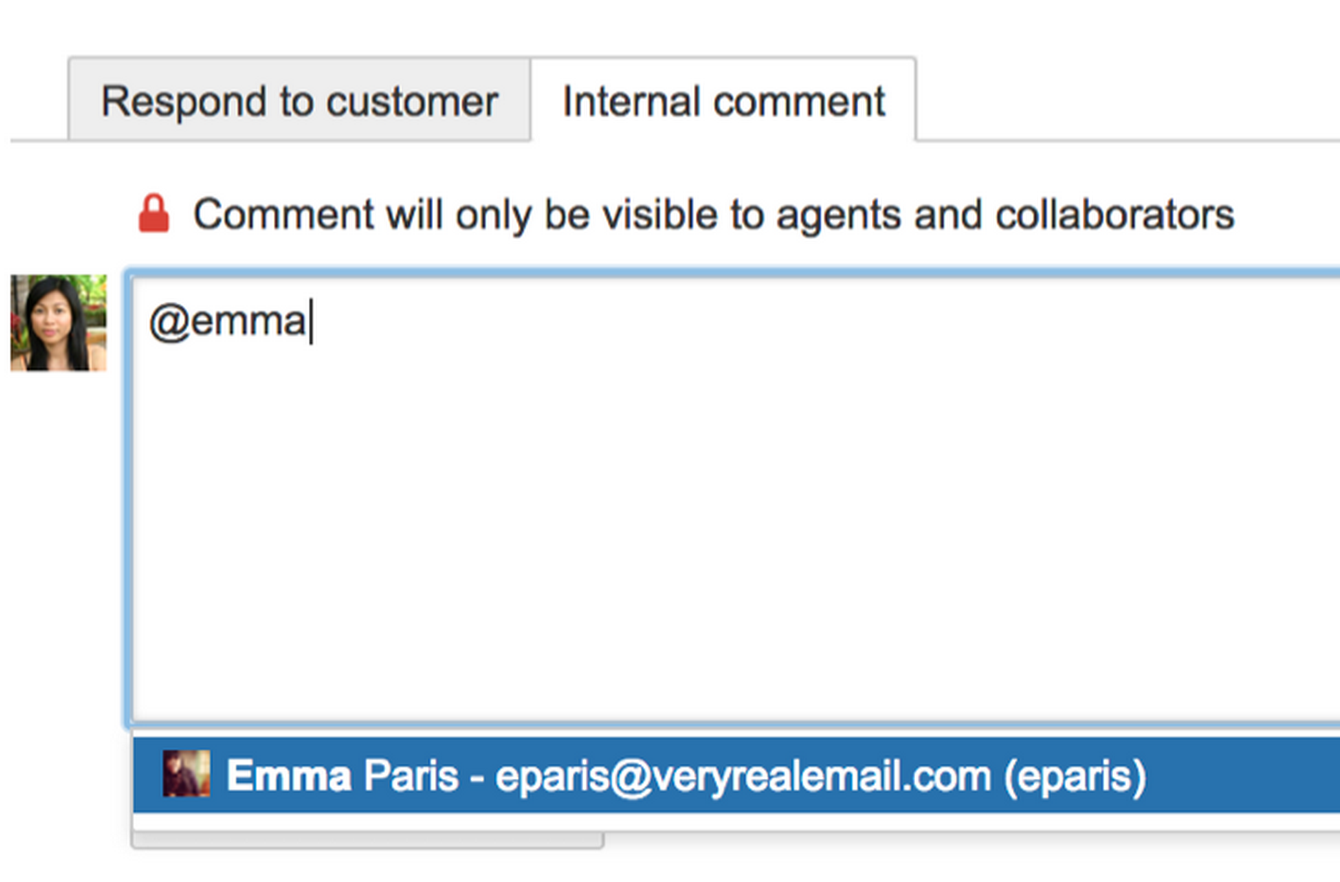
Select the developer, and write your message. She’ll get an email notification that the ticket needs her attention. The agent’s comment is saved on the ticket history.
Step 2: Create a linked bug in the software project.
After taking a look at the help desk ticket in Jira, Emma is able to replicate the error and identifies it as a bug in the intranet. She creates a bug in her Jira development project.
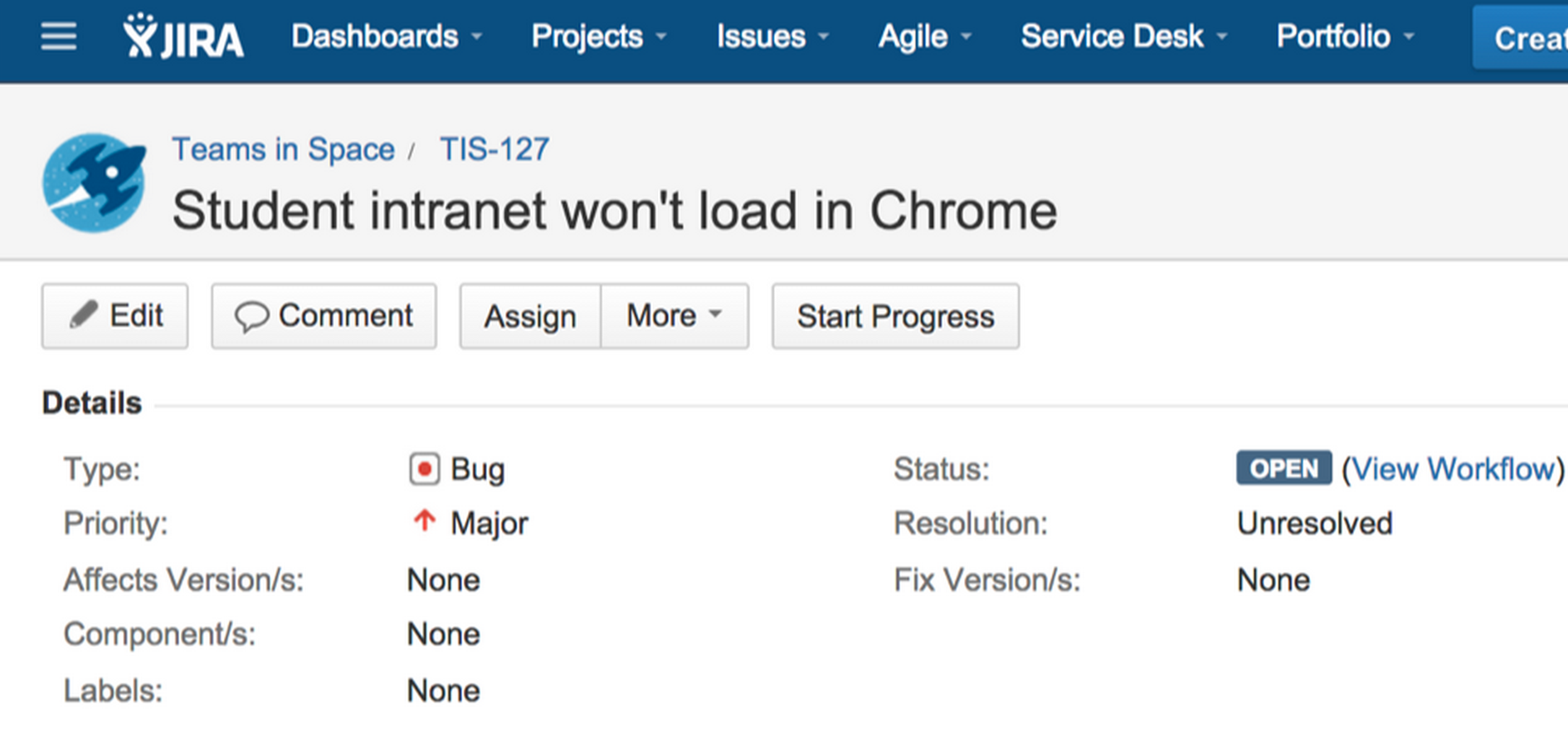
We recommend your developers create their own Jira issue separate from the service desk request because Jira Service Desk is for optimizing and delivering great service to customers–while Jira is optimized for helping product teams plan and track their work. There are a few other benefits of keeping the tickets separate:
- Developers can have their own workflow for managing the bug.
- Multiple service desk tickets can be linked to the one bug, separating problem management and incident management.
- The service desk analyst still owns the 1:1 relationship with his or her customer.
Next, the analyst links the software issue to the help desk ticket. Once they are linked, the help desk agent can see the status of the software issue just by opening the help desk ticket.
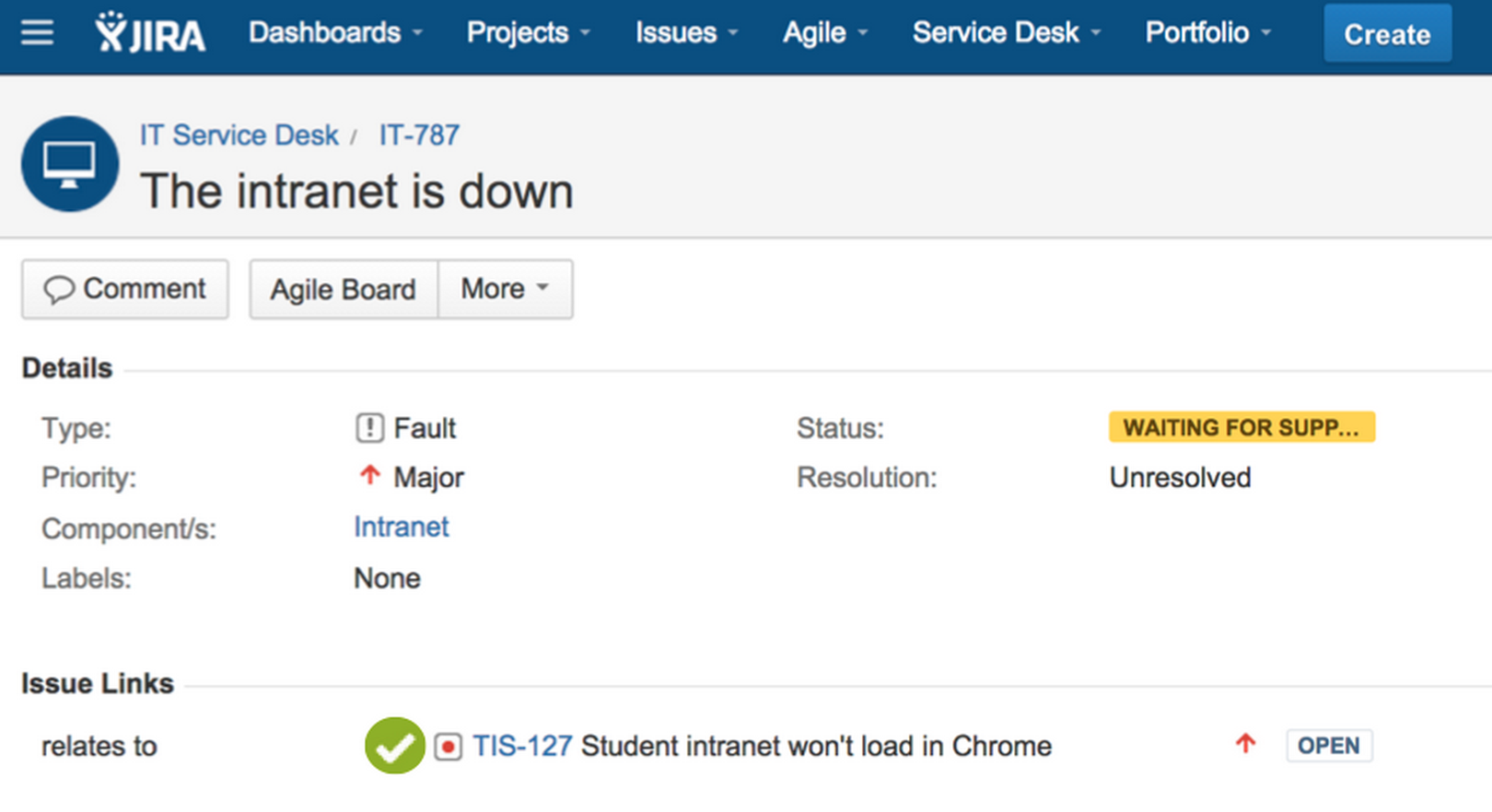
Jennifer can keep an eye on the status of the bug without having to ask Emma for updates. Meanwhile, Emma can work on the bug using her normal Jira development workflow.
Step 3: Developer lets the analyst know the ticket is complete.
Let’s fast forward… The bug is fixed! When Emma is finished, she @mentions Jennifer, the agent from the ticket.

Jennifer can also see the issue status from the help desk ticket:
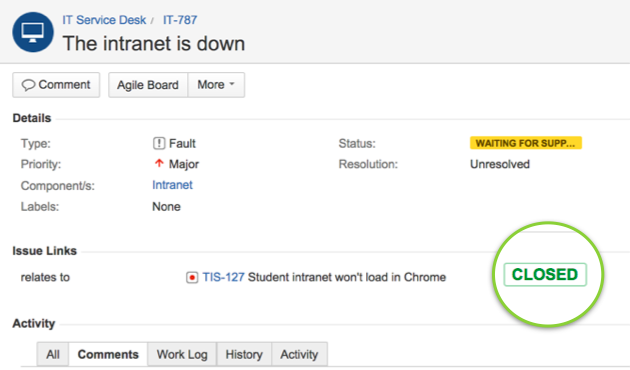
Wouldn’t it be awesome if Jira Service Desk could automatically resolve incident issues when the underlying linked problem issue is resolved? We’re thinking about it. Vote for the feature on our public issue tracker at Jira.Atlassian.com JSD-1199.
Can you think of other awesome integrations between a service desk request and an underlying bug? If so, we’d love to hear them!
Step 4: The agent notifies the customer that the bug has been fixed.
Now that the bug is closed, Jennifer can tell the customer that the problem has been resolved. She responds to Mitch and lets him know the intranet should work again.
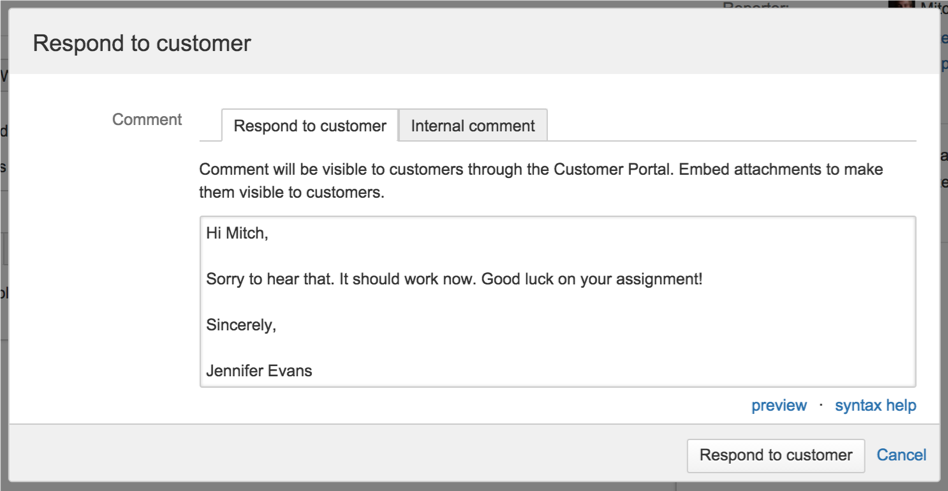
Emma is happy because she never had to leave Jira to see the problem. Jennifer can see the status without having to ping Emma. And Mitch gets the great service he deserves. It’s a win-win-win.
Ready to get started?
Great! Jira Service Desk is available now for a free trial, in the cloud or as a server on your own network.