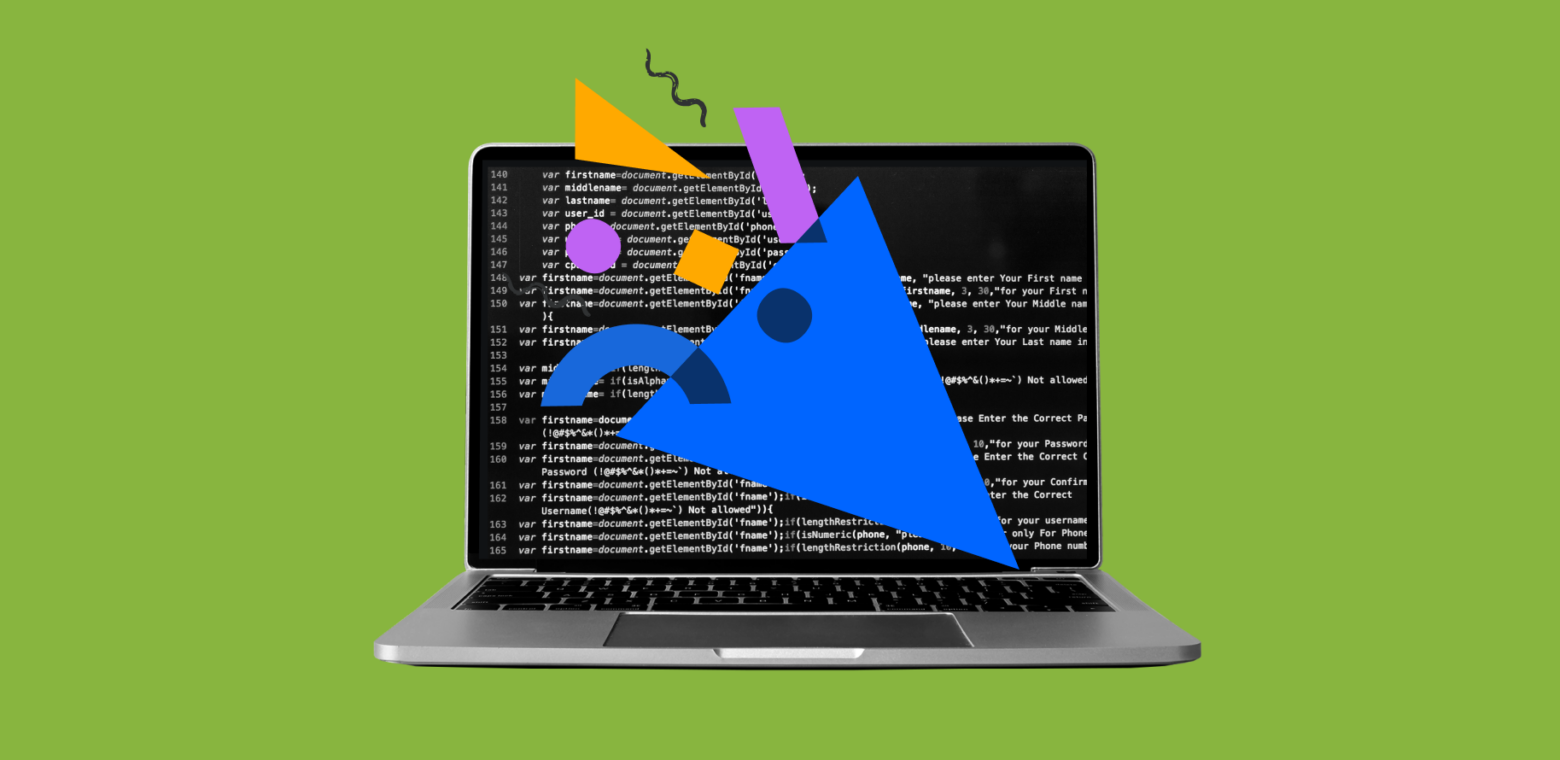Add a little spice to your Confluence pages with these staff picks.
If making a well-designed Confluence page is an art, then when I joined Atlassian as a summer intern, I was finger-painting. It wasn’t until I came across these tips from my co-authors, Angela and Davis, that I learned how to pick up the paintbrush.
I’ll tell you the secret they taught me: It only takes a few extra steps to take your page from drab to fab. Using these elements will enhance page engagement, simplify creation, and get your ideas across more clearly.
Read on, and I’ll show you how to add that much-needed oomph.
1. Roadmap Planner
Planning a project with defined dates and deliverables? The Roadmap Planner element ( /roadmap planner ) is your new best friend. This element adds a simple timeline to your page, allowing page viewers to stay aligned on what’s happening and when.
Roadmaps are made up of:
- Bars to indicate deliverables
- Lanes to differentiate between teams or workstreams
- Markers to highlight important dates and milestones
- A timeline showing months or weeks.
pro tip
Link Confluence pages to your bars so viewers can click for more information.
2. Layouts
My personal favorite, the Layouts element ( /layouts ) allows you to break up long blocks of text and format your page to highlight relevant information. Layouts consist of vertical columns of different widths, giving you a choice between five different page setups. They can also be used in tandem with other elements: you can add colorful Info Panels, Expand Boxes, and other elements to your Layouts.
Not only does this element break up the traditional page setup, it also allows you to structure your page to suit the information you want to present. For example, a pros and cons list would fit beautifully in a two-column Layout, while an image and accompanying text look better in a right sidebar Layout.
3. Expand Boxes
Expand Boxes ( /expand ) are one of Confluence’s most popular elements for a reason. They allow content to live in an expandable section, reducing the amount of text on the page while still keeping the information easily accessible. This is especially handy for background information, which can take up a lot of space without being integral to the main text.
pro tip
Expand Box elements are automatically expanded if you print your page or export it to PDF.
4. Table of Contents
If you’re building a longer Confluence page, the Table of Contents ( /table of contents ) element will help with organization and page navigation. As the name implies, it automatically creates a table of contents based on your section headings, allowing readers to skip to a particular page section. You can choose what heading font sizes the element pulls from and customize the table of contents layout.
pro tip
Check out Table of Contents Zones ( /table of contents zones) if you want more than one table of contents on a page.
5. Header Images and Emojis
Those cute header images and emojis on the tops of Confluence pages do more than merely spice up a page. Customer data shows pages that use header images and page emojis get 10x more engagement than those without. You can either upload your own image, or search one from Unsplash’s library.
6. Task Report
Turn meeting notes, status reports, and project planning pages into one to-do list with the Task Report element ( /task report ), even if action items are spread out across multiple Confluence pages. Once the element’s been added to the page, you can filter tasks by space, page, user, label, created date, and more.
pro tip
When you check tasks as completed in the task report, their counterparts on the original Confluence page are marked done as well.
These elements will make your pages more visually pleasing and functional, letting your ideas shine. It’s time to say goodbye to boring Confluence pages and hello to awe-inspiring content!