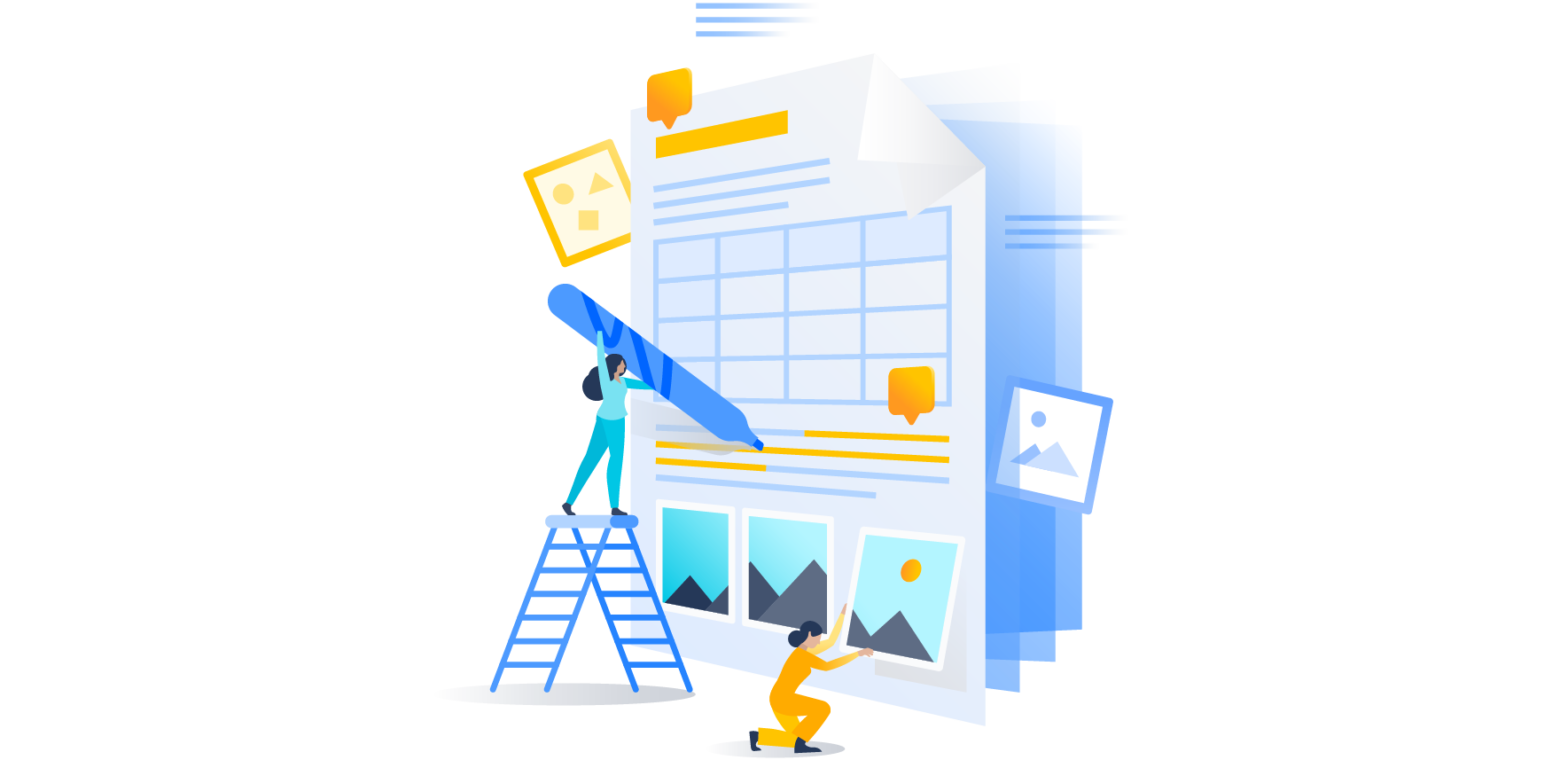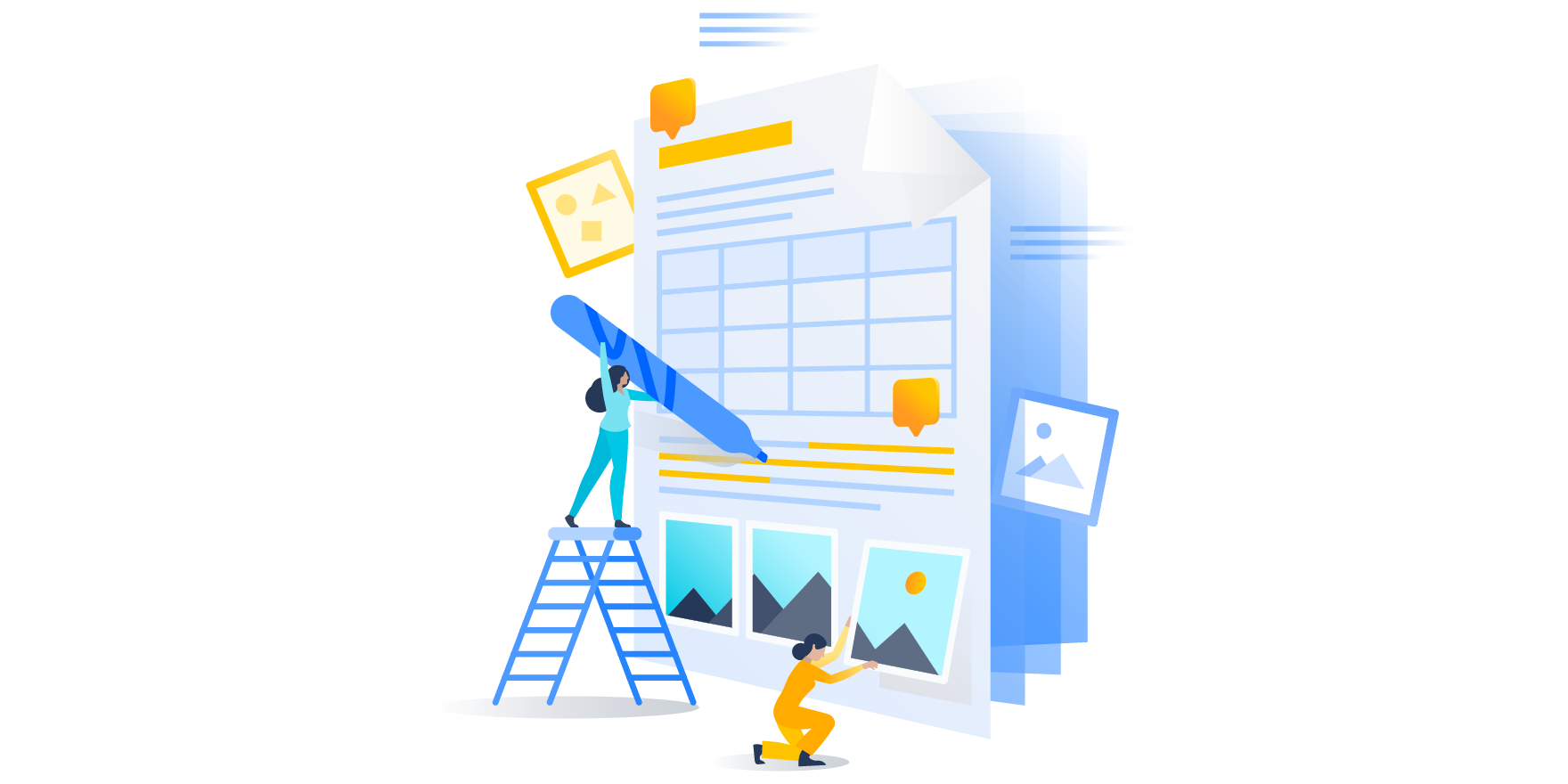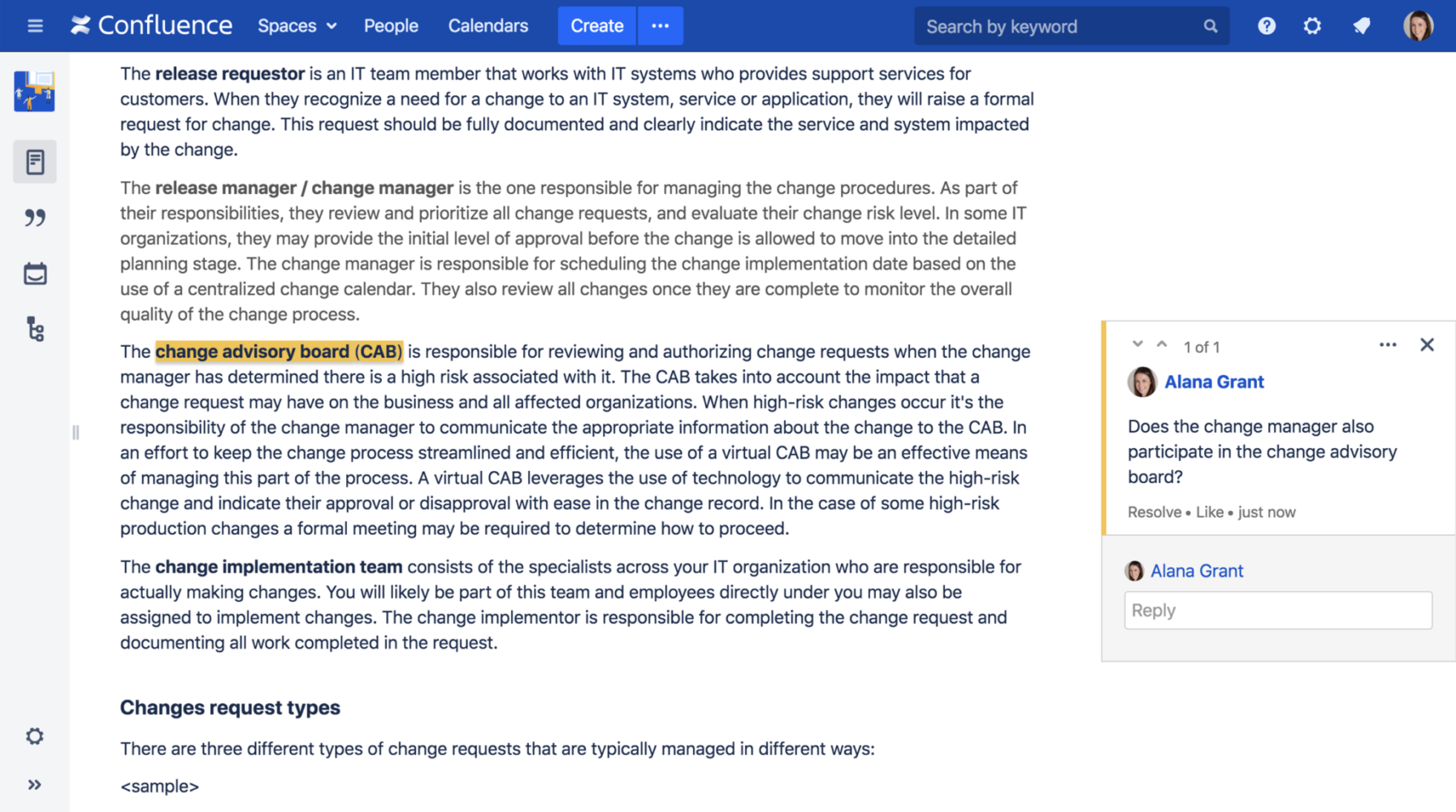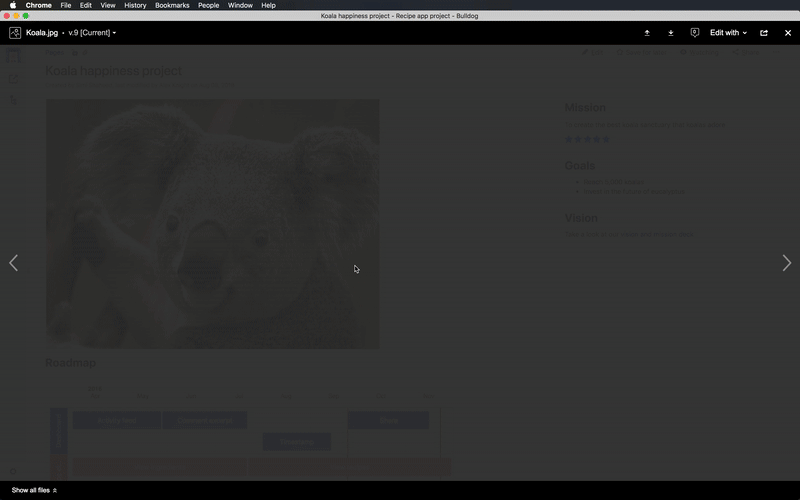In most organizations, work is spread across multiple tools and silos. To move work forward, teams waste time emailing documents back and forth, making revisions, and combining changes across multiple versions of a document. Once work is complete, documents may live in different places and are hard to find or quickly become outdated, even if a team is using a file sharing system. A typical work week includes hours of meetings and emails so teams can attempt to stay on top of it all.
Working in Confluence provides a more collaborative experience than these “traditional” work processes. Confluence gives teams the power to create anything and everything, from meeting notes to project plans or product requirements. Whether you’re using Confluence Cloud, Server or Data Center, teams can edit pages together in real-time, get feedback via comments, mention teammates, keep work organized, and seamlessly edit files.
Work together, in real-time
Collaborative editing in Confluence allows teams to work together in real time. When you start creating or editing a page, you can easily invite colleagues to work with you. You can see who’s editing the page with you, and see changes as they’re made. With collaborative editing, changes are automatically saved and synced, so there’s no need to merge changes or different versions of documents.
Organizations like Illumina use collaborative editing to start new projects – they create requirements in Confluence, share these requirements with their software development teams and keep stakeholders in the loop throughout the development process by updating Confluence pages. Confluence eliminates the need for teams to send emails back and forth, and removes bottlenecks like waiting for one team member to update and upload changes, all while keeping everyone up to date and on the same page.
Close the feedback loop
Once a page has been published, you can use inline comments to give and receive feedback, in context. Inline comments can be used to add, discuss, and resolve suggestions on pages or files attached to a page. For example, if a sentence in a blog post (like this one!) doesn’t make sense, teammates can comment directly with suggestions, discuss and reach a consensus before resolving the comment. Page comments in Confluence also allow you and your team members to comment on an entire page or blog post and start discussion.
Comments in Confluence make it easy for teams to incorporate feedback. Since all of the feedback lives in one place, you don’t have to decode which slide, page or line your team was referring to, and you no longer need to track down feedback between emails and documents. And just in case you need clarification or want to follow up on a particular suggestion, mentions (or @mentions) make it easy to find and tag teammates on Confluence.
Work doesn’t just happen from your desk. Stay on top of the latest developments with your team, capture a great idea on the go, and move work forward – wherever you happen to be – with our mobile apps for iOS and Android. Learn more about the Confluence Server mobile apps.
Edit any file
Many teams also rely heavily on attaching files to Confluence pages, from png files for design to Excel documents for financial reports. In Confluence Cloud, and now Confluence Server and Data Center 6.11, we’re making it easier to seamlessly edit these files.
With the Atlassian Companion app, you can now edit any file type – with a compatible application installed on your computer – and save it back to Confluence, saving you the hassle of having to download, save and re-upload files. Example file types include Office files, images or Keynote presentations.
For instance, if you’ve attached an image to a page, you can edit it using Preview, Photoshop, or your preferred image editor. While you’re editing, Confluence will tell you that the file is open in Preview. When you’re ready, you’ll be able to upload the file back to Confluence.
If you go offline and make changes, you’ll be able to upload the latest version of the file once you reconnect. These improvements mean you won’t have to worry about multiple files or merging revisions in your inbox or file sharing system anymore.
Read more about these improvements in the Confluence Cloud documentation or Confluence Server and Data Center release notes. If you’re hosting Confluence on your own server, upgrade to Confluence 6.11 by clicking the green button below!
<strong>Upgrade to Confluence Server and Data Center 6.11 </strong>