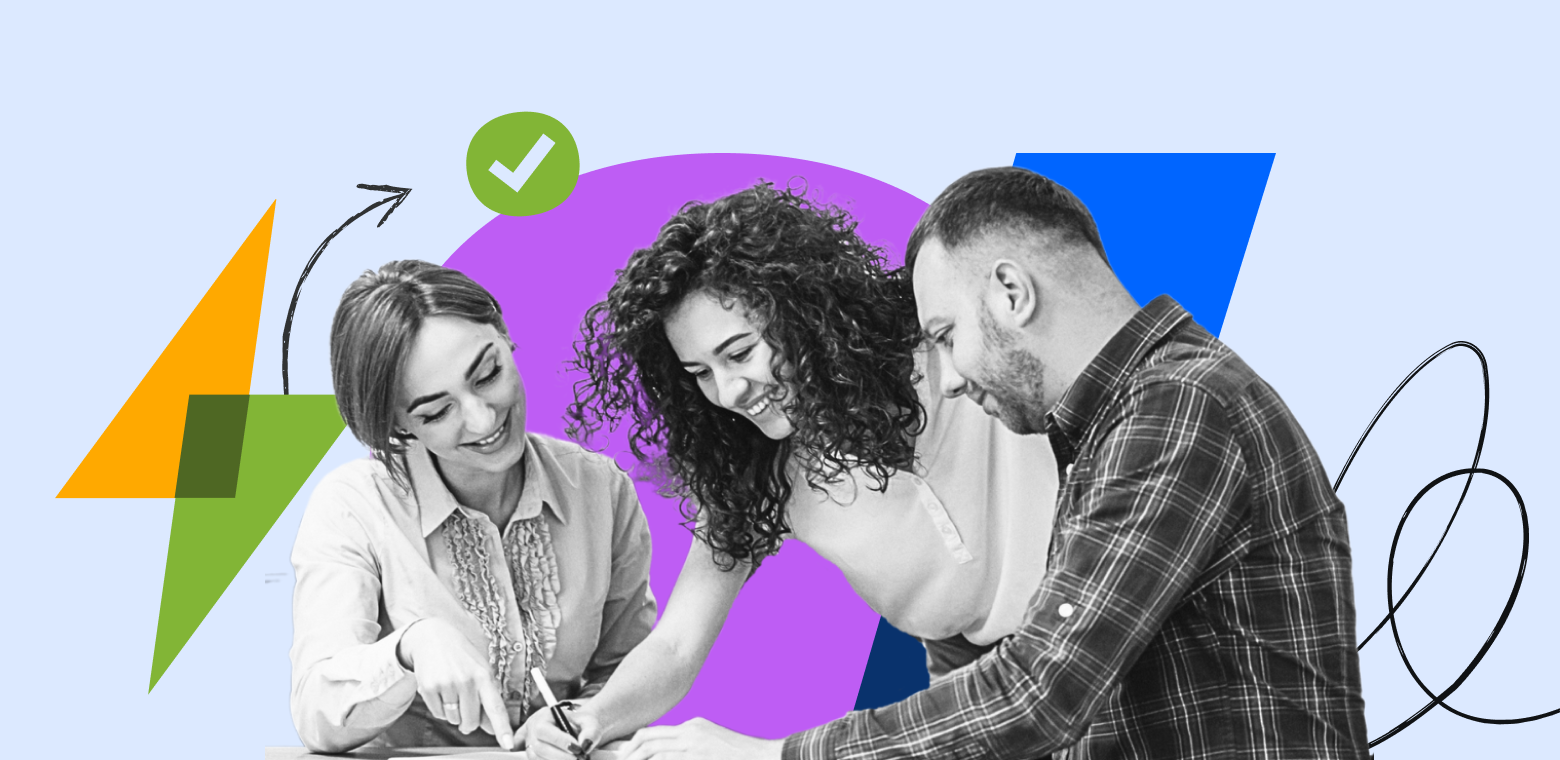In this Q&A, learn how K15t’s Matt Reiner and team use Confluence Automation to eliminate manual work and save time.
Having a central, reliable source of information is vital to the success of a business, but maintenance can be a challenge. Leadership teams are looking for solutions that require less hands-on effort. As a company dedicated to creating apps for Confluence and Jira, K15t understands the importance of efficient collaboration and streamlined processes.
We recently had the opportunity to sit down with Matt Reiner, a member of K15t’s content team, to discuss how they’ve harnessed the power of Confluence Automation to streamline and scale knowledge-sharing processes across teams. In this Q&A, Matt shares insights into their approach to automating processes, the challenges they’ve faced, and how automation has helped transform repetitive tasks into seamless, high-impact solutions that drive team productivity and outcomes.
Inside K15t’s journey with Confluence Automation
Q: Can you start by telling us a little about K15t?
Matt: K15t creates apps for Confluence and Jira, and we’ve been doing this since before Confluence even had an app marketplace. We’re passionate about enabling teams to share their valuable information effectively. Our mission is to help teams share their knowledge freely, simply, and effectively—whether with teammates, partners or customers. Personally, I focus on content creation, including videos and live sessions, to showcase how teams can make the most of Confluence.
Q: What shaped your decision to look for a solution to help manage knowledge across teams?
Matt: Knowledge sharing is central to what we do. Over time, we noticed the need to automate repetitive tasks that often slow teams down. Whether it’s notifying teams about updates or organizing content, we wanted a tool that streamlined these processes so teams could focus on creating high-impact work. That’s where Confluence Automation came in.
Q: Why did you decide to use Confluence Automation?
Matt: It was about saving time and reducing friction. Teams often lose productivity on repetitive manual tasks, like creating weekly meeting notes pages or sending notifications in Slack. By automating these, we gained efficiency and gave our teams the freedom to focus on meaningful projects. The flexibility of the automation templates made it easy to get started, and as we’ve grown, we’ve scaled our use of automation without any hiccups.
Q: How do your teams use Confluence Automation?
Matt: We’ve applied Confluence Automation across a range of use cases. One example is automating notifications for key updates, making sure the right people are informed at the right time. Another is organizing content at scale – ensuring pages are always updated and accessible. Let’s dive deeper into these examples!
- Example 1: Copy-edit request
- Use Case: This automation ensures that copy editors have all the necessary information to effectively copy-edit a piece of content. At the same time, it simplifies the process for users by allowing them to trigger the request directly from the Confluence page that needs editing.
- Setup: We’ve created a manual automation that allows users to send copy-edit requests to the copy editors’ Slack channel. The automation can be triggered from any Confluence page requiring a copy edit. When triggered, it prompts the user to provide context for the editors and specify a priority or due date. The automation then sends a message to the copy editors’ Slack channel, including a link to the Confluence page, the requester’s details, their message, and the due date.
- Example 2: Creating weekly meeting notes and archiving
- Use Case: This automation saves time by handling tasks that would usually fall to the meeting owner, such as creating meeting pages and reminding participants to provide their input. Now, the meeting owner can focus on more important topics instead of routine tasks.
- Setup: The solution involves two automations.
- The first automation creates a weekly meeting page using a predefined template, eliminating the need for manual setup. It also sends a Slack message to the team’s Slack channel to remind team members to add their agenda items to the page before the meeting. These meeting pages are tagged with a specific label so they can be identified by the second automation.
- The second automation runs every Sunday, checking all pages with the designated label from the first automation. It reviews whether any of these pages have been inactive for seven days, where inactivity is defined as no views, comments, or edits during that period.
- Example 3: Content relevance check
- Use Case: Managing a messy Confluence site with both relevant and outdated content is a common challenge. This automation helps keep spaces clean, relevant, and up-to-date.
- Set up: The automation runs monthly, identifying pages in a space that have been inactive for over a month (no views, comments, or edits). It sends an email to the page owner, prompting them to confirm whether the page is still relevant, needs an update, or can be archived. If the page is ready for archiving, the owner can either add a specific label to trigger another automation to archive the page, or archive the page manually.
Q: What value or benefits have you experienced as an admin using Confluence Automation?
Matt: The visibility and control are huge. As an admin, I can easily see which automation rules are running, troubleshoot any issues, and turn rules on or off as needed. The audit log has been a lifesaver for tracking activity and ensuring everything is functioning as expected. The visual rule builder has been especially helpful, as it allows us to create automation rules without needing a technical background.
Q: What value or benefits have your teams experienced using Confluence Automation?
Matt: First of all, automations help keep content organized in our Confluence site. New pages created by automations are placed in a consistent place in the content tree, ensuring teammates always know where to find the information they need. Coupled with templates, we’re able to make sure the most important information is findable quickly. We also make sure to auto-archive content on a regular basis so teams have access to the latest info.
Second, our teams appreciate how automation takes care of the mundane, like updating page restrictions or creating Jira issues directly from Confluence. And the new smart buttons feature has been a game-changer – they allow team members to trigger multiple tasks with a single click.
Q: What’s next in how you’re planning to use Confluence Automation to add value to your teams?
Matt: We’re exploring AI-driven features in automation! For instance, using AI to summarize meeting notes and share actionable insights could take automation to the next level. Another focus of ours is using AI to help identify what labels that should be given to content or even be archived, based on the continued content. We’re also interested in integrating Confluence Automation more deeply with third-party tools to create even more connected workflows.
Q: And finally, do you have any tips for others exploring Confluence Automation for their organization?
Matt: Start small and build as you go. Use the pre-defined templates to get quick wins and show value early. Involve your teams in identifying repetitive tasks they’d like to automate – it helps with adoption and ensures you’re addressing real pain points. And don’t be afraid to experiment. The low-code/no-code builder makes it easy to tweak and refine your rules.
Our team actually created an automation best practices resource to help other teams get started – make sure to check it out here!
Unlock your team’s potential with Confluence Automation
K15t’s journey with Confluence Automation highlights its potential to transform how teams collaborate and manage knowledge. By automating manual tasks, they’ve unlocked new efficiencies and empowered their teams to focus on impactful work.
To learn more about Confluence Automation, check out this blog.