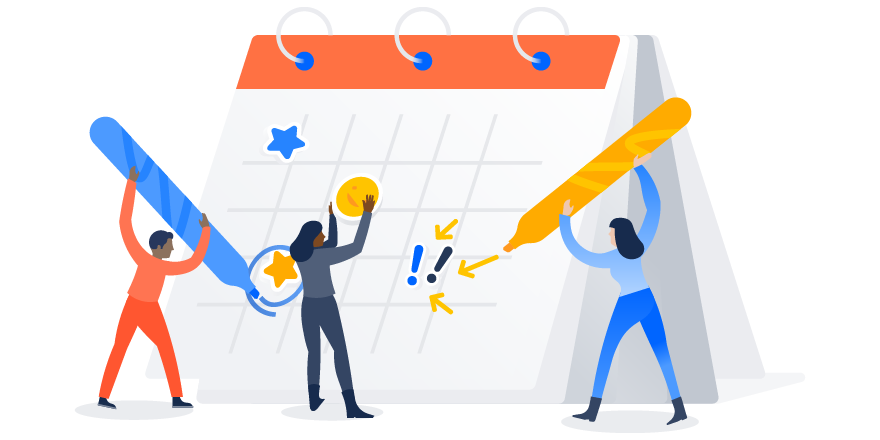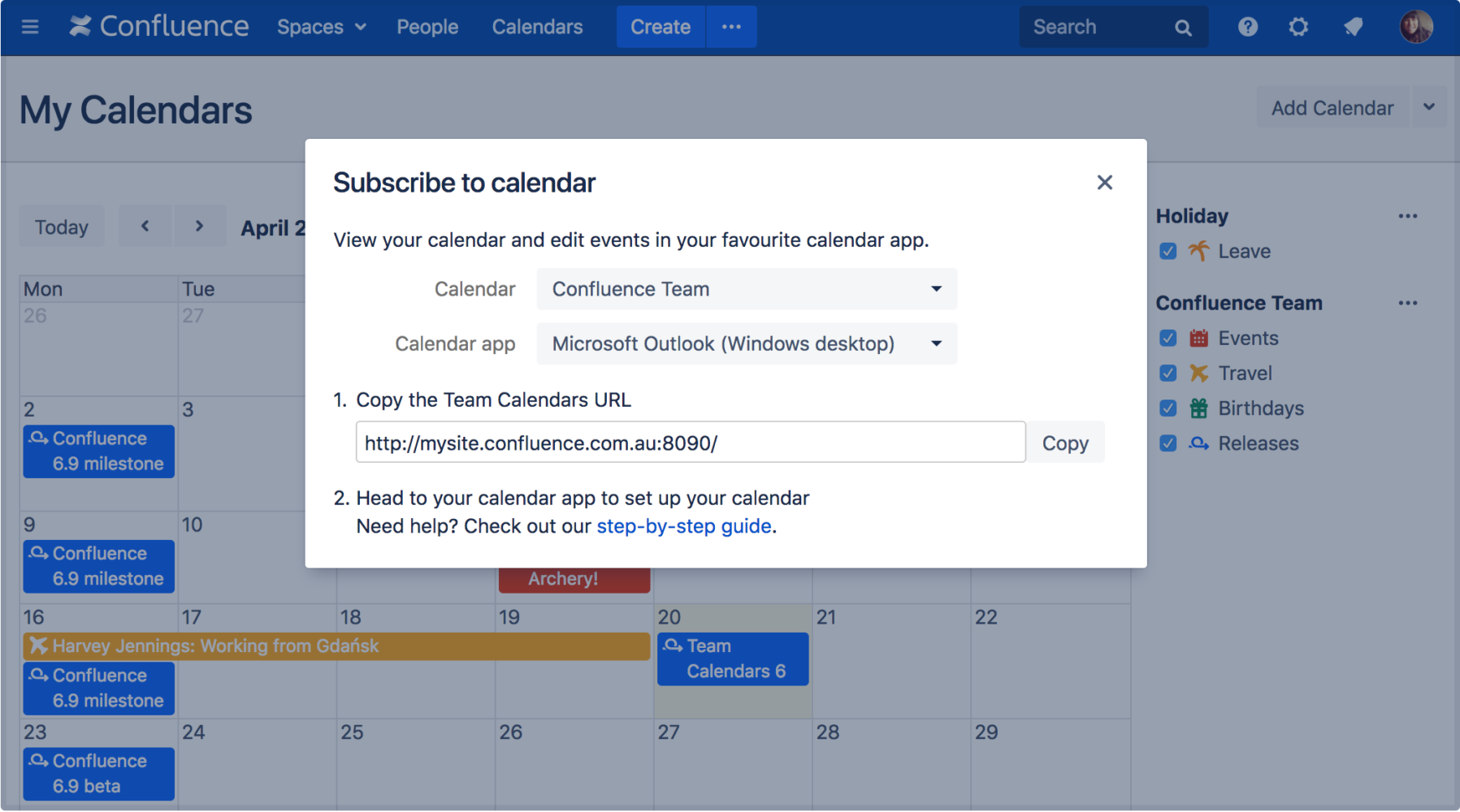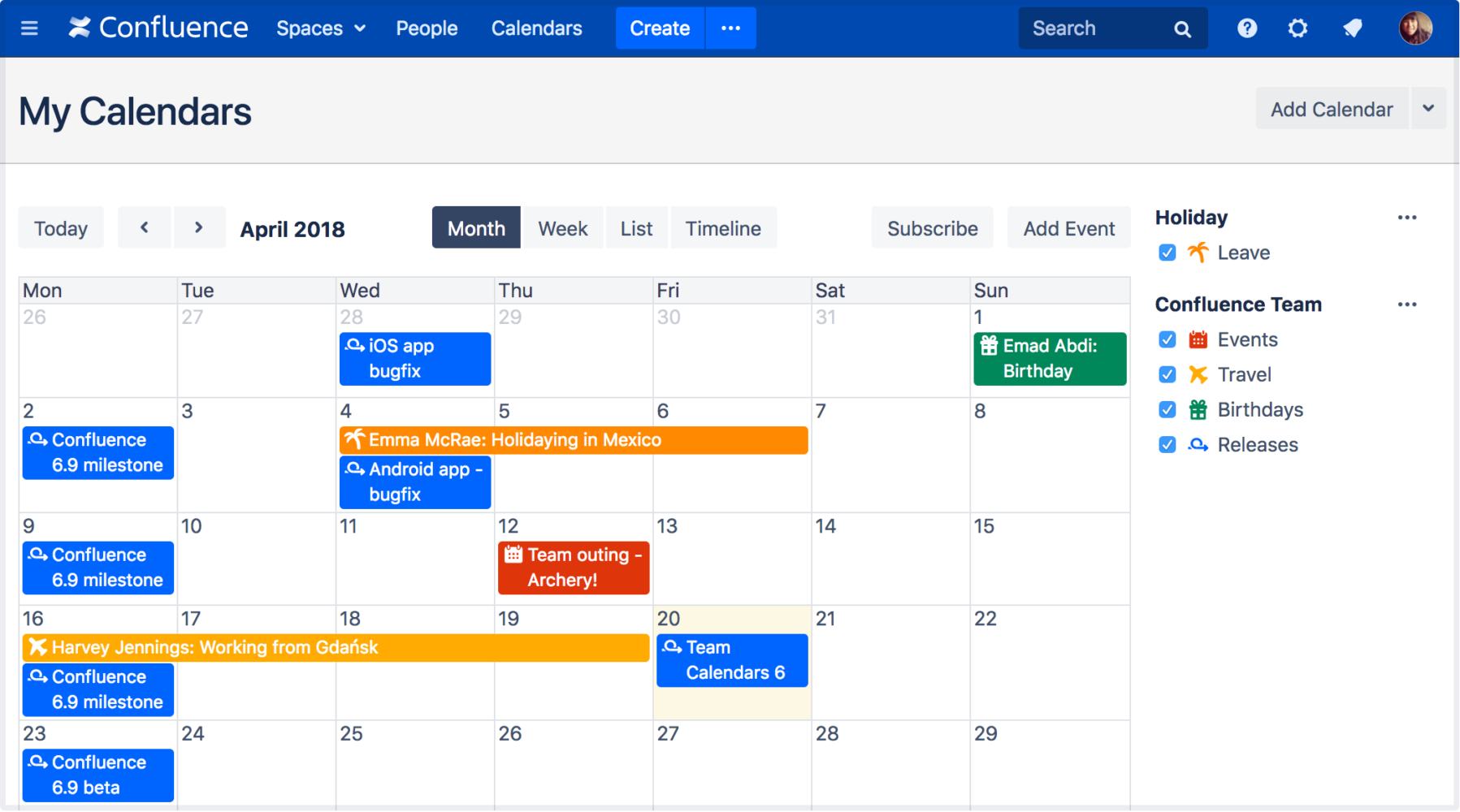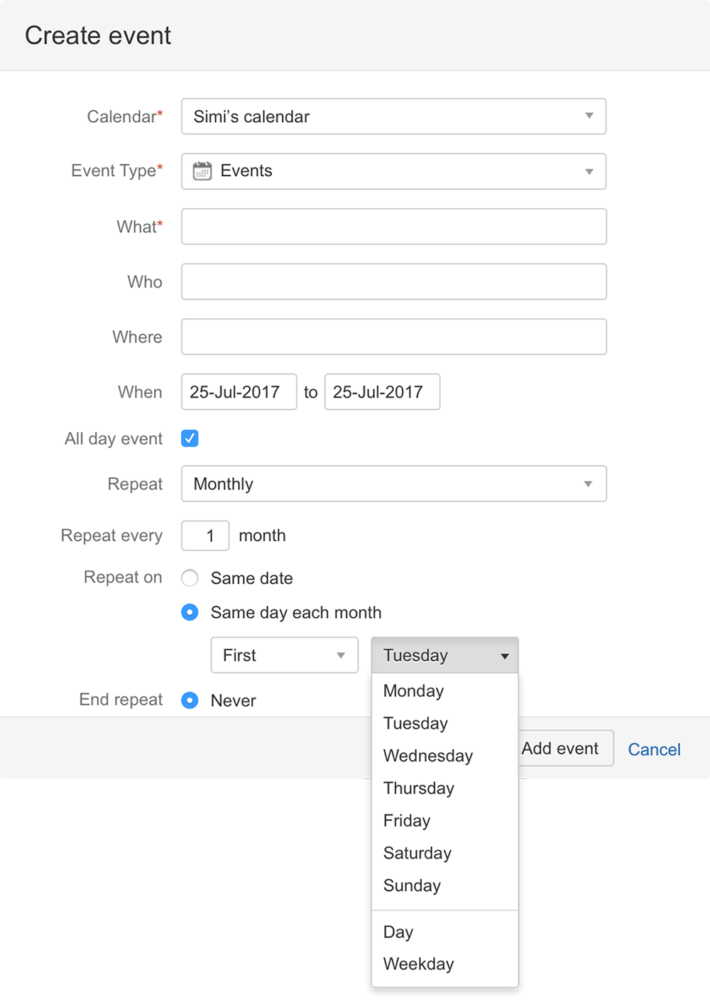At Atlassian, our product teams have some different ways in which we inform and research product decisions. These include looking to market trends, our Support and Technical Account Management teams, customer research, and our public issue tracker for feedback. Today, the Confluence team is excited to announce that in Team Calendars Server 6.0, we’re closing the #1 customer voted feature request: CalDAV support.
View and update events from your calendar app
In addition to our existing support for one-way syncing, CalDAV support enables two-way syncing between Team Calendars and your calendar app. Now you’ll be able to update Team Calendars events from Outlook, Google Calendar (Android) or Apple Calendar. For example, if you use Outlook, syncing Team Calendars will allow you to create, update and delete events right from Outlook.
To sync your calendars, hit ‘Subscribe‘ at the top of any of your Team Calendars, and then choose your calendar app. Team Calendars will generate a URL, and you can follow our step-by-step guide to get set up.
Whether you’re using Team Calendars with Outlook, Google Calendar (Android) or Apple Calendar, CalDAV support will make it easier for your team to find the information needed to keep work moving forward. If your team’s calendar app of choice isn’t listed, you can choose either iCal or CalDAV from the list, depending on which standard your app supports.
A fresh, new look
We introduced a fresh new look for Confluence Server and Data Center in Confluence 6.7, and we’re excited to bring this new look and feel to Team Calendars, too. Based on the Atlassian design language, we’ve updated the colors, typography, and icons. We haven’t made any changes to navigation, so all your favorite features will be right where you expect them.
Customize recurring events
We know that editing and updating individual calendar events can feel like a chore, so we added more options to customize recurring events in Team Calendars 5.5. With this update, you can create recurring events daily, weekly, monthly or annually at different frequencies. For example, you can create events on the second Monday of every month, or annually on May 4th.
Bring schedules and work together
Team Calendars provides one place for fast-moving teams working in Confluence to stay in sync – so they know who’s doing what and when. Read more about what’s new in the release notes, or click below if you’re ready to try Team Calendars now.