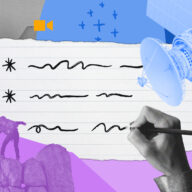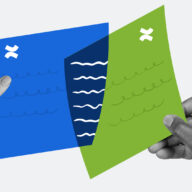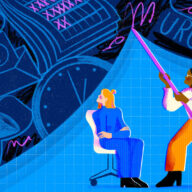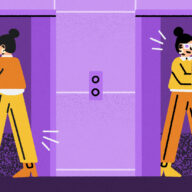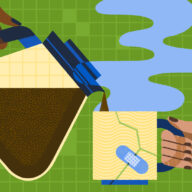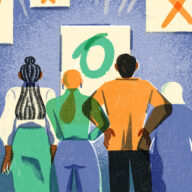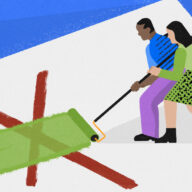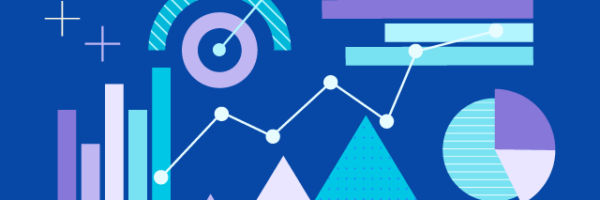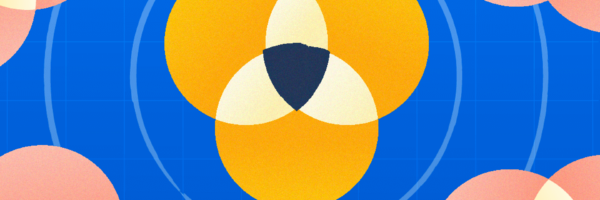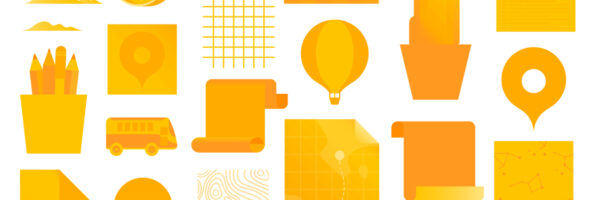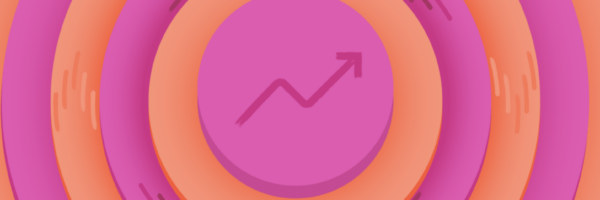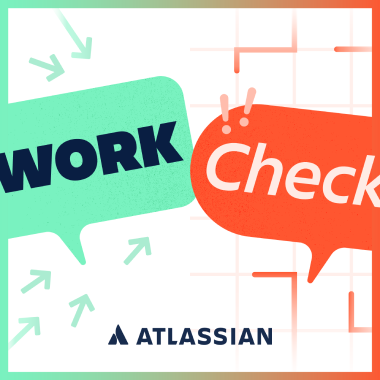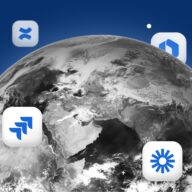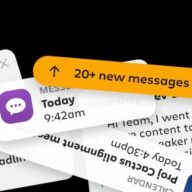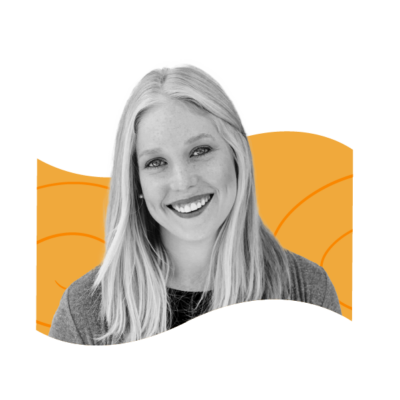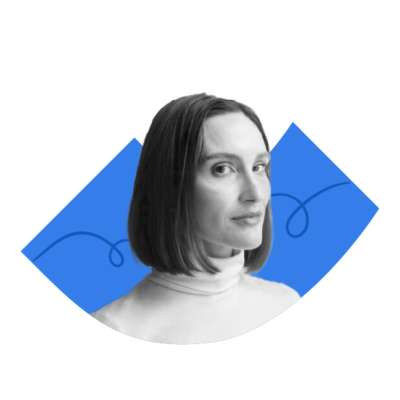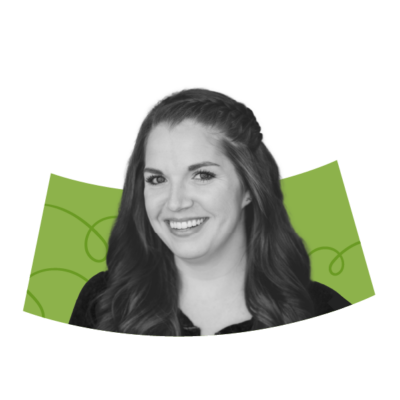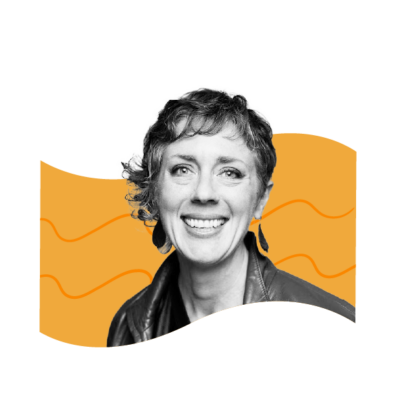When most people say, “I hate meetings,” what they really mean is, “I hate boring/ineffective/awkward/disorganized meetings.” In fact, even while 78 percent of workers say their meeting schedule is out of control, two-thirds of workers say the best way to get them excited about attending a meeting is for it to be well-planned.
Meetings, when done right, help build relationships, foster collaboration and creativity, and facilitate exchange of critical information. Trello’s been a hybrid work organization for 10 years–long before “hybrid” became a buzzword! Along the way, we’ve learned a thing or two about making meetings effective and *GASP* enjoyable. At Atlassian’s recent inaugural Work Life event, we showed thousands of virtual and in-person attendees how to get the most out of their meetings using Trello.
Watch the full presentation here or read the summary below.
Two secrets for success in every hybrid meeting
If one person is remote, everyone is remote
From audio issues to muffled side conversations, the friction caused by being the only “floating head” in a room of in-person attendees can really drag down a team’s sense of connectedness and belonging. So, if one person is dialing in remotely, everyone should dial in remotely. Go the extra mile to facilitate the meeting with digital tools so that everyone can participate equitably – we’ll show you how easy it is below!
Agenda, then action
Always have an agenda and clear follow-up actions that can be accessed by anyone, anytime. The best way to do this is to create a digital space where the agenda and meeting content are gathered, so everyone can interact, even if they can’t attend the meeting in person.
The big 3 types of meetings
If you’re anything like us here at Trello, there are three types of meetings that make up the majority of your work week and have the most impact on your team’s hybrid work experience: 1:1 meetings, team meetings, and brainstorms or planning sessions.
1:1 Meetings
1:1 meetings between a direct report and manager are the most common type of meeting, yet they are the ones that most people dedicate the least amount of prep to. Without prep (or sometimes with misdirected prep), 1:1 meetings can become tedious status updates where you list every little thing that was done throughout the week. Or, on the opposite end of the spectrum, they can become unstructured, casual conversations with no real purpose or follow-through.

When Trello went hybrid, we knew 1:1 meetings would be crucial to team collaboration, so we developed a 1:1 meeting template that we still use today. It provides just enough structure, so prepping for 1:1s – and the meetings themselves – are easy and intuitive. Here’s how:
1. Collect: Treat this board like a shared agenda, so each person has a heads up of what the other wants to talk about. Below are some suggested lists to include on your board.
-
- To Discuss: Treat this list like an inbox and add discussion topics as they come to mind throughout the week.
- Ongoing: Not everything gets solved in one meeting, so an “Ongoing” list prevents topics that need follow-up from going out of sight, out of mind.
- Discussed: This list logs previously discussed items for reference later. You can even use it to track accomplishments for an annual review.
Trello Tip: Use the ‘watch’ feature to get a Trello and email notification anytime a new topic is added.
2. Add context: Attach Slack messages and links to apps and supporting materials for reference before and after. Trello Tip: When you paste a URL as the title of a Trello card, Atlassian’s built-in Smart Links capability turns the card into a preview that you can interact with! Try it with Google Docs, Youtube, Confluence, Miro, and more, to see the magic for yourself.
3. Prioritize: Add visual cues like labels or stickers to quickly identify priority topics and FYI-only items. In our sample board below, you’ll see labels for Blockers and FYI items.
BONUS: You can use Trello’s automation to make follow-through even easier. Set a rule that automatically adds the date of your next 1:1 as the due date for every new topic created. Trello’s automation can also move that card to the “Discussed” list once you check it off as done!
Managers: Get a convenient view of all your 1:1 boards at the same time when you create a Workspace Table view. By seeing all of the cards across the boards that you share with your direct reports, you can batch review your team’s top questions and needs at the start of each week. If there’s a lot of overlap, you might consider addressing those items at a team meeting as well. AND, you can save your customized Workspace view to revisit each week.
Workspace Table views can also be filtered by due dates and labels to see blockers and discussion items, allowing you to easily prioritize what’s most important.
Trello Tip: Switch from Workspace Table to Workspace Calendar view to see everyone’s vacation cards on one calendar. Now it’s a breeze to identify vacation overlaps where you might need extra coverage.
Team Meetings
Weekly team meetings are the bedrock of team camaraderie and collaboration, so it’s worth the effort to ensure they are an engaging and productive experience that everyone looks forward to.
The Trello marketing team pairs this team meeting template with a set of simple practices we call AHA!, where everyone helps to self-drive team meetings. This way, all team members are invested in making meetings fun, useful, and relevant to their needs. The AHA framework also keeps team meetings from becoming monotonous share-outs where the team lead’s voice is the only one in the room.

Here’s how AHA works:
Agenda: Build the agenda in advance. The host for that week owns the creation of the agenda, and should approach it like a personal mission to create an engaging meeting.
Prior to the meeting, the host crowd-sources agenda topics from the team. Think: what work is happening that the team would benefit from hearing about, and who should talk about it? Then, approach that person to present during the meeting. Anyone who wants to present can also add themselves to the agenda.
We ask presenters to attach their materials to the card and estimate how much time they’ll require, so the host can keep an engaging pace and ensure we have enough time to cover all the content. Our team uses custom fields to show those time estimates and other relevant information on the front of each card.
Host: The meeting host is selected at random by the previous week’s host. There’s no one right way to host, which means each meeting host can bring their own flavor. On our team, each meeting host comes up with their own icebreaker question. The only requirement of all meeting hosts is that they keep time and emcee the meeting to maintain a good flow of conversation.
Assign: After they are done hosting, the meeting host immediately assigns next week’s host, so the next person has time to build the agenda, and the system keeps going. Previous agendas, along with the supporting materials for each topic covered, are all saved on the board for future reference.
Before, during, and after the meeting, your Trello board now serves as your team’s central source of truth for key resources and information–it’s a guaranteed way to make sure everyone regularly sees team updates, goals and annual plans, vacation schedules, team charter, and other news that they might need to be aware of.
Of course, a meeting agenda isn’t the only way to take team meetings from dull to delightful! Here are some of our favorite ways of making them engaging:
- If team members want to share something but can’t attend the meeting, encourage them to record a Loom that you can watch as a group during the meeting. It might sound strange to watch a video together, but it encourages live reactions and discussion during and after.
- Mix it up! Encourage presentations, quizzes, creative sparring, and previews of upcoming content as different ways to share information during the meeting. Changing up the style and preventing updates from being a readout with no visual aids is key.
- Woes/bravos: We spend the last 10 minutes of each weekly meeting sharing “Woes,” which are things that we need to vent about, or mistakes/issues that we’ve run into that others could benefit from hearing about. The goal is to create a safe space to talk about our individual work challenges and learn from the group. Then, we head into “Bravos,” where we shout out examples of going above and beyond for fellow teammates and say thank you to them. This means we all leave the meeting feeling amped and grateful for our team.
Brainstorms and planning sessions
After you have your recurring 1:1s and team meetings running smoothly, it’s time to tackle one-off meetings like brainstorms and planning sessions. These meetings tend to go one of two ways: you spend an hour in discussion, only to leave with no outcome or action items, or the meeting structure is so rigid, there is no room for off-the-cuff discussion or innovation.
Trello’s brainstorm template encourages out-of-the-box thinking for these flexible early stages of collaboration, while providing just enough structure to make the meeting actionable.
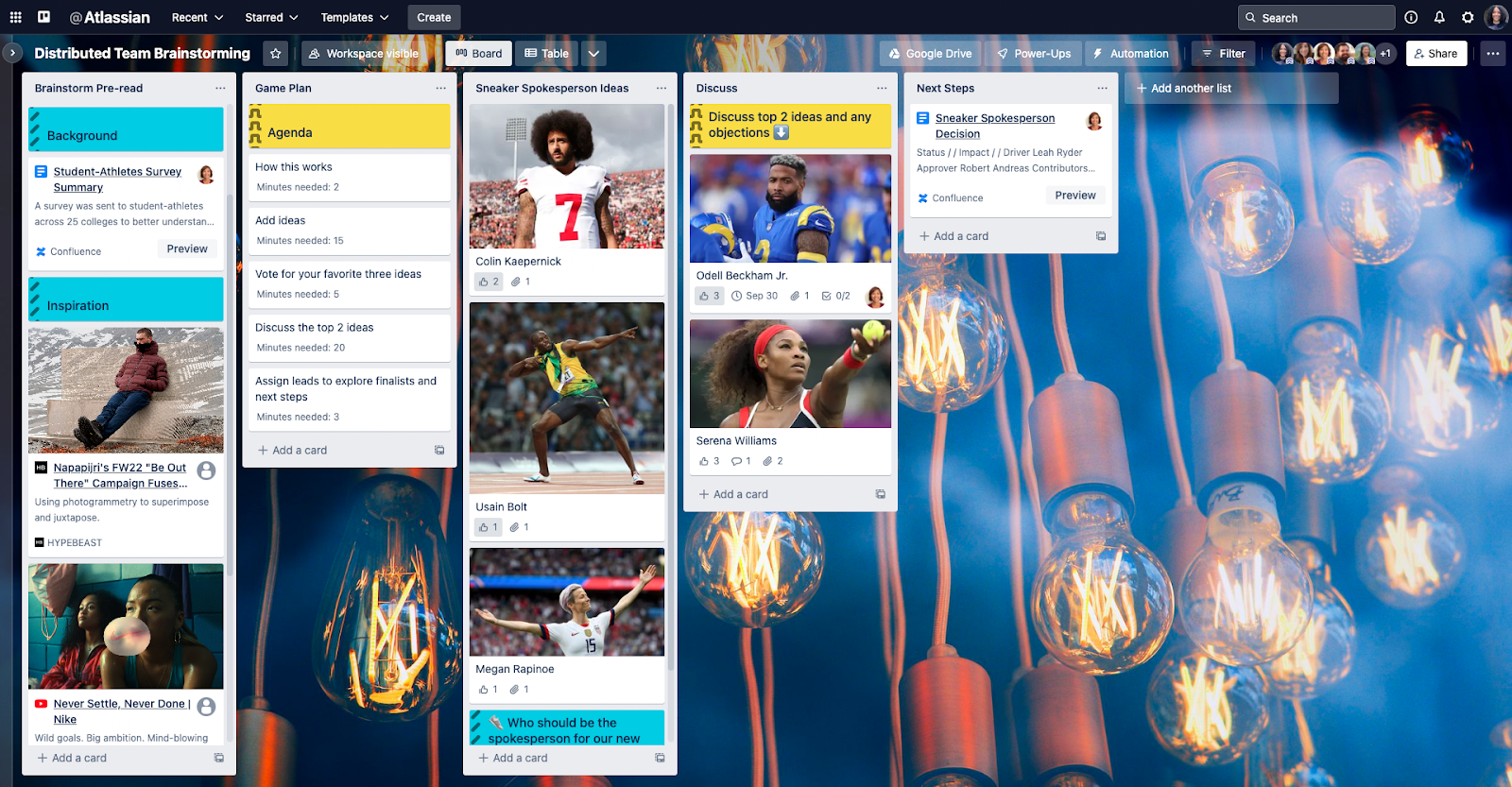
Here are the four phases of running a remote-friendly brainstorm:
Step 1: Prep the board
If it’s important for everyone to arrive at the brainstorm full of ideas, consider adding a “Pre-read” list to your board with cards linking to inspiration, background materials and the agenda, so they can read up in advance. Everyone will arrive at the meeting with all of the context, giving you more precious meeting time to have insightful live discussions.
Step 2: Capture the ideas
Since Trello updates in real-time, you don’t need to screenshare the board. Everyone can use Trello from their own computer to add ideas and follow along. During the ideation phase, play music to set the vibe and avoid awkward silence. Here’s a playlist from Trello teammate Judy Cao that we love to use because it’s the perfect mix of uptempo and laidback for brainstorming.
If you need to split up into smaller working groups in a hybrid brainstorm, sort the remote and in-person folks into separate pods. Trello’s integration with the Post-It app allows you to snap photos of groups of Post-It notes and import them onto your board as Trello as individual cards. Now everyone can access all of the ideas, even if they happen in analog!
For planning meetings, which tend to be much longer, we give everyone a code for SnackMagic, a customized snack box delivery service, so they have something they really look forward to noshing on during the long stretches of discussion.
Trello is also built for async participation, so if you’re working across time zones that make it impossible to brainstorm live, you can still use the board to set background context and gather ideas async!
Step 3: Make it actionable
Once all of the ideas are captured, turn on the Voting Power-Up and let everyone vote for their top 3 ideas.
Sort the list by votes to bring the most popular to the top of the list, and open the floor for discussion. You can discuss the pros and cons of each idea in real-time or log comments on the back of each Trello card. Add a checklist on each Trello card to quickly capture tasks and owners that start to emerge from each discussion.
Step 4: Share it out
It’s easy to embed Trello and the results of the brainstorm into any existing documents that could benefit from added context. In the example below, we’re embedding this Trello board into a Confluence page where we’re summarizing the results of the brainstorm for sharing out later. This way, anyone looking at the Confluence page can see the board and how we arrived at our decisions, and anyone looking at the Trello board can see the Confluence page and what came out of the meeting. There’s full context no matter which way you happen upon the information.
Hybrid success beyond meetings
There you have it – Trello’s complete guide to making the three most common types of meetings work for your team! For more hybrid work tips, strategies, and advice from the world’s leading companies, check out this comprehensive playbook.



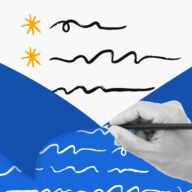
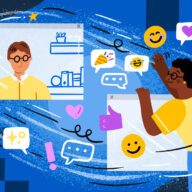
 )
)