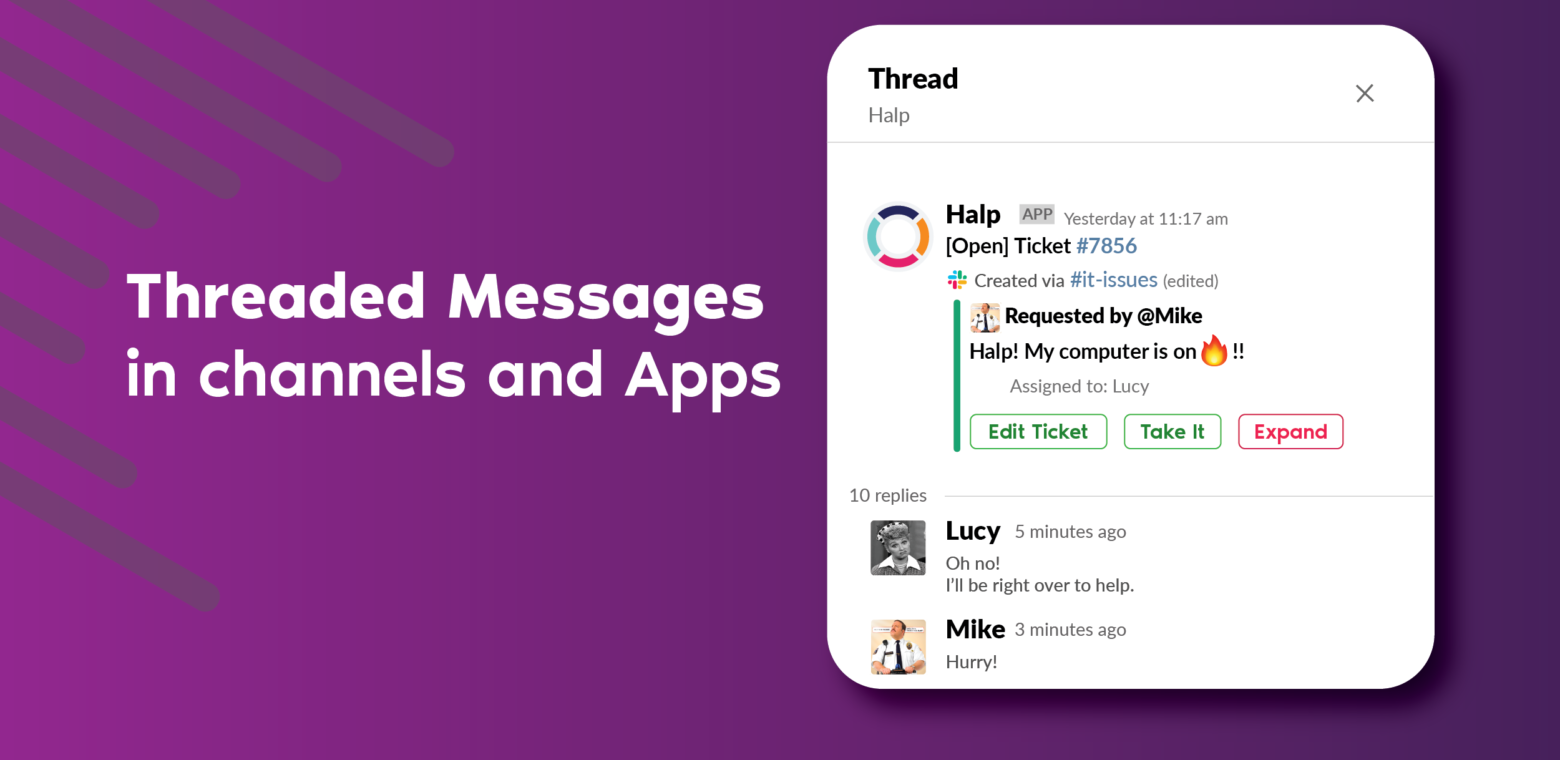Slack has a surplus of amazing features to help you organize your teams and thoughts. Threading messages in Slack can reduce noisy channels, help your team collaborate better, and allows you to come back to message later on and comment on them.
It is crucial to understand how to use a powerful feature like threaded messages to be effective in Slack.
What are threaded messages in Slack
Threaded messages are a list of comments that roll up to an initial or parent message. Once a message has replies, it becomes a parent message. Any child messages of that parent message are called threaded replies. The whole bundle of a parent message and its replies is referred to as a thread. Each of the messages within a thread, whether parent or reply, is a threaded message.
The most straightforward example where you might see this is Facebook’s reply option on someone’s post. Slack threaded messages are essentially that. You can use threaded messages in Slack’s channels, direct messages, and Apps. In each of these instances, there are ways to utilize threaded messages effectively to benefit you and your team.
For example, a marketing manager wants a weekly update; they can ask in either the #marketing channel to their team or directly message someone. In both instances, there is an option to add a threaded message as a reply.

To begin a threaded message on your desktop, hover over the line of text, and four options will appear to the right-hand side of the statement.

Click the Start a thread icon (or hover over the replies and click View thread).

If you click on the Start a thread icon a call-out column on the right will expand in your Slack workspace like so:

Then team members can create a message to respond under your first note.

If there’s a new response in a thread that you’re a part of, the Threads section at the top of your channel list will be highlighted.

If you’re responding directly to someone in a thread that’s not already in it, you can always @mention that person, and he or she will be pinged as well. The channel name itself won’t light up to show unread activity, so those outside of the thread are not unduly distracted.

By the way, if you’re no longer interested in a continued threaded discussion, look for the “Unfollow thread” option in the original message’s menu.

Click the three dots under More actions, and Unfollow thread will come up.

It works exactly the same when you direct message someone. To learn how to utilize threaded messages via your phone, check out slack’s detailed article on it here.
Benefits of using threads
Here are a handful of ways threads can benefit you and improve how your team communicates together.
1. Threads improve the ability to work asynchronously
We are all busy getting what we need to do for any given day. There are going to be times when you are catching up on messages several hours later. That doesn’t mean the channel you are working in stops its conversation.
Starting a thread is a great way to connect response to an earlier post or to answer someone’s question without interrupting the current conversation. When doing this, remember to include an @mention, e.g., @jenni, so the person is notified of your answer to the older message.
2. Keep announcement channels clear
Several Slack workspaces have an announcement channel for company-wide updates or issues that are addressed. Since it’s important information that everyone should see, these kinds of channels often have rules for who can post in them, and guidelines to limit conversations in the channel to avoid drowning out the announcements.
Threads are perfect for these situations. Let’s say there is a new hire, the department manager can post details about the new member welcoming them. Staff can welcome them in a thread, and in turn, the channel’s other announcements remain easy to find and read.
3. Transparent and Sticky
Threads let you and your team communicate together and enable you to catch up or follow a specific topic your teammates are discussing. Threads are sticky. When you share a message or a message containing a file, any threaded replies will be shared along with the item. This keeps the conversation about the original item ready and accessible.
How do Slack Apps use threaded messages?
When Slack added the ability to thread messages in channels and DM’s, it helped to clear up a lot of noise in relevant channels without interrupting or cluttering the channel’s natural flow. Also, it gave bot builders a new place to build on top of.
With threads, Apps can create a seamless experience within Slack. Because the thread experience is not affected by the main channel conversation, it offers an excellent way for a bot to utilize Slack while not creating congestion or noise for others.
Let’s take, for example, the Halp ticketing App.
When a ticket is created with either the slash command “/halp” or a statement that is reacted to with a ticket emoji (reacji). The app then utilizes threaded messages to enable users to resolve, notify, and discuss the issue directly in the thread.

Or

The Halp bot generates a ticket in Slack between the requester/end-user and the agent working on the request. Threaded messages are used as a way for the requester and agent to discuss, resolve, or modify an issue. The ticket conversations are organized into Slack threads to help agents and requesters keep track of multiple tickets at once.
Below is an example of a ticket being created.

The threaded messages will all be contained only within that particular ticket. The thread will pop up on the right-hand side of your Slack workspace, just like a typical threaded message you would have in a channel or DM.

Also, when the ticket is updated, you will be notified the same way as before with channel threads; in addition, the app will also be bolded.


Many Apps utilize threaded messages as a way to reduce the noise in other channels, provide direct effective responses, and Slack notifies you when a thread has been responded to.
To conclude, threads are an awesome improvement to users, but they might be more revolutionary to bot designers — enabling bots to serve a non-intrusive, contextual, and app-like experience in a dedicated space within Slack.