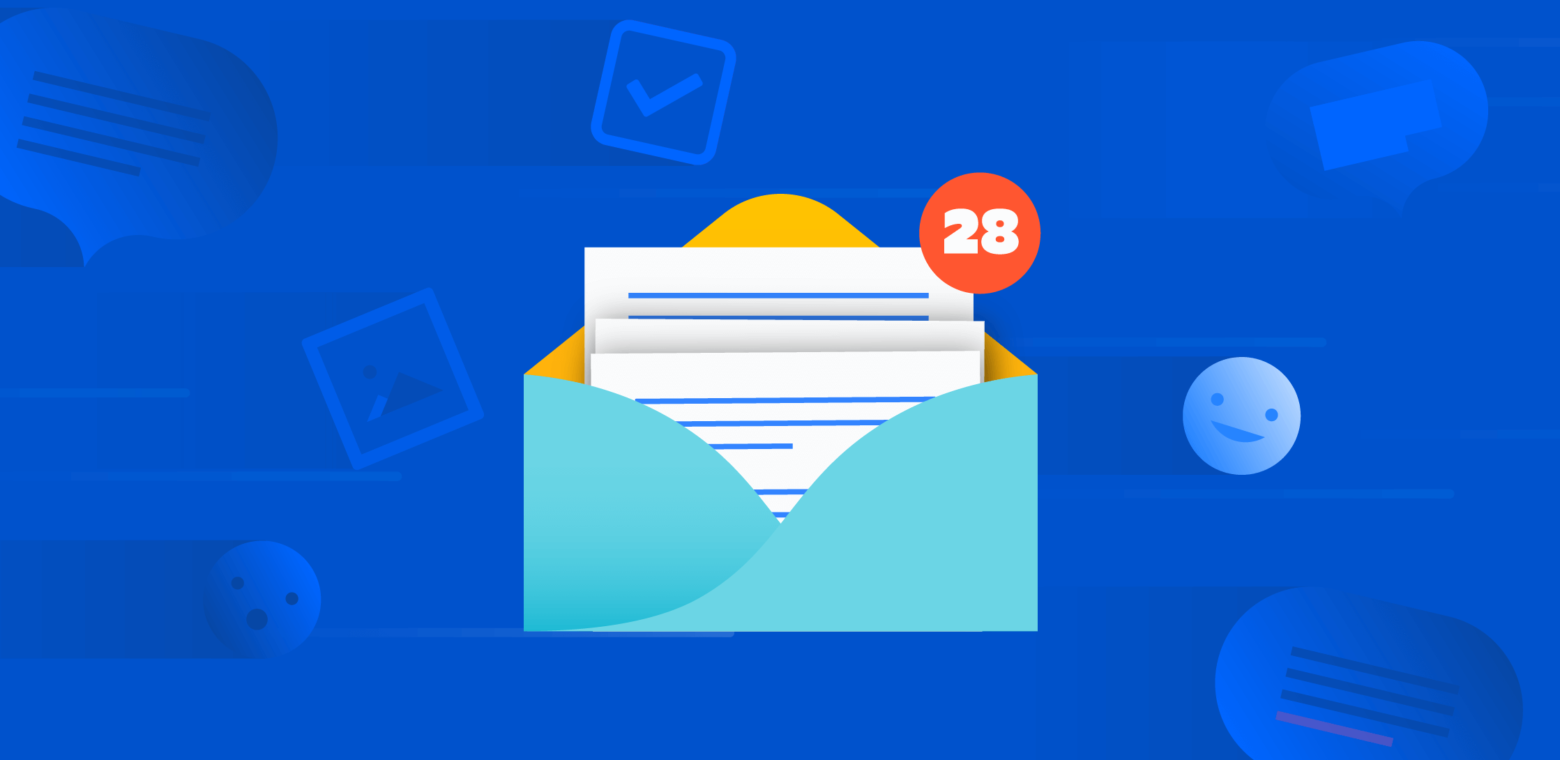We can all agree: Slack has changed the way people work. The messaging app challenging email recently reached 10 million daily active users. However, don’t kill your email just yet. The reality is that many people still rely on email to communicate. In the US alone, six in ten American workers claimed that email is “very important” to do their job.
While each organization works differently in terms of communication, it’s very often that two separate apps co-exist together. A primary app is used as an internal chat among teammates and a secondary app is used to communicate with customers, suppliers and other external partners. In other words, a lot of organizations find themselves using Slack internally and email to communicate with people outside of the organization. Finding a way to unify incoming messages and notifications is a key component of an efficient workflow.
The modern office: Notifications overload
Chances are that if you’re one of Slack’s 10 million daily users you’ve had to deal with missed notifications on Slack and unread emails in your inbox. To keep your focus from bouncing back and forth between the two apps, there are a number of ways to merge Slack with email so that you can manage both using a centralized platform – without ever leaving Slack.
Send emails into Slack easily
“When you use Slack, your content and communication is limited to the confines of your channels and the screens of those who are a part of the conversation,” writes Nadia Tatlow. Sharing content coming from outside Slack can be a time-consuming process.
If you’re often copying and pasting from your inbox, you’ll find Slack’s handy Email to Slack feature useful. It allows you to easily import emails and see them instantly, along with the option to share the email in other channels. After you configure this option, Slack will give you a unique email address that you can use to forward emails to your Slackbot thread. You can also share the email with other people in your account. To set it up, head to Bring Emails into Slack in the Messages & Media section of Slack’s preferences.
Forwarding emails to yourself in Slack can be helpful to store details alongside your other private notes and files so you can find them all in one place instead of having to search both your email client and Slack.

Slack allows you to easily forward your emails into Slack and share them with others.
Tackling your inbox with Slack’s Email app
Aware that having to respond to communications coming in from both email and Slack can lead to some frustration, Slack launched its own Email app four years ago. The app, which is available only on paid plans, allows you to create an email address to automatically post any new email directly into a specific channel. The Email to Slack feature is great for when you only want to send the occasional email into Slack, but the Email App is for consistently funneling an inbox into Slack.
The best thing about emails sent to Slack is that they are indexed in the same way that regular messages are so that anyone who is part of the conversation can search for them. The limitation with Slack’s own app is that you can’t reply to an email from Slack itself – you’ll still need to head over to your email client to do that.


Once you’ve set up the Email app, you’ll see a short preview when an email hits your designated channel as a new message.
Here are some examples where Slack’s email app can help your team:
Keep an eye on shared email list or inbox: are you part of a team sharing a common inbox? A typical problem with shared inboxes is that it’s not always clear if an email has been taken care of. Slack’s Email app can help prevent missed emails. If you set it up so that emails sent to the shared inbox arrive in a specific channel, you and your team can discuss within Slack who’s responsible for an email and come up with a solution together.
Pass customer feedback to the right team: easily forward emails from your customers to the right team without leaving Slack. Do your customers contact you via a contact form on your website? Use the email app so that it appears in your company’s #support channels instantly.
Share updates with your team: weekly stats, for example, about a web server status, can be pointed at your company’s specific channel for your team to see. Or you can share relevant newsletters pertinent to your industry right to the groups most interested in them. We recommend setting up the Support Driven and WeSupport weekly newsletters to be sent directly into your Support team’s channel.
Receive alerts: server is down? Time to renew your domain? Alerts of all kinds can be sent to your company’s #general Channel for all to see and act upon. This makes sure nothing drops through the cracks if someone goes on vacation, or leaves the company and forgets to forward important emails.
How to connect the Email app to your workspace
You can set up the Email app from your desktop. Head to Slack’s Email app page to install it. Once you’ve installed the app, you’ll need to choose a channel or DM channel where you want the email to be forwarded to. Then click on Click Add Email Integration. Copy the Email Address (tip: if you’d like others to use it too, post it to the channel itself as a Pinned Message, or use the status line).
Emails sent to this address will post in the channel or DM of your choice. Lastly, review the app’s settings and customize the label, name, and icon to make everything looks as it should and click Save Integration to finish up! You can repeat this process on as many channels as you’d like to send messages into, letting each instance generate a new special email address.
Other apps to manage email from Slack
Slack isn’t the only one looking for ways to reduce the amount of work that needs to be done outside of the chat app. There are other apps that offer the ability to deal with emails without leaving Slack. Halp for example, is one of the apps used in combination with Slack creating a 2-way email relay. Meaning users can still email your team to submit tickets and these tickets can be routed to specific Slack-based triage channels to keep your team working in one place.
What makes Halp especially useful is that you can reply directly from Slack, and the response is converted back into an email to respond to the requester. In addition, if you’re dealing with a lot of internal help requests over email, try using Halp to turn Slack messages into service desk tickets. Instead of sending your colleagues to email, help them right inside your Slack room and keep everything organized.
With the acquisition of email client Astro in late 2018, it seems like Slack is looking for even more efficient ways to work with email inside of its app. According to The Verge, that’ll mean offering features that “let you collaborate on email – so using a chat thread instead of a Reply All chain for internal messages or directing a customer support message to the correct Slack channel to be answered right there”. We can’t wait!
Conclusion
It’s clear that – at least right now – you can’t fully reject email. Instead, use some of the existing tools to your advantage to make sure you’re not overwhelmed by all these notifications coming from different sources. Connecting an email app to a channel in Slack is an easy way to skip your inbox and receive instant notifications without having to leave your workspace.
While we wait for the perfect solution combining the immediacy of Slack and all its powerful possibilities with the prevalence of email, using an app that combines the two is a great way of saving time by focusing your attention on a single app instead of two.
Questions? Comments? Share them with us in the Halp Community!