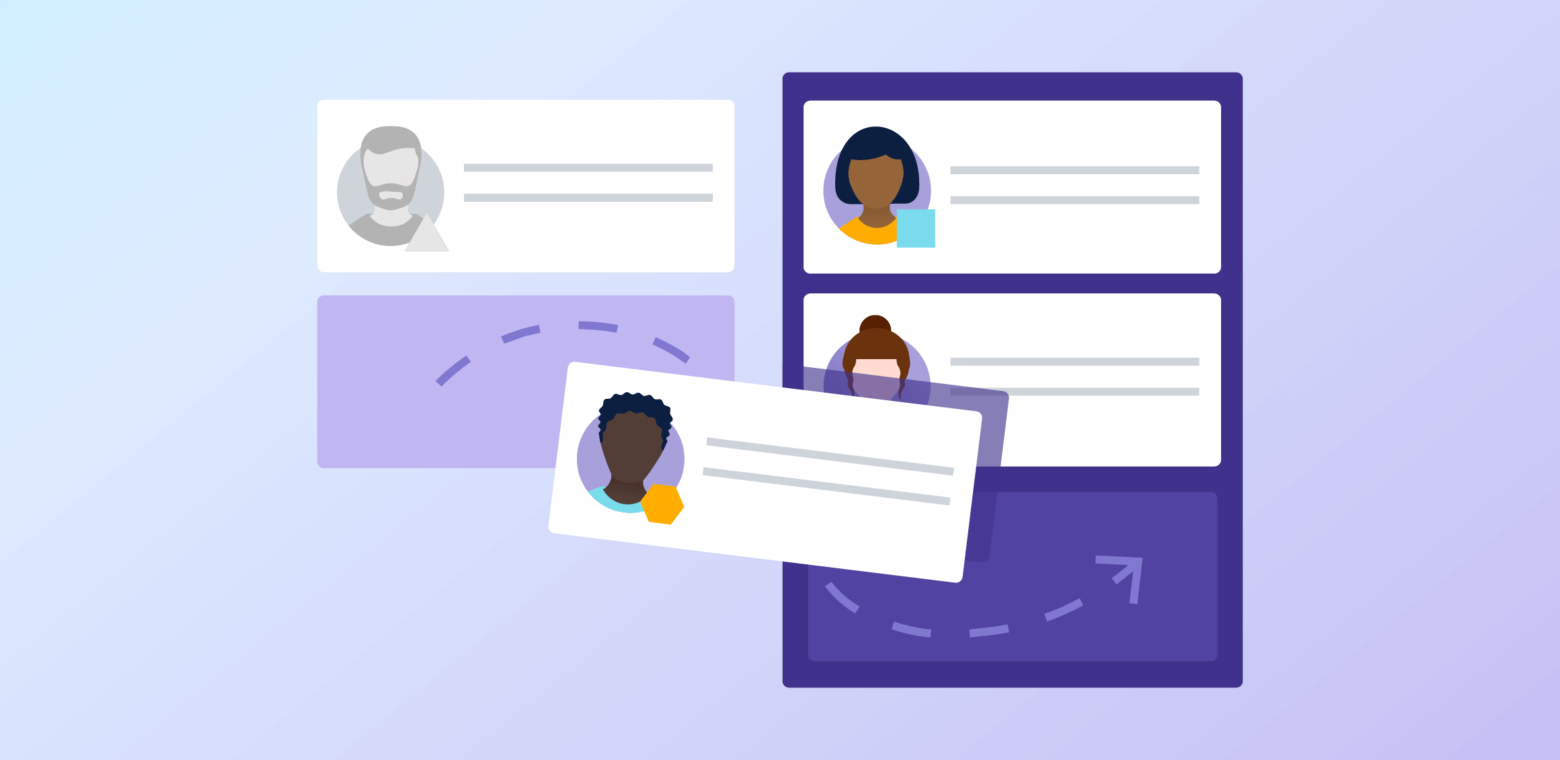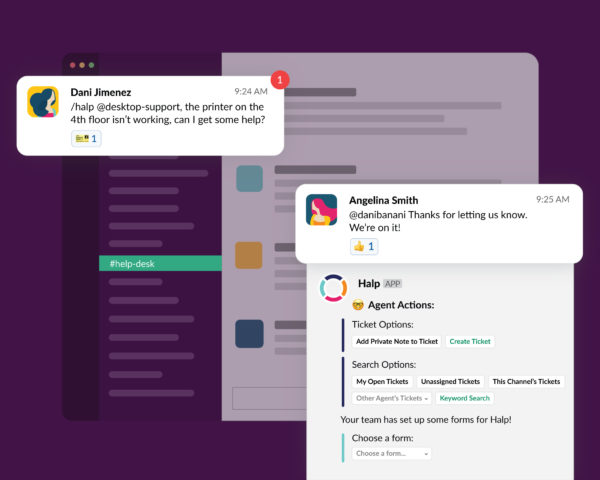For most SaaS companies, the number-one driver of long-term growth isn’t acquiring new customers. Rather, it’s net revenue retention, a measure of a SaaS company’s ability to keep customers and grow average account revenue. All those fastest-growing SaaS unicorns have high net revenue retention.
So the best SaaS companies in the world are following a product-led growth strategy, with customers adopting software “bottoms up” inside an organization. With product-led growth, expansion becomes the primary sustainable driver of growth as a company goes from $10M Annual Recurring Revenue (ARR) to $100M ARR. Thus, it’s always a great investment to find better ways to delight your VIP customers – those who spend the most with you – but it’s hard to stand out in the crowd; you won’t get ahead just by sending emails and conducting quarterly reviews.
There’s a much better strategy that some of the most forward-thinking B2B companies are using to support their VIP customers. Using Slack Connect, they’re communicating with VIP clients via shared channels, where they’re able to provide white-glove customer service through building more authentic relationships, getting product feedback, and resolving issues quickly. These companies see increased customer expansion and decreased churn, resulting in measurable growth across the org.
So how does it work?
How to set up shared channels with Slack Connect
The first step is deciding which customers you’ll support via Slack Connect, and how you’ll support them.
Each customer you connect with in Slack will expect a relatively high-touch experience, so it usually works best to select a limited group of your best customers and offer a shared channel as a special perk. Some companies (including Fastly) even offer it on their premium pricing packages or as a special premium support option. Don’t just think of it as an additional customer support cost center – if done right, it will drive revenue for your organization.
While Slack support is similar to live chat support because of the expectations of real-time responses, there are important differences – channels are permanent, not ephemeral, and Slack conversations enable more dynamic relationship building with gifs and emojis. That’s why it’s important to think of Slack as its own support channel with its own SLA targets and processes. The best practice is to create a channel for each customer and set expectations around response time and ownership of different channels at different times of day.
Once you’ve identified the customers and process you’ll use, connecting with a customer over Slack is simple. First, create a new channel and select the “Share outside [org name]” option. It’s best practice to use a common naming convention across all your channels – something like #yourcompanyname-customername.
It’s easiest if these channels are public so that folks on your team can jump in and out, but if you have privacy concerns, you can also make them private. Your customers can choose whether the channel is public or private on their end.
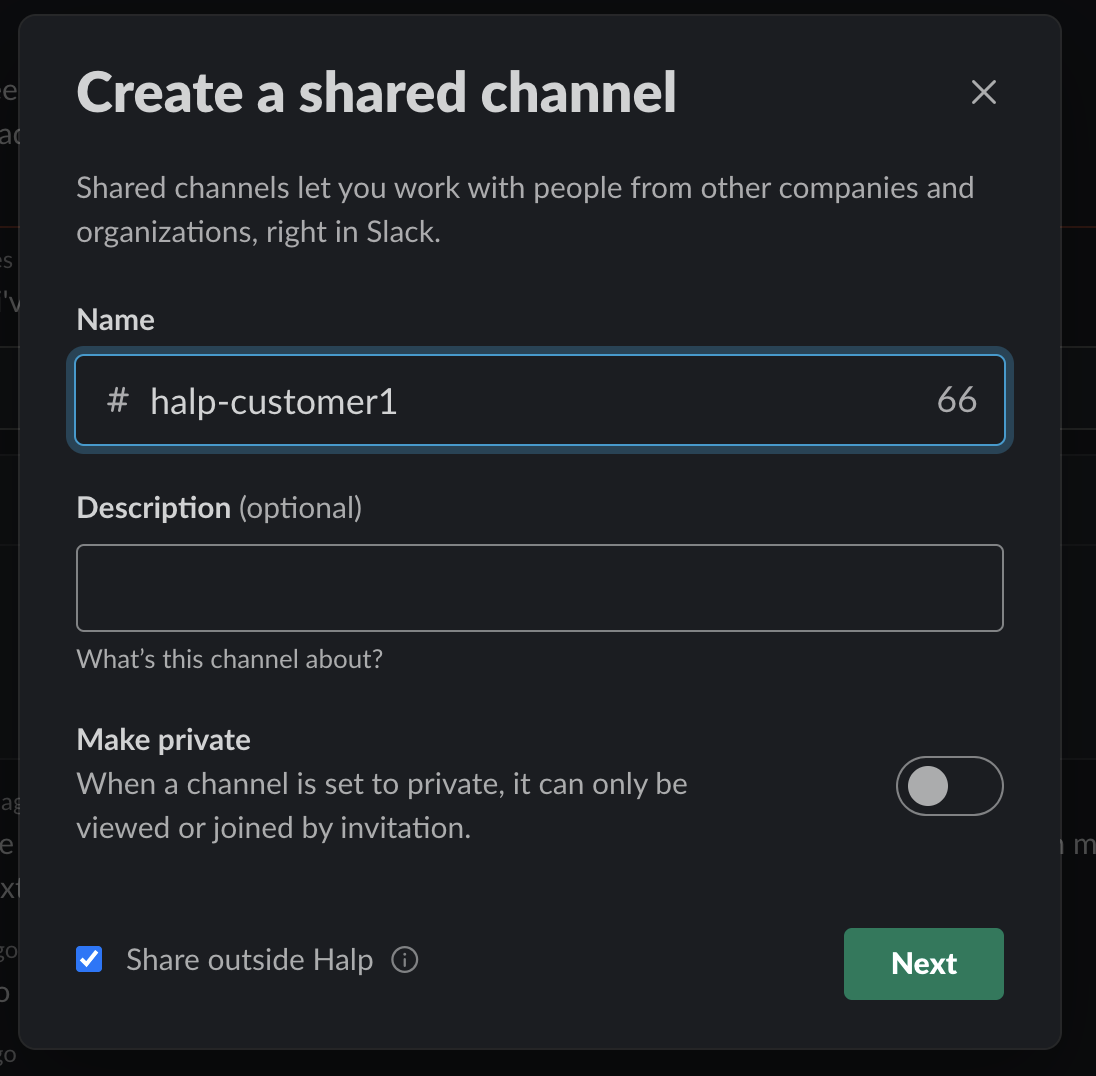
After that, you can share the channel with the customer. The easiest way to do this is to copy the link and send it directly to them:
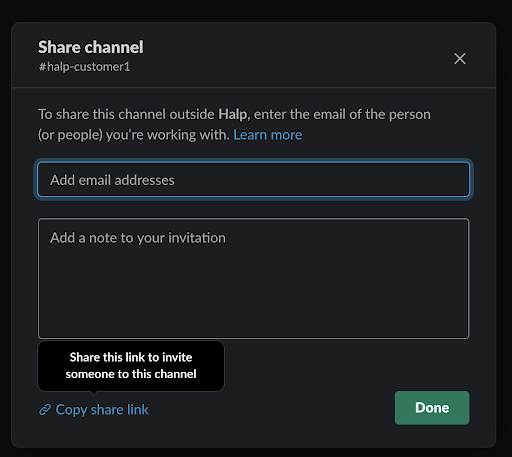
They can open the link, set up the channel on their side, and voila! Your two organizations are now connected via one Slack channel. You can answer questions, share feature updates – the sky’s the limit!
How to connect Halp to scale personalized support
Once you’re interacting with customers in Slack, you’ll need good processes in place to scale up support.
That’s where Halp comes in. Halp is a conversational ticketing platform to support teams where they work.
To get started, add the Halp Slack App to your workspace. Then, invite the Halp app (using /invite) to a private Slack channel where your team will triage tickets. This will serve as a central hub where all customer tickets will be routed.
Next, add the Halp Slack app to your shared channel (again using /invite). Once you’ve added it to the channel, link that channel to a Queue in Halp. You can have one or multiple Queues organized by priority, types of requests, or something else.
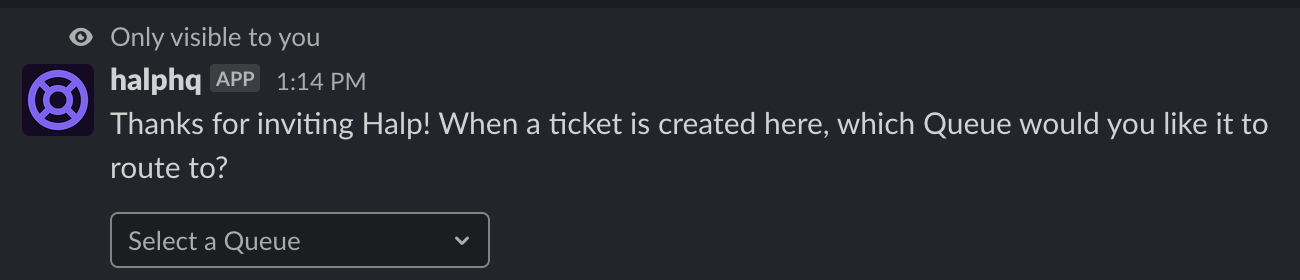
After that, any time a customer asks a question, the customer or you can mark their message with a “ticket” emoji (🎫) and turn it into a ticket! All of these requests can be easily tracked and managed with Halp, which can also be connected to Jira and Zendesk if you’re using those tools to manage your requests.
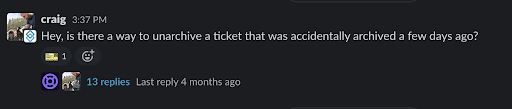
Note that you’ll need to follow these steps for each customer.
Watch your customers grow
After following these steps, your team will be on their way to building stronger relationships with your most important customers. The result will be happier customers who use your product more and expand their use cases, and your entire company will see the benefits of improved net revenue retention.
Check out a video on how to set up Slack Connect and Halp and try it free today!