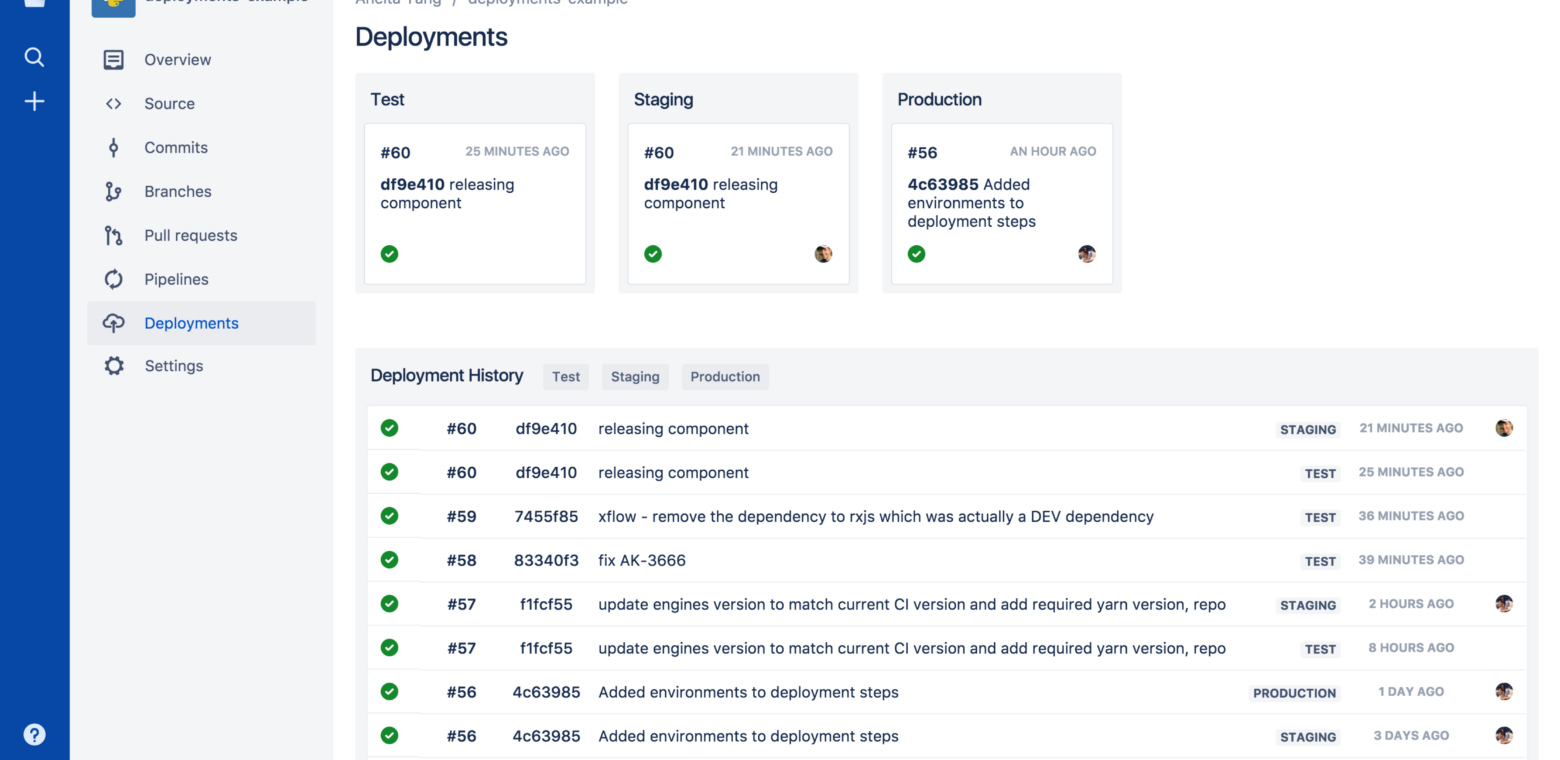Teams are deploying code faster than ever, thanks to continuous delivery practices and tools like Bitbucket Pipelines. But this has caused a huge problem: it’s hard keeping up with all the deployments and knowing where things are at.
That’s why we’ve built Bitbucket Deployments to sit next to your source code and to be configurable with a single line of code.
Now there’s no need to set up and maintain a separate deployment tool, or scroll through unrelated builds in your CI service to analyze deployments. Using Deployments with Bitbucket Pipelines allows you to manage and track your code from development through code review, build, test, and deployment – all the way to production.
Let’s jump into the specific features to show you how tracking deployments with Bitbucket can help your team move faster today.
Deployment visibility with the new dashboard
Our Deployments dashboard gives you a single place to see which version of your software is running in each environment, and a complete history of earlier deployments.
Environments in Bitbucket are configured out of the box as test, staging, and production, and your team can choose to use one or more of these environments as needed. The current status shown on the dashboard reflects the last deployment that was attempted to that environment, as configured via the Pipelines YAML file.
Also shown on the dashboard is a full deployment history with a list of every deployment to each environment. You can see which build went out, who deployed it, and when it was deployed. When diagnosing problems, the history list can be filtered to show all the deployments to one environment to trace back and find the offending change.
Tying code and deployments together in the deployment summary
Bitbucket Cloud is now one tool to manage your source code and your deployments, so it’s smarter than the average deployment tool. You don’t have to wonder which code changes went out in a deployment, Bitbucket can tell you!
Here’s what you’ll see if you click on one of the deployments on the dashboard:
With this complete and detailed history of every deployment, investigating problems becomes much easier. Your team can quickly confirm the cause of a bug and roll forward with the fix.
Preview and promote deployments between environments
Preventing mistakes is a key part of every team’s deployment process. This is why so many teams still have manual checkpoints in an otherwise automated process. However, these manual checkpoints are more difficult than they need to be, with lead developers trawling through dozens of diffs and PRs to review a set of changes prior to pushing them live.
Bitbucket Deployments’ built-in promotion workflow allows you to take a verified build that’s running in one environment and promote it to the next:
The Bitbucket chatbot also allows you to set up deployment notifications in Slack. Your team can be notified automatically once a deployment occurs. You can configure notifications to be sent for successful, stopped and failed deployments that are tracked by Bitbucket Deployments.
Get started by enabling deployments in your build
The best bit? If you’re using Pipelines, it’s just a single line of code to enable deployment tracking in your Pipelines YAML configuration.
Check out the example below, where tracking is enabled for test, staging and production deployments:
Getting started with Bitbucket Deployments
Pipelines pricing is based off a simple, consumption-based model of build minutes used, and every Bitbucket plan includes build minutes. Unlike other cloud vendors we don’t charge for concurrency, meaning you don’t pay extra to follow CI/CD best practice and run your pipelines steps as fast as you can.
Build minutes are minutes executing a pipeline on a runner, excluding time acquiring a runner. In other words, they’re the minutes when your pipeline status is “In progress”.
Each Bitbucket plan comes with a set amount of monthly build minutes:
| Plan type | Build minutes |
| Free | 50 minutes |
| Standard | 2,500 minutes |
| Premium | 3,500 minutes |
Want to get started with Deployments? Read on to learn more about Bitbucket plans and which one is right for you and your team.
POWER UP YOUR TEAM
Interested in upgrading to Standard or Premium for more advanced admin settings, security permissions, and greater flexibility?