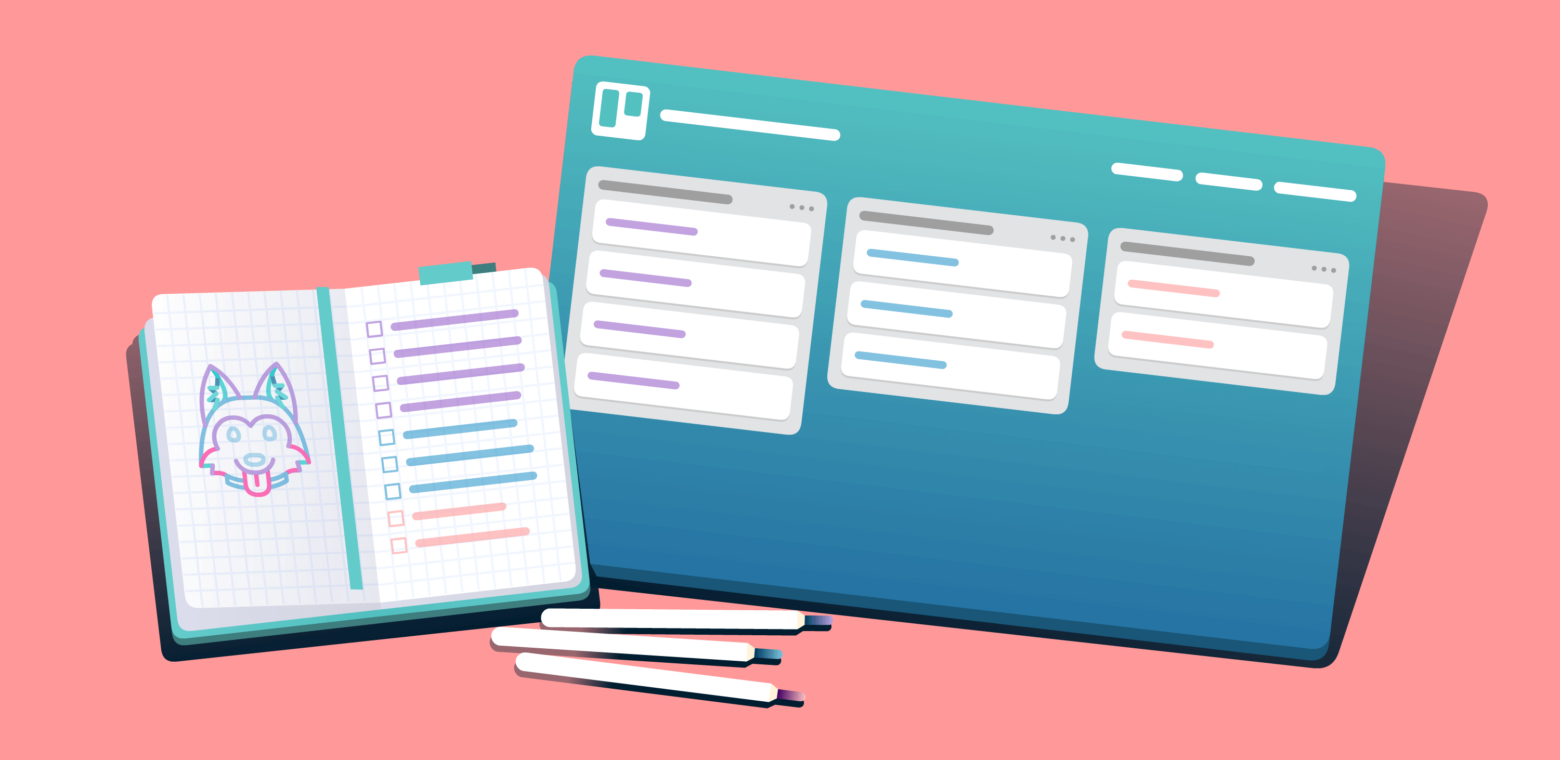If you haven’t heard, bullet journaling is a fun addition to any productivity workflow. Bullet journals first came to fruition by the hyper-organized note-takers (bless y’all), but truthfully, they’re probably most beneficial for the more scatterbrained among us.
Part organization system and part doodle pad, bullet journals have become a staple for anyone juggling a myriad of tasks and projects (ahem…everyone). The bullet journal is designed to be a sophisticated, yet creative and open format planner that helps its users with dates, checklists, and good old fashioned brain-dumping. It’s often detailed and full of doodles.
Many also love using bullet journals as a space for housing creative ideas, thoughts, events, and later reflecting on those areas. While the movement started as an “analog system for the digital age,” sharing and organizing said notes and doodles have become a common need among doers of all kinds.
Why Go Digital With A Bullet Journal?
Surely you don’t need rocket science to prove that many formerly non-digital things are digital these days. Bullet journals are no exception to this trend, and many bullet-ers have found that migrating their physical journals over to a digital space doesn’t mean you need to lose out on creativity or effectiveness. If you’re on the fence about whether or not to go digital with your journal, here are a few reasons to consider doing so:
- Accessibility: People often enjoy using notebooks for their ability to be carried anywhere and accessible with a simple pen and paper. While undoubtedly true, notebooks can be bulky if you’ve only got a pocket or a small bag. By building your bullet journal digitally within Trello, you can take your journal with you wherever you go (yes, via mobile!). Plus, technology has improved such that digital tools like Trello and Evernote are both available offline. So even if you’re unable to connect to the internet, you can still access your bullets, and even add new notes.
- Collaboration: If you wanted to bring someone else in on your web of intricate thoughts, it’s simple to add them to a board or card. They can access it at their leisure on their own device and add their own thoughts and ideas to it. With an analog journal, all of your genius ideas are locked away in obscurity, only to be found years later, perhaps amidst an apartment move or yard sale. With a digital journal, ideas and easily searchable and accessible in the short and long term.
- Faster: Let’s be real—it’s faster and easier to type than it is to write. It just is. Also, if you need to transcribe written notes and put them somewhere else, it’s easier to copy and paste than it is to type them up from written pages.
It can still be pretty! We promise. Between board backgrounds, labels, stickers, and card covers, there are tons of ways to spice up your digital bullet journal. Heck, you can still doodle the old school way then take a picture on your phone right from the Trello card. This will automatically attach the picture to the card.
All of this is to say—it’s a great idea to choose the digital route for a bullet journal. The next step is to learn the best practices for creating your own! Without further ado, here’s how to house, organize, and manage a digital bullet journal using everyone’s favorite digital tool: Trello.
How To Set Up A Bullet Journal Board In Trello
There are a ton of ways to structure a bullet journal using Trello, but this method, in particular, includes a board for each month and a list for each week. So in the spirit of avoiding digital clutter, each board has no more than four lists.
Organize your board by naming each list “Week of [date]” and using each card to house your notes and thoughts for that day. These can be basic notes to yourself, checklist items for the day, or, since it’s digital, you can also attach links you want to reference later.
Instead of tediously creating a card for each day of the week, simply paste the days in list-form in one card, press enter, and select ‘Create X Cards”, and the list will be divided into new separate cards.
Each card can represent a day of the week. You could also include a “Round-Up” card for each week to include a master list of things you absolutely need to do that week, regardless of the day. Use Advanced Checklists to add due dates to subtasks within the checklist, and use Labels to differentiate work-related and personal tasks.
You can also use the Calendar view to get a different perspective on when things need to get done. Advanced Checklist subtasks with assigned due dates will populate on your calendar (but will be differentiated from regular cards) so you never miss a deadline.
Integrations To Power A Digital Bullet Journal
Though Trello can do so much, it’s understandable that you may use other apps besides Trello to get those creative and organizational juices flowing. If you’ve already got a favorite note-taking app, never fear. For example, if you use Evernote for your digital scribblings already, then you can do even cooler stuff with your Bullet Journal Board.
You can set up a Zapier function so every time you create a new card on your Bullet Journal Board, a crisp, fresh Evernote note is attached to that card. When you want to surface the note again it’s easy to find it within Trello because it will be housed within the context of a specific month, week, and day. The Evernote notes live amongst other items attached to the card so you never need to question its context.
For the doodlers whose minds work in creatively visual ways, enable the Miro Power-Up for easy digital drawing and mind-mapping. Miro is very free-form and allows you to draw diagrams and sketches and attach sticky notes, pictures, text, emojis, arrows to the Miro space. All this to prove that doodling is not, in fact, a lost art in the digital age.
Get Ideas Down On (Digital) Paper
So there you have it doodlers, mind-mappers, list-makers, and note-takers: A fun new way to bring notes and ideas into the digital sphere with your very own Bullet Journal Board. With a swift click of the mouse, you can start organizing those fleeting ideas, aha-moments, brainstorms, events, and deadlines all in one convenient space. Create one today using our free template.
Editor’s Note: This article was originally published in 2017 and we’ve added a whole heap of new ideas and nuggets of information to this post in October 2020.
Good or bad, we’d love to hear your thoughts. Find us on Twitter (@trello)!
Next: How InVision Makes Onboarding Remote Employees Easy With Trello