Jira Core can help any business team manage any project. That means projects like onboarding new employees, and launching marketing campaigns, and keeping track of legal document updates with workflows. And while workflows help business teams stay on track to “get to done” faster, more information is still needed to help teams make decisions and progress toward next steps. What type of information, you ask? When to provide it, you say? I knew that’s what you were thinking!
In Jira Core, this additional information can be captured by customizing items called issues, fields, and screens to suit your team’s needs. This article, aimed at global admin and end-user alike, offers best practices to help any member of your team customize Jira Core to match the unique way your team works.
First, let’s review some Jira Core concepts:
- Issue Types are different kinds of tasks that your team needs to accomplish.
- Fields are the pieces of information you need to perform a task.
- Field behavior are the characteristics of the fields and can required, optional, hidden, or shown.
- Screens are the windows that may pop-up when you create a task or transition the task from one status to another. It displays all the information, i.e. fields, that you’ve defined.
Working with Issues
At Atlassian, we write different types of blog posts: product announcements, webinars, customer stories, tips and tricks, how-tos (like this blog), and more. Instead of using a generic marketing issue for all blogs or all marketing tasks, you can create new Issue Types to reflect these different topics. This way, when a user creates a blog task in Jira Core, they can choose from a drop-down menu and select the specific type of blog post they want to create.
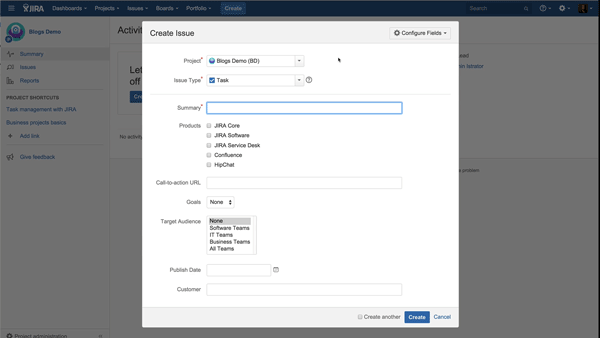
By having different issue types for each type of blog, there’s a level of consistency for the data entered into Jira Core. This lets the team segment and evaluate blog content to make sure there’s a healthy mix of topics to keep readers interested.
When admins set up different issue types, it’s important to understand what information a business team needs in the issue to make smarter decisions about their workflows and transitioning issues from one status to another.
Adding Custom Fields
The next thing to think about is the information needed to make decisions and keep a task moving forward. Although Jira Core comes with default fields such as priority and status, you can add new custom fields that are more relevant to the task you’re accounting for. Global admins can choose from a variety of custom field types like checkboxes, radio buttons, text fields, and more, to match with the field in question.
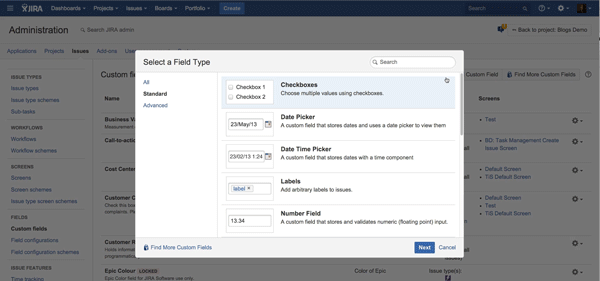
For example, here are the fields that we find important for our marketing blogs.
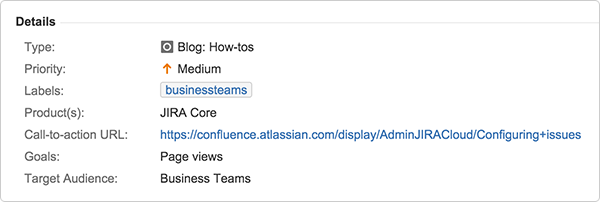
Having all this information in the issue makes it easy for anyone working on a blog to have all the relevant and important information in one place.
But that’s not all. There are more things you can do with fields. Field behavior dictates whether a field should be required, optional, hidden or shown. In the above example, perhaps “Target Audience” is optional if you want to capture everyone’s attention. Choose the options that work best for your team. Plus, you can choose where these fields will show up, i.e., which screens.
Configuring your Screens
Screens show up when you click the Create button, or (if desired) when you transition from one status to another. They provide the pertinent information needed to move to the next step. There are fields that display by default, but you can modify these screens to show only the relevant fields related to your task.
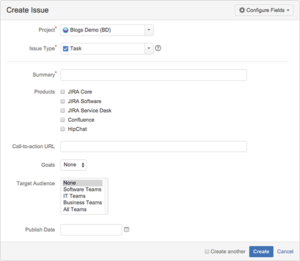 For example, let’s take our custom issue type – “Blog: Customer Story.” When creating this task in Jira Core, we’ll want to make sure that all the fields mentioned above are included. We’ll also want to make sure that the field “Customer” is set to required so that the team knows who’ll be highlighted in a story. But note that the other types of blogs don’t need this piece of information so we can exclude this from their respective create screens. Jira Core issues provide business teams with the options to pick and choose which fields to show on a given screen.
For example, let’s take our custom issue type – “Blog: Customer Story.” When creating this task in Jira Core, we’ll want to make sure that all the fields mentioned above are included. We’ll also want to make sure that the field “Customer” is set to required so that the team knows who’ll be highlighted in a story. But note that the other types of blogs don’t need this piece of information so we can exclude this from their respective create screens. Jira Core issues provide business teams with the options to pick and choose which fields to show on a given screen.
Before modifying any configurations, global admins should copy default configurations, where possible, and operate on the copy so they don’t modify other projects that are sharing the default configuration.
Customize your Jira Core projects
In one business project, you can customize your workflow, have different issue types, and add custom fields to different screens – all tailored to match how your business team works. And remember, although we are using a marketing blog example, these techniques can be applied to any business team, any project. Give Jira Core a spin and start planning, tracking, and reporting on any business project.
Customize your Jira Core issues