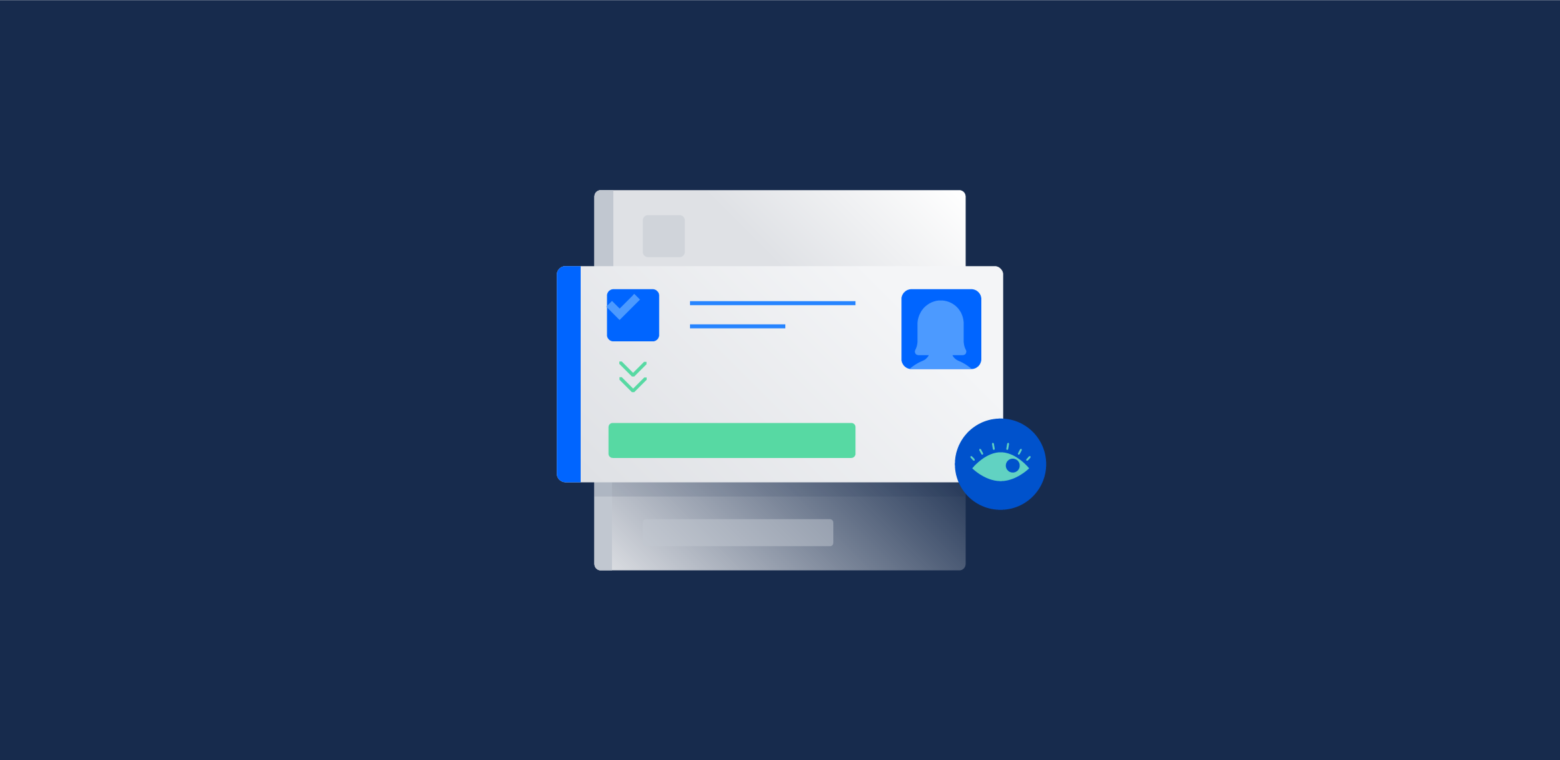Jira makes it easy to keep others in the loop and stay on top of issues you care about. For notifications to be effective you can’t overwhelm your audience. Jira has three notification methods known as notification schemes, watchers, and @mentions. In this blog article we will focus on watchers and @mentions as they apply to all users. Let’s look at how we can use both to send just the right amount of notifications to ourselves as well as our team. For reference, notification schemes are set by a Jira Admin and can be customized per project.
Watch: Stay tightly connected to an issue
When a person watches an issue they get a more complete set of notifications during the entire lifecycle of the issue. The system administrator can set what notifications watchers receive using notification schemes. By default, watchers see all of the major events in an issue’s lifecycle: all field changes, reassignments, and comments.
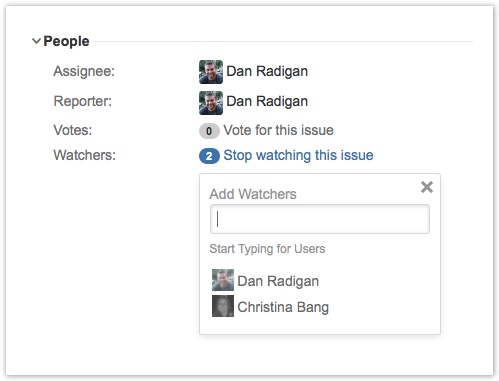
Why would you want to watch an issue? If there’s a critical issue in your program you’ll want to stay on top of all of the updates the team gives on that issue. Watching helps you stay connected to that issue from the point of discovery all the way to resolution. Keep in mind that watching can generate a lot of email traffic though, so be specific in the issues you choose to watch.
In Jira 6 we released a new feature called bulk watch (and unwatch). This feature allows you to directly select issues from list view in the issue navigator conveniently to watch.
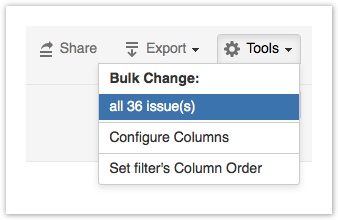
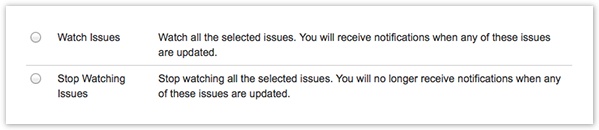
@mentions: Just reach out once
If you want to ping someone about an issue, but don’t feel like they need ongoing notifications, @mentions are a perfect solution. Let’s look at a couple of examples where @mentions save time and ensure that everybody is on the same page.
Say you and a coworker both discover the same issue; obviously, only one of you should file it. In the description you can quickly use an @mention to loop your colleague in on the issue. When you submit the issue to Jira, they will get one notification that the issue was filed. That way, they don’t file the issue thinking that you didn’t. The benefit of using an @mention over adding them as a watcher is that they only get notified once.
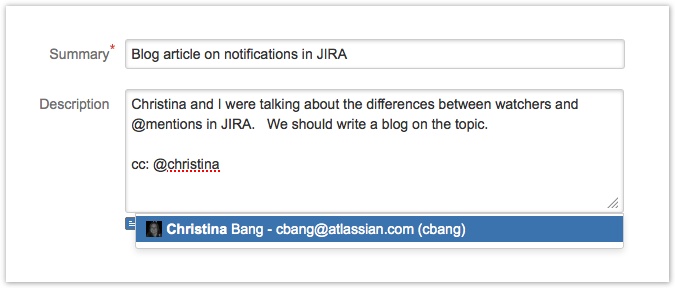
Often times when working on an issue you need feedback from your manager or a coworker. You could certainly reassign it, but that’s a fairly heavyweight operation to just ask a question. By using @mentions, you can quickly direct conversation in comments to get needed feedback and keep you moving forward. That way the issue always stays assigned to you and on your radar.
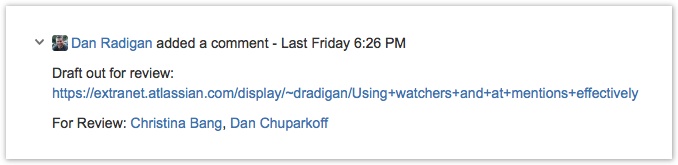

Filters and dashboards: Keeping an eye on notifications
We can all agree it’s not hard to get lost in email. With Jira’s powerful filtering and dashboards it’s easy to create a view that shows all issues that you are involved with as a watcher or as an at mention. I’d like to place a gadget on my dashboard that shows all of the issues I’m watching and a separate gadget that shows all of the issues I’ve been at mentioned in recently. The issues I’m watching are issues I’m waiting on from someone else and the issues I’m at mentioned in people are waiting on me. Having two gadgets makes the responsibility division clear.
Issues I’m watching
To generate a list of all the issues I’m watching, we can use the following JQL, also known as Advanced Searching. If you are unfamiliar with JQL see our tutorial series.
(watcher = currentUser()) AND status not in (closed) ORDER BY updated DESC
This returns all of the issues I’m watching that are not fully closed. Use the following query to see only issues that haven’t been resolved.
(watcher = currentUser()) AND resolution is EMPTY ORDER BY updated DESC
Issues I’m mentioned in
For @mentions, we are looking for our username text in any text field. This will pick up all at mentions in comments, description, and other text fields. I arbitrarily set the restriction to only include issues that have been updated in the last 7 days. Once I get notification of an at mention, I’m usually quick to respond. That way the other party gets the information they need from me quickly. I found seven days is enough time for me to respond (vacations notwithstanding).
(text ~ currentUser()) AND updatedDate >= -7d ORDER BY updated DESC
Displaying on a dashboard
You can then display these two queries on a dashboard to give a convenient place to follow all the issues you are watching and mentioned in. Since we are using the currentuser() function you can share these queries and dashboards with your team. When your team members view this dashboard Jira customizes the content for them.
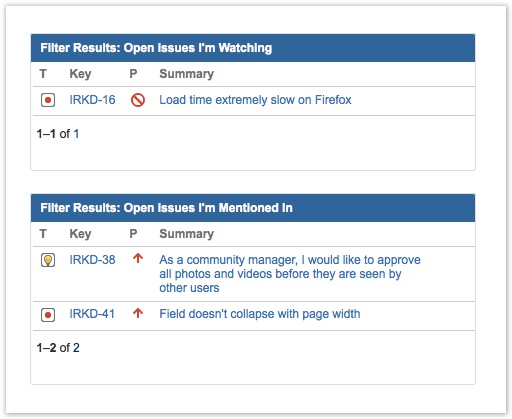
Twitter tip!
Once a release winds down you may want to stop watching all the issues in that release. You can use the bulk change feature to do that!
Most satisfying #Jira action: Advanced Search, watcher = currentUser(), Bulk Action, Select All, Stop Watching.Ahhhh…
— Oskar Austegard (@austegard) June 3, 2013
Ready for more Jira tips and tricks? Sign up for our monthly Jira Insiders newsletter, and click below for more tips and best practices blogs.
Did you find this post useful? Share it on your social network of choice so you can help your fellow Jira users keep their teams in the loop, too!