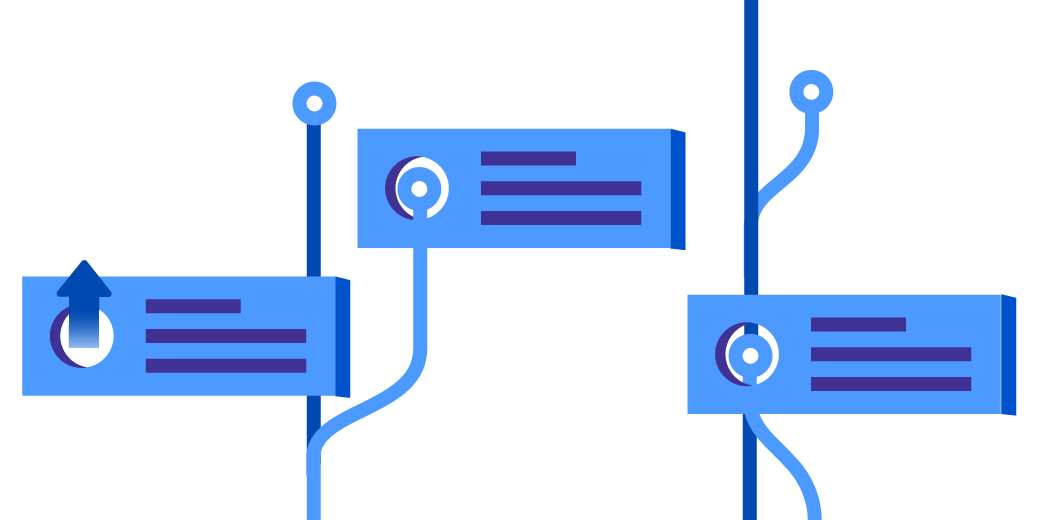Since the launch of Jira Software, we’ve added some features to make the lives of every software team member easier. But you might not know these features exist.
Read about four of these new features below, and learn how each puts more control of Jira projects into the hands of team leads, scrum masters, and developers. Start using them today! We guarantee they’ll make you and your team more efficient, and you’ll have a more agile software team.
1. Master new sprint permissions
Depending on your role, you might need to start or stop a sprint, or edit sprint information. But even if these aren’t your main responsibilities, when the person who does have control over sprint functionalities is unavailable, what do you do when you need to close a sprint? Your options are limited. Either wait for the person to return, or find someone else with the right permissions. (Shoulder tapping your Jira administrator sound familiar?)
Agile software development works best if a team can work cross-functionally and share ownership. So to give teams more flexibility in the way they manage and delegate sprint responsibilities, we created new permissions in Jira Software called manage sprints.
The new sprint permissions solve the above pain points of failure by doing two things: 1) giving teams, instead of (only) project admins, the ability to organize how teams work with sprints, and 2) bringing trust to how teams and teammates divvy up sprint responsibilities instead of following processes decreed by project permissions. It’s up to the team to figure out where permissions are holding them back – if at all – and how sprint permissions can help them work the way they want.
Pro tip: The new sprint permission is about trust and efficiency. For best practices or a refresher course on how permissions work in Jira Software, check out our blog on Jira Software permissions 101 and the new sprint permissions.
2. Flag and comment on issues at the same time
Any member of your team can flag an issue to indicate that it’s important, a blocker, needs to be revisited, moved, or _______ (fill in the blank). When an issue is flagged the icon that denotes priority is replaced with a red flag. (Keep an eye out for the next iteration where both the priority and flag will be shown.) To make it more obvious, flagged issues are displayed in yellow in the backlog and in the active sprint. But the problem with flagging an issue? Too often, a product manager, development manager, team lead, or even developer might flag an issue without explaining why it’s been flagged in the issue comment section. Or, it’s not clear which comment is related to the flagging action.
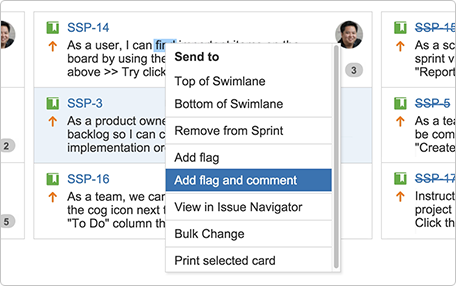 Since we don’t live in a perfect world and not everyone remembers why he or she flagged an issue, we combined the flag and comment actions into one action, so team members always have context around why an issue is flagged. Whether the issue is in the backlog, active sprint, or on your board, you can right-click to “Add flag and comment” and after adding your comment, it will automatically appear in the comment section of that issue. Likewise, you can “Remove flag and add comment” to explain why a flag was removed.
Since we don’t live in a perfect world and not everyone remembers why he or she flagged an issue, we combined the flag and comment actions into one action, so team members always have context around why an issue is flagged. Whether the issue is in the backlog, active sprint, or on your board, you can right-click to “Add flag and comment” and after adding your comment, it will automatically appear in the comment section of that issue. Likewise, you can “Remove flag and add comment” to explain why a flag was removed.
Since agile teams rely on efficiency and up-to-date information to make decisions, the habit of commenting and flagging an issue at the same time is not only a great new feature but also a great best practice.
Pro tip: The flag for an issue is stored in a custom checkbox field named “Flagged.” As a result, it’s easy to search for flagged issues using the JQL query: Flagged = Impediment.
3. Take advantage of the new epic dropdown
The hierarchy of work in Jira Software is pretty straightforward: epic > issue > sub-task. We recommend that your issues link to an epic and that when there are smaller chunks of work for an issue that you create sub-tasks (especially if multiple people are involved). Since epics are large bodies of work that are usually generated before you create issues, everyone who creates an issue has the option to use the epic link dropdown to assign an issue to an epic. But if you work in a single project, don’t need to see epics from other projects or done epics, this can slow down efficiency.
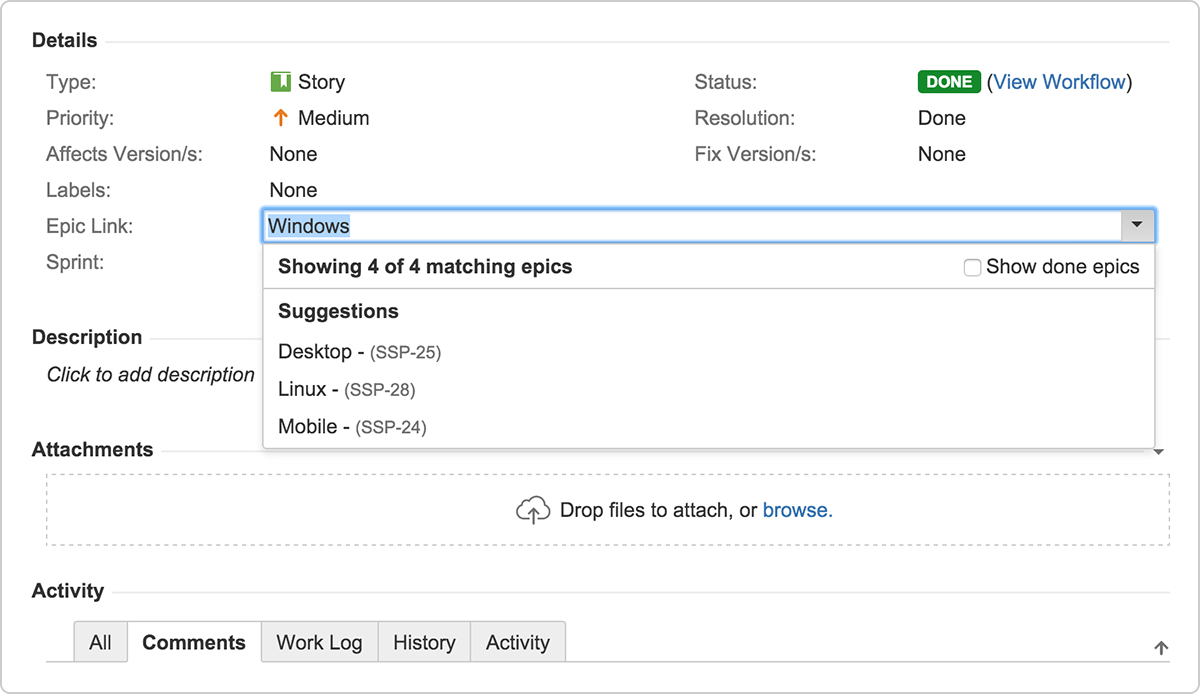 To declutter how your work is organized, epics that have been marked as Done, or are from another project, no longer appear lower in the epic dropdown. But just in case you want the option to assign tickets to a done epic, you can check a box to show done epics from your project in the epic dropdown. The new rank of open epics vs. done epics, and same project epics vs. other project epics, gives every team member the ability to efficiently and accurately select epics.
To declutter how your work is organized, epics that have been marked as Done, or are from another project, no longer appear lower in the epic dropdown. But just in case you want the option to assign tickets to a done epic, you can check a box to show done epics from your project in the epic dropdown. The new rank of open epics vs. done epics, and same project epics vs. other project epics, gives every team member the ability to efficiently and accurately select epics.
4. Get started your way
Starting a new product can be overwhelming, so onboarding should be intuitive and personalized. To help first-timers try Jira Software, we’ve eliminated a lot of the guessing that goes into starting a new instance. Now we give you the opportunity to choose from creating a new Jira Software project, creating an instance with demo data, or importing data from another issue project management tool.
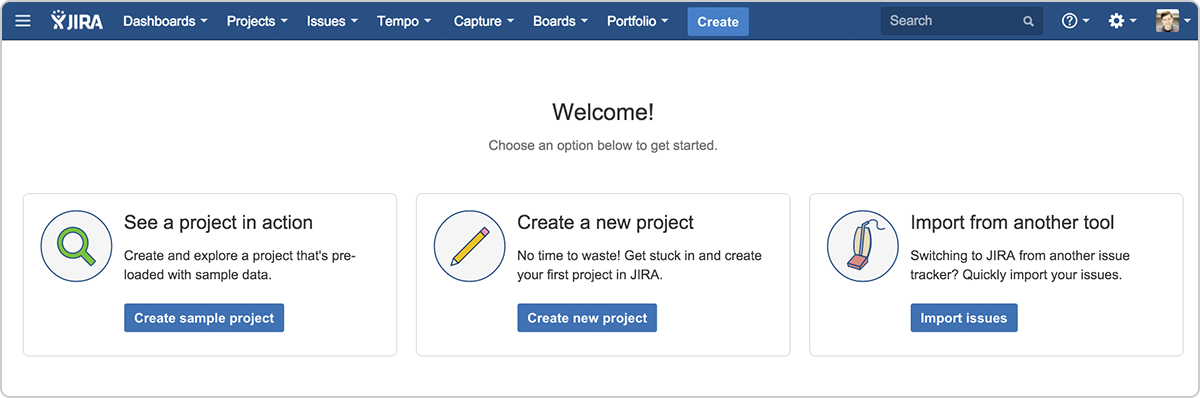
If you start fresh, you’re taken to the project creation wizard where you can choose what project type you’d like to work with. (Think scrum, kanban, or just simple issue tracking.) If you opt to use demo data, you’ll be prompted to pick a scrum or kanban board to test out Jira Software. Finally, if you’re using a product like Asana, Trello, GithHub, or something else to track issues and code, you can use an importer plug-in or import using information from a CSV file. All of these options give you the opportunity to play around in a sandbox without risk.
We decided to surface choice up front in our onboarding process to get you working the way you want to work and engage as quickly as possible. This is especially important for your agile journey. If you don’t already use a scrum or kanban board, you have the opportunity to play around with both. If you’re well versed in agile development, you can easily import your own data and start working in an agile way from day one.
All of these features are meant to make your life easier and help improve the way your team works. Whether you’re a product manager or development manager, opening up sprint permissions to other team members can help teams work faster. The same goes for the new flag and comment feature. This feature promotes a best practice of communication to help your team become more efficient and use Jira Software the way it’s meant to be used: as a single source of truth.
Keep an eye out for more new features!