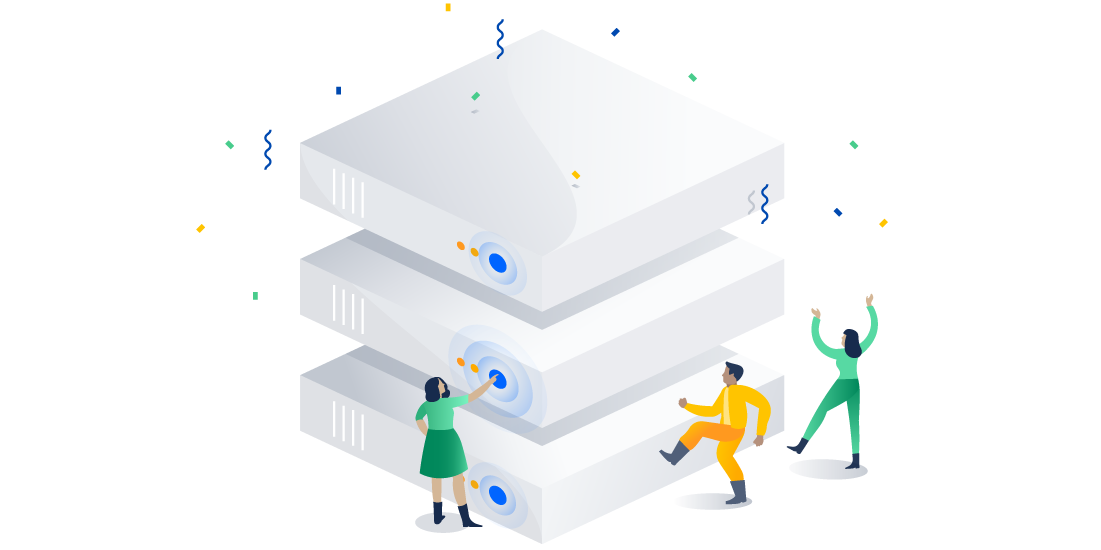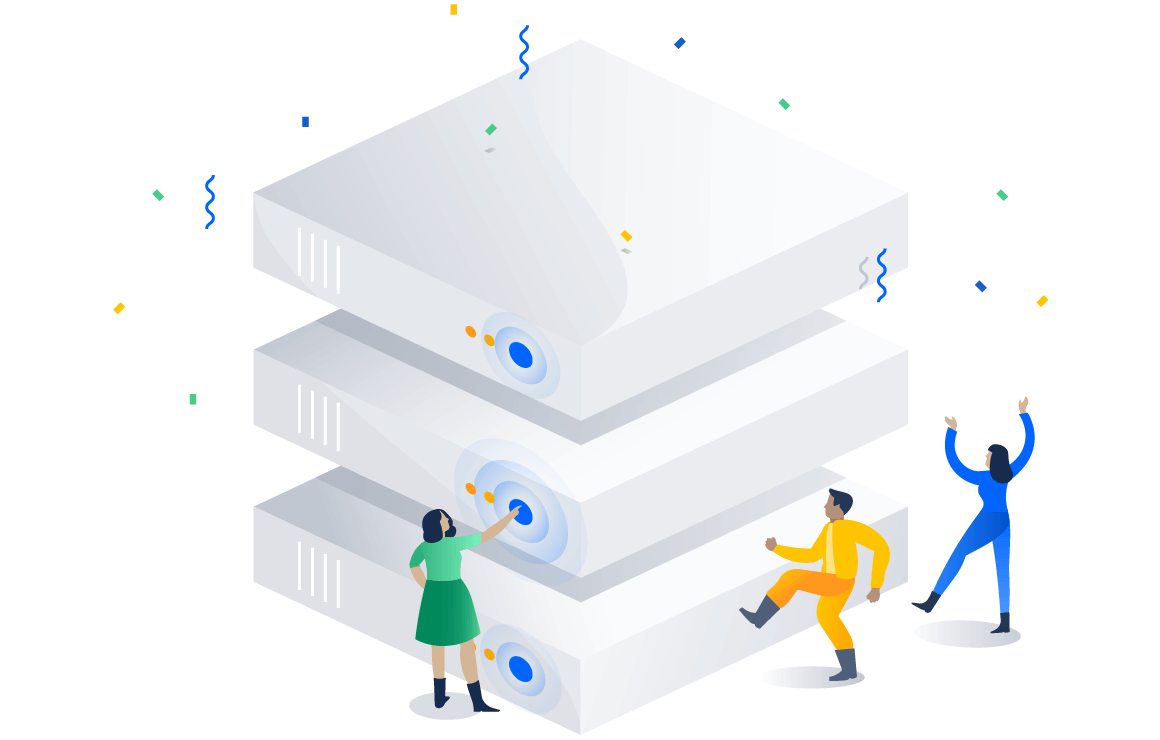Recently, Atlassian solutions engineer, Benjamin King, and Jira Software engineer, Dick Wiggers, teamed up to present a technical webinar on how our Data Center deployment option works, with a deeper dive into zero downtime upgrades for Jira Software Data Center. In case you missed it (or want to re-live the action!) we’ve compiled the key information their webinar covered. Let’s take a look:
Understanding Data Center
We designed our Data Center deployment option to fit the needs of teams doing software development at scale. Teams that choose this behind-the-firewall offering get the functionality of high availability, performance at scale and instant scalability.
What do these feature terms mean exactly? Ben shared his extensive knowledge:
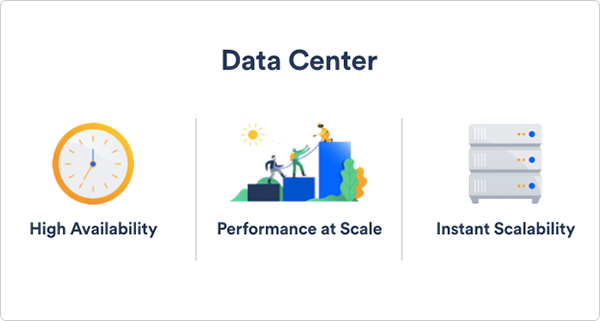
High availability:
With active-active clustering, administrators can cluster multiple active nodes in a group of servers that all provide one service. If one server goes down, there are others to automatically take its place. Admins can intelligently distribute load across the Data Center cluster using any form of load-balancing technology, hardware or software. Data Center also integrates with industry standard technologies for database clustering and shared file systems, so that IT teams can use the technologies they want to provide redundancy at all levels of the application.
Performance at scale:
Each node in a Data Center cluster increases capacity for concurrent users, allowing maintained performance over a growing user base. Data Center provides application resilience, meaning performance degradation can be avoided during load spikes by increasing application throughput.
For example, as Atlassian developers in Sydney come online in the morning, performance for developers who are already working in San Francisco and Austin won’t be affected. Admins are able to dedicate nodes for automated tasks, API calls, teams and more, so certain types of traffic can be compartmentalized to have a dedicated resource in the architecture. This flexible way of managing data traffic ensures that services never go down.
Instant Scalability:
As teams grow and new users are added to an instance, admins can easily add new nodes without taking users offline, and without additional licensing fees. Existing nodes automatically sync indexes and plugins with each additional new member. To make admins’ lives even easier, horizontal scaling can happen automatically. For example if you deploy in AWS, the Auto Scaling service can deploy new nodes to your cluster only when you need them. This keeps you paying only for what you need and unleashes your application to self-regulate based on load.
Zero-ing in on upgrades
We know Jira Software can be mission-critical to development team success. If downtime occurs it can greatly affect productivity, minimize output, and drain resources. We’ve been working hard to double down on this risk, by not only focusing on solutions for unplanned downtime, like building in redundancy and Atlassian supported disaster recovery, but planned downtime, as well. In our last release, we introduced zero downtime upgrades for Jira Software Data Center, meaning admins no longer need to schedule downtime at night or during their weekends to perform upgrades. Now, they can do it when they want without affecting user productivity. Dick covered how this works:
During a typical upgrade of Jira Software Data Center, admins take down all nodes at once and bring them back up on the new binary one by one. With zero downtime upgrades, nodes are taken down one at a time, and individually brought back up on the new binary. Once the last node is up, the database is ready to upgrade. The best part? Since there are always nodes running, admins don’t need to take the system offline, and users can continue to work without interruption.
To understand zero downtime upgrades holistically, Dick explained 4 helpful concepts:
- Cluster states: the 5 different transition states during an upgrade
- Upgrade tasks: a set of raw database manipulations
- Feature flags: A toggle to enable or disable functionality
- Freeze file: A snapshot of the plugins installed
He also shared the single-page-of-truth for performing a zero downtime upgrade. Find it in the applications tab in the Administration view, then click Jira upgrades.
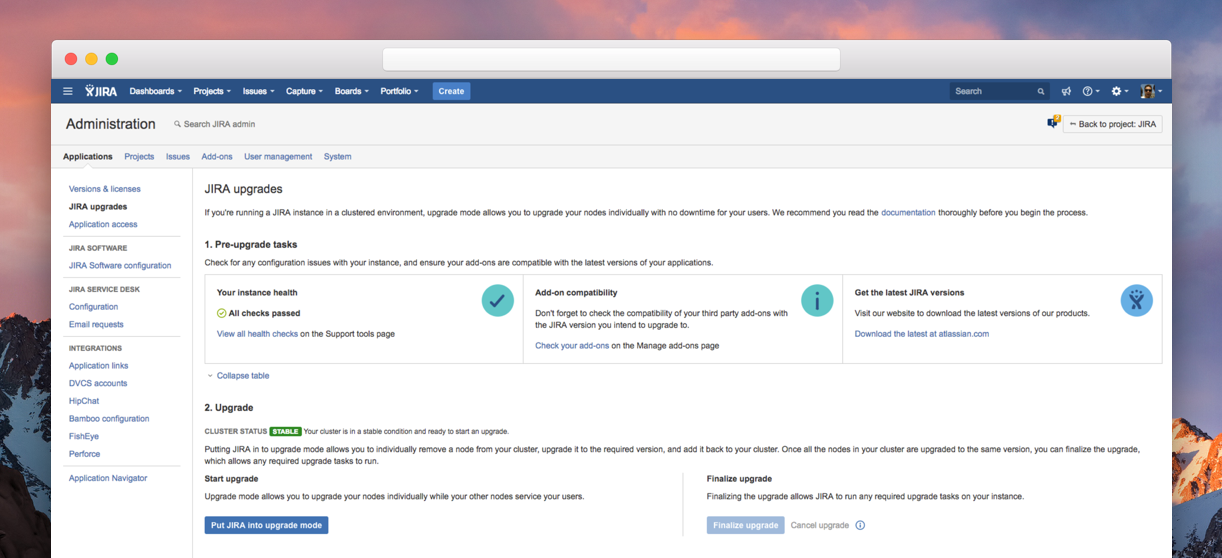
Watch the webinar for more…
The webinar, now available to watch online, takes a deeper dive into Data Center features and what hardware and software is needed to set-up an instance. You’ll learn the in-depth, 6 step process for performing zero downtime upgrades in Jira Software Data Center, what to check pre-upgrade and how to perform a rollback. Plus you’ll hear what’s coming next from the Jira Software team. Stay through to the end for answers to the top questions asked during the webinar.