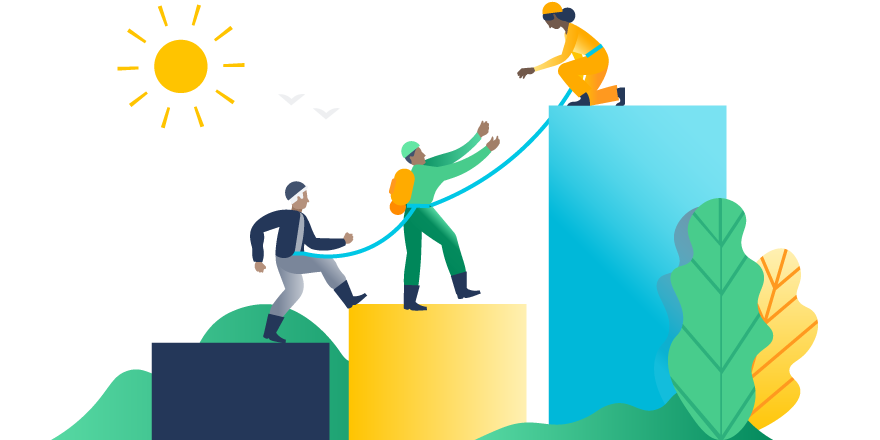Imagine you are on your way to work and get stopped by a construction detour, causing you to change course and lose valuable time. That’s what it can feel like for Jira users when the one person they need to update a shared filter or dashboard is out of the office. As a Jira admin, you’ve likely needed to get involved to remove this roadblock for your team.
Now, filter and dashboard owners can grant edit access to other team members so that work doesn’t come to a halt when changes need to be made. In addition to opening up your roadways with shared filters, we’ve also made custom fields easier to manage and introduced the custom fields optimizer for Jira Software Data Center.
Read on for 3 ways to overcome administrative roadblocks, including new pro tips and more about Jira Software 7.12.
1. Grant edit rights for filters and dashboards
Filters and dashboards in Jira help teams view the issues and projects that need their attention. So when a change needs to be made to a filter or dashboard and the owner is out sick, on vacation, or in another time zone, the entire project can stall. Teams may not know what to work on, issues can get overlooked, and bugs aren’t fixed until you can reassign the filter owner.
That’s why we’re excited to share that the latest version of Jira lets filter and dashboard owners grant edit permissions to other users. We’ve also implemented an audit log for filter and dashboard changes to let you check for disruptive edits.
Pro Tip: Keep ownership to a select group or groups of users to maintain some governance. For example, a standard group of editors could include a PM, Designer, Scrum Master, and Engineering Lead for a set of projects.
Pro Tip: Give filter editors the permission rights to browse related projects. Otherwise they might see an error when trying to access it.
To learn more about how to set up shared filter and dashboards and upgrade to 7.12, read our release notes.
2. Manage custom fields with ease
We’ve heard from Jira admins that managing custom fields is one of their big roadblocks. Let’s say a newly formed engineering team comes to you requesting “Demo owner,” where “owner” already exists as a standard field. You’ll need to decide whether to create the field or push back on the request and find a workaround for them.
Managing custom fields can be tricky because teams want customization for exactly how they work. However, too much customization across your entire Jira instance can start to negatively impact your performance. Admins are in the difficult position of balancing those tradeoffs.
Pro Tip: Use the 80/20 rule. If 80% of users will use the new field, create it. If only 20% will, try to come up with another option or help them agree to use a field that already exists.
Even navigating through the Custom Field page in Jira’s admin view can be unwieldy, especially as your number of custom fields grows. You may want to see custom fields you currently have, consolidate or remove unused fields, or make changes to existing ones to better navigate that balance between flexibility and performance. That’s why we’ve made improvements to this page, making it easier to navigate and search for custom fields.
Take advantage of shared editing and managing custom fields with ease by upgrading to Jira Software 7.12.
3. Improve performance with the custom fields optimizer
To help you proactively manage custom fields and unlock space for more of them, we built the custom fields optimizer in Jira Software Data Center. In 7.12, you can scan your Jira Data Center instance for the custom fields that are hindering performance and remove their global contexts with one click.
By default, custom fields have a global context, meaning they’re available across all projects. These global custom fields have to be indexed for every issue in the system, significantly contributing to Jira’s index size. Data Center instances are especially affected because the index has to stay up to date between nodes. The more custom fields, the bigger the index, and the more time it takes to replicate between nodes.
Did you know? Our largest Jira customers have amassed 900 custom fields on average.
To reduce the performance impact of custom fields, we recommend changing their contexts from global to specific projects. The custom fields optimizer helps you do just that, and you can safely modify without fear of data loss from the manual scripts or apps that are unable to view your entire instance.
Pro Tip: Limit the scope of custom fields by changing their contexts from global to specific projects.
All you need to do is visit the “Custom fields optimizer” tab under the Administration settings and click “scan” to find all custom fields that have a global context and are used in fewer than 10 projects. You can then click “Change context” for each custom field to modify its context from global to project specific.
Upgrade to Jira Software Data Center 7.12
To support teams across your organization who find Jira critical to accomplishing their work, we’ve released features like the custom fields optimizer and project archiving to overcome administrative bottlenecks and improve performance at scale. If your team is using Jira Software Server and you’re managing Jira at an increasingly larger scale, now might be the time to try Data Center.