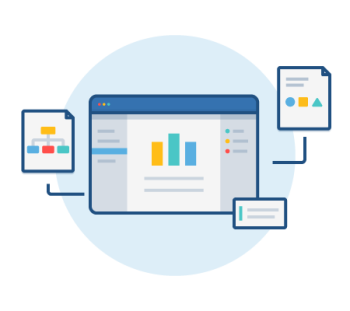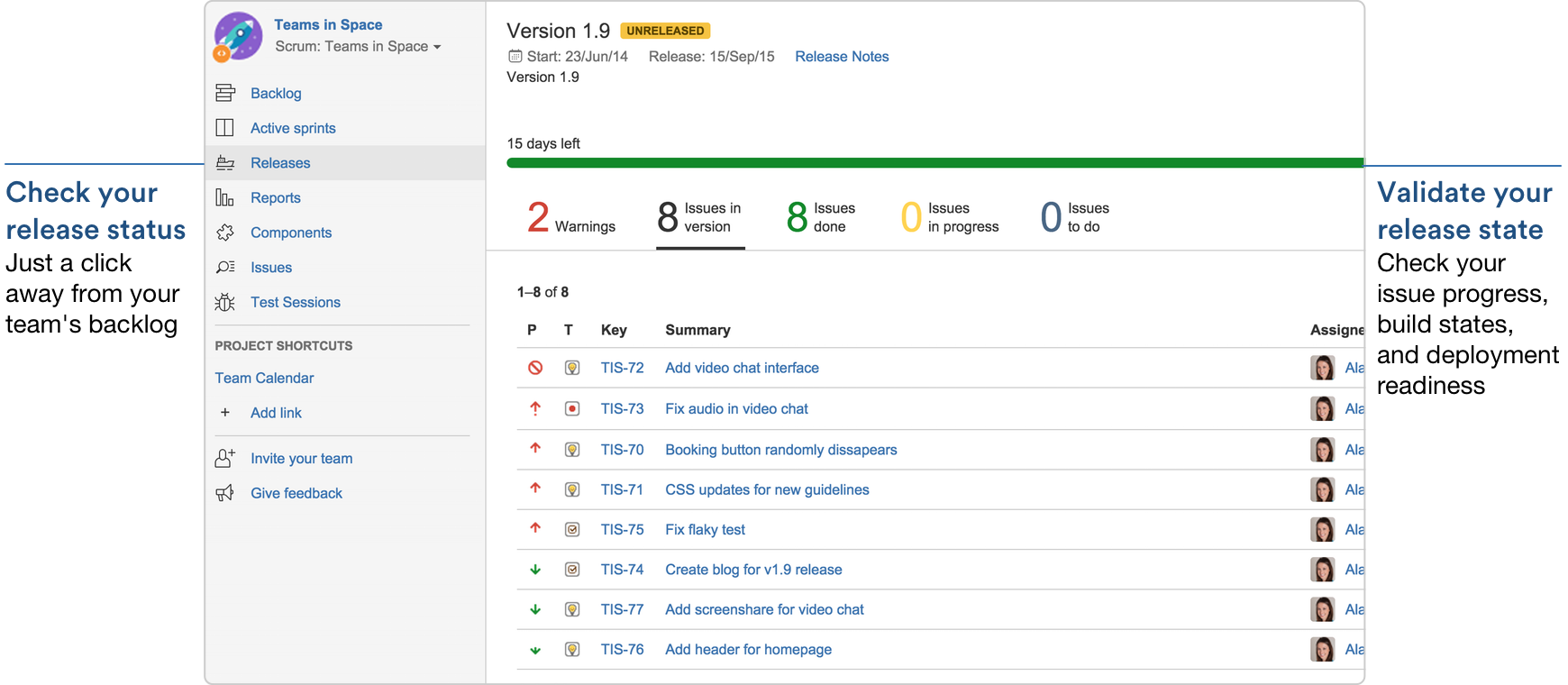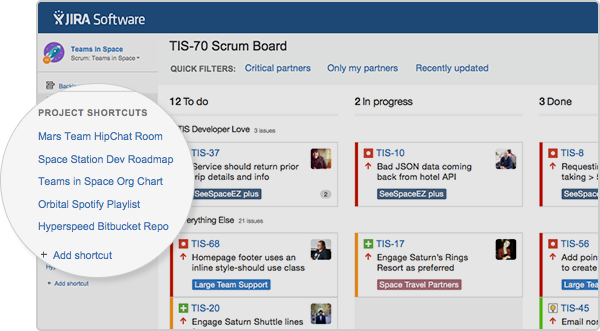If you haven’t heard, there’s a new member of the Jira family. We’ve taken the best parts of JIRA and Jira Agile to create a single product with new features just for software teams: Jira Software.
If you haven’t heard, there’s a new member of the Jira family. We’ve taken the best parts of JIRA and Jira Agile to create a single product with new features just for software teams: Jira Software.
One of those new features is the sidebar. You might be scratching your head, thinking “Wait, are you talking about the sidebar that launched six months ago?” Yep, that sidebar. We rolled out this new way to navigate through Jira to everyone a little over six months ago. Loads of users gave us feedback on it (you know who you are!), which helped us to understand which icons worked best, that shortcuts links are pure gold, the necessity of release hub for software teams, and above all, what we could do to make it the central hub for your teams.
Anyway… let’s take the plunge and see how you and your team can use the new sidebar to do things like share a Spotify playlist or toggle between different parts of Jira Software. Hopefully, this mixture of conventional and unconventional ideas will kickstart your experience with Jira Software.
Stay anchored in agile with the new sidebar
For customers who previously used Jira Agile, navigating to agile boards through the sidebar instead of the Agile menu is a simple shift. For customers new to agile boards, it’s a revolution. Regardless, if your team is like many of ours, the sidebar – with it’s links to all your agile artifacts – may become your team’s de facto homepage.
Take, for example, the development team that created Jira Software’s new sidebar. Michael, a development manager, uses the sidebar throughout the day to switch between Backlog and Reports, because he’s mostly focused on two things: what’s bubbling up on the team’s priority list, and how the current work in progress is coming along. Having direct links to both these things in one place is a big convenience for him. On the other hand, Megan, the team’s product manger can log in and go straight from her dashboard to the release hub to check on the status of an upcoming release by clicking on Releases.
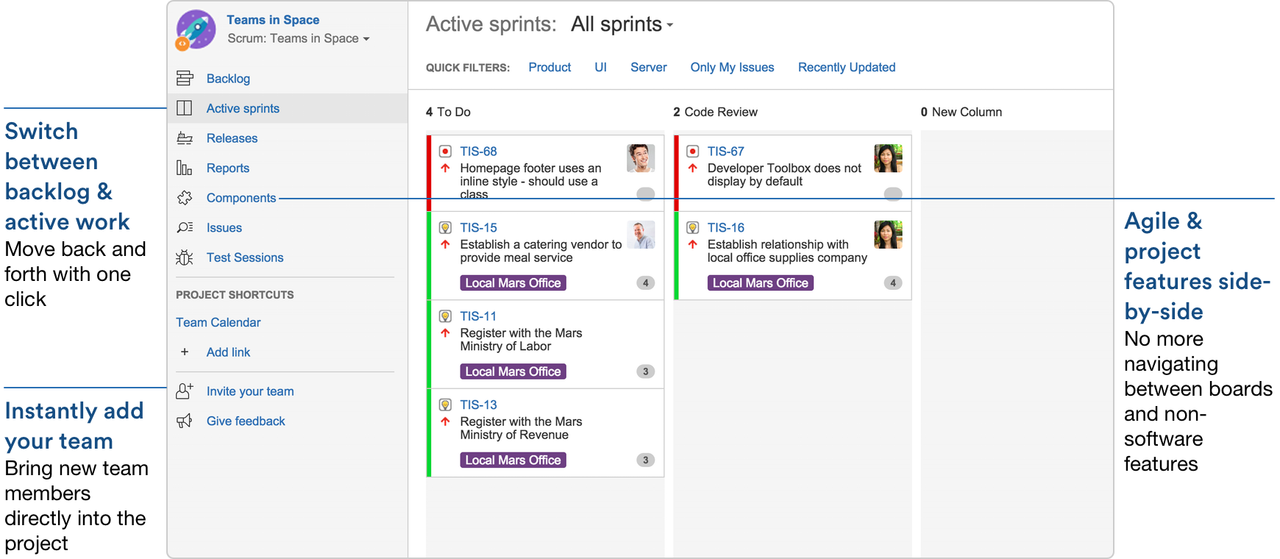
Backlog, Releases, and Reports are not the only things that can help to give teams context. Other icons appear on your sidebar when you create a new project: you’ll see Active sprints after you create a scrum board, or Kanban board for a Kanban project. And of course, the sidebar wouldn’t be complete without a shortcut to all the issues logged against your project – just click on the Issues icon.
The sidebar makes integrations more valuable
The sidebar integrates with other tools in two different ways: through release hub, and through Project Shortcuts links. If you’re not familiar, the release hub is a dashboard that integrates with developer tools. For example, if you have Bitbucket or Bamboo integrated with Jira Software, the release hub will show you information about the commits, builds, and pull requests related to your release. And you get there by clicking the Releases icon in the sidebar.
While icons like Releases are an integral part of the sidebar, project shortcuts are arguably the most fun and a easiest way to integrate Jira Software with other tools. This is especially true for teams that have dedicated Hipchat rooms, product managers that work in both Jira and Confluence regularly, and developers that switch between Jira Software and a repository. Why? Because anyone can add any shortcut to the sidebar – whether it links to your repo, your intranet, or your favorite cat video – with no backend integration required.
If you send lots of updates to a particular Hipchat room, link to that room using a shortcut. If you’re a product manager and you want to make sure everyone on your team has easy access to requirements, add your specs page as shortcut. Or add your roadmap to make sure everyone knows where to see the most up-to-date version – not v. 32.5 of a PowerPoint or Word doc. And if you’re a developer, you can go from a Jira Software issue to a Bitbucket repo without having to switch between windows or tabs – simply add a Bitbucket repo link to the sidebar.
Your team has personality – so does your sidebar
Project shortcuts are a great way to help you integrate your development tools with Jira Software in an easy way. But remember, if a URL exists it can be added as a project shortcut. So think outside the box a little. No doubt that its great to have your Jira Software navigation experience tightly integrated with Hipchat or Bitbucket, but what about your team’s favorite Spotify playlist? Or as the Jira Software team does, what about adding URLs used to run a test instance? The sidebar is for project navigation, but built for your team to personalize it with unique and important links to your team.
Since everyone shares blogs, infographics, and even webinars, you can add these links to the sidebar. For developers this might include tutorial sites of reference pages like our Getting Git Right site or a cheat sheet for Unix commands. Product managers, on the other hand, might use this space to link to a competitor’s blog to help stay on top of the competitive landscape.
One customer told us that he would use this area as a simple message board for the team members so his team can stay up to date and stay in Jira Software. His shortcut says “Read this page immediately” and might point to an important announcement from the company’s intranet, a cool article about agile trends, or the agenda for an upcoming offsite the next day. Other users mentioned linking to a saved filter that pulls in all the issues logged via customer support– whatever it is your team needs to stay on top of, you can link to it from the sidebar.
So what will you put in your sidebar? Tweet a screenshot of your customizations and shortcut links to @Jira for a chance at some extra-sweet swag.
Want to learn more about Jira Software?
Backed by 13 years of experience and data from thousands of agile teams, Jira Software smooths the path to great software development. Whether you’re brand new to the Jira family, or have used it for years, check out our webinar on Jira Software hosted by Jake Brereton, Sr. Product Marketing Manager, and Jason Wong, Principal Product Manager.
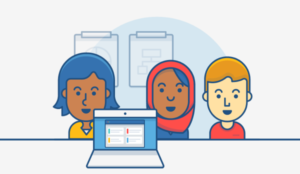
Join Jake and Jason to learn:
- Which software development trends influenced the design of Jira Software
- Why Jira Software helps your team deliver higher quality software, faster
- How the new features and navigation work