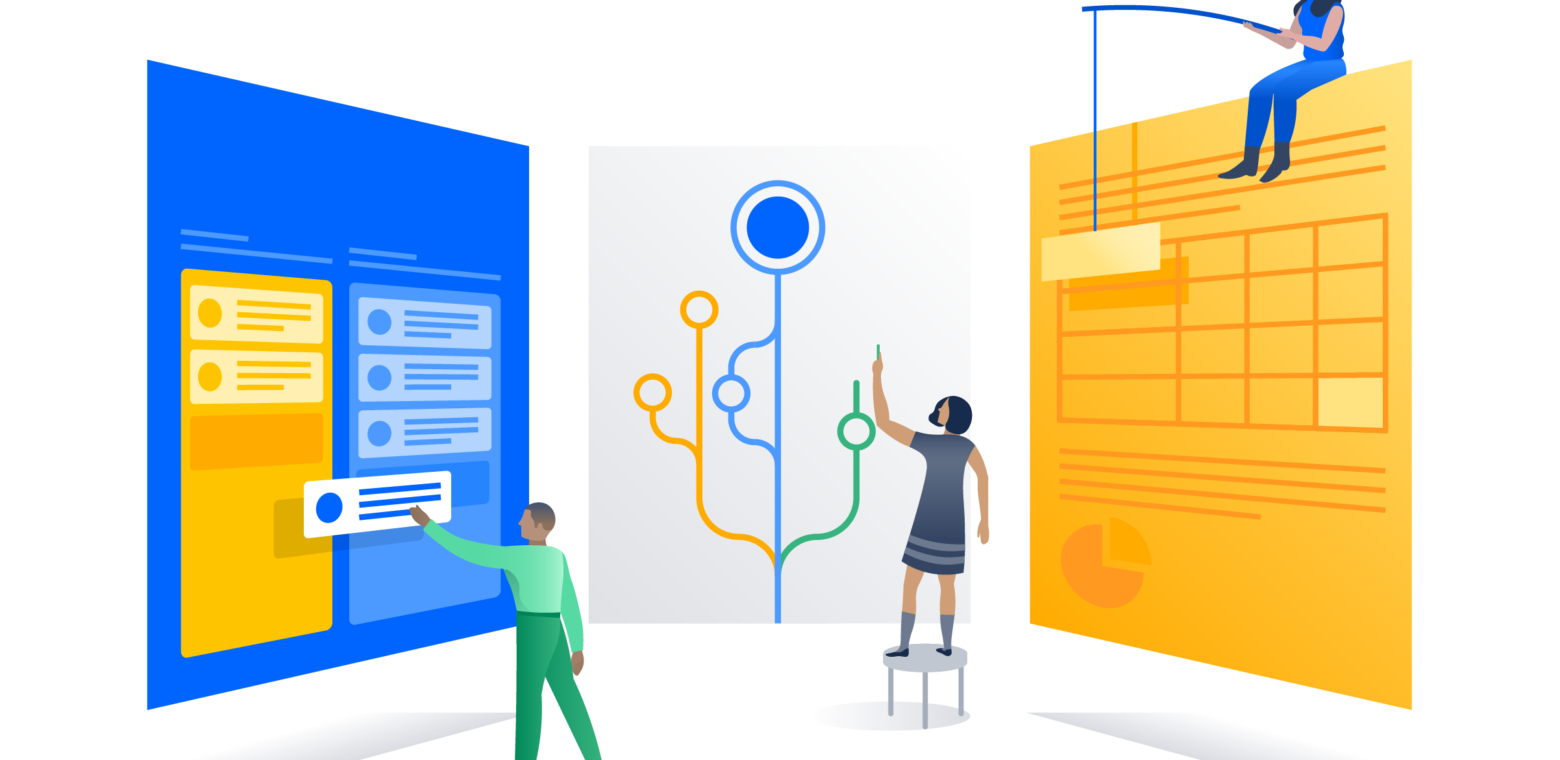Planning can be daunting. When you’re planning in an agile environment, you need to be able to easily and quickly adapt and change. This means making tradeoffs and quick decisions regarding project scope, who’s going to do the work, and when the team can deliver. So, how do you ensure that the roadmap you build is going to set your team up to best meet your business goals?
Portfolio for Jira, the agile roadmap planning add-on for Jira Software, lets you create, save, and compare different scope, team and deadline combinations with a multiple-scenario planning feature.
Let’s go through an example.
Say you’ve gone through all the steps of creating your portfolio plan and you see red – i.e. everything is overbooked. Now it’s time to work with the team and make changes. We can change scope, add/remove team members (update capacity), and alter release dates. Now you have to ask yourself: Which combo makes the most sense for our team to deliver what’s needed?
With Portfolio for Jira, you can play with different scenarios by creating multiple copies of a plan to understand what will happen if various variables change. Also, you can label each scenario to easily identify which scenario represents which version of a plan — a plan can be called “Good” or even “Need more resources”.
Scenario A: Change scope
Since everything is overbooked, let’s try reducing scope by deprioritizing some issues into the next 2 releases and move others to be scheduled when Portfolio can detect when there’ll be time available to fit them into your release schedule.
Pro-tip:
Choosing “Calculate” means you let Portfolio for Jira select the best release time.
Scenario B: Increase capacity
Since we want to keep our scope as it is, we’ll need to increase capacity. But by how much? Let’s move some team members from other projects and see if that alleviates the overbooking. We can also add ‘virtual’ hires, contractors and new hires to increase capacity. Finally, take into account ramp up time by decreasing each team member’s capacity to 20 as opposed to the average 30 we have for current full-time team members.
Scenario C: Change the release date
If you don’t want to edit the scope of the project and can’t add any more resources, you may need to further split your Jira issues and create more releases to get an accurate schedule of when you can deliver the entire scope of your project.
You can also delay your release dates to show when you can realistically deliver everything that is scoped out with the team assigned.
Choosing the best option
Committing to a plan isn’t something you should do in isolation – involve your team! It’s best to discuss with your team which option will work best. And once you’ve decided, you can commit the plan back to your Jira Software instance.
Pro-tip:
It is better to release early and often, so if you can afford to release an MVP with less scope, this is usually the best option. That way you can get iterative feedback and improve for your next release.
Remember, you don’t have to change only one aspect of the plan at a time. You can change scope, team, and release dates all in one scenario.
Check out Portfolio for Jira, create multiple scenario plans and pick the best one for you team.