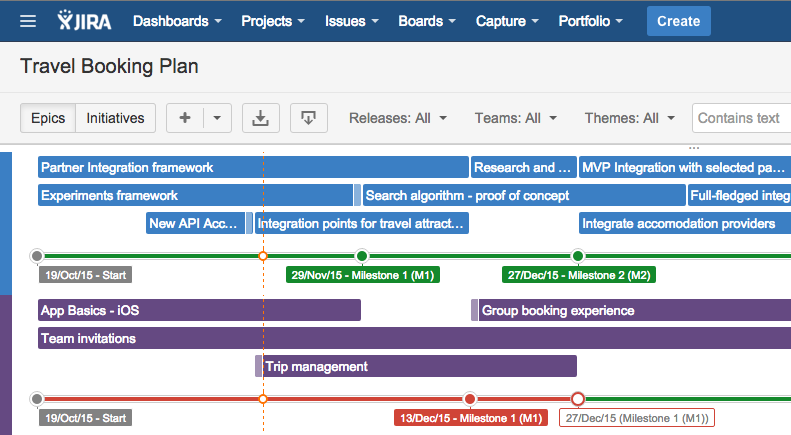This is part three of Portfolio for Jira’s “across the team” series. In this edition, I’m going to show you how project and program managers can use Portfolio for Jira to accurately plan across projects and teams.
This is part two of Portfolio for Jira’s “across the team” series. Last time, we talked about product managers and how they can use Portfolio for Jira to create product roadmaps and initiatives. So in this edition, I’m going to show you how project and program managers can use Portfolio for Jira to accurately plan across projects and teams.
As a project manager, you plan and co-ordinate work against milestones to make sure you meet deadlines and you’re constantly asked how projects are tracking to business goals. Dependencies are a big thing for you – they account for 90% of your planning-related headaches — so you need to be able to not only track these, but map them out. That’s because you prefer a graphical or visual presentation of information (Gantt charts are your jam!). If this sounds like you, keep reading to find out 3 ways Portfolio for Jira can help you plan better.
1. Plan according to milestones
As a project manager, you have deadlines to meet so you need to plan and co-ordinate work against milestones. To do this you need a way to bundle work into relevant milestones, be able to see if you are on track to meet them and if you’re not, understand what the impact will be. In Portfolio for Jira, you can set up releases with fixed start and end dates to reflect the milestones you want to meet. Let’s assume you have a backlog full of epics, stories, and fixed milestones, and that you want to ship a release every month.
First, you define releases with the targeted end dates. Then as soon as you have estimates for your backlog items, Portfolio for Jira will automatically schedule the items into the fixed end date releases (“milestones”). This is done based on their priority, so Portfolio for Jira attempts to schedule highest priority items first and at the same time, then it considers dependencies (more on those next), people’s availability, and skill sets.
2. Manage dependencies so the timeline is realistic
When you are project managing multiple teams and projects, there are most likely going to be dependencies (where something needs to be done before something else can start). In Portfolio for Jira, it’s possible to control the sequence in which items are scheduled on the roadmap by setting explicit dependencies. Dependencies overrule priorities, for e.g. if an item with higher priority requires that a lower priority item to be completed first, then that lower priority item needs to be scheduled first.
Dependencies can be displayed in the graphical schedule when you are in initiative, epic or story view by selecting dependencies in the view settings. When an item has a dependency, the end of the bar in the schedule is highlighted indicating that there is a dependency. If an item requires another item to be finished before it can be started, the highlight will appear at the beginning of the bar and if there are outgoing dependencies those are highlighted at the end of the bar.
3. Track progress towards your goals
As you have higher level of visibility across projects and teams as a project manager, you are often responsible for tracking how resources are being used or how time is being spent across an organization. In Portfolio for Jira, you can set themes and track progress against them to make sure the organization is executing on strategy and everyone is aligned to the same priorities.
Think of themes as organization-wide focus areas which generally parallel the strategic objectives/goals of the organization. They answer the questions “Where do we want to spend our time in the next 6-12 months? and “how much are we spending on X vs. Y”. Themes essentially categorize or label the backlog by strategic focus areas, value streams, or investment categories, and are great for stakeholders to see where the organization is spending time vs. what was planned.
Pro tip: Theme reports… What does it mean?
- Target – Your self-defined target values, which you can enter in the reports page
- Estimate –Percentage of remaining estimates in the backlog labelled with this theme
- Actual -Percentage of actual time spent on issues labelled with this theme
Have another team member interested in how they can get value from Portfolio for Jira? Let us know in the comments so we can add it to the series. Then get started with your free trial for Portfolio for Jira.
Happy planning! 🙂
Start planning with Portfolio for Jira