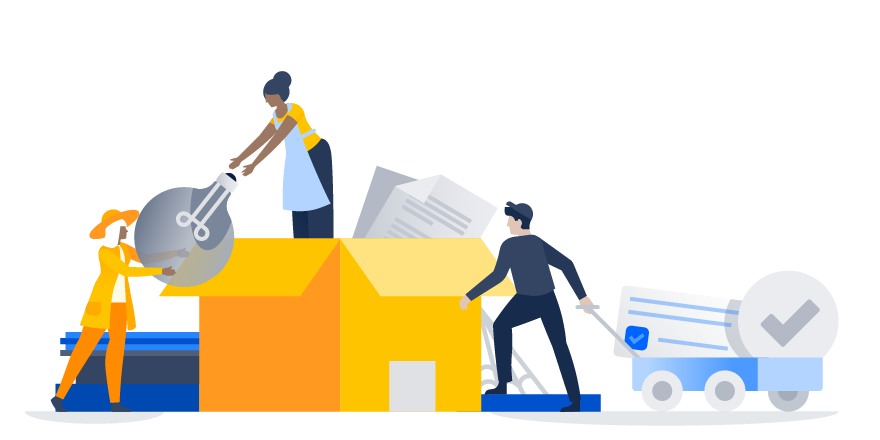If you’ve ever let your lawn grow way too long, or skipped spring cleaning for another year (but I need that pair of shoes that don’t quite fit), you may have something in common with many Jira administrators.
In Jira, it’s very easy to create new projects and tickets. But it’s not always so easy to remove information from Jira when it’s no longer relevant. When this out-of-date data accumulates, it can start creating issues – just like an overflowing closet full of clothes. The more clutter, the harder it becomes to find the things you’re looking for (like issues or projects). And like an overfilled drawer that becomes heavier and more difficult to open, the entire Jira instance slows down with too much excess information.
Why we built a better way to archive projects
Until now, cleaning up Jira has been a complex process that required repurposing permission schemes, creating backup instances of Jira, and other creative solutions from an experienced Jira administrator. Teams rely on Jira Software every day to get their jobs done, so maintaining Jira’s performance and readability is essential.
Jira customers have made it clear that they need archiving primarily to help with performance and visual clutter. In a survey of over 800 administrators, “system performance” and “improving readability” were the top two reasons listed for why they currently archive information from Jira.
As the scope of Jira grows in your organization, having a plan for how to remove outdated information becomes more and more important. That’s why we’re excited to share that our Data Center offering now includes project archiving.
Now, you’ll be able to create more space and unlock resources for data that’s still relevant, making Jira more performant and readable.
Reducing clutter in Jira with performance as the priority
To clean out irrelevant Jira projects to improve performance, we designed a solution that can do exactly that—and we’ve run some preliminary numbers.*
In our performance testing on a Jira Software instance with 1 million issues with 50% of projects and issues archived, we’ve observed improvements of 11% faster loading of Jira boards and 25% faster JQL searches.
Overall, we see that Jira’s performance improves linearly with the amount of information that is archived—the more you remove, the greater the performance improvements.
However, we know you also have other requirements for Jira’s archiving capabilities, so here’s a quick overview of how it works.
*Please keep in mind, as always, that self-hosted versions of Jira have many factors that impact application performance, including network and hardware configurations. Your performance results from project archiving may vary.
Click to archive (and restore) Jira projects
Let’s say you’ve noticed that your Jira instance has been getting large and cluttered, with many open projects that haven’t had new issues created recently.
After some investigation and conversations with end users, it’s clear that some of the open projects could be archived from Jira. Archiving a project is very simple, and can be done from the “Projects” tab under the Administration settings. All you need to do is select a project’s ellipsis menu and choose “Archive.”
Once the project’s been archived, you’ll see the project in the “Archived projects” list on the left.
Issues from archived projects will be removed from Jira’s index, but still stored in the database. This means you can still have limited access to them with direct links, but they will be read-only.
Archived projects will disappear from all the lists (except the list of archived projects), and issues from archived projects will no longer be available in JQL. Issues from archived projects will no longer appear on boards, backlogs, dashboards and search results, freeing up space for all the active ones.
A smaller number of active projects will declutter Jira and speed up project-dependent processes, such as permission calculation, making Jira faster.
But what about projects that become relevant again? Maybe a new team has been formed that needs to pick up where a previous project team left off. You can easily restore a project from the “Archived projects” list under Project settings with a click.
Pro tip: If you’re a Jira administrator, start your archiving process by having conversations with your end users about what Jira data is still relevant to them. Even if a project hasn’t had new issues created recently, those issues may be surfaced in a JQL query that a user has saved as a filter.
A native archiving solution, instead of workarounds
Resourceful Jira administrators have already developed creative strategies for archiving in Jira, but these solutions can have their shortcomings. (Don’t worry, these workarounds will still be supported!)
Updating a project with a read-only permission status will help clarify data that’s not relevant to users, but it won’t help with performance. Exporting projects to a backup instance or deleting them entirely can make the Jira data difficult to find and recover if you need it later.
With project archiving, you can quickly and safely remove projects from Jira knowing you can bring the information back later if needed. We’ve also made some tweaks to the admin project list to help with the process of archiving, adding the ability to search for projects by name and paginating your list of projects, which will help you navigate to that project you’re trying to archive more easily.
Upgrade to Jira Software Data Center 7.10
Project archiving is available in Jira Software Data Center 7.10 and you can read more about what’s new in the release notes before upgrading.
If your team is using Jira Software Server, but you’re managing Jira at increasingly larger scale, now might be the time to try Data Center.