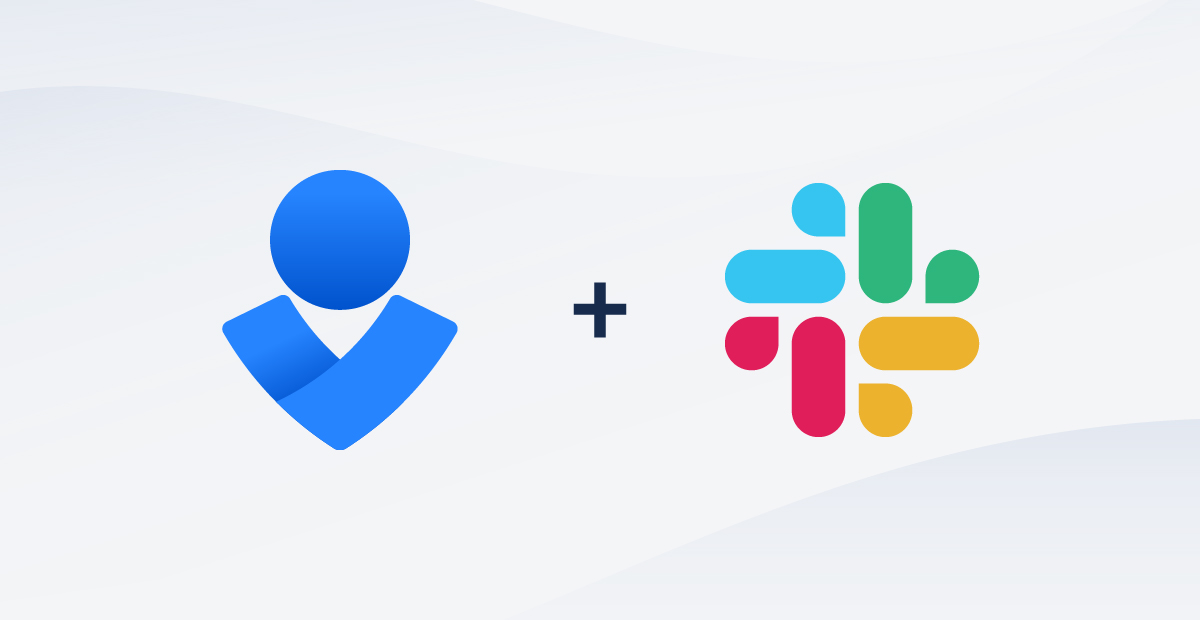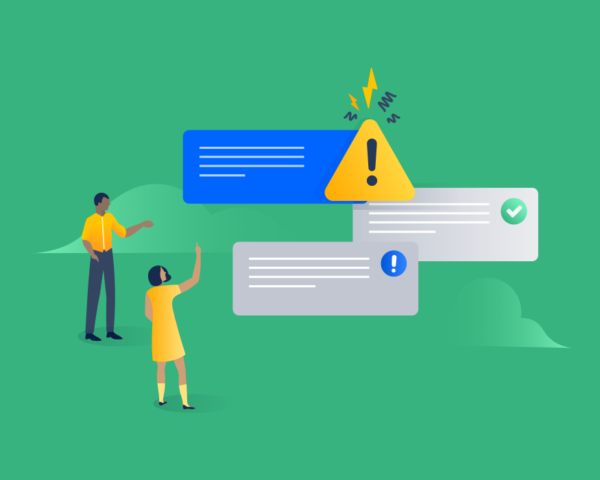With three key ways to make incidents even less painful.
During an IT incident, every second counts – but the first few minutes are the most critical. Teams who can rapidly spin up the right tools and processes have the best shot at fast resolution. And of course, many teams rely on chat tools to collaborate and communicate during incidents.
So we’re excited to announce our new Slack app for Opsgenie Incidents. With the new app, teams can seamlessly:
- launch a dedicated Slack channel for each incident
- push key information from Slack to the Opsgenie Incident Timeline
- capture important chat details for an incident postmortem
Incidents happen to everyone – it’s how you respond that matters. We’re excited about strengthening our integration with Slack. Empowering teams to respond from a designated Slack channel enhances collaboration and reduces time to resolution.
Gokce Erdrogan, Product Manager for Opsgenie, Atlassian
Respond faster with Slack channels
To initiate an incident-specific Slack channel, simply hit the “Create Slack Channel” button in Opsgenie. That channel will always be associated with that particular incident. In fact, the channel will automatically be named with the same incident tiny ID used in Opsgenie.
Also, any responders in the Opsgenie incident will immediately be added to the channel in Slack.
We continue to see customer demand for seamless collaboration between Dev and IT teams to simplify the incident management process. Our latest integration provides our joint customers with the best experience across the Slack and Atlassian platforms. Specifically, it empowers responders to resolve incidents faster, thanks to key conversations that are able take place inside Slack.
Brad Armstrong, VP Business and Corporate Development, Slack
Eliminate context switching during incidents
Jumping back and forth between different tools eats up valuable time. With the new Slack app, responders can send status updates, adjust the incident’s priority, and resolve or close the incident, all directly from the incident channel. Key information in Slack can be pushed to the Opsgenie Incident Timeline in one click.
Curate the right data for an incident postmortem
After the incident is resolved, the timeline is automatically added to the incident postmortem in Opsgenie. Having the timeline available helps teams improve their post-incident analysis work and plan the right next steps to ensure the incident doesn’t happen again.
Get started
Connect Slack to your Opsgenie account and start streamlining your incident management process so your team – and your customers – can be less stressed.