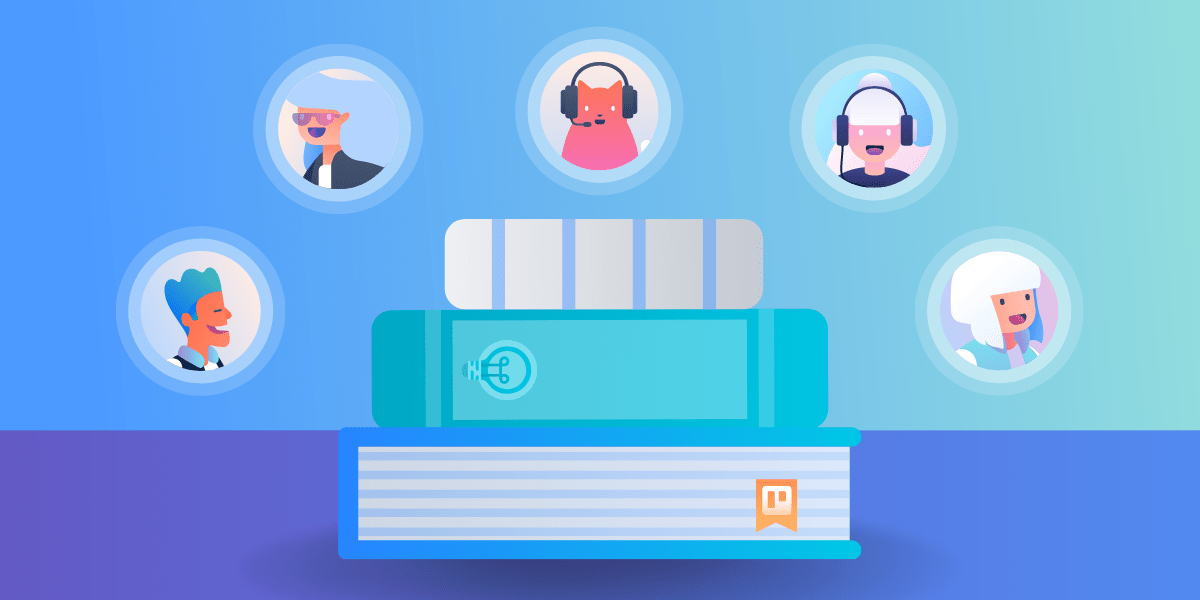According to Gallup, just seven percent of employees strongly agree that communication at work is accurate, timely, and open. And the continuing transition to remote and hybrid work has only made this more apparent. Personal user manuals offer a unique solution to foster transparency and improve team communication and collaboration across the board.
Personal user manuals are documents that describe an employee’s working style and preferences (like working hours, whether they prefer Slack or email, and when they like to do deep work). They also provide some personal information, like what they do in their spare time. Personal user manuals can communicate a manager’s management style to the team, or communicate information about employees to other team members. Essentially, they take all the most common questions coworkers might ask and consolidate the answers in one place.
The elements to include as you implement personal user manuals for your team include:
- Preferred communication channels.
- How team members like to receive feedback.
- What energizes or drains team members at work.
- Fun facts they’d like coworkers to know about them.
How personal user manuals improve teamwork
Personal user manuals are all about enhancing communication and transparency. This makes it possible to keep expectations clear and ensure that everyone’s communication needs are met.
They make communication more efficient
Personal user manuals can drastically improve communication efficiency. When you know someone only processes their inbox twice a day, but that they’re always reachable by phone, it makes it much easier to reach them.
Normally these details require a long time spent getting to know people on the team—and some people may never know the preferences of someone in another department. However, with employee user manuals, you can bypass all that, and help solve fragmented remote work communication at the same time.
Personal user manuals increase transparency for the whole team
When all pertinent information about an employee’s work and communication style, as well as their strengths and weaknesses, is laid out in a single document, it produces a profound level of transparency. Multiply this across your entire team and it’s much easier for people to understand each other and work productively and cooperatively together.
They establish clear expectations
When everyone’s skills, likes, dislikes, and communication styles are spelled out, it leaves little room for ambiguity in expectations. For example, if a team member’s user manual says they struggle with negative feedback, you’ll know to approach carefully when the time comes.
How to use Trello for better personal user manuals
Trello’s simplicity and flexibility make it ideal to implement and track team user manuals. Let’s look at some of the Trello features that can help.
Track all user manuals in one place
Trello’s board-and-card layout is perfect for bringing all your user manuals into a single place. If you’re not familiar with Trello, it’s made up of three basic elements:
- Boards: The highest level of organization, which allows you to keep track of information in a single place.
- Lists: Boards are broken up into lists, which help divide the contents of the board into logical categories.
- Cards: Lists contain cards, which are the smallest and most detailed element of Trello. For user manuals, cards can represent a single person or a single piece of information (like a team member’s schedule or communication preferences).
Create a board for your company, lists for each department, and then cards for the employees within those departments. For large teams, zoom in and create boards at this level, with lists denoting smaller teams within each department.
Once you’ve structured your board and lists, populate each card with the user manual. You have a couple of options here: You could simply add the information to the description field of the Trello card. Or you could also create your manuals in another tool, like Google Docs, and then use the Trello attachments feature to attach the docs to each card.
Centralize discussions to avoid context switching
One of the best features of Trello is its ability to comment and converse directly on each card. This saves time and helps centralize communication. Team members can avoid too much context switching, or toggling back-and-forth between apps, and bump their productivity.
For example, if a salesperson needs to ask a question of the marketing team, they can pull up that member’s card on the user manual board, and use the comments section to ping them right there.
Connect the apps your team uses to save time
Connect a variety of other apps and tools to your team’s board and access them right from Trello. Trello Power-Ups are app integrations that enable users to add additional features to a board. Examples include Google Drive, Gmail, Slack, and Teams. Create team user manuals in Google Drive, then attach them to Trello cards to house them all in a central place. Connected communication tools help team members reach out right from the Trello card instead of copying contact details into a different app.
Improve readability using Power-Ups and card covers
Other Power-Ups can add powerful new layers to boards. For example, the Card Aging Power-Up changes the appearance of cards without activity. On a user manual board, it can be a visual reminder to ensure everyone’s keeping their details updated.
The Read Me Power-Up lets teams create a more clear and detailed board description, which is ideal for something like employee user manuals—not everyone will have heard of them, after all. Use this to explain what an employee user manual is, and how the team should create theirs.
Another option is Trello card covers. These visual aids on the back of Trello cards make cards pop by adding fun photos of team members (with or without their pets) or a splash of color.
There are tons of options for making a personal user manual board more dynamic. Best of all, they’re built right into Trello.