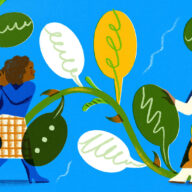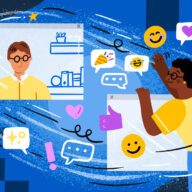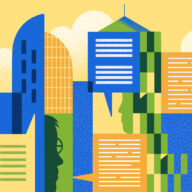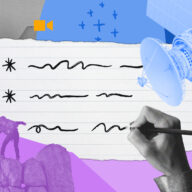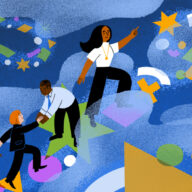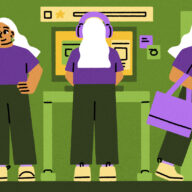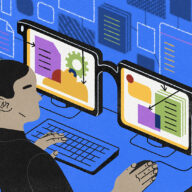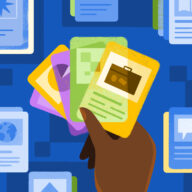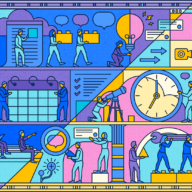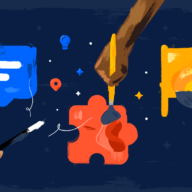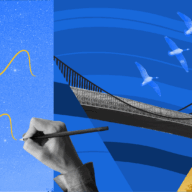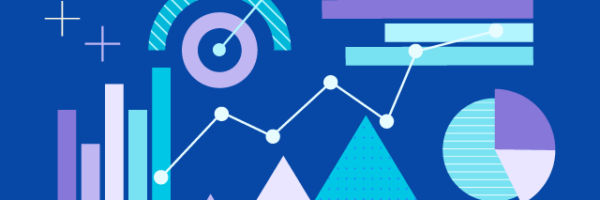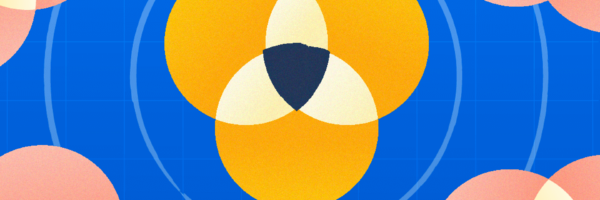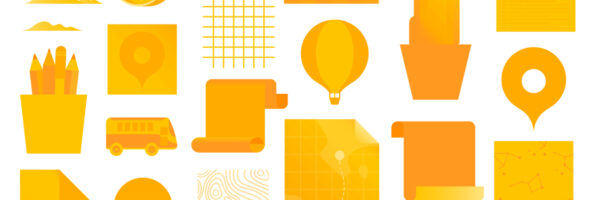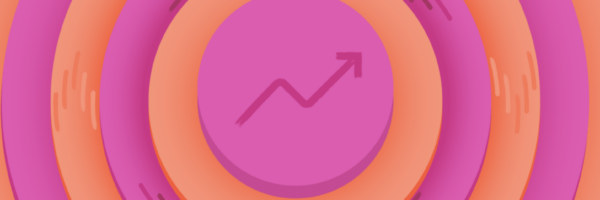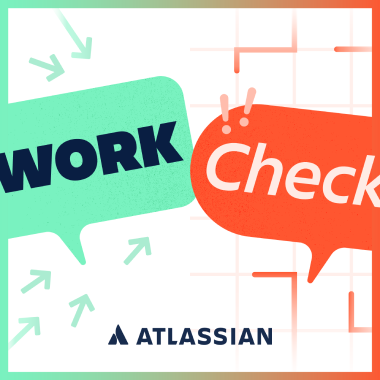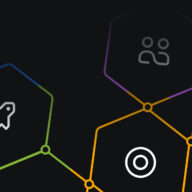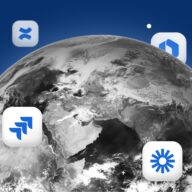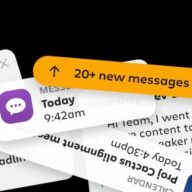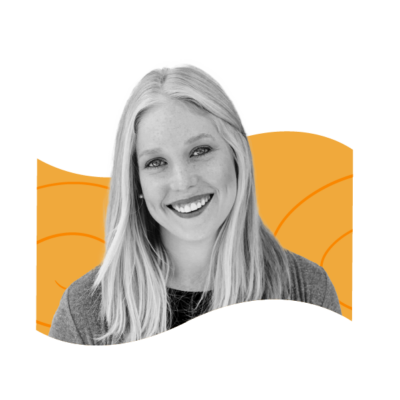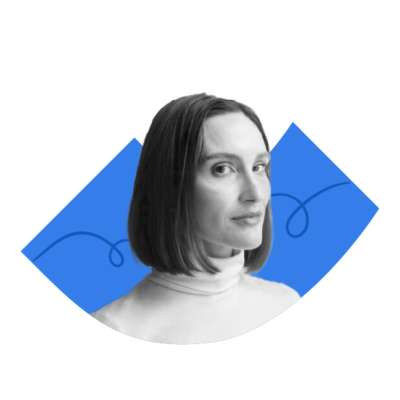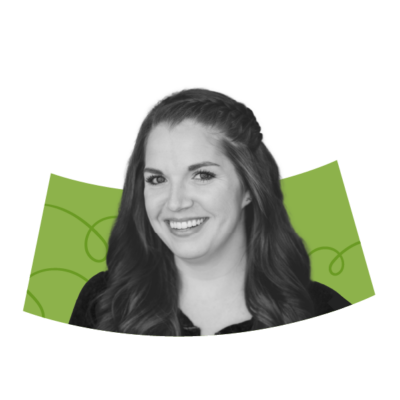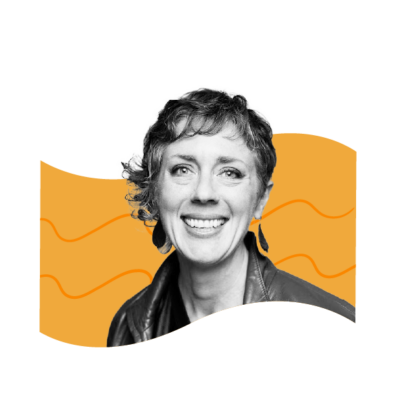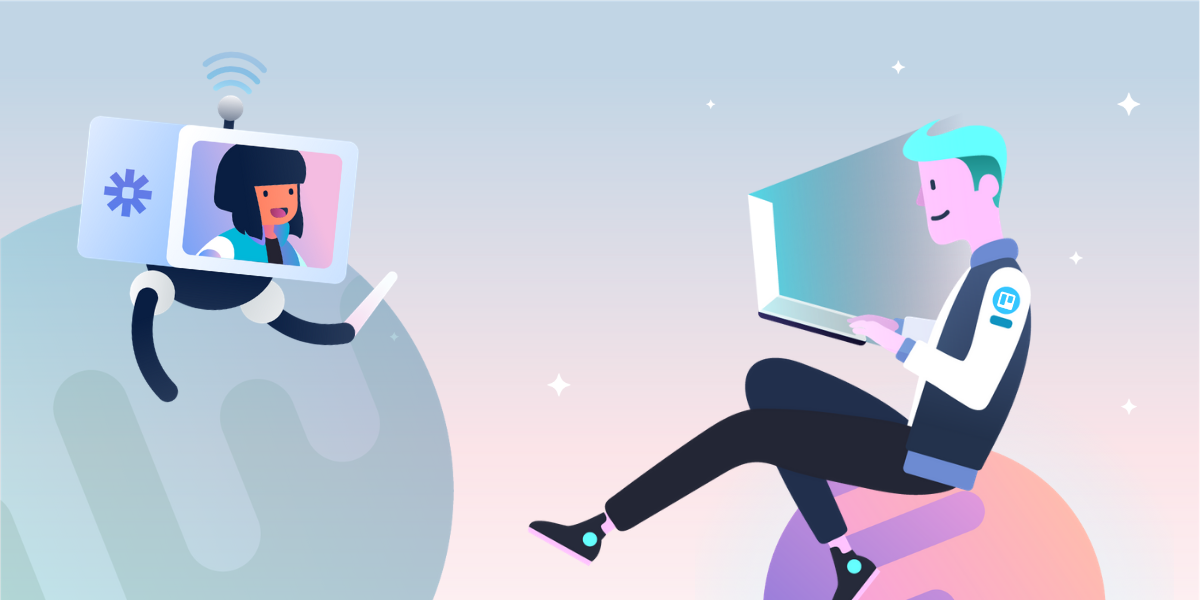It’s time to set better boundaries with your screen time
If you find yourself spending more time on screens these days, you’re not alone.
With more and more people working remotely, what else are we to do? Since there’s no “leaving the office”, it’s becoming harder to step away and unplug from work.
Because of that, it’s become more important than ever to make our screen time count. Working too much can lead to burnout. Staring at screens for hours a day can strain your eyes. A “good day’s work” doesn’t always lead to a good night’s sleep. And believe it or not—working harder and taking no breaks can actually hurt your productivity and cause you to get less done instead of more.
I use Trello to be more efficient with my screen time so I can accomplish my work during the workday, and step aside to enjoy my evenings. Finish your work but also give your mind and eyes a needed break.
There’s A Time And Place—Save Your Reading List For Later
In both my work and personal life, I come across a lot of content that I want to read. From newsletters in my inbox, to articles that people send me, I need a way to keep track of it all. It’s highly unproductive to read an article every time I come across one (I’d never get any work done!).
I created a Trello board where I send articles that I want to read, then I simply grab articles from my board during my dedicated reading time in the morning and afternoon. I use the share feature on my phone to quickly add anything I come across to my board. You can also automatically forward your email newsletters to go straight to Trello!

Take Control Of Your Calendar With Timeboxing
Many workers have discovered timeboxing, a productivity method that allows you to block off certain hours of the day for specific tasks. You can see how everything fits in a schedule, so you’re never wondering what to work on, and you can rest assured knowing every task has a dedicated time slot.. So the next time you’re feeling overwhelmed about your astronomically long to-do list, hop on the timeboxing train. I
Trello is a great place to visualize your blocks of time as you’re planning them out. Moving a block of time is as easy as dragging and dropping a card. I also like to use labels to categorize each block of time so I can easily see how much time I’m spending on categories like learning and relationships, and to make sure I’m not spending too much time working.
You can create your cards and leave them static, or you can use Card Repeater to automatically create them each week.

Manage Projects Like A Pro
Don’t waste your screen time sending countless emails and Slack messages to multiple people. Keep everyone in the loop on a project by putting an update in one place—Trello! I prefer to use a scrum format where each week I make a card for each main task/project I’m working on, and organize my lists in “To Do”, “Doing”, and “Done”. If everyone in your team does this, you can all quickly see the status of any project and deep dive into what’s going on under the hood.
Use checklists to add subtasks to a task, and show which of them have been completed. Advanced Checklists allow users to assign team members and due dates to subtasks, making project planning easy as pie. You can also tag team members in comments to communicate the progress of a project or anything holding you up. It’s a great way to communicate asynchronously with your team.
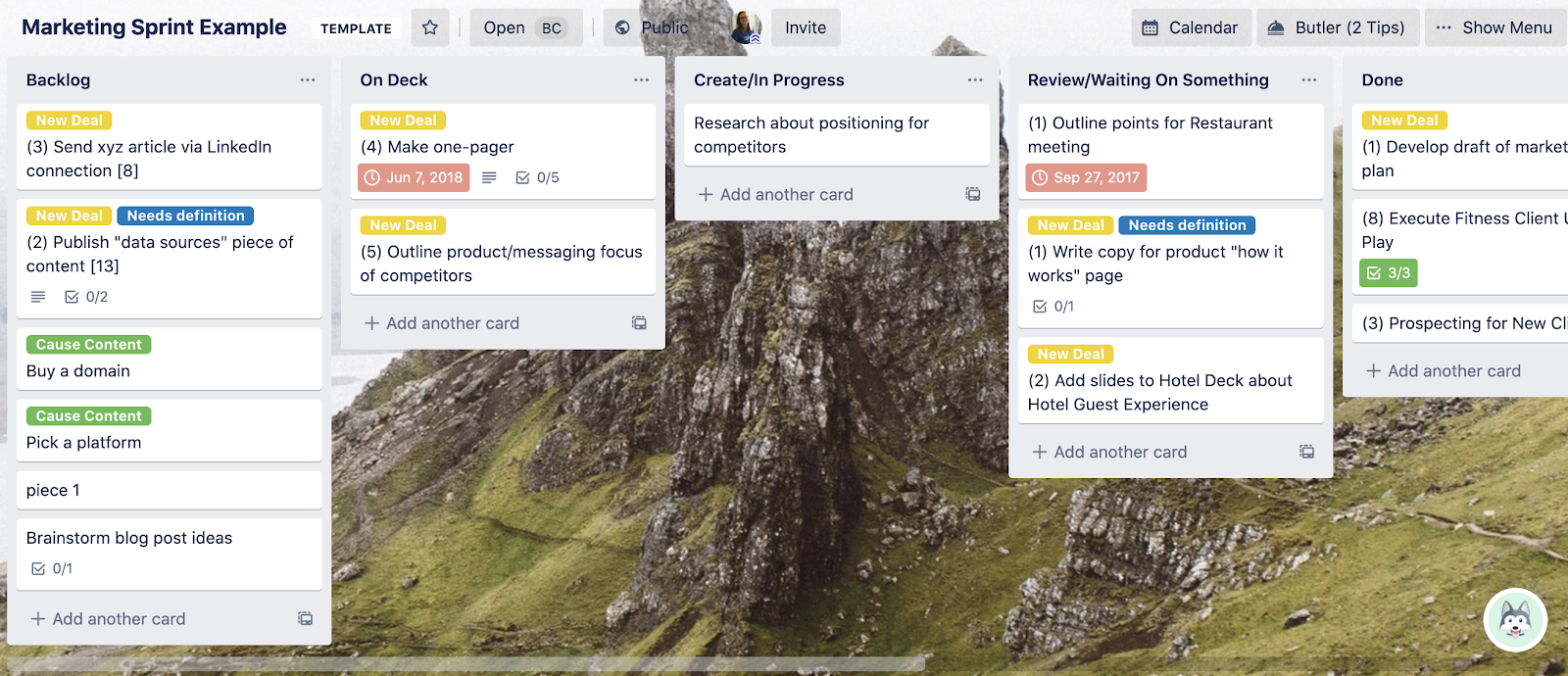
The ‘Pick Three’ Method
I used to ignore this productivity tip because it seemed both too hard and too easy at the same time. How am I supposed to wake up in the morning and pick just three tasks to complete for the day!? In a world where my to-do list rivals the length of a CVS receipt, it can seem unproductive to choose just a few tasks to do for the day.
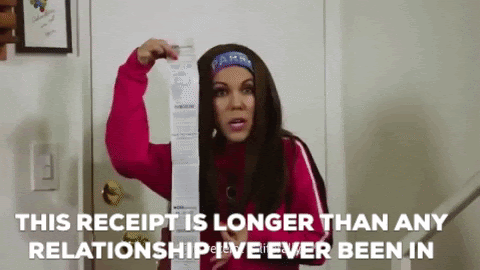
The truth is, it forces me to prioritize. Instead of asking myself, what do I want to do today? I ask myself, what on my to do list is actually going to make a difference to the business (or my life)? Then I pick the ones that are most urgent and will have the biggest impact. If I finish those, great! I’ll tackle another task if I have time, and the feeling of accomplishing all I told myself I would is a great feeling to boot.
Have Butler set up a rule to create a card called “Pick 3” with a checklist, every day. In that checklist, add your top 3 tasks that will make the greatest impact if you can get it done. No more, and no less! Keep that card front and center and focus on just those tasks throughout the day.

Incorporate Healthy Habits Into Your Daily Routine
Did you know you can use Trello to track your habits? A checklist and some Butler Automation is all you need!
Just create a card with a checklist of the self-care habits you’d like to work into your day. By making activities like meditation or getting fresh air a part of your daily routine, you’ll soon find it easier to focus when you’re actually logged on and working.
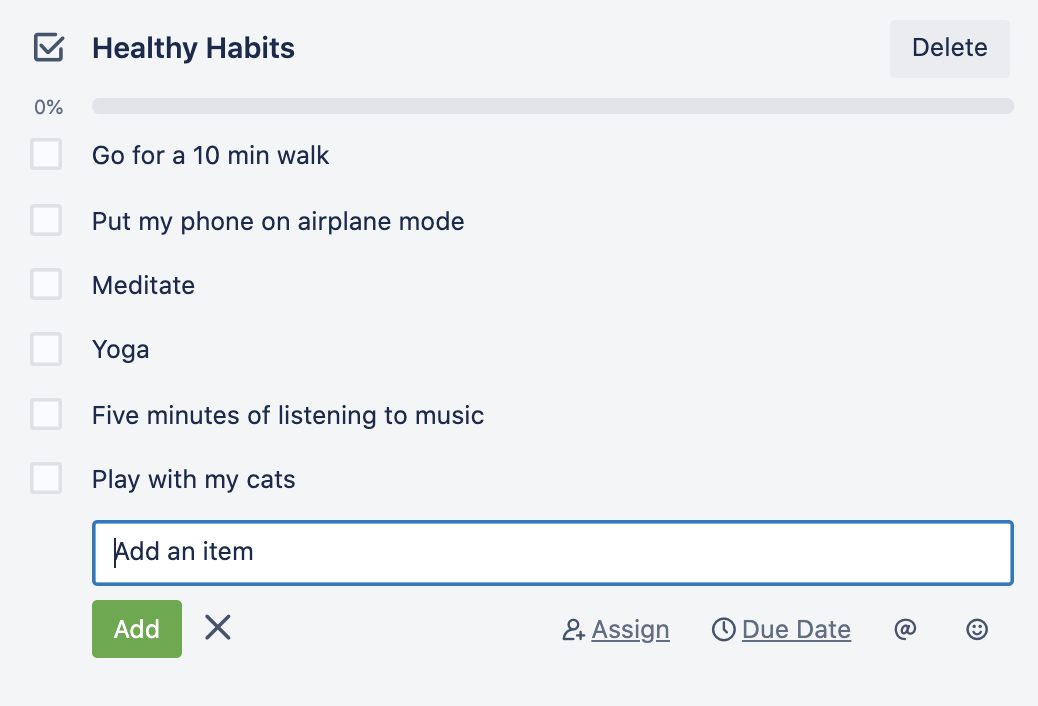
Once you’ve created a checklist of daily habits, just set up a Butler rule to create that card each day. (You can even add this as another checklist on your pick 3 card if you choose to do that!)
Use The Pomodoro Technique
Could it be that the reason you feel glued to your laptop all day is because you’re not actually getting much done while you’re on it? Yeah, that makes two of us. It’s easy to get distracted by emails and logging onto Facebook for “just a minute”, but all of those distractions add up. I find using the Pomodoro Technique helps me focus, especially when I’m struggling to get started.
The Pomodoro Technique is based on the principle that focus is a finite resource. Giving yourself a defined amount of time to do a task helps it feel more… doable! Set a timer and focus on a task for 25 minutes, then take a five-minute break. Instead of the looming dread of working on a project for 6 hours… you just have to focus for 25 minutes! During that time you must focus only on your project—that means no checking emails, playing with the dog, or scrolling through Twitter.
You can even do this within Trello by enabling the Pomorello Power-Up! You’ll see a button to start a timer inside your cards. This is a great way to make progress on that important task you’ve been putting off for too long.

Manage Your Notifications
If you want to make the most of your screen time, you’ll need to do a little notification housekeeping.
Have you ever been heads down in a project and *ding!*…sorry, what was I doing? We’re constantly being bombarded with emails, texts, Slack DMs, Trello board notifications—the list goes on. No wonder it’s so hard to get anything done.
A quick fix is to put your phone on “Do Not Disturb” mode when you’re working during the day, or for a portion of the day. (On most phones, you can set rules that if certain people call, or if someone calls more than three times their call comes through, so you won’t miss anything that’s truly important!).
You can also clean up individual apps’ notification settings by turning off the ones that aren’t important to you.
Work Smarter, Not Harder
If you’ve fallen in a deep, dark rut of low productivity, but never seem to leave your laptop, it’s time to better manage your screen time. By prioritizing tasks, planning out your time, and setting yourself up for more focused working sessions, you’ll start checking off your to-do list faster than you can say ‘Trello saved the day’.