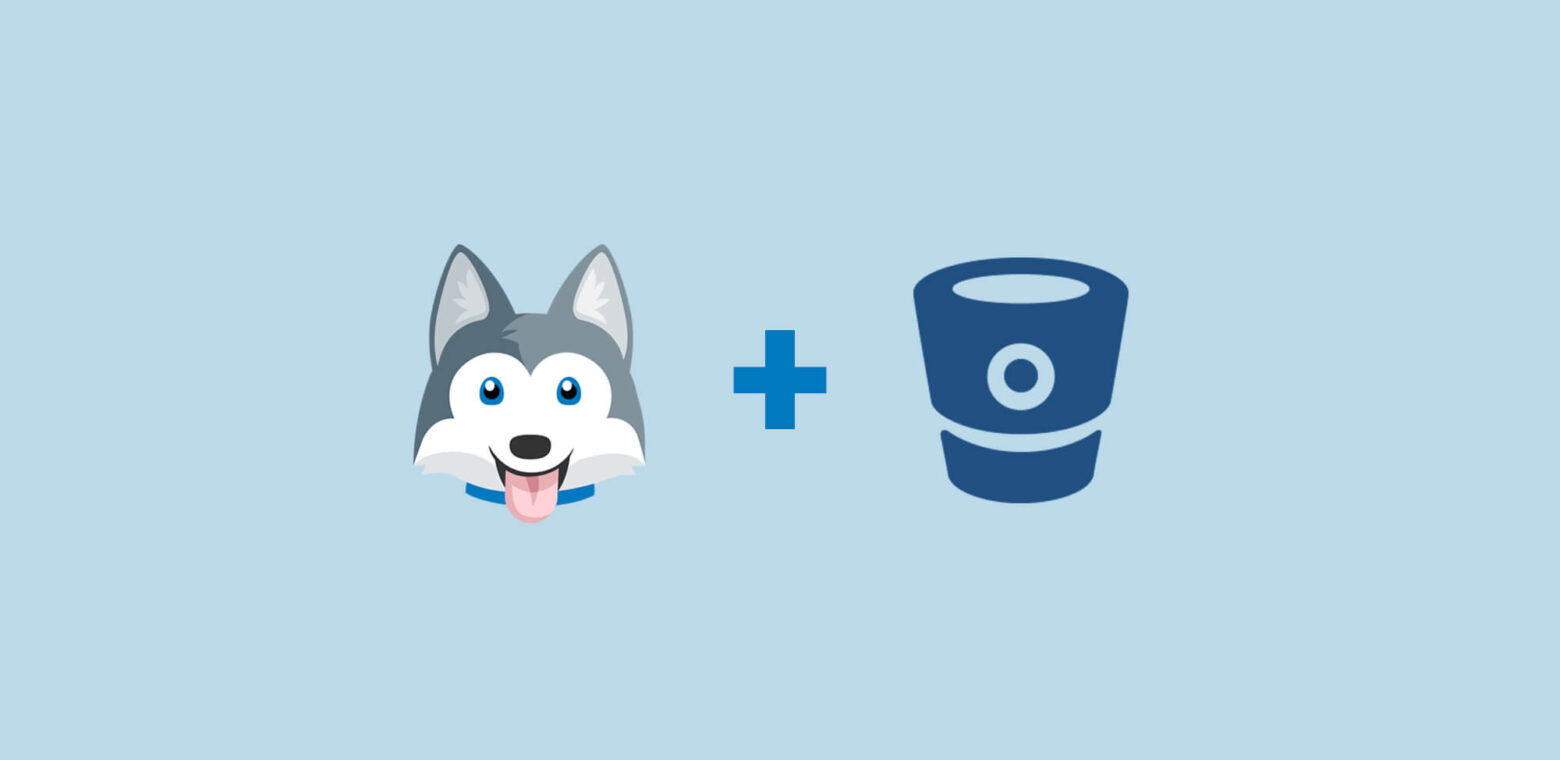The Bitbucket Cloud Power-Up for Trello means coding and collaboration have become better buddies than ones and zeroes, putting product managers and developers on the same board branch.
It’s now easier than ever to track features as they transform from customer stories into code. Product teams can prioritize tasks and get perspective on the work getting done, and non-technical teams can see what’s shipping so they can share it with customers.
Let’s take a deep dive into how the Bitbucket Cloud Power-Up can help teams stay connected during the development sprint cycle, and make sure nothing gets totally forked.
From Backlog To Bitbucket
Let’s say you and your team are planning a sprint in order to release new features. What you can do is set up a Trello board with lists that correspond to steps in the agile sprint methodology, like this:
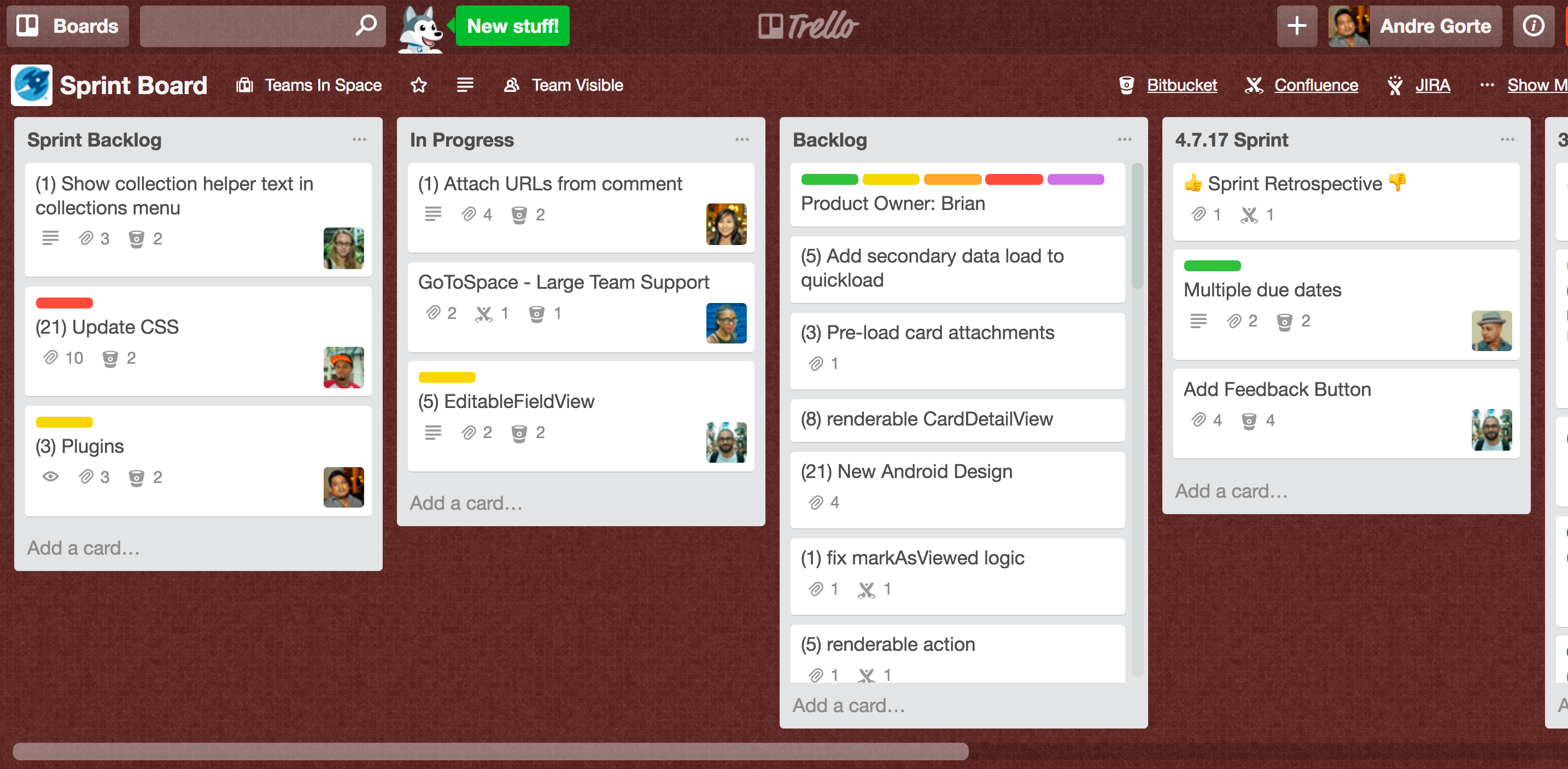
Sample board here.
The journey to shipping begins in the backlog, which is a well groomed and prioritized list on the Sprint board in Trello (the left most list in the screenshot above). Next, enable the Bitbucket Cloud Power-Up and add the relevant repository:
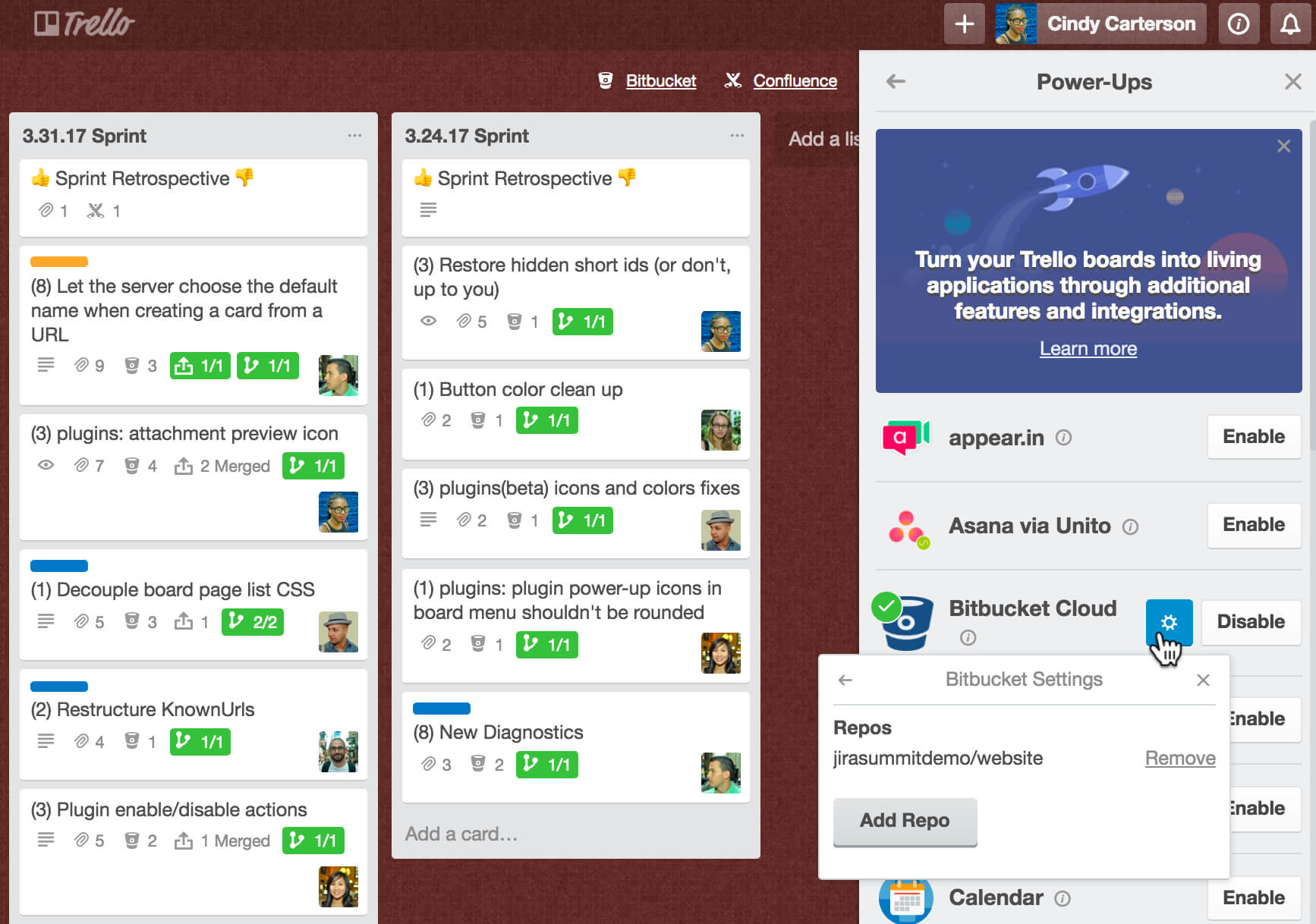
In addition to “Backlog” and “In Progress,” make a list for each Sprint, including the corresponding date. Cards are organized and arranged for the features and bug fixes that are going to be developed during their respective sprint. Confluence pages are then attached to each card outlining user stories and feature specs. Bug reports can also be attached from JIRA. (More about Confluence and JIRA here.)
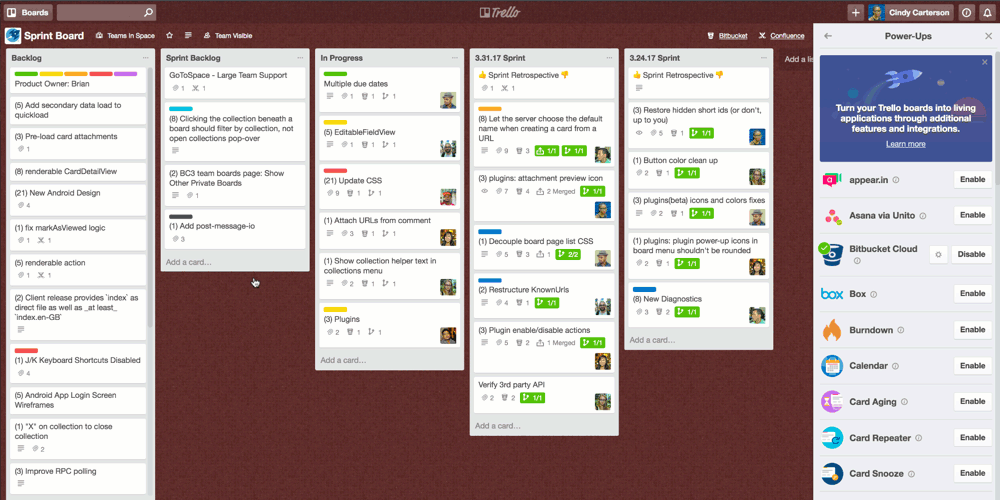
When developers are ready to take on a task they can add themselves to their chosen card, and move it to the In Progress list so that the rest of team knows that coding is afoot.
The real magic, however, is what happens next. A new branch in the repository can be created right from the associated Trello card and attached automatically, linking directly to the branch in Bitbucket.
The attached branch will display the most recent commit on the branch, the person responsible for committing it, and when. As code gets committed and the build runs on the branch, everyone on the Trello board can see the build status of the branch as a badge on the front of the card.
A green badge means good to go, but if you see red you better roll back! Commits can also be attached to the card as a way to surface to the team which feature has been developed or which bug has been fixed.
Merge It On Over
When the developer is done coding on the branch, they can create a pull request in Bitbucket to merge the code and attach it to the Trello card. The next step is to move the card over to the QA list in Trello so the new code can be tested.
Open pull requests will display where the branch is being merged, the PR reviewers, whether or not they’ve signed off on it, and the status of any checks.
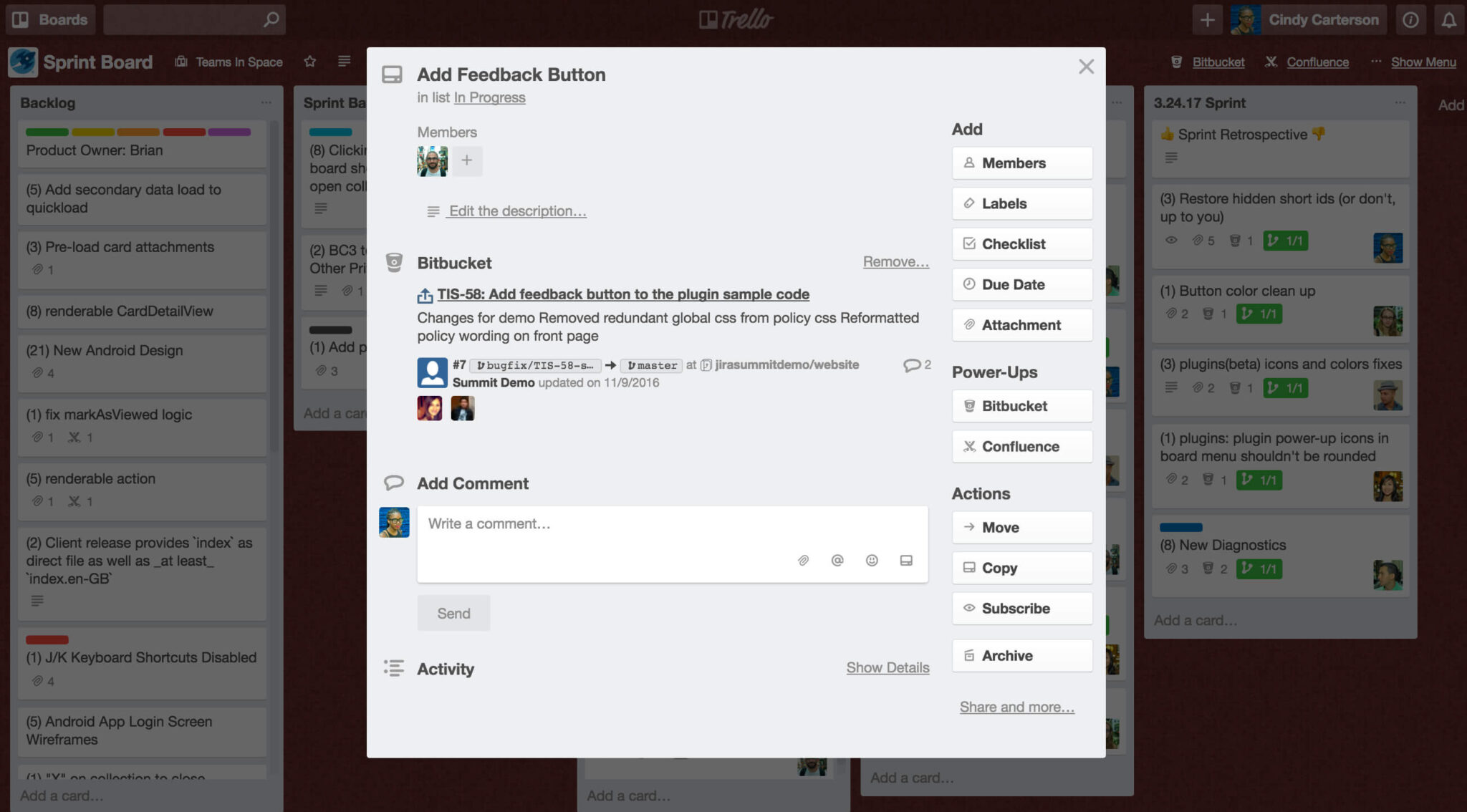
If a pull request passes all of its checks, the status badge will display green on the back and front of its card. A failed test will show a “declined” badge on the front of the card. Product Managers can see at a glance which pull requests have passed their checks and are ready to be merged.
Keep an eye on the build for the master branch, and if the card badge turns green, your code is ready to ship!
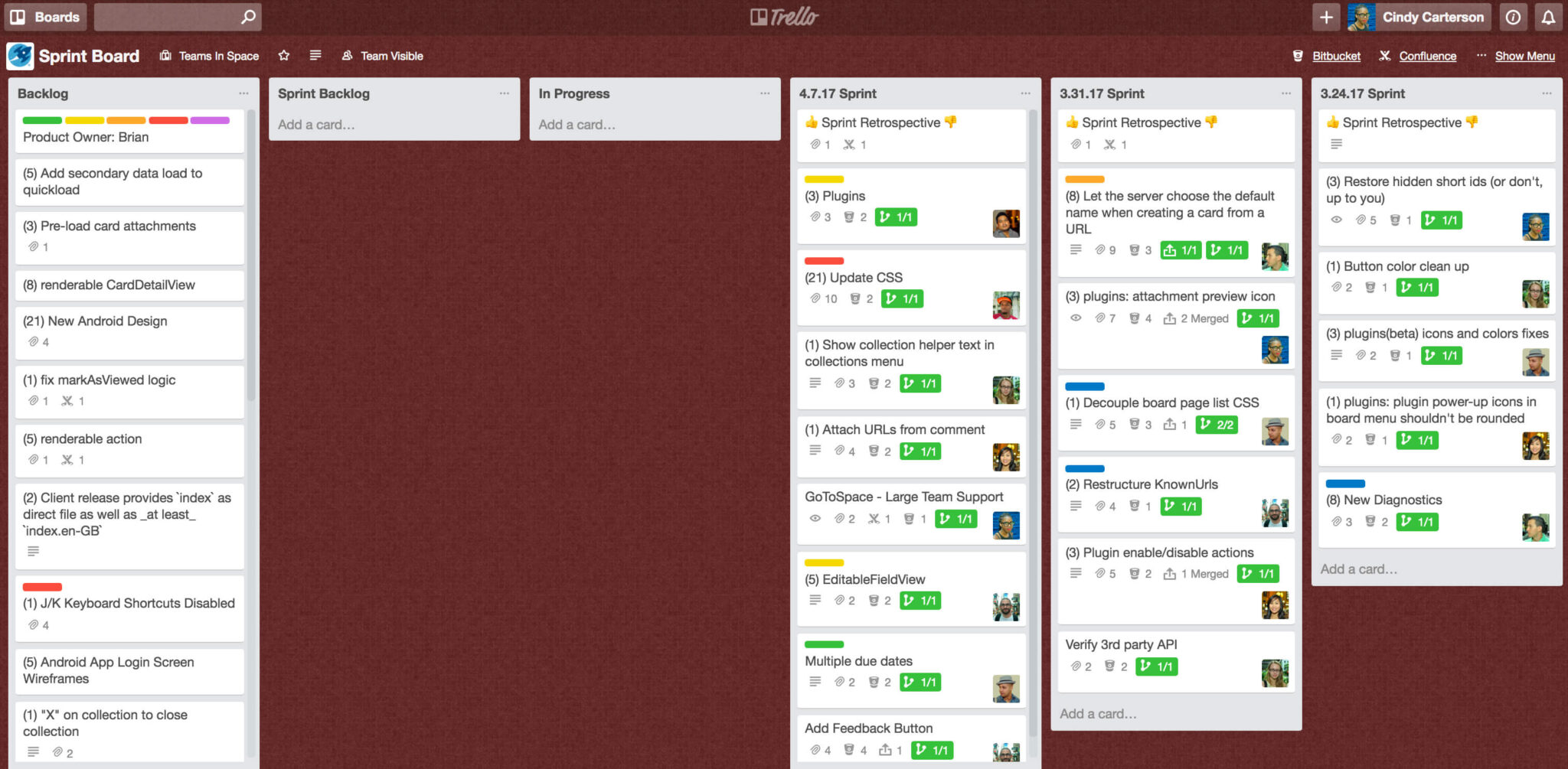
Following a period of much rejoicing, move the card over to the “done” list, and get working on a new card. And remember, folks, scotch is for shippers (or Red Bull, Soylent, coffee, or whatever you choose to celebrate success!).
Are you ready to give more direction to your development process? Check out the Bitbucket Cloud Power-Up for Trello today.