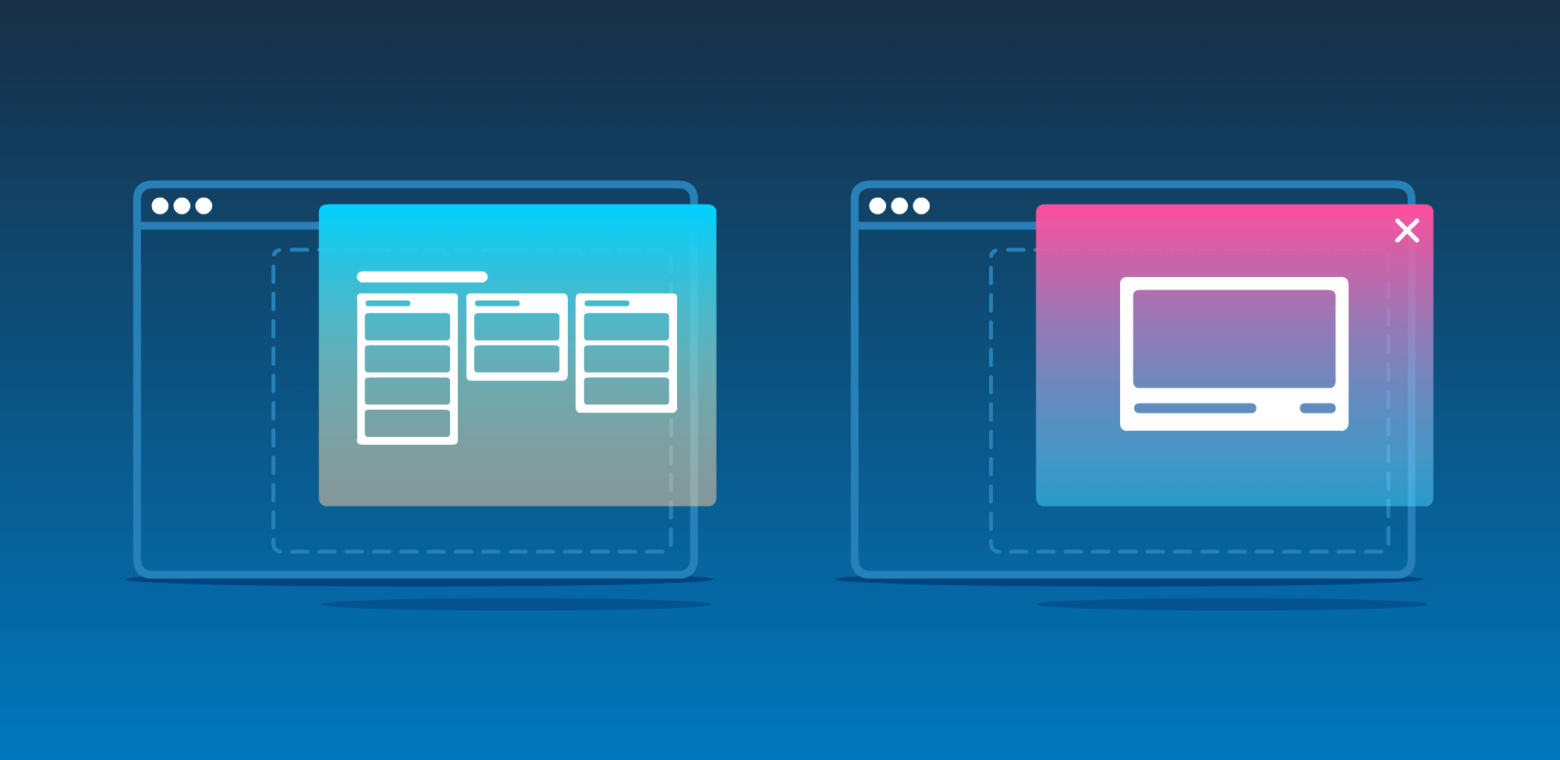From the beginning, Trello has set out to bring perspective to people that are working together to organize and collaborate on all of their projects.
Power-Ups brought the apps and services you rely on right into your Trello workflow, and today we are breaking the board barrier by bringing embedded Trello cards and boards to your favorite apps like Bitbucket, Dropbox Paper, appear.in, Confluence Cloud, and more. Now, wherever you work, Trello is with you.
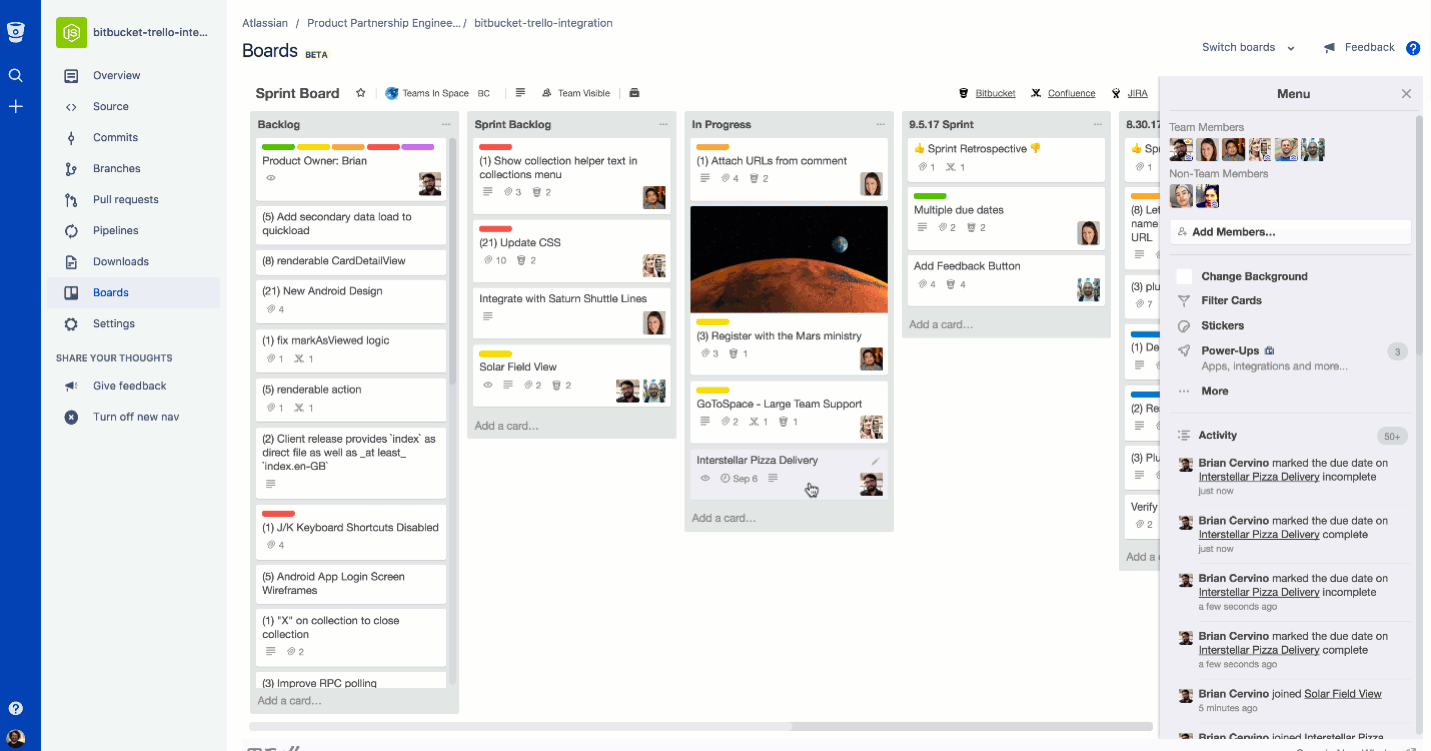
By embedding Trello cards and boards inside the apps you use to plan, work, and communicate, teams can stay connected and see who’s doing what (and what needs to get done) without switching apps. Less context switching means less distractions—and more productivity.
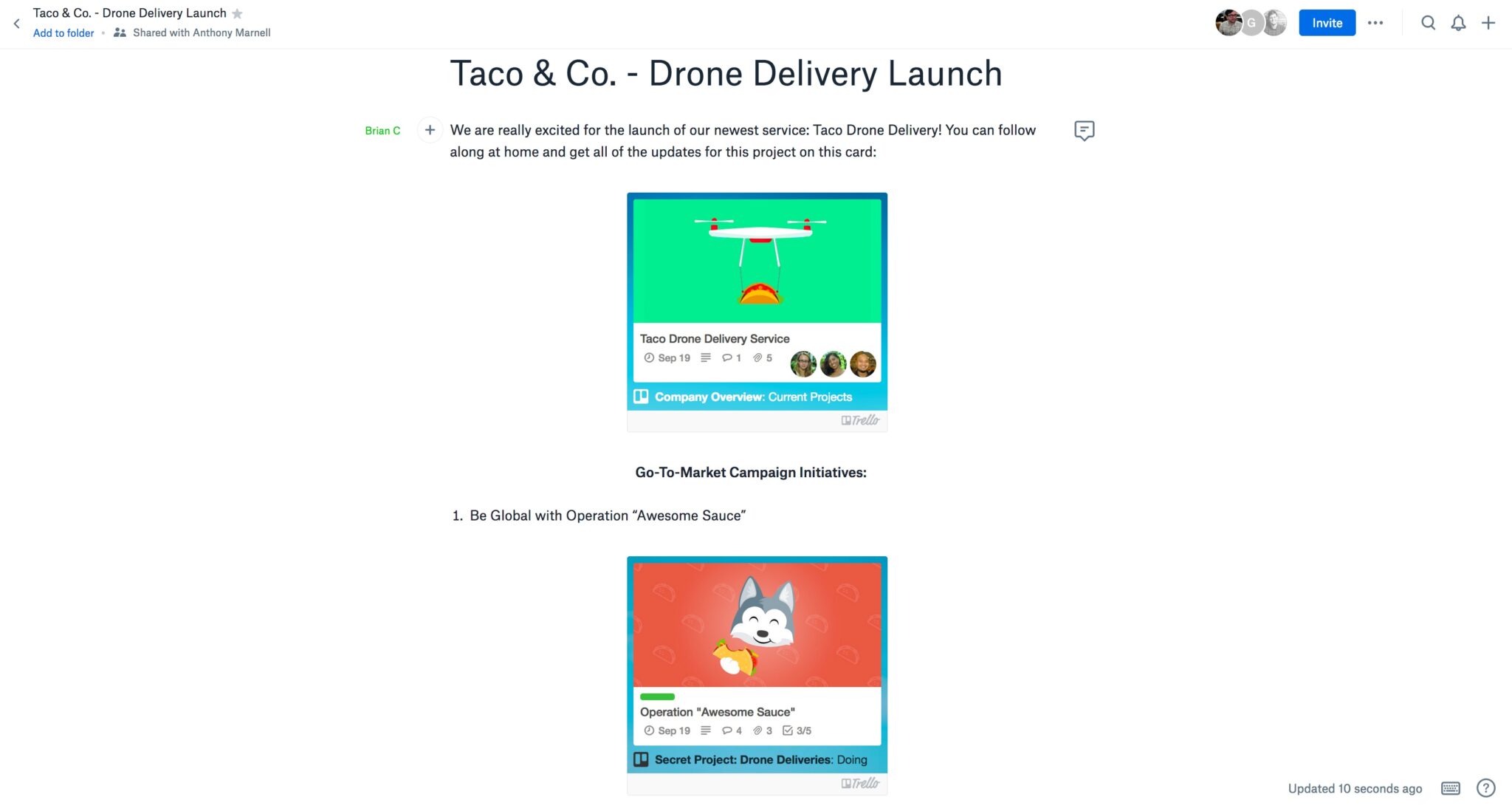
Embedded boards have the same great look and feel as boards in Trello, and include all of the flexibility and functionality you’ve come to love. Embedded cards look just like Trello cards, but have even more in store!
Not only do they display key at-a-glance information like the current board and list they are on, embedded cards also allow additional interaction like comments, voting, joining, and subscribing, right from the embed. Plus, you can embed board tiles as well, just like cards, to create visual links to Trello boards. Of course, anything embedded from Trello always displays in real time, no matter which app you are in.
What’s On The Menu
- Developers can remain focused on their code in Bitbucket, while simultaneously staying connected to the product managers, stakeholders, and support team members with embedded Trello boards.
- When creating product specs in Confluence, stakeholders and product owners can embed Trello cards for easy follow and to check in on progress during standups.
- Design teams can embed Trello cards in Dropbox Paper to organize ideas, inspiration, and brainstorms as they wireframe, mockup, and prototype their vision.
- Remote teams can workshop ideas, plan sprints, and hold retrospectives in Whereby, while interacting with their Trello boards in real-time right in video chat.
- Foster greater transparency with your community by embedding cards from public boards into blog posts around product roadmaps, updates, and information.
- Bring Trello boards right to your team channel in Microsoft Teams to keep communication and collaboration in the same location.
Take Trello To Go
- Whereby – Simply paste a link to a Trello board in the chat window in Whereby and click “Open for everyone” to embed the board.
- Bitbucket – To embed a Trello board simply navigate to a repo, click on the Boards item in the menu in the sidebar, and select your board. You can embed as many boards as you like!
- Confluence – Just paste a URL to a card or board into the editor, and press publish or preview to embed the card or board tile. Or, go to the Insert menu and select the “Trello Card or Board” macro.
- Dropbox Paper – Copy a link to a card or board in Trello and paste it right into Dropbox Paper. The embedded card or board tile will appear automagically.
- Microsoft Teams – From your team channel, click the + below your channel’s name to launch the “Add a tab” menu. Select Trello, authorize your account, and link your board.
This is just the start. More partners are launching in the coming months, but that doesn’t mean you necessarily have to wait! In fact, you can embed cards in any website or blog that will load Javascript. To do so, open a card, click “Share and more,” copy the embed link for the card, and paste it into your code.
Developers, do you want to add a rich embedded Trello experience to your app? Check out our documentation for embedding cards and embedding board tiles.
Good or bad, we’d love to hear your thoughts. Find us on Twitter (@trello) or write in to support@trello.com
Next: Trello Desktop for Mac and Windows: Get More Done Without Distractions