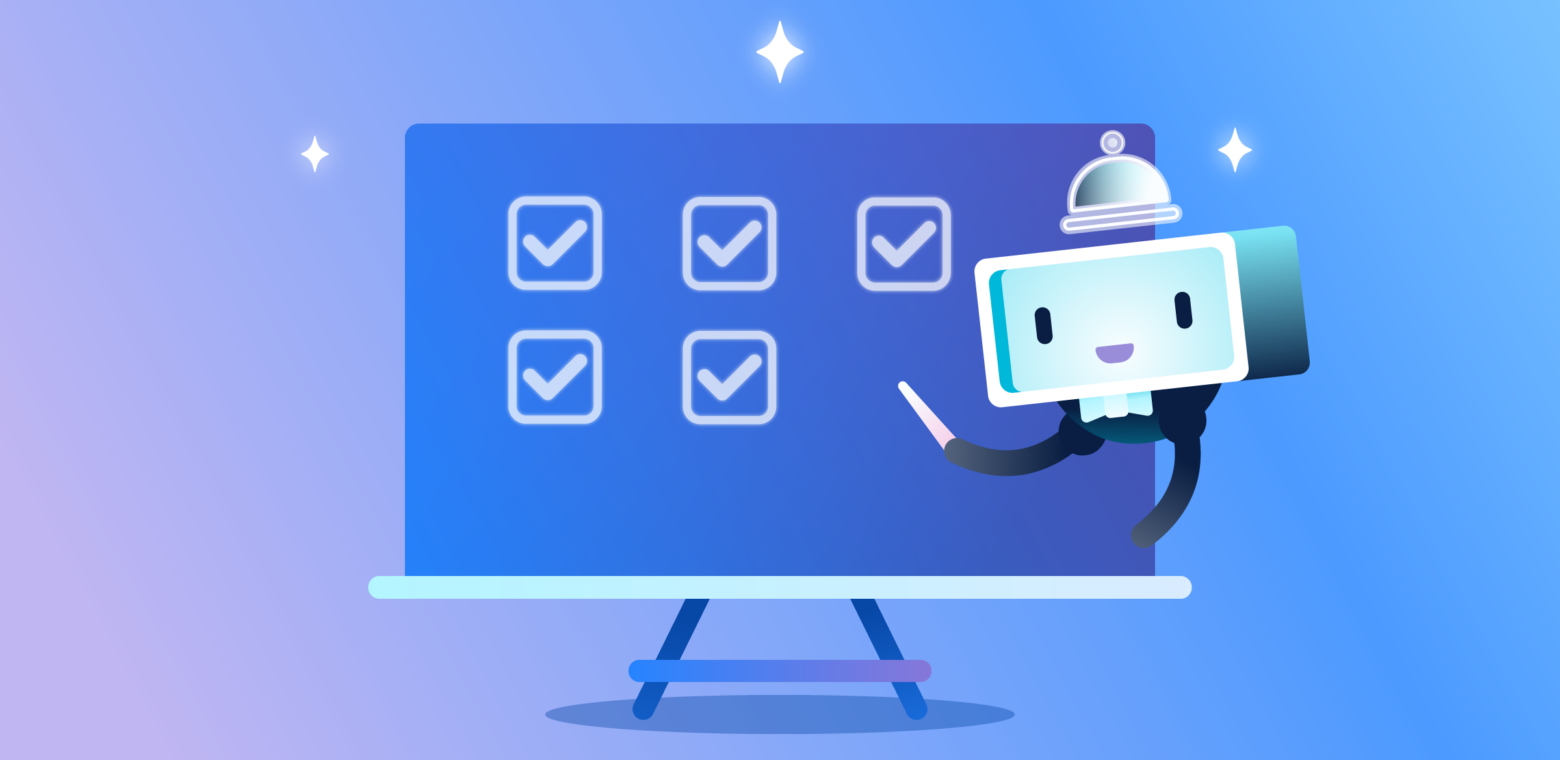Recently, we caught up with Oscar Triscon, creator of Butler, in our New York City office to learn his top five favorite Butler rules.
Butler started back in 2016 when Oscar was back at his previous startup because he was using Trello to track tasks and manage projects.
“I was using Trello to track tasks and do project management.” says Oscar. “I fell in love with Trello’s flexibility and ease of use. After a while, I settled into a routine that worked well for me, and I found that I was doing the same things over and over again, so the idea of automating Trello came naturally.”
Butler started as a bot program that you could invite to you boards, write simple natural language commands, and instantly the bot would respond and start performing actions for you based on triggers. Of course, Oscar being the good natured person he is couldn’t keep Butler bot just to himself.
“It occurred to me that this could be useful to other people,” says Oscar, “so I posted a link to it on the Trello subreddit . The response was quite enthusiastic, and a community of early users formed that started to ask for more features such as scheduled commands. I realized that I had tapped on an important need.”
Tapped into an important need, indeed! Butler is now used by millions of Trello users around the world to save time and boost productivity.
A Brief Explanation About Butler
For the uninitiated, Butler is Trello’s built-in no code workflow automation tool that enables teams to easily and quickly create time saving automations that can perform almost any series of actions in Trello.
In fact, if you open the Butler window from your board’s menu you might even see a series of Automation Tips pre-built for you by Butler based on repetitive actions on your board. If there’s one thing you can say about Butler, it’s always on the lookout to improve your workflows.
With Butler you can create:
- Rules that are instantly triggered by a set action.
- Buttons that run action on a card or across an entire board in a single click.
- Due Date commands that run in relation to approaching or past due dates.
- Calendar commands that run at set calendar intervals.
Every Trello user can harness the power of Butler on their boards. Pretty awesome, right?
So without further ado, may I introduce to you, Oscar’s top five Butler rules that’ll save you clicks, card drags, and a whole bunch of other tedious work that keeps you from getting to the good stuff.
5 Butler Rules To Bring Automation To Your Trello Boards
1. When It’s Done, It’s Done
This is a classic, but when you move a card to the Done list, you want to make sure that the due date is marked as complete.
Marking the due date as complete (assuming the card had a due date in the first place!) adds a visual cue that the task has been done and ensures Trello won’t send you a notification when it’s due.
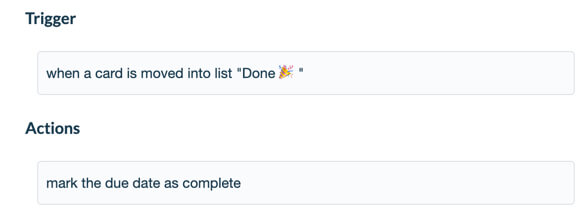
Of course you can add all sorts of other actions to this rule. For example, you may want to also remove yourself (or even all the members) from the card.
You can also add the reciprocal rule. This gives you quick way to move an open card to “Done” by marking the due date as complete:
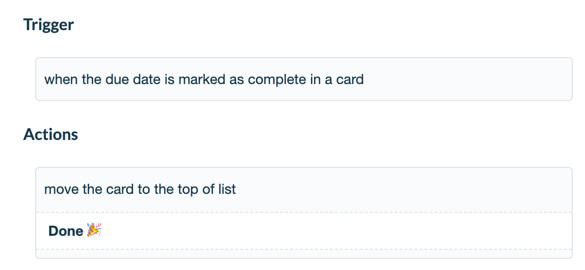
2. Keep Your Lists Sorted
A good way to keep focused on what matters is to sort tasks by priority. Butler can help you do just that automatically:
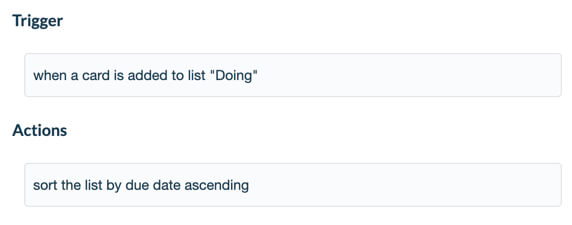
You can also sort your lists by other criteria such as labels, the value of a custom field, or even specify a secondary criterion to break down ties.
3. Spread The (Work)Load
If you work in a team (or want to spread the chores amongst the members of your family), you can have Butler add a member in turn:
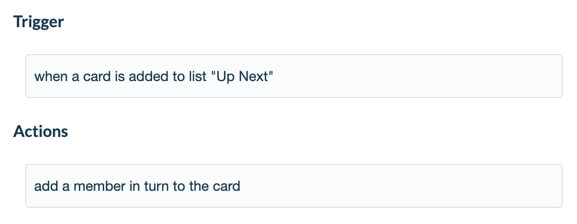
You can narrow the roster by specifying a card to take the members from, and you can even add randomness to the assignment order for a bit of fun.
4. Never Forget A Deadline
Like having your own personal assistant, Butler can find dates in the name or description of a card set the due date automatically:
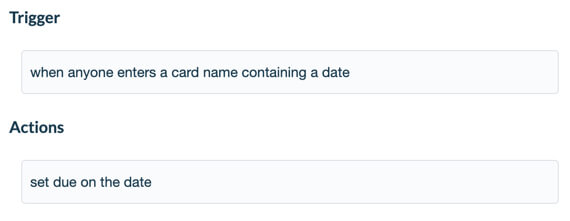
It even understands expressions like “next Friday at 10am”. (While numeric dates in standard formats are generally understood, written dates only work in English at the moment.)
5. Create A Simple Bot And Work With Custom Fields
If you’re the kind of person who prefers to type stuff, the ultimate productivity hack could be to create your own bot that responds to comments containing special text:
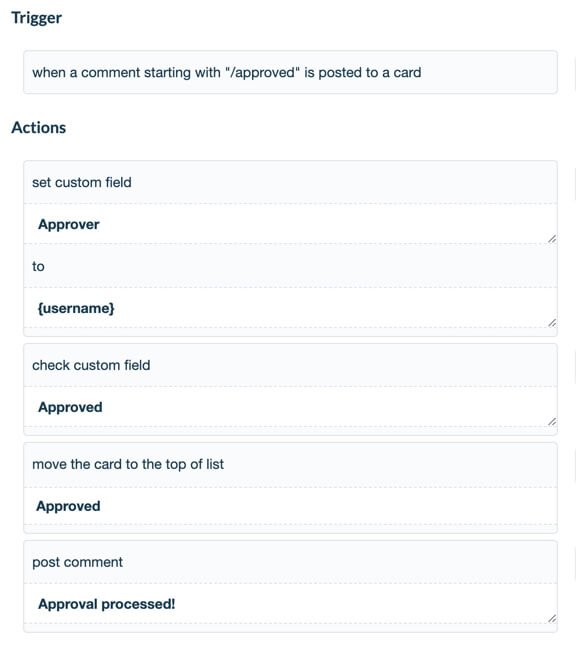
Note the use of the variable {username}, which is replaced automatically with text containing the Trello username of the person who performed the action that triggered the command.
Bring Powerful Automation To Your Boards With Butler
There you have it—5 easy Rules you can set up today on through Butler on your Trello boards. Butler has so much more to offer, including building more rules, buttons, and commands, that can take care of your team’s tedious tasks so that people can focus on the more important work that matters most.
Learn the many ways to use Butler in this free, on-demand webinar:
Good or bad, we’d love to hear your thoughts. Find us on Twitter (@trello)!
Next: 5 Powerful Automation Tricks With Trello Custom Fields & Butler