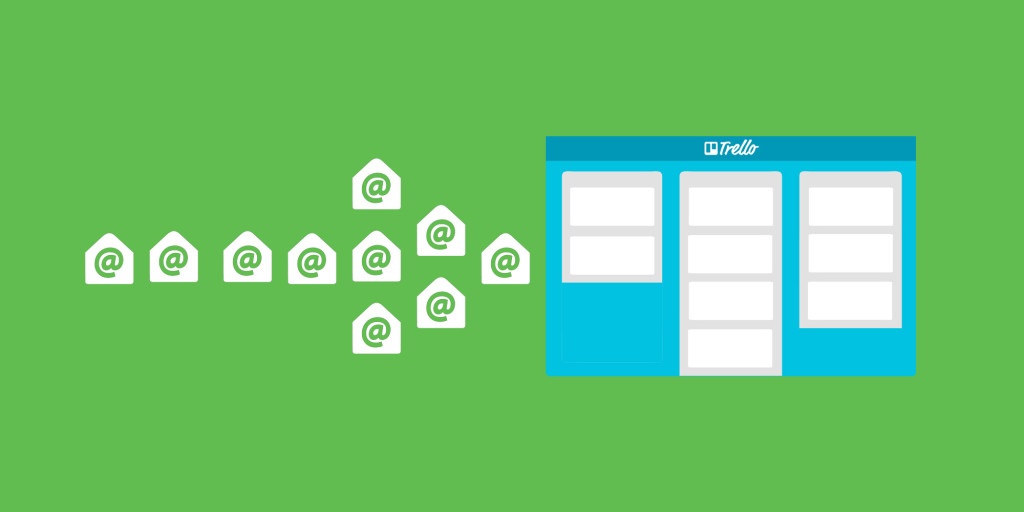Did you know that every one of your Trello boards has a unique email address that is meant just for you? Not only that, but every single card on every one of your boards does as well.
These email addresses allow you to create new cards and add comments to existing cards via…you guessed it, email! Take a minute to let that productivity goldmine of a tip sink in.
How Does It Work?
To snag your unique email address for the board, open your Trello board sidebar and click “More,” then click “Email-to-board Settings.” In the Add Cards via Email menu you can assign which list you would like new cards to be added to as well as whether they should be added to the top or bottom of the list, depending on your workflow.
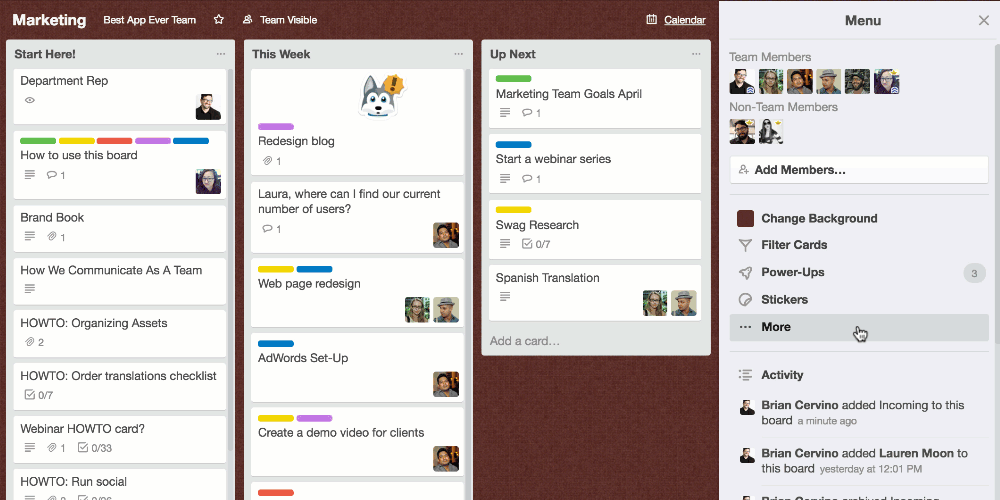
Here are some quick formatting tips to get the most out of your soon to be minted cards:
- The subject of the email will become the name of the card.
- The body of the email will become the description of the card.
- Attachments in the email will be attached to the card (up to 10MB).
- Add labels in the subject line with #labelname, #labelcolor, or #labelnumber. Use an underscore for labels that are more than one word, ie #To_Do.
- Add members to cards in the subject line with @username, or in the body of the email with @username on it’s own line, or by adding a board member’s email in the “to” or “CC” field.
To grab a card’s unique email address, open the card, click “Share and more” at the bottom of the card’s menu, and copy the email address in “Email for this card.”

Keep in mind that both the board and card email addresses are your unique email address as a member of the board, and each board member has their own unique email addresses, so it is best not to share unless you want all of the cards created by email to say they came from you.
Here are just a few cool ways this can be used:
- Get bug reports from your users delivered straight to your developer board
- Solicit community feedback and feature requests
- Capture sales leads and product demo requests to make sure that no opportunities slip through the cracks
- Manage orders from an online business
- Simplify your hiring funnel with an applicant tracking workflow
- Add client feedback to cards for those luddites that still collaborate with email
- Get guest content submissions delivered directly to your editorial calendar board
Example Use Cases In The Wild
Here’s a roundup of a few use cases and tips in action from Trello users:
Collaborative Content Generation
Tommy Walker, Editor-in-Chief of the Shopify Plus blog, has a creative solution for generating ideas for the blog from the entire Shopify Plus team.
Every month or so Tommy sends out an email to the Shopify Plus team asking for article ideas or case study leads. In the email he includes his email address for the Shopify Plus Content Hub Trello board and email formatting guidelines. When submissions are added to the board, Tommy reviews the ideas with his team, and assigns a freelance writer to the post.
“If it wasn’t for Trello, I wouldn’t be able to keep on top of my team and how that fits in with the larger organization” says Tommy Walker. “Anybody at Shopify can submit ideas for the blog through Email-to-board, and Trello has enabled us to create a very scalable system as we ramp up our content production.”
Manage Incoming Orders
Casper Klenz-Kitenge, Product Manager for Wallo, says that, “Email-to-board is crucial for our ability to fulfill our orders. When our shop completes a transaction/payment for a customer, thus creating a new order, the details are sent to our Trello order board.” From there the team prepares the order, and moves cards through their lists until fulfillment.
Add To Your Email Contact List
Mike Haynes, a web designer with isatisfy.com, says that email-to-board is essential to his success in using Trello, and even shared a pro-tip.
“I add the mailto addresses for each board to my Google Contacts manager,” he said. “I can then forward important emails to the proper board on the fly.” Mike uses Email-to-board in conjunction with screen capture tool Snagit to send himself annotated screen shots of his design/build projects.”
“Using Snagit, I can create detailed screen captures with my instructions and fire them off via email to my Trello boards. By including the responsible party’s Trello ID (e.g., @username) in the email body I make sure that they also get copied via email alerting them to the new task. It is so helpful in making sure that nothing falls through the cracks and that I don’t have to worry about contractors not understanding what I’m looking for… especially since I have contractors in Russia, India, and the US. Trello helps my team to work around the clock without skipping a beat.”
Event Registration
While planning a huge charity banquet, marketing manager Lauren Moon used Email-to-board to handle the event registration. It was useful for keeping track of who had paid, and the seating arrangements for the attendees. How’s that for hitting event planning inbox zero?
“Every time someone registered for the event I received an email. Instead of letting my inbox pile up, I would forward each email to a Trello list titled “Incoming.” When I was ready to go through the registrants, I simply had to go to the Incoming list on my Trello board. Their email info was right in the description, so I would add labels based on whether or not they had already paid, and make notes if they also bought additional tickets. From there I would drag their card to the proper list, which I then used to make the seating arrangement.”
Is Trello email to board or email to card a part of your workflow? Share how you use it in the comments below.