If your team struggles to make progress, or you don’t know what to focus on and in what order, Scrum might be the answer to your problems. And Trello’s movable, flexible, and visible features for work management and project management can help get your Scrum off the ground. Running Scrum on a Trello board helps give work more direction, ensures you’re focused on tasks that add value, and tracks your measurable progress week over week.
What is Scrum?
In project management theory, Scrum is a type of Agile methodology that uses incremental, iterative work sequences rather than a singular finish line to measure project completion. Scrum.org defines it as “a framework within which people can address complex adaptive problems, while productively and creatively delivering products of the highest possible value.” This process helps people solve problems and complete projects as productively as possible and ensure the projects they work on are valuable.
Scrum began as a way for software teams to manage new releases. But it’s quickly become a way to work for all kinds of teams, including customer support, marketing, operations, and more.
With Scrum, teams always have real-time progress on projects categorized by “To Do,” “Doing,” and “Done.” Everyone can see if that blog post, web page, or app is in progress, or in the queue. Projects and tasks incorporate feedback along the way.
Many teams use Trello boards to help run their Scrum process. Here’s how Trello can help your Scrum game stay strong.
Is Scrum right for your team?
First, decide if the Scrum style feels like the right way to work. Try Scrum on Trello if:
- You have well-defined projects. Scrum relies on the idea that there is a very specific end goal to which the whole team is aligned. Individual contributions to the end goal are delegated to members of the team. If your team’s projects center around ambiguous goals, you may not be ready to dive into Scrum.
- Your projects can be broken down into bite-size chunks. Some tasks are multiples of smaller parts. Content strategy is your job, but that can be broken down into several projects, including an editorial calendar, search engine optimization, writing, etc. Scrum breaks down projects into components so you can consistently meet milestones each week or two towards the end goal.
- Impromptu work doesn’t define your week. Scrum helps teams to plan and make changes to that plan week-to-week, instead of day-by-day. Scrum was designed as a way to avoid work on ad-hoc, unrelated initiatives not aligned towards a common goal.
- You focus on feedback and improvement. Scrum is all about doing small things, soliciting feedback, and then incorporating it. You won’t get value from Scrum if your plan does not revolve around constant review and iteration.
If your team’s a good fit for Scrum, here’s how to get started.
Start small: eat the elephant one bite at a time
A key tenant of Scrum is to build something small, and then iterate. Implementing Scrum on your team is no exception.
Instead of reading everything about Scrum and incorporating every aspect onto your team, start small, and add as you go. To get started on your first team Scrum project:
- Align on one big idea: Get everyone on the team to work on individual pieces of a larger pie. Once the team knows the bigger picture plan, divide small parts into sprints, or a fixed time period in which teams complete work from their product backlog. Trello cards are a great way to break down each piece of a big project.
- Define your sprint: Decide on the amount of time you will focus on each group of tasks. Sprints are typically one to two weeks long. Count the number of sprints it will take to finish the entire project. (Yep, you’ll be able to see into the future and impress your boss at the same time.) Color-coded labels and start/due dates are a huge help to organize your tasks for a sprint.
- Create your lists: It’s most common to start a Trello Scrum board with “To Do,” “Doing,” and “Done.” But you might incorporate more later, like “In Review,” or “Up Next.” Pro tip: Include the confetti emoji ( ) in your completed list name to make digital confetti spray across your board when a card crosses the finish line.
- Set up sprint plans and retrospectives: Make a calendar event every time your sprint ends and review the sprint as a team. Then plan for what you want to work on in the next sprint. Create a list in your Trello board (or a separate board) to organize feedback that improves sprints, and track upcoming tasks in the queue.
- Pick a Product Owner and Scrum Master: Select one person on your team to be the Product Owner to prioritize the backlog of tasks and determine the most important for your team. The Scrum Master makes sure everyone follows the Scrum protocol, such as assigning story points and avoiding impromptu tasks. Make sure they’re comfortable with Trello as they’ll be the go-to source for keeping everything organized and flowing.
Set up your Scrum lists in Trello
Let’s dive deeper into how Trello brings the magic to Scrum:
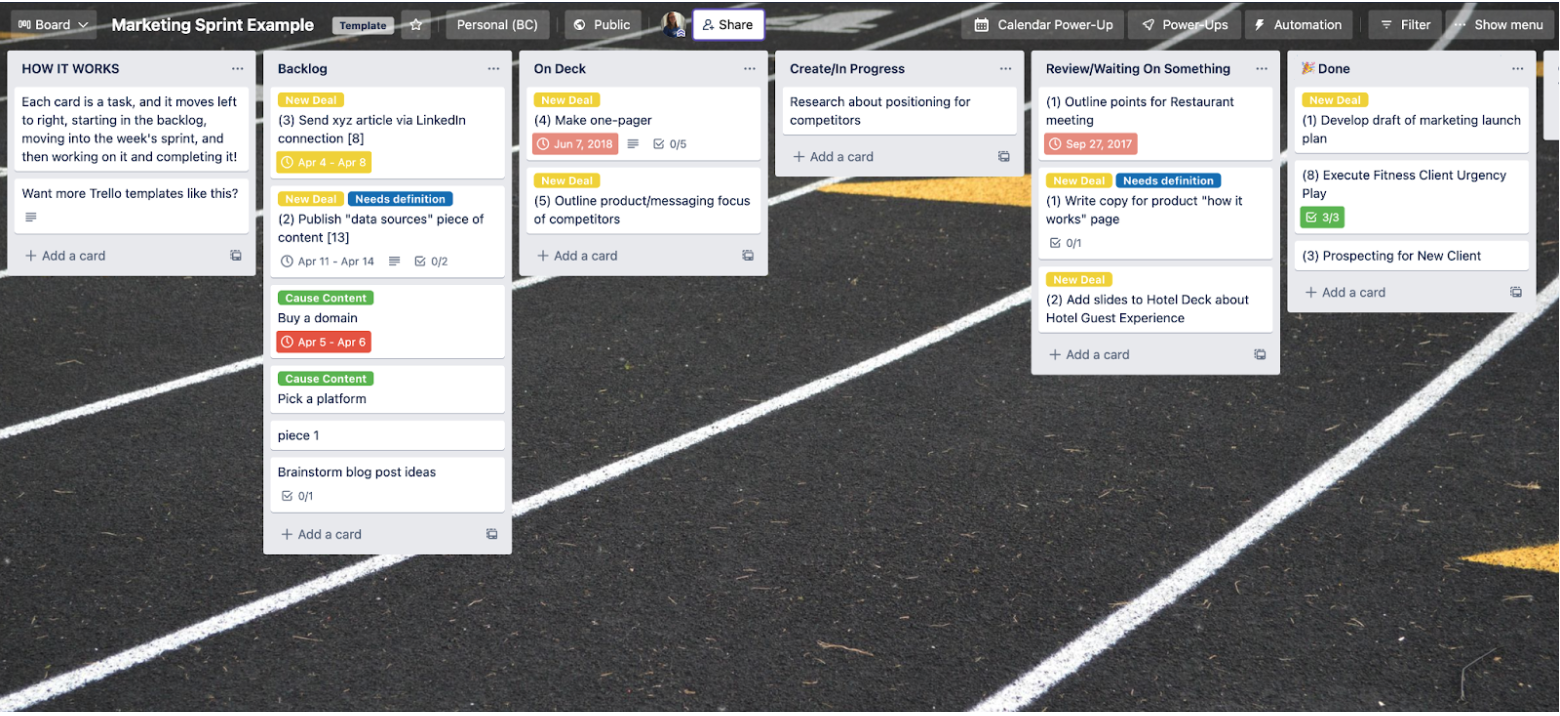 Structure your lists into a cycle of stages for every task.
Structure your lists into a cycle of stages for every task.
Create a Trello board dedicated to a larger goal, such as the completion of an online commerce storefront. Then, add smaller, broken-down tasks to help you reach this goal onto a Trello card. Each task should not take more than the length of your sprint to complete. Otherwise, the task needs to be broken down more.
Add more details about the task on the back of the Trello card. For instance, update the card description, attach files, or include relevant links. Add team members to the card as needed to solicit their awareness or input. Create a checklist with subtasks to break down each task into smaller steps.
Pair it with Trello no-code automation, where you can create rules to automatically assign members or create checklists when a card moves into a list. This makes it easy to transfer ownership of a task when it changes status, or to create checklists of subtasks for the next stage of the project.
Plan your first sprint
During the first sprint planning meeting, the Product Owner should help the team decide which tasks are placed on the sprint. Many use Trello Custom Fields as a way to set a priority level for tasks to make them easy to sort.
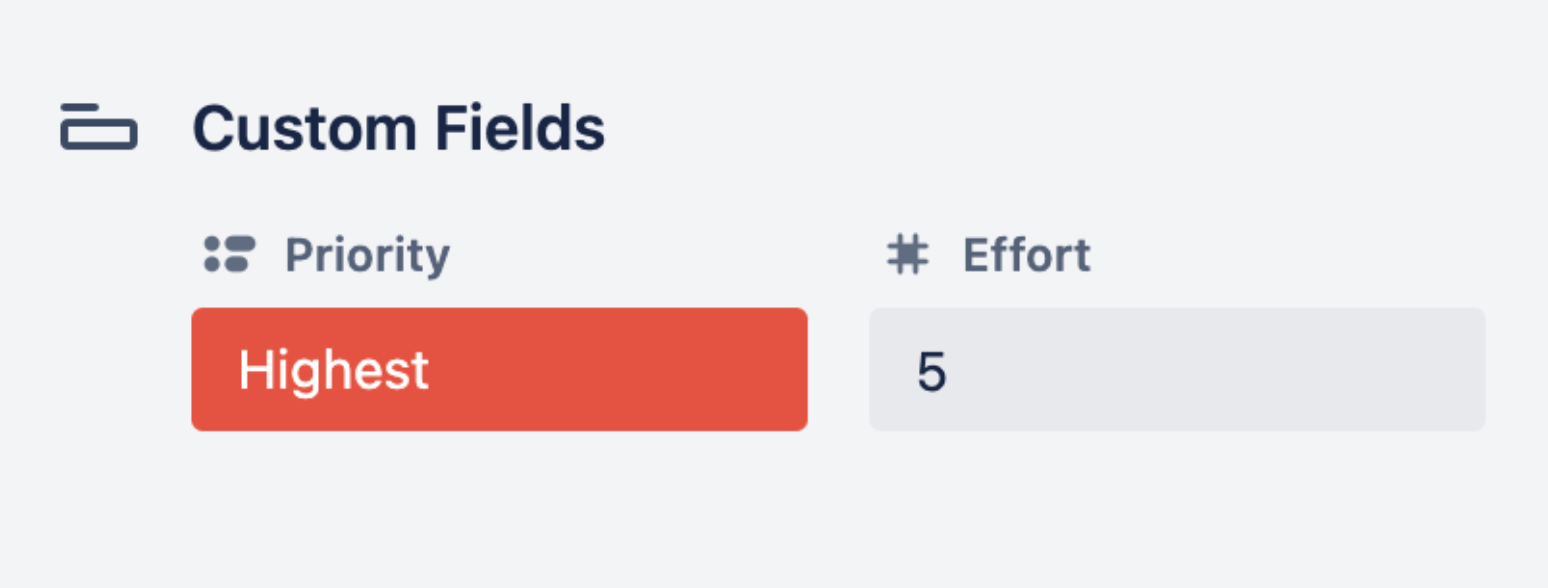 Create fields like this priority list. Create dropdown options for text, numbers, dates, or checkboxes.
Create fields like this priority list. Create dropdown options for text, numbers, dates, or checkboxes.
After tasks have been added to the sprint, add story points—a number associated with a task to indicate how much effort is involved. Instead of numbers, some teams use a framework like T-shirt sizes (XS, S, M, L, XL) to describe the volume of work on a task. For example, “Write a blog post” might be a five, and “Post to Facebook” rates as a one. One requires far more work than the other (or think L vs XS in T-shirts.) The team and the Product Owner should discuss the value of each task together. The Planning Poker Power-Up is a helpful Trello board app integration that can help teams collaborate and define points for any task on your board.
Once the tasks are broken down and assigned a value, you’re ready to start your sprint.
Trello features to make your Scrum sprint more robust
When you plan your sprint, the team should discuss the previous sprint and what could be improved (yes, each new sprint is an opportunity to improve). Trello has a ton of features for visibility, efficiency, clarity, and to help run a Scrum process seamlessly.
Monitor team progress with dashboards, tables, and timelines
Use Dashboard View to create charts and other visualizations to show progress over the sprint. Track how many cards you have by list, label, due date, and member.
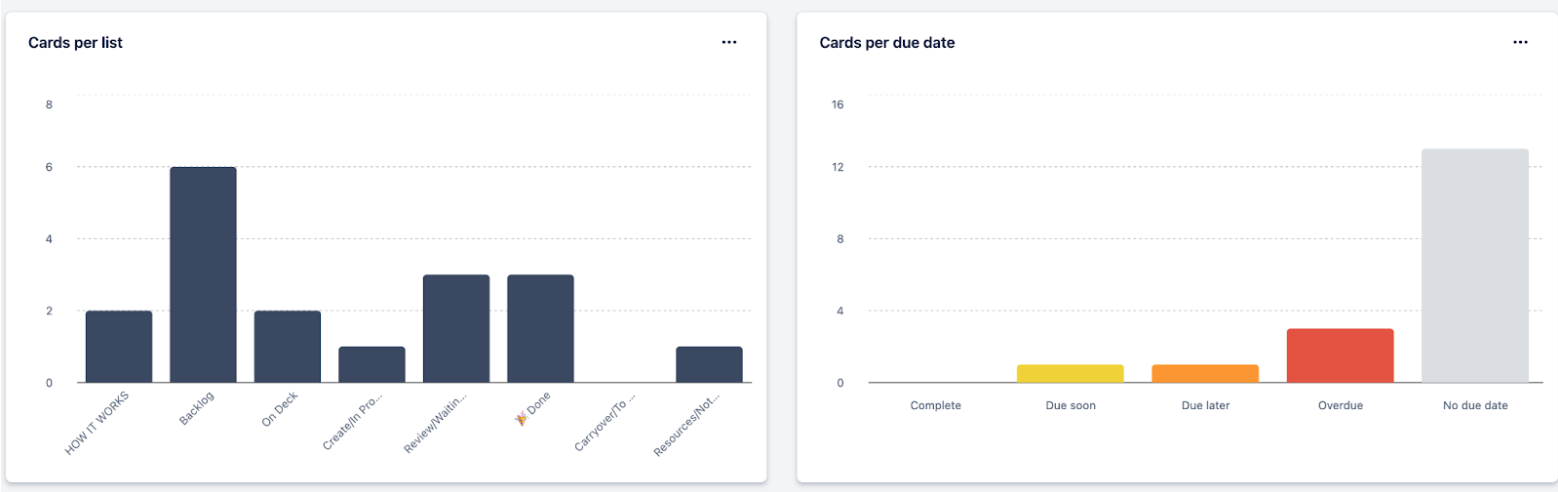 View card distribution by list, label, due date, and member.
View card distribution by list, label, due date, and member.
The Workspace Table transforms your view from board to table, and you can view cards across multiple boards. This is helpful if you have multiple projects and/or multiple teams. This gives a wider view of how much effort is involved, its value, deadlines, and general team priorities. Trello’s Timeline View feature helps to highlight a Scrum team’s overlap and availability.
Clear the visual clutter with filters
Use Trello filters to focus on only the relevant tasks. Filter by tasks assigned to you (use the keyboard shortcut and type “Q”), or filter to see tasks with a specific label or a due date in a specific time range. Speaking of labels…
Add clarity with color-coded labels
Labels can give more clarity to projects with colors, content, or both. For example, add labels as project categories. If you’re in marketing, you might use “Holiday Campaign” or “Sales Materials.” If you’re in customer support, you might label an issue with the product name or the customer’s region.
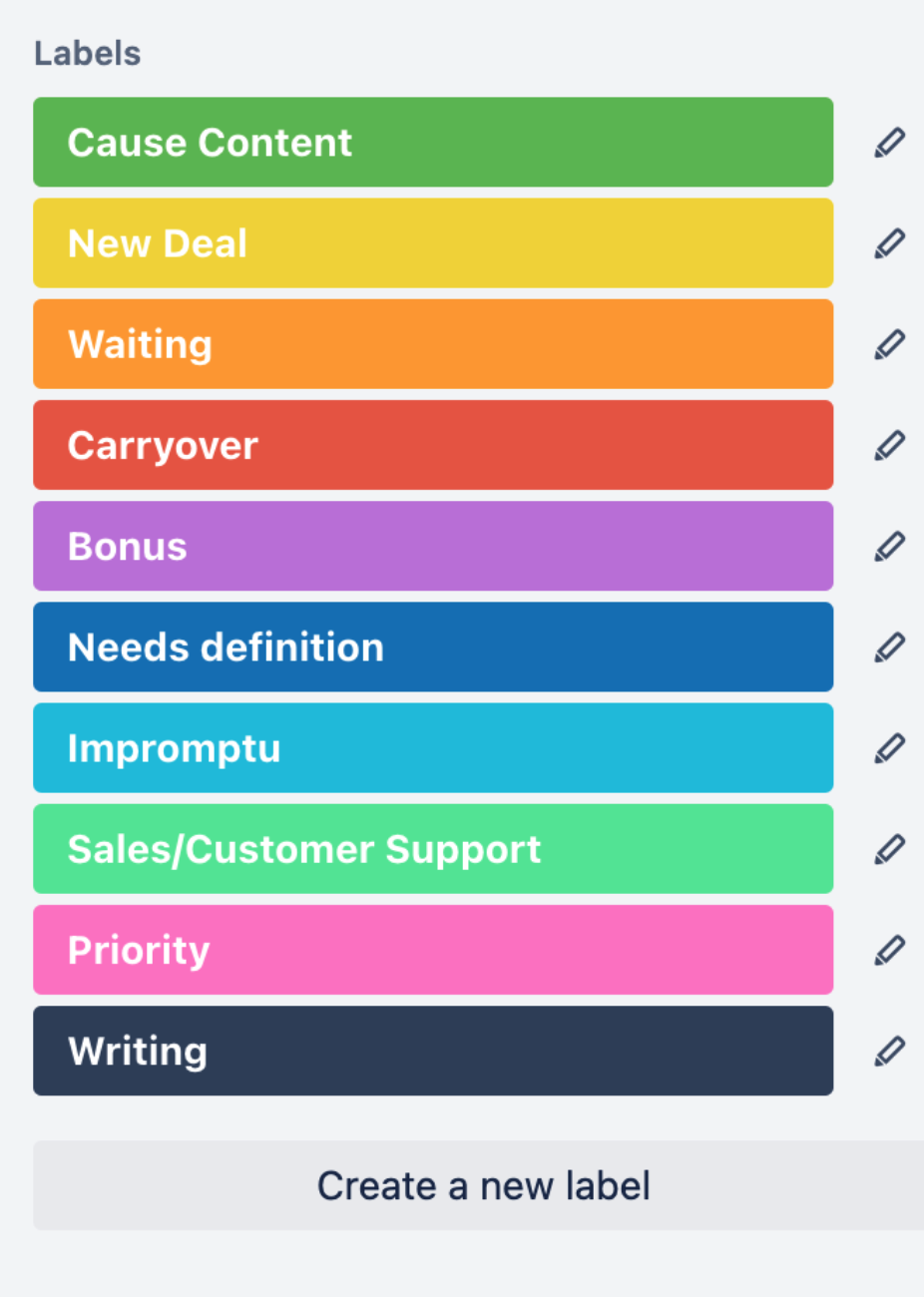 Labels come in a variety of colors for easy identification.
Labels come in a variety of colors for easy identification.
Labels can also identify more details about a task within a list. To add an “In Review” list to a marketing sprint board, use a label of the same name to flag the issues that require review before it can move to “Done.”
Get granular and concise with checklists
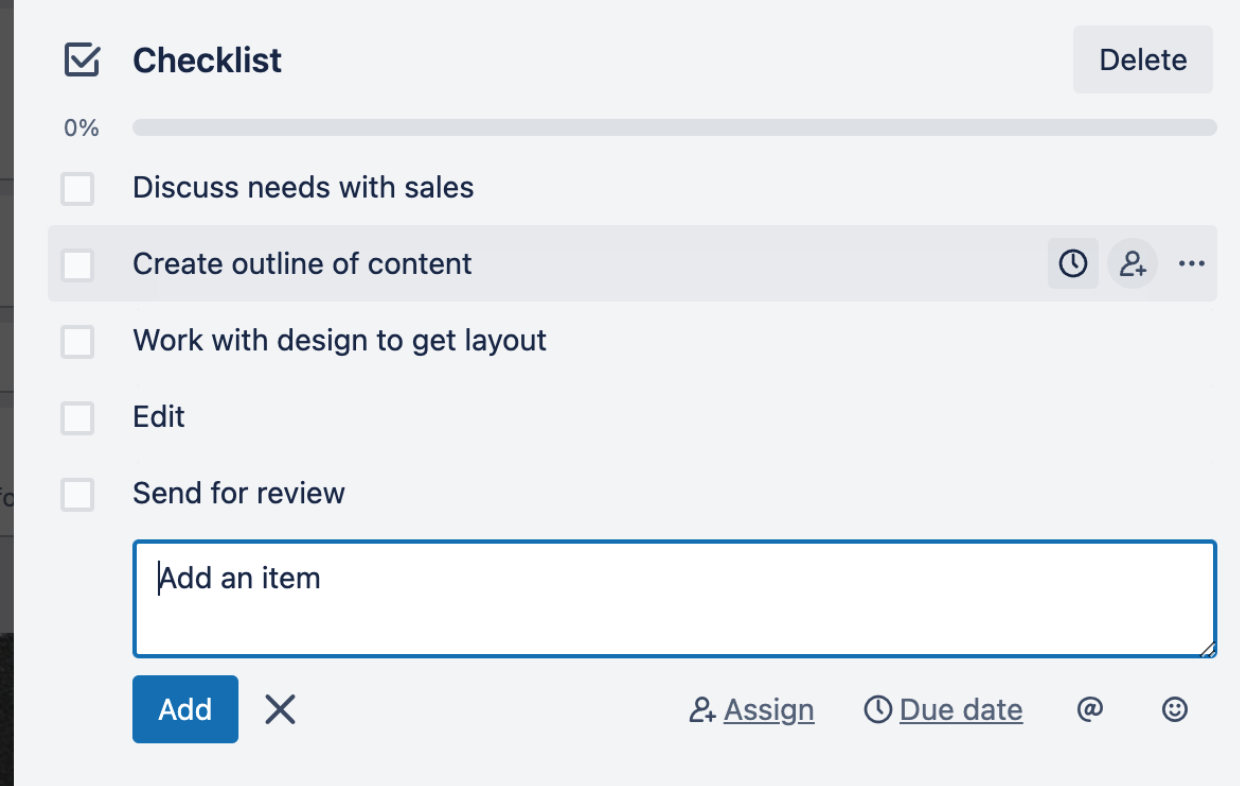 Use Checklists to break tasks down into steps.
Use Checklists to break tasks down into steps.
Checklists are a great way to keep smaller tasks organized and make sure nothing falls through the cracks.
Easily assign task ownership and responsibility
Some teams don’t start sprints until every task has an owner. Other teams let individuals pick a task and then become the owner when they start it. Trello makes it easy to assign an owner or multiple owners to each task, and ownership can change when the card moves to the next stage.
Meet deadlines and milestones with due dates
Sometimes deadlines will pop up before the end of a sprint. Assigned due dates on Trello cards can trigger reminders and notifications so you don’t overlook them. With Trello Standard, Trello Premium, or Trello Enterprise, Calendar View lets you see your cards plotted by due date. Using the free version of Trello? No problem—just use the Calendar Power-Up app integration.
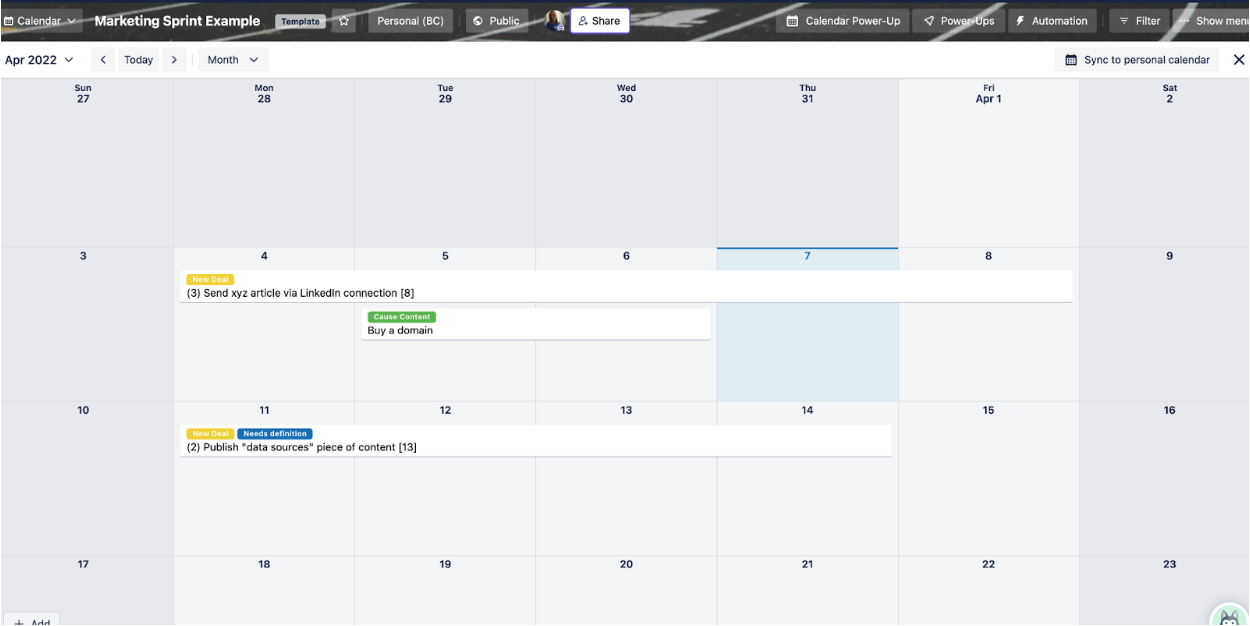 View your Trello board as a calendar to view each task in the sprint.
View your Trello board as a calendar to view each task in the sprint.
Enhance your workflow with Power-Up app integrations
Hundreds of Trello’s free Power-Up app integrations are standing by to help you organize your sprint boards, add business-critical data, or integrate your board with the tools your team uses every day. Some Scrum team favorites:
Google Drive integration: Attach files and entire folders to any project on your Trello board. Attachment previews embed on the card and show when they were last edited and by whom.
Slack integration: Cut back on context switching. Pipe Trello updates into selected Slack channels to notify stakeholders that the project has moved to the next stage. You can also comment on Trello card tasks and move them right from Slack.
Hello Epics: Establish parent/child relationship groupings with your Trello cards. Many find this Power-Up essential for Scrum’s methodology to break down large projects into several smaller tasks.
Agile, Scrum, & Kanban Dashboard & Charts: Produce reports, charts, and other visualizations to demonstrate progress, setbacks, and more by sprint or by project. Use this add-on to show executives and stakeholders accomplishments on your work as you go.
Forms by Blue Cat: Create new tasks and new Trello cards on your board with data from a form fill. Design the customized form in Trello and map where you want the form field content to show up. Use this to queue up task requests and solicit feedback that goes directly onto your Trello boards.
Scrum and Trello work together
Trello’s visual boards are the perfect teamwork tool for the visibility and flexibility that Scrum requires. Try our ready-to-use Marketing Sprint Board template to get your team’s first sprint into gear.
