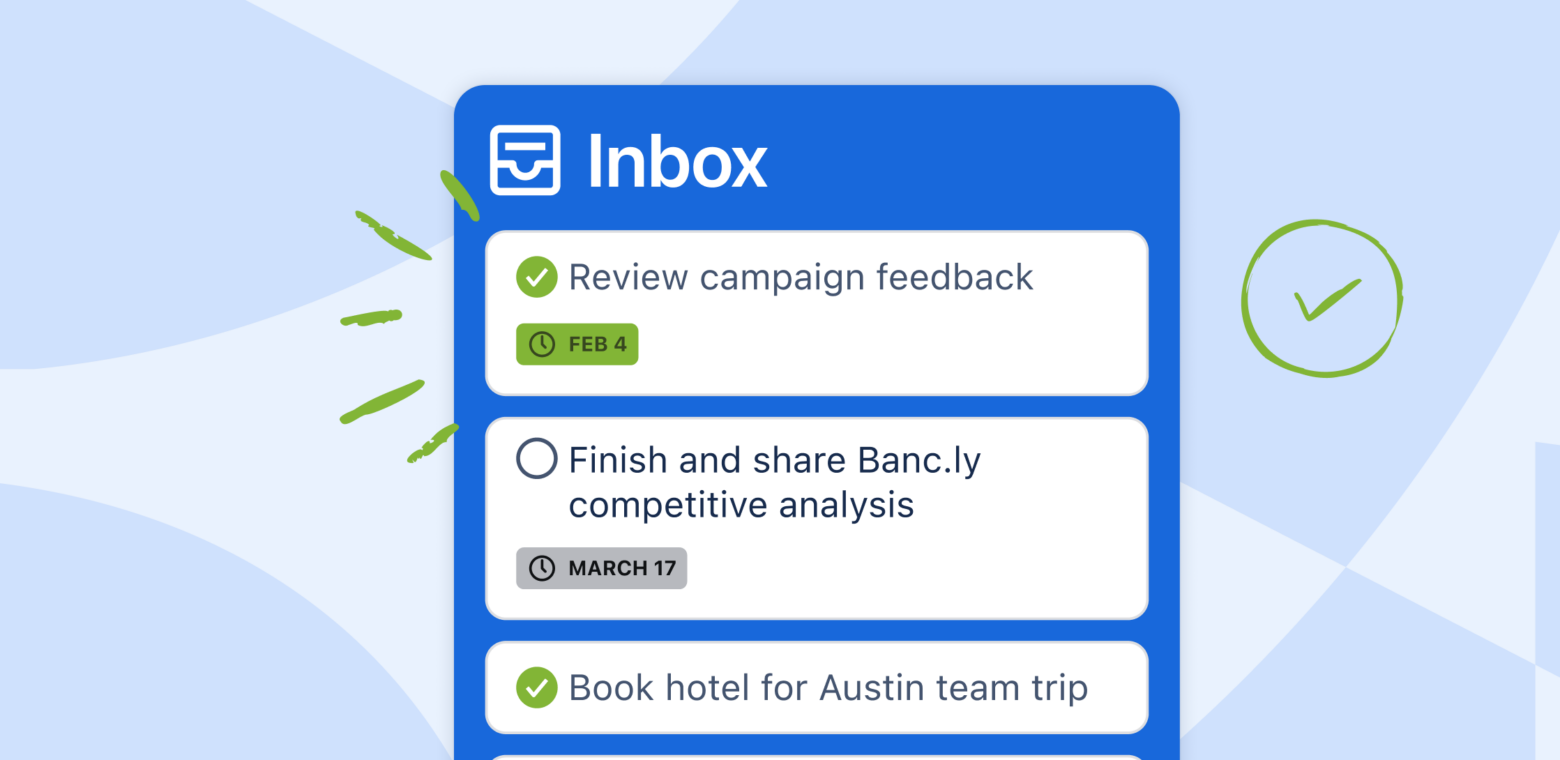Mark a Trello card as done (and drop the mic on that task)
Ever felt that rush of satisfaction from checking an item off your to-do list? That little win can brighten your entire day, giving you the motivation and focus to tackle what’s next.
Marking a card as done is now possible. It allows you to update the status of a card with a single click, wherever you are in Trello.
To mark a card as complete:
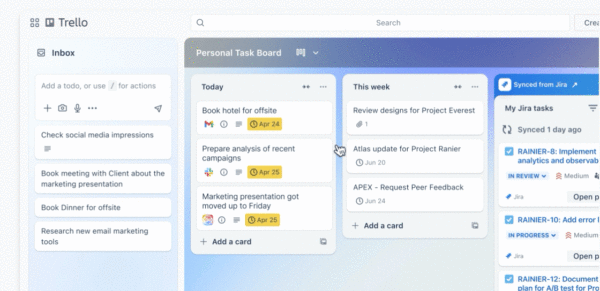
- Hover over a card to reveal the Mark complete check circle
- Select the Mark complete
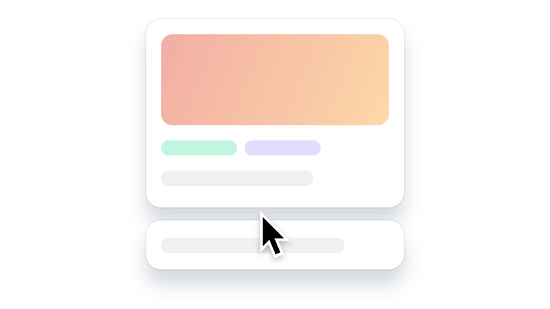
You can also mark a card as complete when a card is open by selecting the Mark complete check circle next to the card’s title
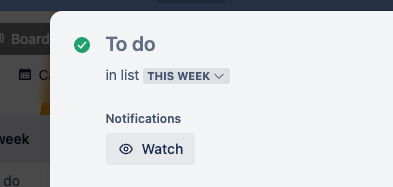
When you mark a card complete the status is clearly visible on the card front from any view across all of your devices.
Where can you mark cards as complete?
You can do this almost everywhere—whether you’re on your board, in a workspace view, or using the Trello mobile app (coming soon to iOS and Android!). Here’s the breakdown:
- All board and workspace views: See your success at a glance.
- On the back of a card: When you open a card, just look to the left of the title.
- Other card types: This feature will work for most cards including Link Cards and Mirror Cards!
- Mobile magic: Soon, you’ll be able to mark cards on the go!
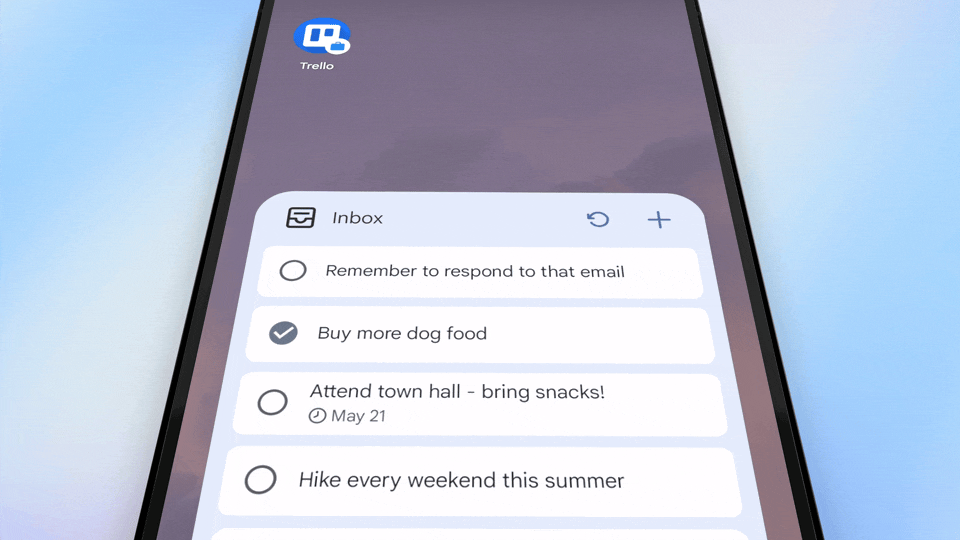
Just a heads up: Template cards and separator cards can’t join the completion party.
Let’s also take a quick look at how your cards marked as done with with archiving, search, and automation
- After you’ve given a card that final checkmark, hover over and hit the archive icon—you’ll keep your boards tidy while still celebrating your wins.
- Need to find all those completed cards? No problem! You can filter your board by status. And with advanced search, completed cards get a little extra flair with a green checkmark. Nice, right?
- With automation it gets really cool—marking a card as complete is just like ticking off a due date in the automation world. If you’ve set up automations for due dates, they’ll trigger just the same when you complete a regular card.
For example:
- Automations that use the trigger
when the due date is marked complete will trigger when a card is marked as complete, even if it doesn’t have a due date.
- Automations that use the action
mark the due date as completecan mark a card as complete, even if it doesn’t have a due date.
Need to turn off the feature?
Not feeling the checkmark vibe? You can easily turn off marking cards as complete for individual boards. Here’s how:
- Open the board menu
- Select Settings
- Under Complete Status, select Show complete status on card front to turn it off.
And don’t worry; you can still mark cards as complete when you open them!
Marking a Trello card as complete isn’t just about checking off a task; it’s a mini celebration of your journey to get stuff done. So go off and check that card. You’ve got this! 🎉