As an avid reader, I always need a way to keep track of my books. From keeping track of recommendations, reviews, and picking out my next book, I have quite the list of requirements for keeping them in order (Dewey Decimal system not required of course).
For the last couple years I’ve used Goodreads, because I liked the ability to keep titles of my books in one place. It was easy to search for books to add to my list. I could also keep track of how many I read each year. And this worked for a while, but then I decided to give Trello a shot and see if it could handle all my reading list needs.
Spoiler alert… it turns out Trello can not only handle it, but gives me even more functionality than I had with other tools. Here’s how I built my reading list in Trello.
Want to do it yourself? Follow along with my handy Trello Reading List template.
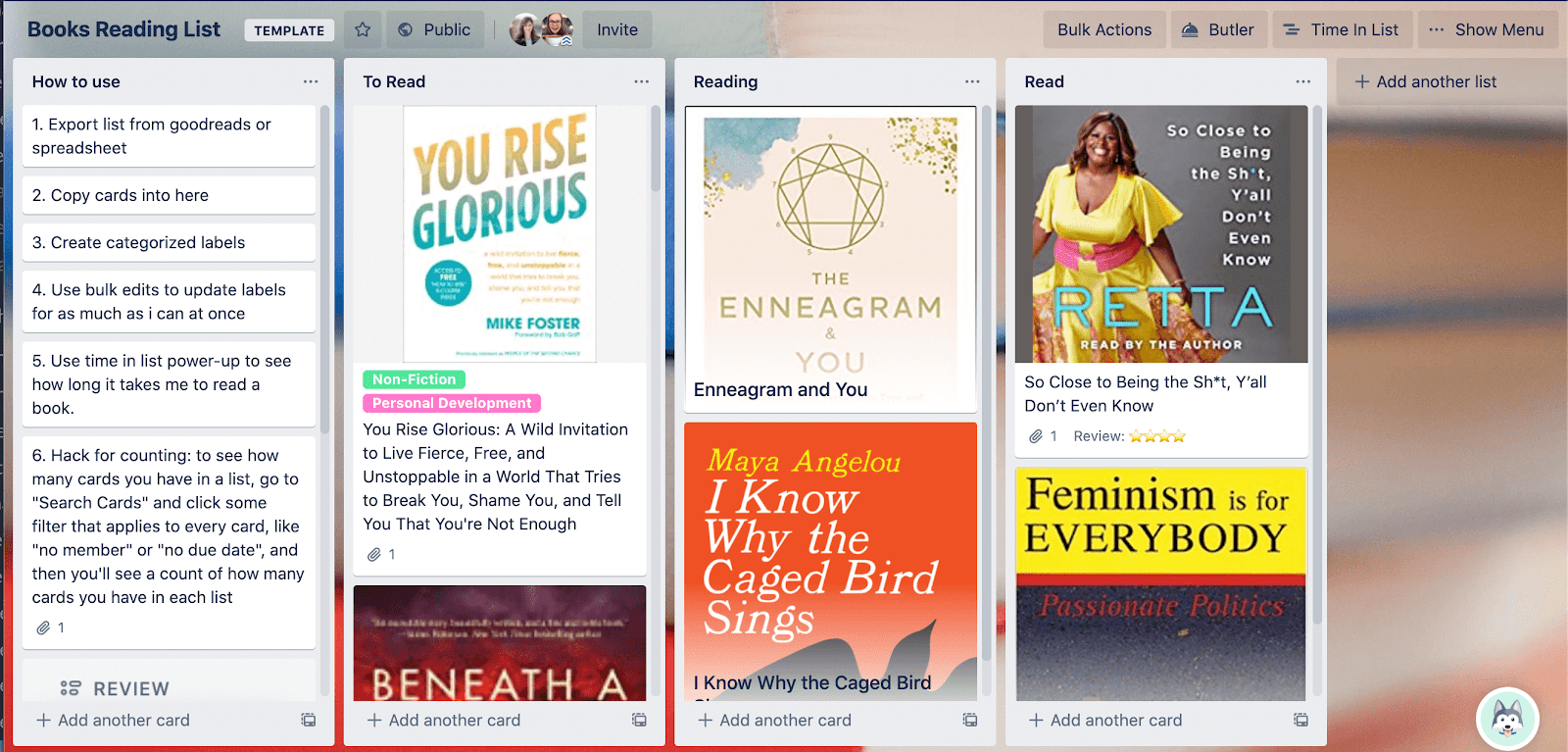
How To Import Your Current Reading List Into Trello
I started by determining which features I’d need in a reading list organizer. I decided I’d like to:
- Add books quickly
- Track how long it took me to read a book
- Assign tags to books to so I could easily organize my fiction vs. by non- fiction
- Count how many books I’d read
My first challenge was exporting my books from Goodreads into Trello. Which, by the way—is easier than you’d think! If you already have your books there, you can export a CSV with the titles, ISBN… whatever data you want. Once I had the spreadsheet, I had a few options for getting the data out of my spreadsheet and into Trello.
Since I was mostly just interested in the book titles—I didn’t need the ISBN, author, date I added the book, etc. So for this purpose, I could just copy and paste into Trello!
Pro tip: Did you know if you copy a list of text, Trello will ask you if you want to break each line out onto a different card? It makes adding data into Trello extremely easy!
If you’re like me and have 800+ books on your Goodreads list, I DON’T recommend pasting all of those into Trello, although it can be done. I took this as a good opportunity to clean out my reading list and see if I still had any desire to read that random book I added five years ago.
If you are interested in importing certain fields and mapping them to custom fields, no problem! Trello has a couple of recommended ways of importing data into Trello including Zapier, Import2, and Crmble (a free way to import cards from a spreadsheet)!
How To Categorize Your Reading Library On Trello
I organized my books into lists of “To Read”, “Currently Reading”, and “Read”— a nice linear flow with the same virtual ‘shelves’ ] I had before.
I also used labels to categorize books by fiction vs. non-fiction, and specific genres such as business, marketing, career, or personal development.
If you have a lot of books that you want to update at once, I recommend the Bulk Actions Power-Up. You can check multiple cards and apply a change to all cards with one click, such as moving them to another list or applying a label.
Ways To Track Your Reading Data
I’m obsessed with tracking and data, so of course I’m going to apply that to my reading list as well.
I added the Time in List Power-Up to my board, because, well, I wanted to be able to track how much time each card spent in a list! (Funnily enough, that’s precisely what this Power-Up does.)
Although this is a paid Power-Up, I felt it was a valuable feature. You can use this tool to know the average time it takes to read a book and also the average time a book sits on a reading list before it’s actually read (it’s like the digital version of dust accumulating on your bookshelf). It’s very easy to use—you just add it to your board and it will automatically track the time. You can turn it off for certain lists that you don’t want to track.
Speaking of time and numbers, I also wanted to track how many books I have read over time. I found a quick hack for counting how many cards are in a list. I used the “Search” tool to filter by something that all cards had in common—in my case it was cards with “no member”. From there, you can see how many cards are in each list!
I currently just have one “Read” list, but at the end of the year, I’ll probably rename it to “Read [current year]” and create another one for the next year, this way I can track the number of books read each year over time.
Now onto the qualitative data…
One thing I didn’t like about other reading tools was the inability to add notes, such as “who recommended I read this book”. Well, thanks to the Custom Fields Power-Up, I can easily do just that!
I created a text field to note someone’s name when I add a book, so I can remember who told me to read it. It’s a nice way to follow up with someone after I’ve read the book to let them know what I thought.
I created another Custom Field in order to update the number of times it was recommended. If three different people have told me to read a book, I should probably read that sooner than later!
Since I read so many books, I need an easy way to remember which ones I liked and didn’t. Having a review system is important for me to keep track of the quality of each book. It’s also helpful for others who want to peek on my reading list and see what I actually recommend. I created a dropdown custom field and made each option a varying number of star emojis from 1 to 5.
I’ve given only about three books a 5 star rating over my lifetime. I have high standards.
Documenting Book Summaries And Notes
When you read a lot, you struggle to retain everything from those books. My challenge this year has been to find a way to document what I learn from books and turn it into content that you can reference with actionable items.
Trello gives me the ability to keep a record and take action. Since each book is its own card, I use comments and the card description to take notes while I’m reading the book. I take pictures of my favorite quotes or charts and attach them to the card. I use Advanced Checklists to list specific action items I want to take as a result of reading the book.
In addition, Trello cards use Markdown, so you can format your notes exactly how you like.
This is a great way to share book summaries with other people so they can decide if they also want to read the book!
But What About My Non-book Reading?
Clearly, I’m quite the bookworm, but I also come across a lot of blog posts I want to read. I’ve been sending them to myself one by one as an email and letting them pile up in my inbox, but I figured there had to be a better way. Once again, Trello felt like the perfect solution.
I created a “Saved Content Reading List”—which you can use too!
It’s probably the simplest board I’ve made, but it comes in so handy. It’s just two lists, “Inbox” and “Save for Reference”, which do exactly what they sound like. All new cards are added to my inbox list. When I’ve got a few minutes waiting in line, laying in bed, or watching TV, I go to my inbox list, pick something—and read it!
If I come across an email, I can easily forward that to my board! Want to set this up for yourself? Just go to your board’s email to board settings.
Adding an article on mobile is easy. Just click share, and you’ll see Trello as an available option. Once you click the Trello icon, you can select the board and list to add the link.
Note: if you don’t see Trello as an option under your share menu, you might need to check your phone settings to configure it.
Tackle Your Reading List With Trello
With so much content in the world today, it can be hard to keep track of it all. Trello makes it easier, giving your favorite memoirs, autobiographies, sci-fi novels, blog articles, and crime fiction reads a home.
Ready to manage your reading in Trello?
Take our Reading List template and Saved Content template for a spin today!
Good or bad, we’d love to hear your thoughts. Find us on Twitter (@trello)!
Next: How PTC Turns Retail Dreams Into (Augmented) Reality With Trello
