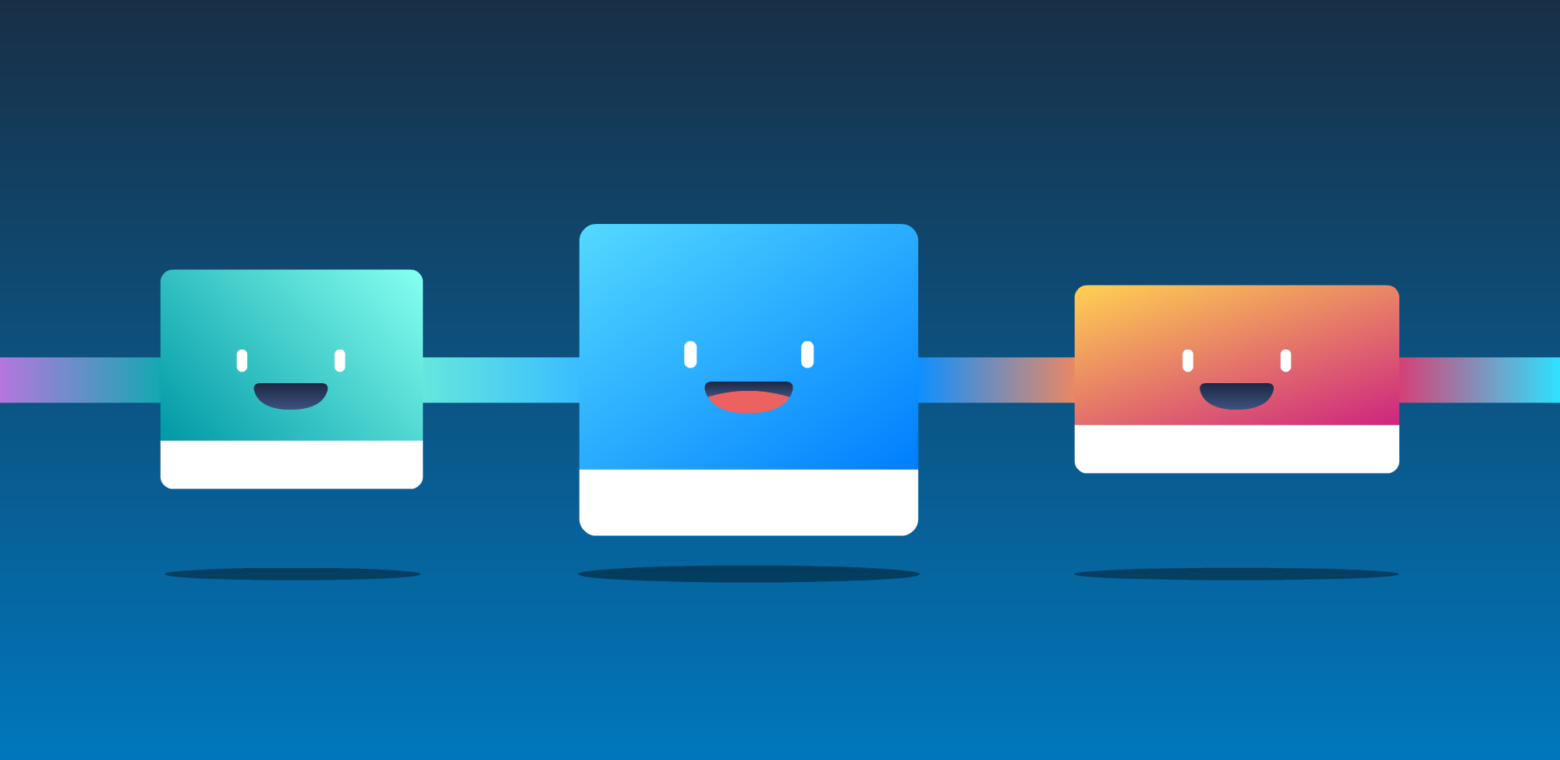Today we are excited to announce a new visual way to attach, organize, and track your Trello cards and boards with freshly updated Trello attachments.
Now, whether you are on web or mobile, attaching a card or a board to another card means that the attachment will actually look like a card or a board.
Get key information at a glance such as members, due dates, checklists, board and list status, and more, all displayed in real-time from attached cards. And, you can jump right into any attached card or board in a single click.
Put Trello Attachments Into Action
Adding card and board attachments is really simple. On the web, click the “Attachments” button on the back of a card, select Trello, and search for or enter the URL you wish to attach. Trello will also automatically pull in the last five cards and boards you’ve visited to help save you some time.
Another easy way to attach a relevant card or board is to copy the URL from the browser window, mouse over the card you’d like to attach it to and hit Cmd+V. In fact, you can mouse over any card and hit Cmd+C to copy it and then mouse over another card and hit Cmd+V to paste it. (Keyboard shortcuts FTW)
On mobile, tap the menu icon for a card or board and select “Copy Link.” Then, open the card where you’d like to add it, select the attachment icon, and select “Attach Copied Link.”
Get Attached To Improved Workflows
Visual card and board attachments mean there’s a whole slew of improved ways that you can stay connected with your work and team. Here are just a few ways you can put this feature to use:
Manage Multi-Board Projects – If you are on a cross-functional team where a big project is being worked on by individual departments on their own boards, attach the relevant cards you need to keep track of onto the card you are working on and keep your jigsaw puzzle of productivity connected. For example, Marketing, when planning a conference, might attach related cards for contract approvals from the Legal team’s board.
Personal To-Do Lists – Speaking of multiple boards, it’s not uncommon for folks to create a personal to-do list board to keep track of all of their work across a multitude of boards. This allows people to organize and prioritize all of their work in a way that makes the most sense to them on their own board, but be able to easily jump into the related card on their team board.
Agent-Client Relationships – Whether you work for an agency or freelance, clients often want to be kept aware of the work you are doing for them, but at the same time, you don’t necessarily want to share internal boards with your clients. Create a separate board for your client and create cards for them there to share information and request feedback. Attach those cards to your related internal cards so that you can see if they’ve left any comments. This way, you’ll always be just a click away from your clients.
Dependencies Lite – Often your work depends on a bunch of other moving parts to get done before you can proceed. Blockers may be standing in your way and you want to see when they get resolved. Attached cards allow you to see the status of any relevant cards by the list they’re on, or if the due date is marked done, so you know when it’s your turn to get going.
Team Transparency – To break down departmental silos and share all of the fabulous work your team is doing with one another, create a Company Overview board. Add cards for each project being worked on with weekly summaries of progress. In addition, attach the related boards and cards for each project. This way team members can have a one stop shop for getting both a high level view of what’s happening, and direct access to the nitty gritty project boards.
Of course, there are infinite ways to bring card attachments into your workflow, from meeting agendas, to visual team directories, and more. This is just the beginning of keeping your cards and boards connected throughout Trello. We’ll be looking at how to make this more powerful in the future.
Let us know how you plan on using related cards and boards in the comment section below!