Editor’s note: Trello Workspaces were formerly called “Trello teams.”
Humans have traveled, worked, and lived together for millennia. From caveman days to the present, our survival is dependent on coming together as a team.
It’s true that we often do our best work with others (except maybe that one group project from college).
So when it comes to actually working with your team, having an organized, shared space is key. You also need more than just a new tool to organize your work: It has to include all the work you do, together.
Trello Workspaces are that exact space and tool you and your work crew need to manage projects, accomplish goals, and move all those cards to ‘Done’ before the weekly company happy hour.
So let’s dive in and see how you’ll get more s&*% done with a Trello Workspace.
Bring The Power To The People
All Trello boards are housed in Workspaces. A Trello Workspace is like a digital office: it’s where collaboration is happening in real time, no matter where your teammates are located.
A Trello Workspace brings organization and control to your projects. All boards you create will live inside a Workspace. This makes adding teammates to new boards easy and seamless.
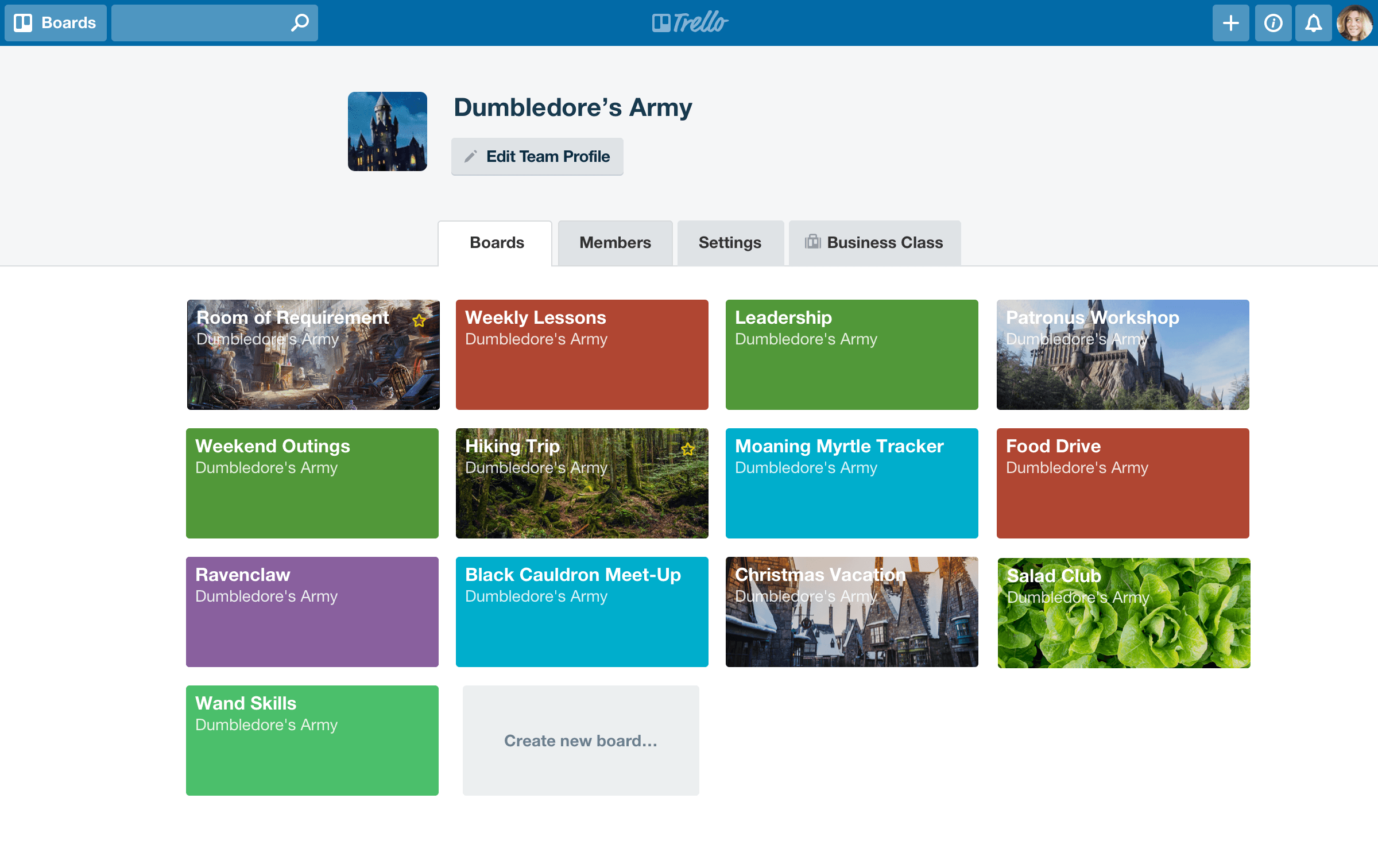

Not only can you bring your team together, you can also bring in all your work from other apps (like Google Apps, Slack, and more) thanks to Power-Ups. We’ll deep dive on Power-Ups in a moment.
Work happens all over the place, so let Trello be the glue that holds it all together.
Making Sense Of Workspaces Vs. Premium
Before we jump in, let’s talk about the differences between a free Workspace and a Workspace in Trello Premium.
Trello Premium combines the organization and collaboration of Workspaces with powerful features and integrations to level-up productivity.
With Premium, you get access to more Trello benefits with the following features:
- Unlimited Power-Ups (which includes automation, custom fields, and more)
- Unlimited Workspace Boards (without Premium , you’re limited to 10 boards)
- Extra security and administration tools (keep your team’s data safe)
- Powerful, built-in automation with Butler (more on Butler below!)
Premium is all about bringing a higher level of productivity, security, and control to your Workspace.
Now, let’s explore some features and resources.
Find The Team Flow
Staring at a blank Trello board can be daunting. I recommend changing your board background first. It’s sort of like making your bed, right? No matter what else you do (or don’t) get done after, you at least did that .
Since getting your workflow right is so important, we’ve created boards and workflows for your team (inspired by ours). Let’s talk about the Playbooks and Trello for Teams toolkit!
Our Playbooks are easy-to-use (and copiable!) plans to help different teams work better in Trello. From marketing to customer support to wedding planning, you’ll find the perfect workflow for your team—no matter its size.
Taking it one step further, our Trello for Teams Toolkit is designed to help all teams—no matter what they work on—work better, together. In the toolkit, you can use and copy boards to help your team with all aspects of teamwork:
Project Management: Big dreams turn into bigger results with a killer project plan. Use this basic structure to build your team’s ideal workflow, for projects big or small.
Team Meetings: End the “circle back” cycle! Always make the most of valuable meeting minutes with a clearer agenda, attached decks & more.

Team Goals: Keep execs and higher-ups happy with this clear and trackable goal setting process.
Plan A Remarkable Office Party: Fewer pings, more ping-pong! Celebrate your teamwork wins together with this seamless (and fun!) event organizer.
You can easily copy each board to use as your own by pressing the Copy Board menu button.
One Ring App To Rule Them All
Trust me, I know exactly how cheesy this line is. I also wear a replica of the One Ring as my wedding band, so I wouldn’t expect references more sophisticated than that.
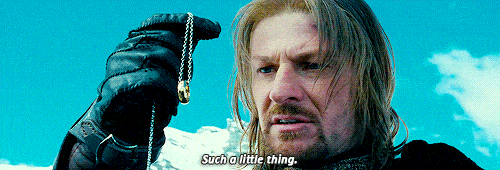
A major factor in productivity is minimizing context switching.
Jumping from one app to the next slows you down—both physically and mentally. If you can work from one place, you can preserve your focus where it matters most.
That’s where Power-Ups come into the picture. Power-Ups let you integrate over 100 different apps and services into your Trello boards. Some Power-Ups let you add new features into Trello (like creating a calendar view of your board or adding new fields to cards).
Let’s go through a few that are game-changing for team collaboration.
Documents & Files: We all make use of documents, spreadsheets, and presentations. Trello integrates with apps like Confluence, Google Drive, OneDrive, Evernote, and more. By enabling one of these Power-Ups on your boards, you can easily incorporate your docs (wherever they are) right into where you work. Oh, as for local files (like a spreadsheet), you can also attach files to cards in Trello.
Chat & Communication: Your chat tool is a pivotal component of your work (especially if you’re a remote employee like me). A lot happens in chat, including important bits that should be elevated out of chat and into a meeting. Use the Slack or Google Chat Power-Up to sync up Trello with chat, giving you the power to share discussion between each app.
Popular Productivity Power-Ups: In addition to connecting your other services, some Power-Ups add new features or provide new tools on your boards. Let’s go through some favorites: Butler, Custom Fields, and Calendar.
Butler: We all have repetitive tasks we find ourselves doing every day. This inefficiency really adds up when multiple team members are spending each day on tasks like this.
Butler enables you to work smarter and faster by giving you workflow automation. With Butler, you can create:
-
- Rules – Set rules that trigger automatically to execute predefined tasks when certain actions are performed on boards
- Card Buttons – Custom card buttons to perform tasks and actions when clicked.
- Board Buttons – Board buttons to execute tasks across an entire board.
- Scheduled Commands – Organize, clean up, and update boards at set dates and times so that you don’t need to think about it.
-
Date Commands – Set commands to automatically trigger actions based on upcoming or past due dates.
The best part? Butler uses natural language programming, meaning no special coding skills are required. Go ahead, let the robots do the heavy lifting.
Want something visual? Check out this helpful video about Butler.
Custom Fields: No two workflows are exactly alike. With Custom Fields, you can create new fields (types include text, numbers, checkboxes, dates, and dropdown lists) on Trello cards to represent whatever you need for your work.
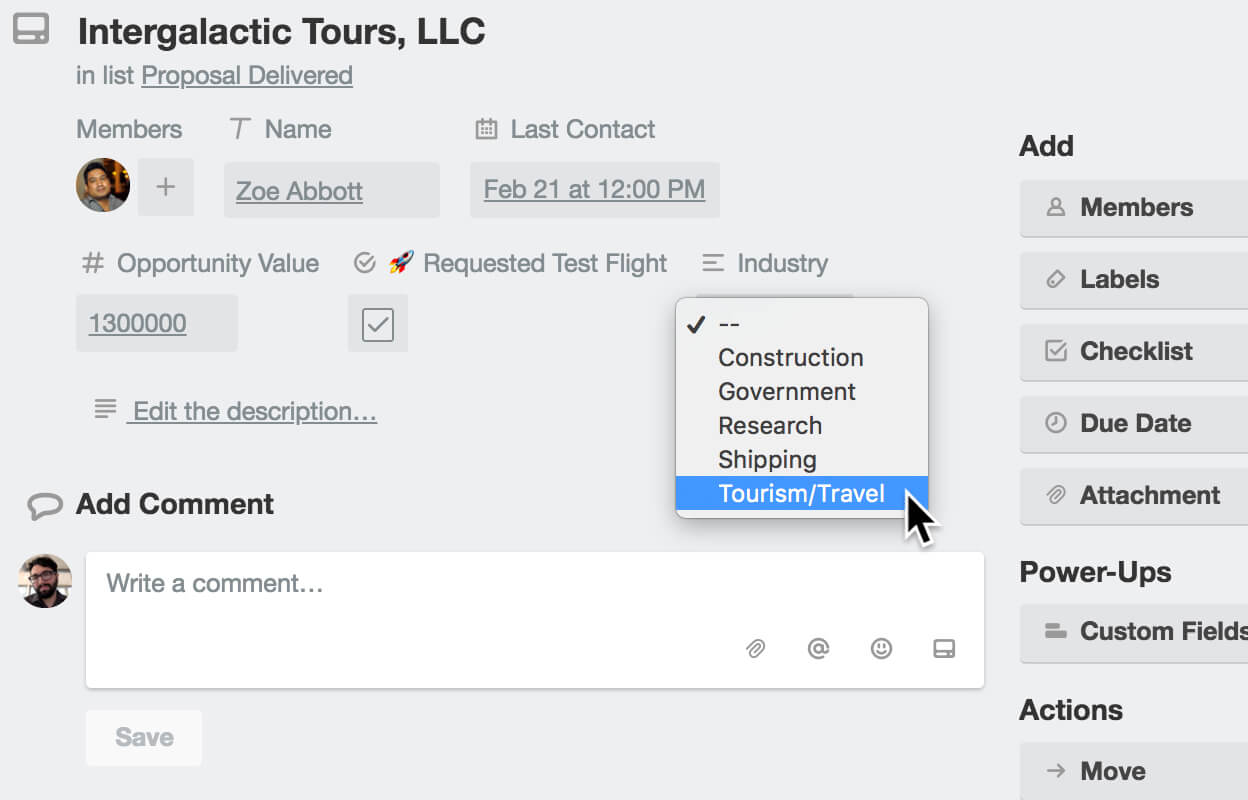
As a bonus, Butler can also interact with your Custom Fields, meaning the automation saving you time can flex to match your customized cards
Calendar: Some things are just better viewed on a calendar (like planning an event or organizing an editorial calendar). The Calendar Power-Up takes the due dates on your cards and transforms it into a whole new view.
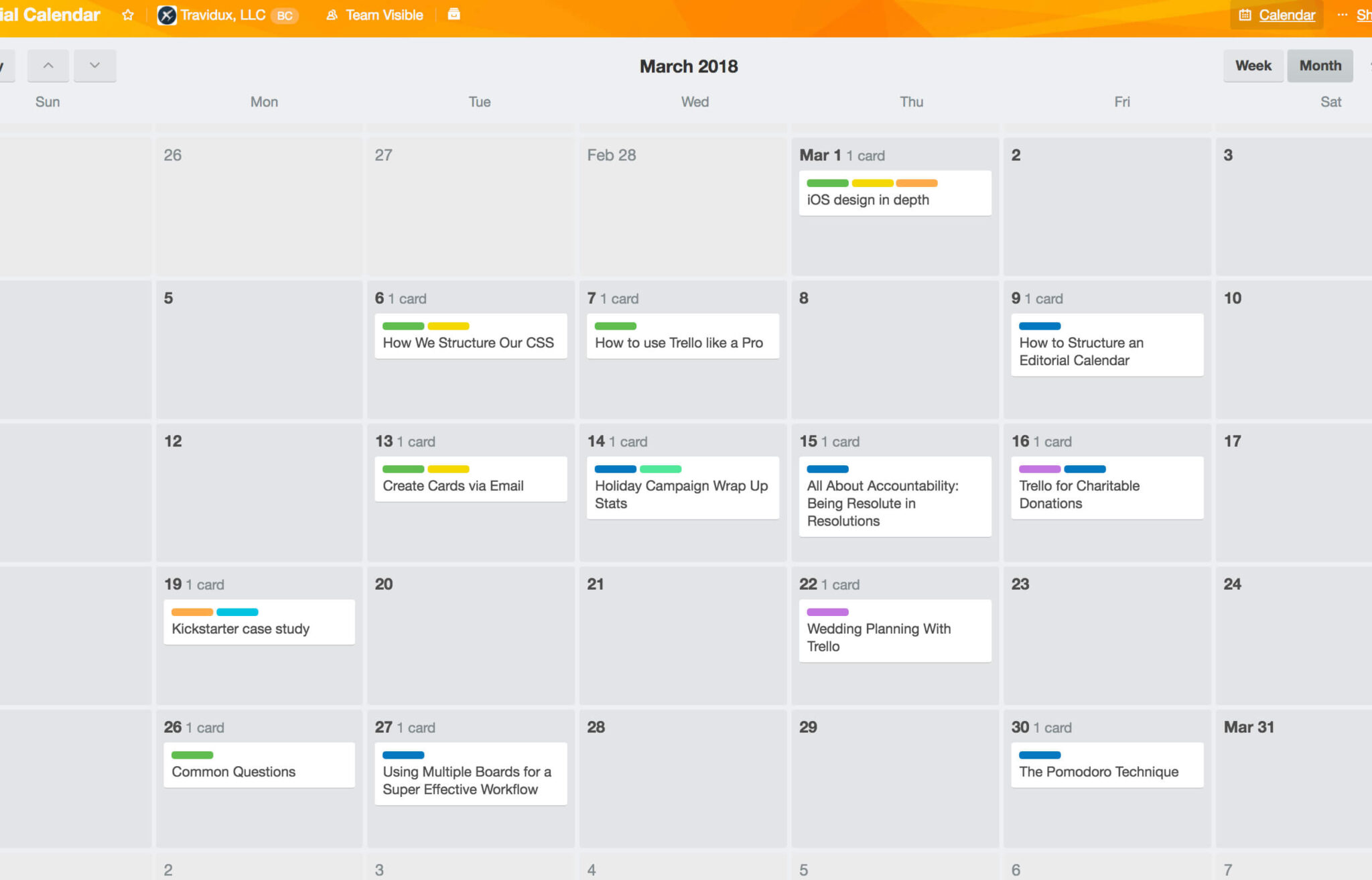
These are just a handful of the many Power-Ups out there. Head on over to the directory and look for your favorite app.
A Match Made In Heaven — Trello  Slack
Slack
It’s a perfect marriage of communication and collaboration. Slack’s integration with Trello builds even further on the synergy between these two apps. This integration lets you:
- Save yourself from context switching by adding new cards straight to your boards from within Slack
- Get more detail when you paste a Trello link into Slack
- Preserve your conversations by easily pushing them into Trello

Just Google It
How often do you get new tasks and work flowing into your inbox? How many times have you missed an email in a chain longer than the line at a Coachella porta potty?
It’s happened to all of us. Emails are great for communication, but never seem to be the best solution for keeping track of all the things you need to do (and we all know how long that list gets).
Enter the Gmail and Trello integration. You simply install the integration and link your Trello account. From there, with a quick click on the Trello logo in Gmail, you can create new cards in Trello based on an email you get:

Don’t fret non-Gmail users, you can also send an email straight to your boards to create cards.
There’s A Better Way To Work
Work doesn’t have to happen in silos.
A distant message long lost in an email chain doesn’t have to pass out of memory. A quick decision, buried in a chat thread, doesn’t need to be a mystery to others.
Trello brings visibility and perspective to your work. When teams allow themselves to work together on the same page, big things (and dreams) are bound to happen!
Good or bad, we’d love to hear your thoughts. Find us on Twitter (@trello) or write in to support@trello.com
Next: The Blueprint For Building Productive Teams [Free Guide]
