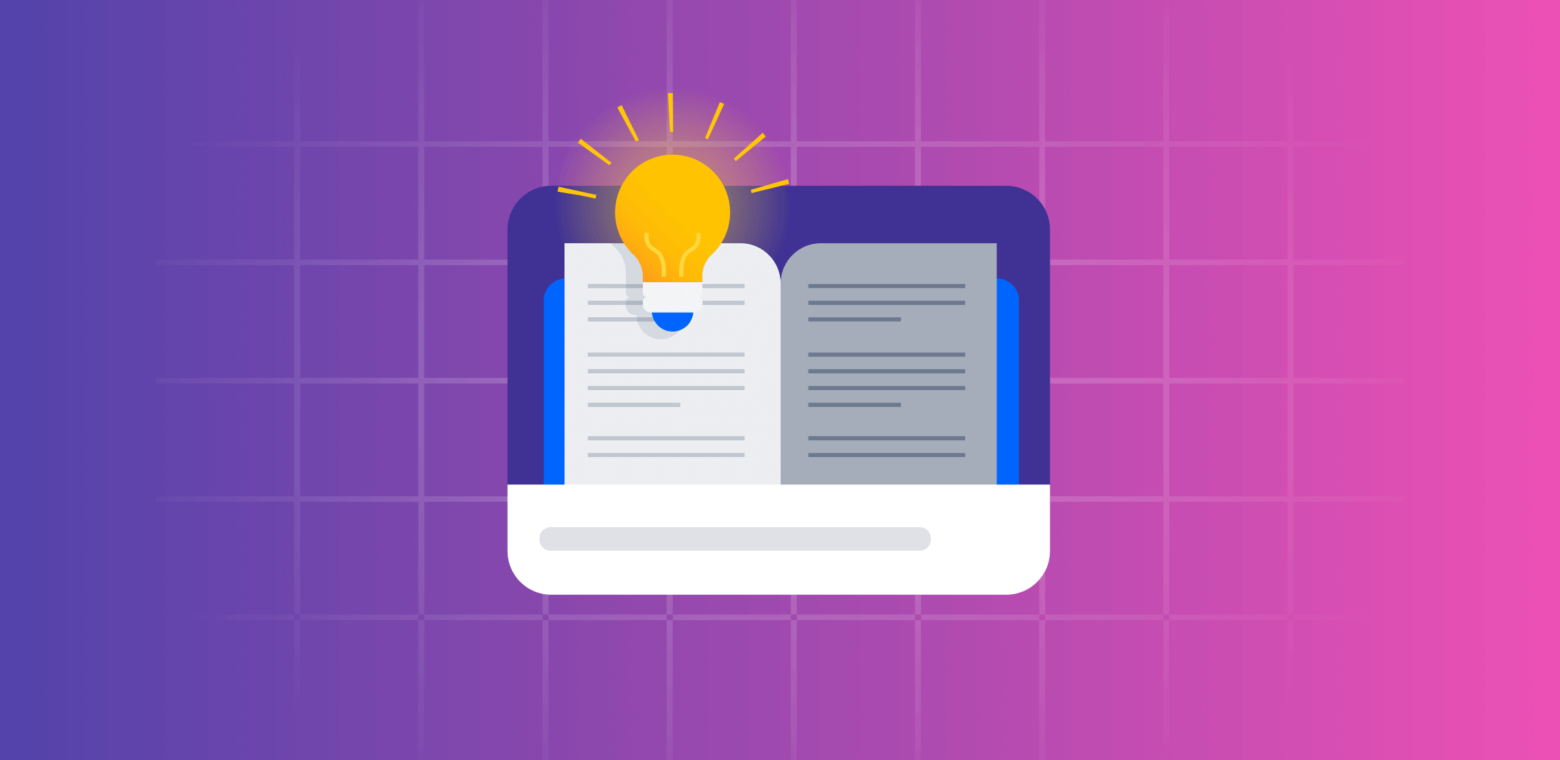5 ways Trello enterprise makes life easier for admins
As you get started with administering Trello for your enterprise org, you might ask: What can a Trello admin do once they have access to Trello Enterprise features?
With all those Enterprise-wide settings at your fingertips—members and member permissions, board settings, and approved Power-Ups and file-sharing tools—you have great power and therefore great responsibility.
So we’ve pulled together best practices and tips to keep in mind as you get started setting up Trello Enterprise.
These tips go beyond learning where the buttons are (though that’s also covered). You’ll see a methodology that balances permissions and security with collaboration and efficiency—so you can take full advantage of everything Trello Enterprise has to offer.
1. Lean on the Enterprise Admin Dashboard as your mission control center
Start off the right way with a solid understanding of your Enterprise Admin Dashboard. If you’re asking yourself, ‘How do I add permissions in Trello? Or how do I change permissions in Trello?’ This is where it all starts.
Here you’ll find all the good stuff to help you manage users, set permissions, and gain visibility.
The Enterprise Admin Dashboard is your mission control center
Here’s a quick glance of some of the things you can control from the Enterprise Admin Dashboard:
- Add or remove team members
- Give or revoke Enterprise Administrator status for any Enterprise Member
- Manage approved Power-Ups and file-sharing methods
- View licensed seats and available licenses
- Set default company-wide board visibility permissions
- Manage board admin permissions, like creating or closing a board and adding members
- And more…
You’ll also be able to view and manage team members and guests from the Enterprise Admin Dashboard
What is the difference between a team member and a guest on Trello?
Glad you asked:
|
Guests (and Observers) are for free accounts belonging to collaborators outside your enterprise or company. Unlicensed Trello users at your company must also be invited as guests to access Enterprise Workspaces or boards. Team members are licensed Trello users active within your Enterprise. |
Find out more about the Enterprise Dashboard in the Trello Enterprise guide.
2. Take advantage of better security and a streamlined login process
Bundled with your Enterprise subscription is Atlassian Access—Atlassian’s SAML single sign-on (SSO) tool.
This will help you ensure only authorized and licensed members can access Enterprise Workspaces and boards. You can create organization-wide security permissions for Trello and any other supported Atlassian tools.
Besides automating user provisioning and deprovisioning, you can set up a third-party identity provider, such as Okta, for SAML single-sign on (SSO)—a higher level of security than two factor authentication using one-time passwords sent to your phone or email.
“Enterprises and SMBs should consider using identity access and management solutions to enable access to resources and applications.”
– Sridhar Muppidi, Chief Technology Officer for Identity & Access Management Solutions in IBM Security Systems, for the Harvard Business Review.
There’s also an official Atlassian University course to set you up with Atlassian Access.
Learn more about security at Trello trust center—centralized all trust-and security-related reports and certifications in one place.
3. For Workspace visibility, let Trello Workspace Admins decide
An important part of managing Trello workspace members is Workspace visibility. If you select Private, Workspaces aren’t indexed or visible to anyone outside of that workspace.
A best practice is to select ‘Let Workspace Admins decide.’ Then establish some guidelines with those admins. For example, we suggest setting Workspace visibility to ‘Organization.’
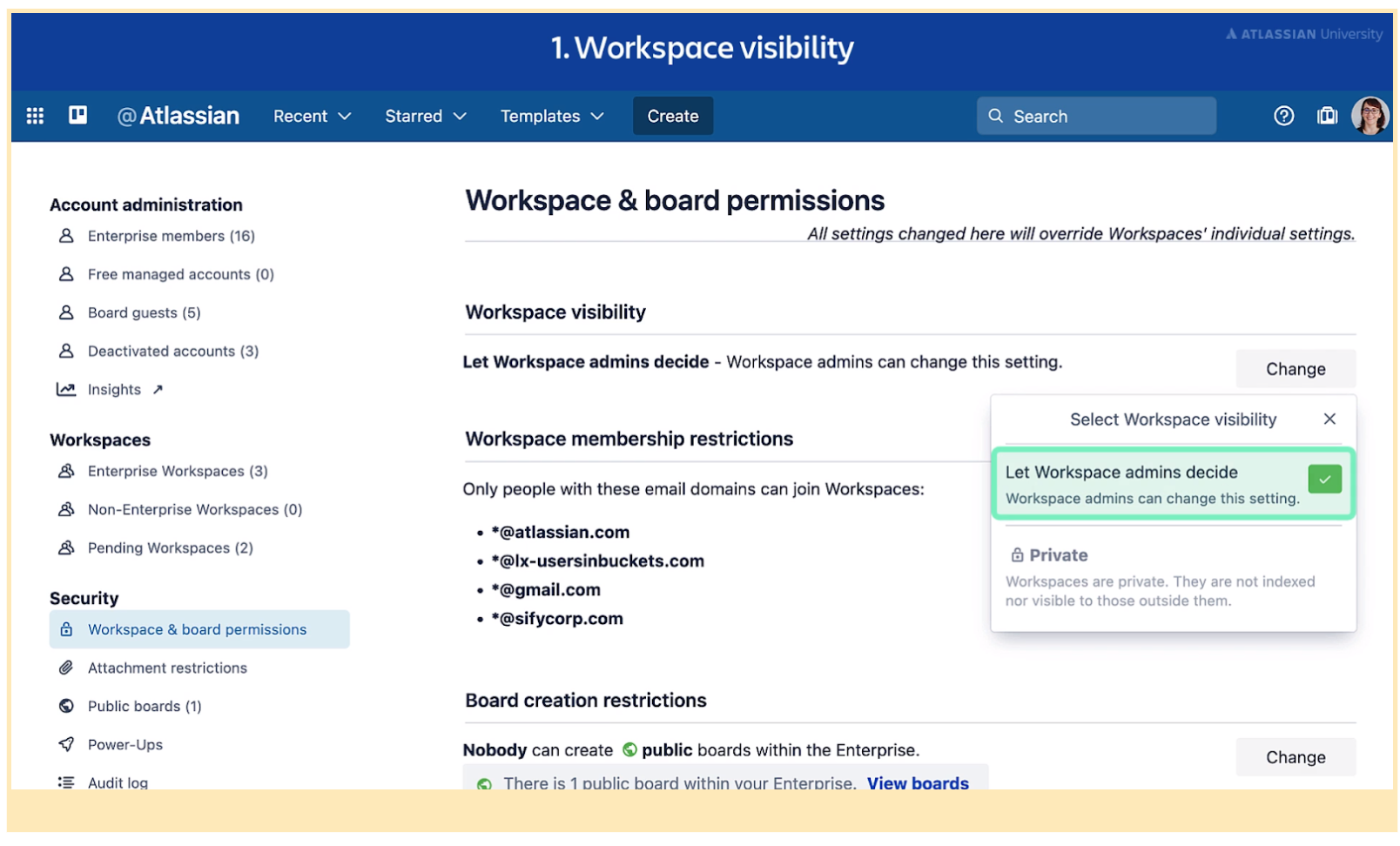
Trello Workspace admins can decide on visibility with established guidelines
Some additional guidelines for your Workspace Admins: They should set workspaces with highly sensitive information to private. And if Workspace admins choose to set Workspace visibility to Public, they should be well aware of your security policies.
As you set your guidelines, keep in mind this key cybersecurity tactic: keep your rules simple.
4. Encourage collaboration even with board creation restrictions
You might be tempted to clamp down on unauthorized board creation. But Trello is all about collaboration.
And as you may know, collaboration is vital to an organization. According to a survey by McKinsey, employees say policies that include collaboration—such as tools and training—lead to the highest levels of well-being, social cohesion, and productivity.
For that reason, Trello experts recommend that you open your settings to any licensed user to encourage collaboration. Then, set Public board creation and deletion restrictions to Nobody.
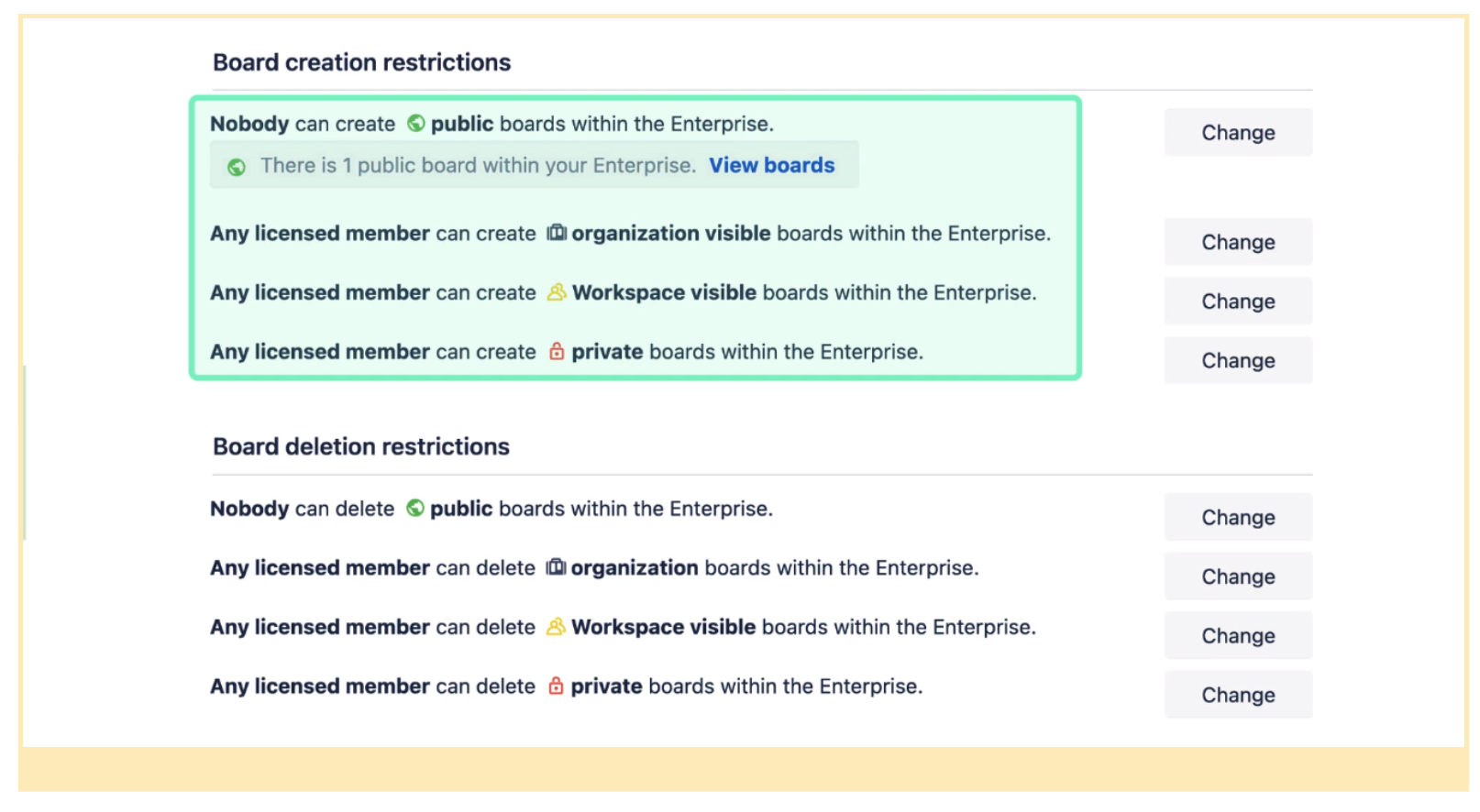
User permissions for boards can give you the visibility you need without stopping collaboration
Your company’s needs may be different. You might have certain exceptions for public boards. But wherever you can, look for ways to keep collaboration possible.
5. Get focused Trello Enterprise administration training
You might want to go further with some focused Trello Enterprise training.
Atlassian University has an official training course just for Trello Enterprise Administration. Many of the best practice recommendations above came from here.
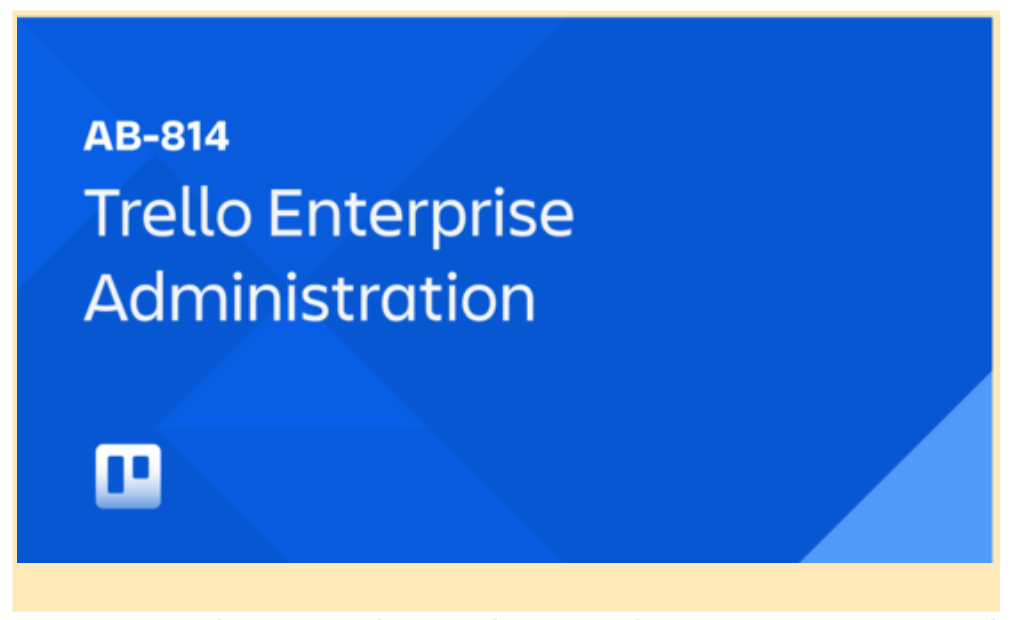
Learn how to customize security settings and manage user permissions in this self-guided course
This self-guided 30-minute course covers how to:
- Manage user access
- Set Enterprise-wide permissions
- Customize Trello Enterprise security settings
And it also comes with a free downloadable reference guide:

The quick reference guide included with the Trello Enterprise Administration course
If you want to become a well-rounded Trello administrator and learn more about boards, Workspaces, and other Enterprise features, check out the Trello Admin Specialization learning path on Atlassian University. Think of it as a curated ‘playlist’ for three Trello Administration courses, including the Trello Enterprise Administration course above. Complete the learning path to be up and running as a Trello administrator.
Go further with focused Trello Enterprise training