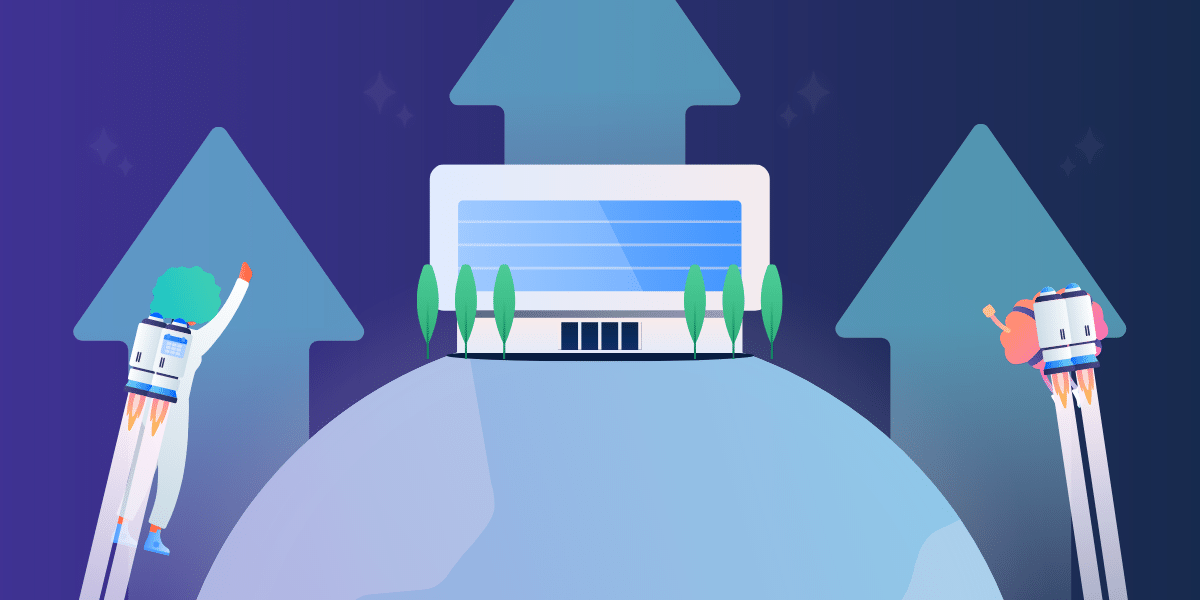A 2021 Netskope Cloud and Threat Report found that the average company of 500-2,000 employees uses 805 cloud apps each month. That’s a whole lot of tools for employees to toggle through every day. Know what? It doesn’t have to be this way. Save time, improve collaboration, boost productivity, and bring all of your org’s favorite tools under one roof with hard-working Trello business tools instead.
Trello Enterprise, made by Atlassian, has dozens of built-in features made for business teams, plus more than 200 free integrations and app add-ons (also known as Power-Ups) that you can align seamlessly with the tools you already use (such as Google Drive, Slack, and Atlassian’s document collaboration tool, Confluence.) Together, like a streamlined superforce, they work together to keep teams focused and help you get the most out of Trello.
1. Meet deadlines head-on with the built-in Calendar View
Give Trello Enterprise managers more visibility with a calendar visualization of key projects and tasks organized by deadline with Trello’s Calendar View.
 Organize tasks by due date using the Trello Calendar View.
Organize tasks by due date using the Trello Calendar View.
The Calendar View helps teams quickly organize due dates by week or month on a calendar. Drag and drop cards to manage and modify deadlines. Due dates are marked as complete to help track finished tasks. And teams can export their Trello board calendar to a third-party calendar, such as Google Calendar, with a link.
Say your marketing team is working on a time-sensitive campaign launch. The project lead can use this calendar to map out task deadlines to track progress and detect potential delays as soon as possible. Give the marketing team the tools to track and catch delays early and it’s more likely that campaigns or other projects will succeed.
2. Improve at-a-glance visibility with Custom Fields
To prevent productivity hurdles, provide teams with all the context and information they need to complete their work. Trello’s Custom Fields card visibility tool helps you do that.
Custom Fields is a feature on every Trello board and a user favorite. Users can create new fields at the top of any Trello card and tailor them to any workflow.
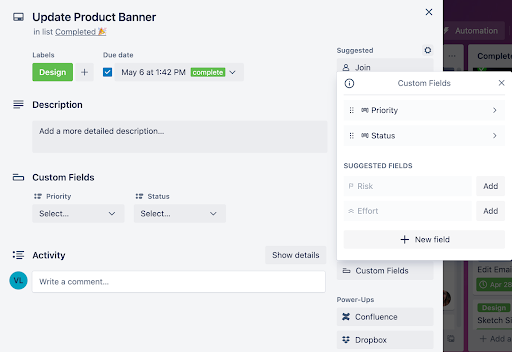 Teams can add Custom Fields to Trello cards to fit their workflows.
Teams can add Custom Fields to Trello cards to fit their workflows.
Choose the input type of the field that suits you: a checkbox, a dropdown menu, a number, date, or text.
Uses for Custom Fields include highlighting the priority level, status, or amount of effort a task will take. For example, development teams use Custom Fields to note the priority level of bugs to resolve and then sort tasks in order of importance. Or they can annotate the effort on the bug ticket cards to help them plan their days strategically.
3. Integrate Google Drive to bring documents, spreadsheets, and decks to your board
Imagine no more scrambling to track down documents in the middle of a workflow. The Trello Google Drive Power-Up lets users add their Google Drive documents and folders to Trello cards to help teams quickly access up-to-date versions of any file.
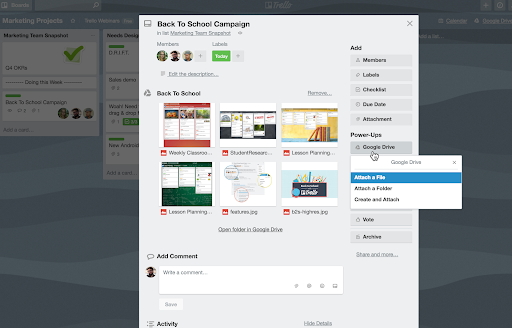 Attach folders, documents, spreadsheets, decks, images, or other files to Trello cards using the Google Drive Power-Up.
Attach folders, documents, spreadsheets, decks, images, or other files to Trello cards using the Google Drive Power-Up.
With the Google Drive Power-Up, teams can see previews and details for any document right on the card. You can search Google Drive from Trello, so team members can find and add any file. Teams can even turn Trello boards into Google Slides presentations.
4. Bring business-critical Slack conversations into Trello workflows
Don’t let good ideas get missed in a sea of messages. Trello’s Slack Power-Up app integration brings communication and collaboration together for teams. No tasks or conversations get lost along the way, and there’s no need to toggle back and forth between tools. Turn conversations into action items in Trello by adding them to cards.
Send Trello cards as direct messages, or share them on channels. Attach whole Slack conversations to Trello cards for context, too.
And get this: You and your teams can set up automatic notifications in Slack channels for Trello board lists, card activity, or card task reminders. Remind yourself or send reminders to others while you’re viewing the task or project.
5. Eliminate recurring work with Card Repeater
Creating a card for recurring tasks, meetings, projects, etc. each time gets tedious. Eliminate this extra step with Trello’s Card Repeater Power-Up. Activate this free integration to make duplicate cards as needed.
Save yourself time and set a schedule for when to copy a repeating task’s card—whether that’s daily, weekly, monthly, or yearly. Cards will automatically be created in the list you choose and in the order your team members select.
Sales teams use this feature for the recurring tasks they need to complete to close out the month, such as reporting or updating customer relationship management (CRM) tools. With the Card Repeater, those end-of-the-month tasks will always be visible, and they’re less likely to be forgotten. This automated process leaves sales reps with more capacity to keep deals in the pipeline moving.
Power up your enterprise with Trello business tools
Productivity means access to the right tools. Trello Enterprise gives your business everything you need to do your best work in one central source of truth. Explore all the Trello Enterprise features for business that can unlock your full potential.