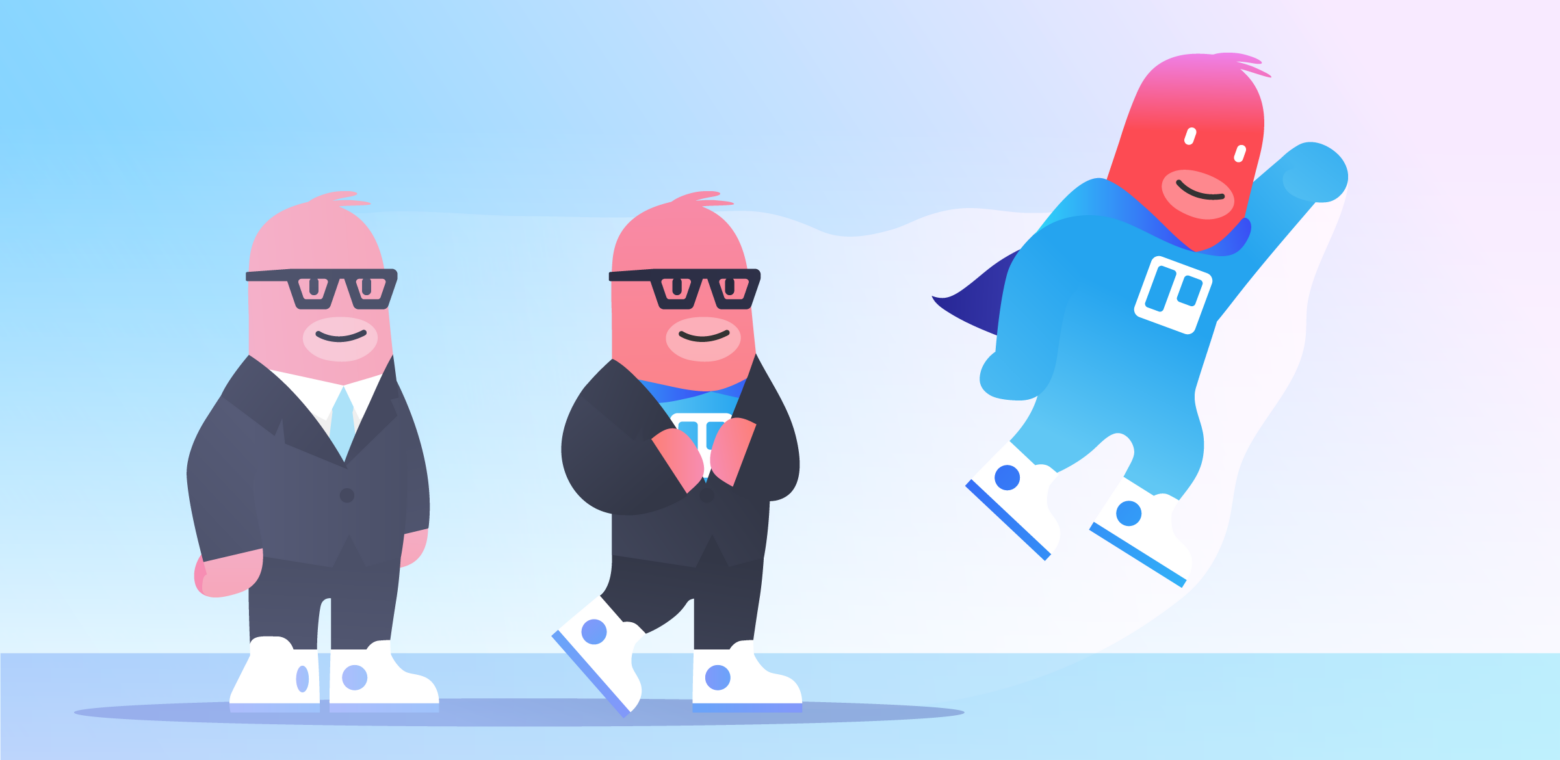Your board workflow is set up, those lists are nicely organized, and you even have cool images sprinkled throughout as card covers to give your team more clarity. What now? That’s what Trello is all about isn’t it?
*record scratch*
Not so fast! There are dozens, nay, HUNDREDS of more things you can incorporate onto your board. Say hello to Power-Ups! All Trello users have access to Power-Ups. However, if you’re using Trello Enterprise, you have access to every. single. one. And you can combine them to create powerful workflows that scale as your team grows.
Whether you’re at a beginner, intermediate, or advanced level of using Trello, there’s a Power-Up that can be helpful to take your boards to the next level! We’ve broken down this primer on Enterprise-worthy Power-Ups from basics to boss-level so it’s easier to know where to start. However, this doesn’t mean a Beginner wouldn’t be able to use something preferred by our advanced users. Go ahead, dive in!
More Than Beginner’s Luck
You’re new to Trello, welcome! While it can seem intimidating if your entire team is proficient in the world of lists, boards, and cards, never fear. We’ll start with some of the best Power-Ups that all Trello users should try (and soon, will love).
Calendar
Want to see all your due dates and deadlines in a calendar-view? Look no further, say hello to our very popular Calendar Power-Up!
While the default view of this Power-Up is by month, you can change it to view your to-do’s by week.
We love the Calendar Power-Up because as you move calendar events around, it also adjusts the due date on the card itself. And it works like a charm on your phone! This makes it easy to discuss launch timelines, editorial calendars or other deadline-driven work with your team from a shared view that can be flexible as your plans change.
The Trello mobile app allows you to access the Calendar Power-Up as well, which means no more guesswork while you’re on the go. You can also customize due date reminders so your team is automatically notified with plenty of time before the tasks are due.
Card Aging
No one likes being asked how old they are, especially those cards that seem to just exist on your board for eons. Not everything has a deadline, those tasks that “just need to happen someday” are also a reality.
The Card Aging Power-Up is a visual way to see how long a card has been untouched on your board.
There are two fun and fabulous types of aging you can choose from—if only real life had this option—”regular” and “pirate” ☠.
In the image above you see the “regular mode” of aging slowly fades your cards as they get older on your board. With “pirate mode”, aging looks resembles the long lost scrolls of Captain Hook. Regardless of the one you pick, the Card Aging Power-Up is a great way to create a gentle reminder for your teammates when tasks need to get rolling again.
Smack Dab In The Middle
Whether you’ve been using Trello for a few weeks now, or perhaps you just have a very specific need for your Trello board, your team’s productivity will skyrocket with these Power-Ups that enhance the information and organization on your boards.
Custom Fields
My personal favorite, the Custom Fields Power-Up gives more power to your card surface. Instead of just viewing a label and title of your card, this Power-Up gives customizable depth and detail at a glance.
You can add the following types of Custom Fields in your cards:
- Numbers, like pricing, quantities, or account numbers
- Alternate start/end dates
- A dropdown list of standardized information
- A checkbox feature
- Export Custom Field data (Business Class & Enterprise only)
Whether it’s on mobile or desktop, Custom Fields allows your Trello workflow to be more effective at a glance.
Gmail Add-On
One of our most frequently asked questions is, “Our team works a lot in email, how can I somehow sync email and Trello?” The holy grail of synchronization is here: The Trello for Gmail Add-on.
While this isn’t technically a Power-Up, it still seamlessly integrates into Trello. You can find it in the G Suite Marketplace or even right from your Gmail inbox!
You can take emails straight from you inbox and convert them into Trello cards—all in one window! Even more mind-bending is that each Trello card and board has its own unique email address to which you can send information, resulting in that info being displayed on that card! Setting up this feature is ideal for those key executives who might not be a part of your Trello workflow, but still may want to send things your way.
Awesomely Advanced
Seasoned Trello user? Looking for something that can make your project management even more streamlined? Welcome, advanced user. These are for you.
These two Power-Ups are not difficult to use however, so novices are welcome as well! What makes them so advanced is how intricately they work with the rest of your team and boards.
Butler
Like a piece of toast and some orange juice for breakfast, Butler is classic, refreshing, and pretty much a part of your most important meal (or work) of the day. Butler automates your Trello board so you do more while literally doing way less.
The basics: You create rules within Butler so that certain actions on your Trello board will trigger specific, automated actions completed by Butler.
For example, a manager can remind their direct reports of a due date 24 hours before it’s due with a custom message on a specific card.
“Hey there Bob, just a friendly reminder about this” can be what your coworker sees at exactly 10am every Tuesday—or whenever you set the reminder.
Not just automatically tagging, with Butler you can set rules to move cards from list to list when actions are completed, automatically remove/add all members from a card when a certain event happens, or even automatically adjust the due dates on a card as a response to a trigger. The possibilities are truly countless! Dive into the deep end with Butler in this video.
TeamGantt
On the heftier side of tools, the TeamGantt Power-Up is a great way to have your team’s timelines viewable in both Trello and a Gantt chart.
What exactly is a Gantt chart? It’s a chart that is laid out to look like a graph which tracks all of your tasks (and time needed to complete them) in a wide, visual way.
What makes this Power-Up better than using a traditional Gantt chart?
For starters, the aspect of collaboration. Because the basis of your chart is in a Trello board, you’re still preserving that oh-so-sweet spot of keeping your teammates updated on the details while also having a chart that updates anytime something changes.
Here’s what makes TeamGantt so easy to use: It will *automagically* create a Gantt chart based on your existing cards—calculating start and end dates according to the information it finds on those cards.
Time to move that timeline over to Trello.
Trello Enterprise: Something For Every Level
Beginner or advanced, Enterprise or every day: With over 100 Power-Ups, and counting, there’s a use case for every board!
From voting to automation to syncing cards across boards, if you can dream it, there’s likely a Power-Up for it. Explore all of them!
Even better, have an idea or want to work with us to create one? Check out our open Power-Up development platform.
Good or bad, we’d love to hear your thoughts. Find us on Twitter (@trello) or write in to support@trello.com.