Stay in the know, on the go: top Trello mobile tips, tricks & features
Britt Joiner is a Trello super user and active member of the Atlassian Community. In this post, she’s sharing her top tips and ways she uses the Trello mobile app to stay productive on the go.
Part of what makes Trello so amazing is being able to use it anywhere. It’s like having a whiteboard that you can stash in your pocket and use whenever you want—without those marker stains! It’s great for capturing notes on the go, keeping up with notifications and tasks when you’re out of the office, and for referencing information anytime you need it.
With the Trello app, you can stop worrying about missed deadlines or important information by freeing your brain from remembering every little detail. Everything is stored in the app on your phone or tablet and right where you left it.
As someone who uses Trello for everything from daily habit tracking to client management, I love how simple and intuitive the Trello app is with its similar features to desktop or browser.
The app is full of some juicy features and tricks and I’m sharing a few of my favorites, along with some tips, so you can take advantage of all its productive benefits right at your fingertips.
Features For When You’re Always On The Move
Immediately Create A Board
It just takes a few taps! If you want to create a new Trello board on the go, there’s no need to bring your computer. When in the Trello app, simply select the “+” sign and voila! You can start building your new workflow right from your mobile device.
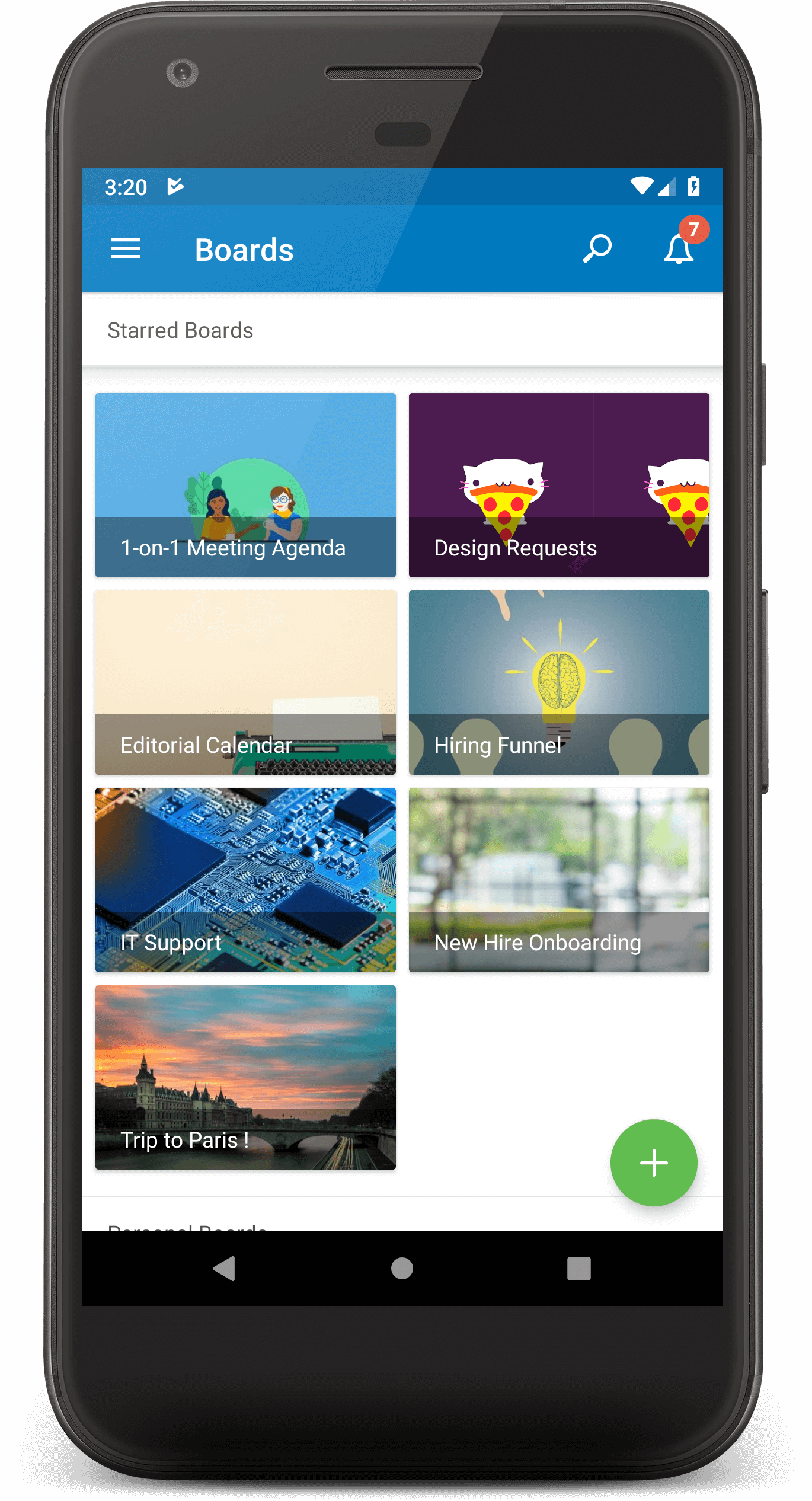
Also, a little Widget bonus: If you install the Trello widget on your phone, you can quickly create cards from your main screen.
Easily Access Your Favorite And Recent Boards
As soon as you open the app, you arrive at your “Boards” page showing your starred and recent boards right at the top. Just like the apps on your phone, you can customize which boards you see first by starring them in the board’s settings.
This makes it easy to immediately access your most used boards. At a glance, you can see your favorites and then just below that you can see recently opened boards.
Send Anything To Trello And Create A Card
No matter where you are, if you have your phone and have something that you want to add to Trello, it’s easy! Just click the “Share” button and you can share any document, message, picture, or link to Trello cards without leaving your app.
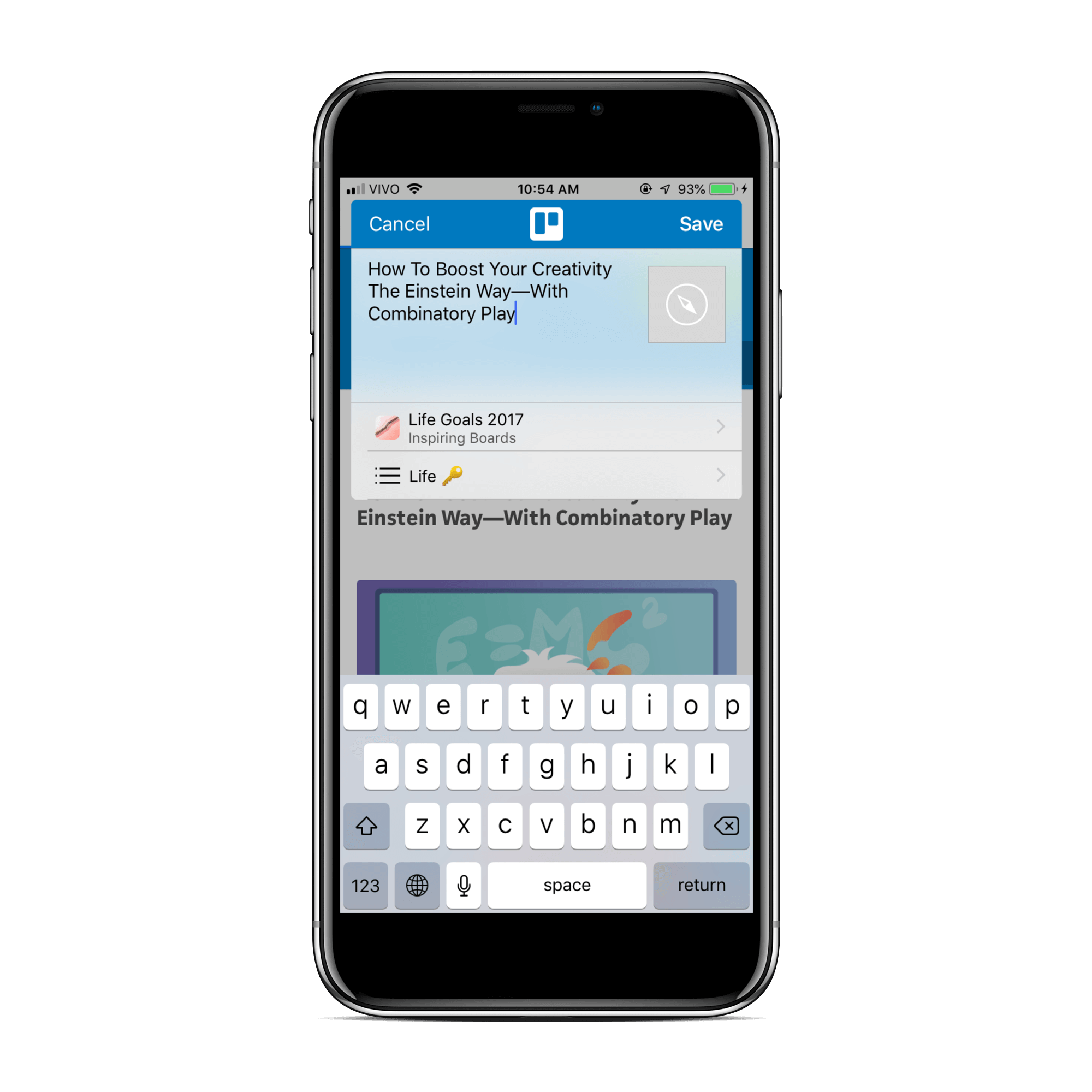
Know Where To Go With The Maps Power-Up
Whether you’re an iOS enthusiast or Android aficionado, you can enable the Maps Power-Up in order to add locations to your cards. It’s an amazing add for any trip or vacation, real estate tour, or day full of meetings or appointments. You can see all the locations in your board from a map view, and then tap on them to open your default Maps app for directions!
Whether it’s for business or pleasure, you can add locations to cards and access it all on the go, even if you’re somewhere offline without signal. Head here to read all about this powerful map planner and how to set it up!
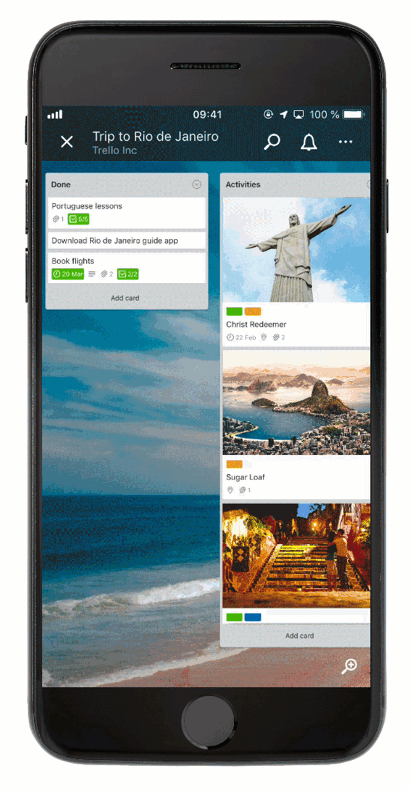
Effortlessly Collaborate: Tips And Tricks For Tackling To-Do Lists
Easily Add Attachments
Got a doc or a photo from somewhere that you need to reference later? Easily add it to a card! Just select pictures from your phone through the attachment feature in the Trello app.

An image is worth a thousand words, so give context to your cards quickly: a screenshots from recipes, links to all the real estate listings for your dream house hunt, or relevant documents for a project you’re working on.
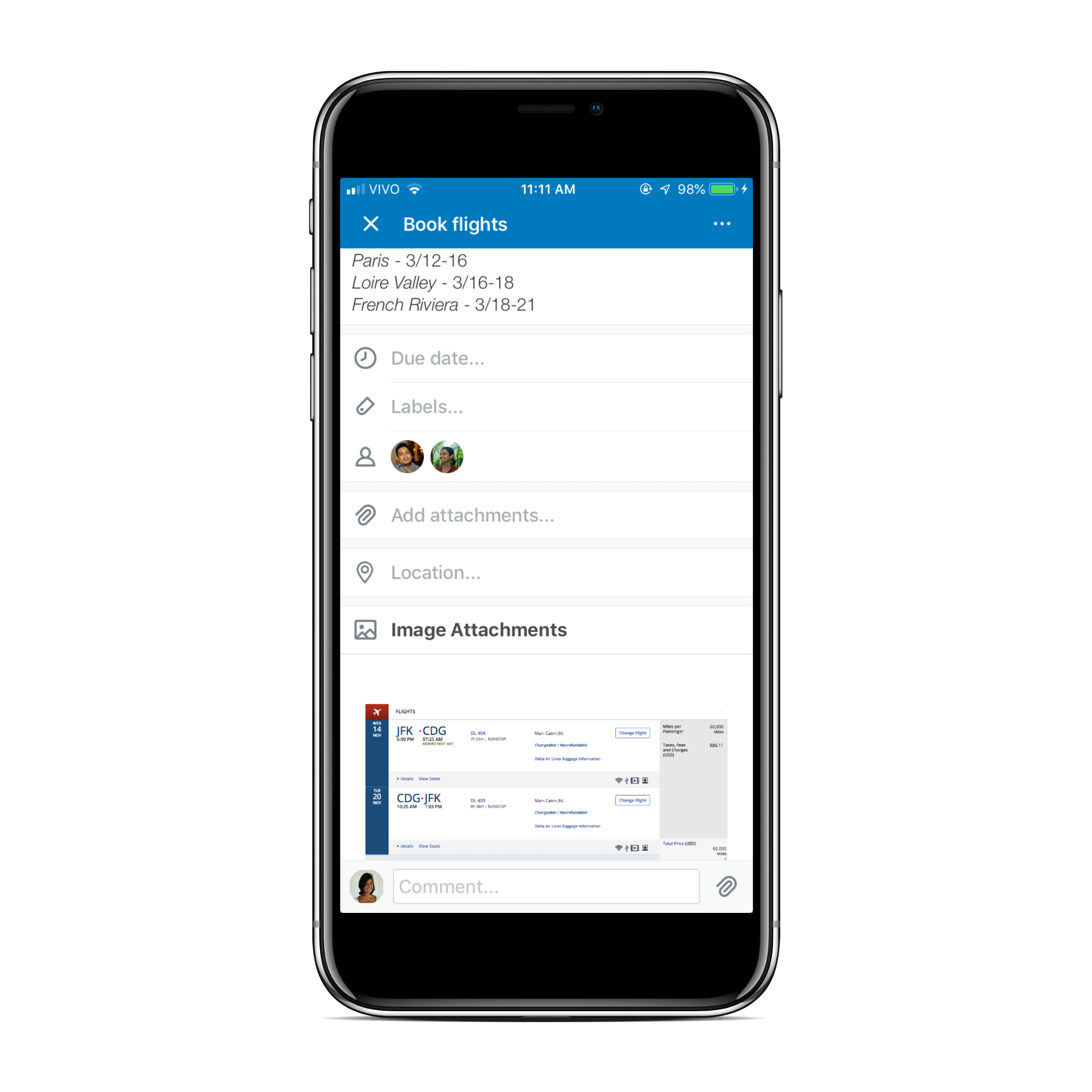
Voice Command + Trello Mobile: A Match Made In Heaven
You command and Trello will obey:
- On iOS 12: Open Trello boards and cards using a Siri phrase. Set your own custom phrase on Siri to open specific cards or boards you created.
- On Android: Add cards via voice commands on Android. Make sure Trello is set up with “OK Google” to use this feature. Voice commands can happen quickly by creating card defaults in the app’s Settings.
Keep A Pulse On Projects With Interactive Notifications
When the pings and dings roll in, you can easily review and respond to Trello notifications right from the mobile app. To top it off, you can also perform some Trello actions right from your lock screen to collaborate even more quickly:
- Mark notifications as read
- Reply to a comment
- Mark a due date as complete
- React to notifications
When you’re in the Trello mobile app, it’s easy to sort through the notifications by selecting “All”, “Me”, or “Comments”, so you can review the updates that matter most to you.
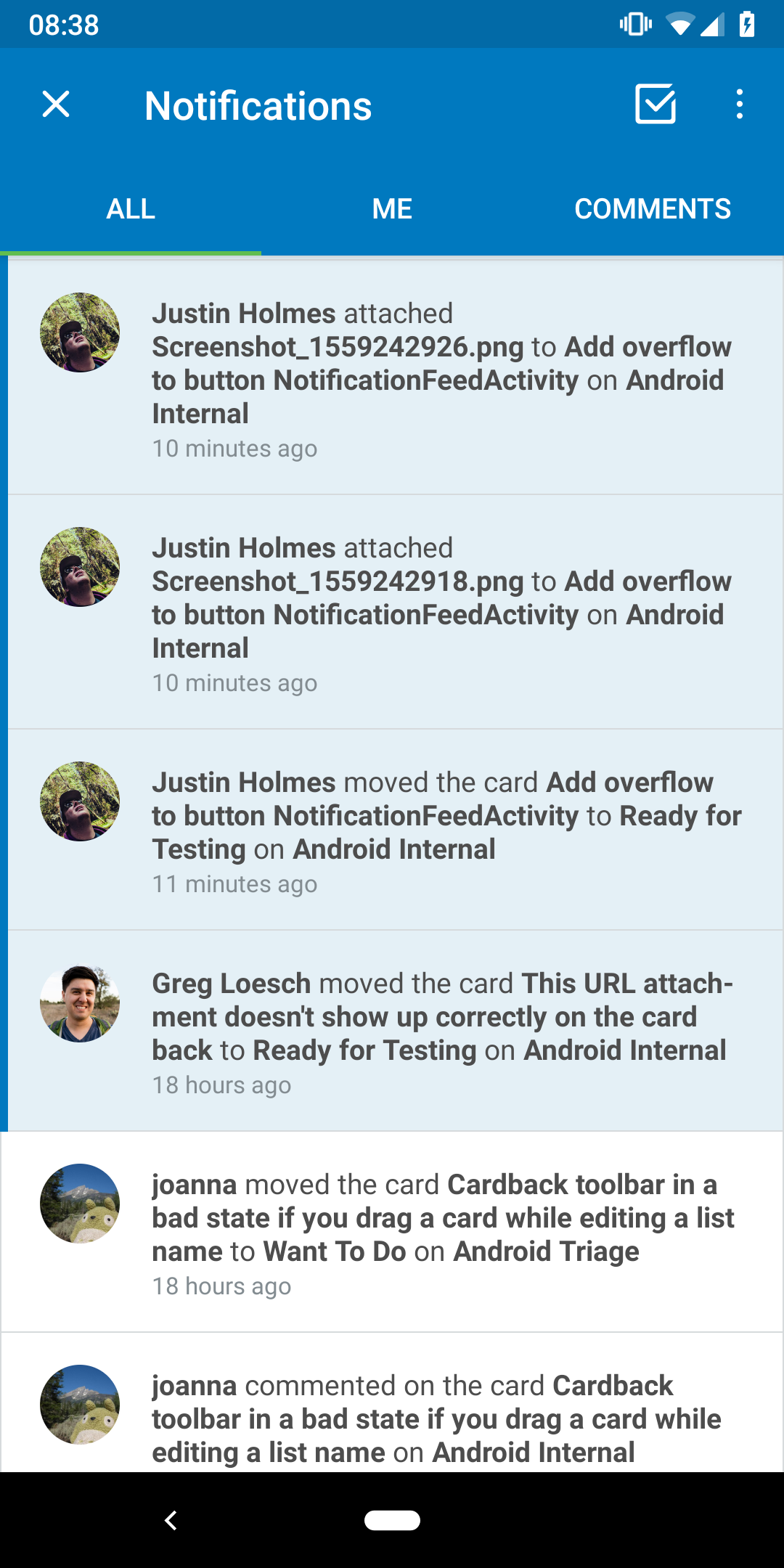
It’s also easy to mark them all as “Read” once you’re done so that you can move on and not worry about notifications when you get back to your computer. Simply click the checkmark box in the top right corner of the notification panel to mark them all as “Read”.
Calendar Power-Up
Never miss a deadline thanks to the Calendar Power-Up. From your mobile device, you can set due dates and view your tasks and projects in calendar view. Get a full view right in the palm of your hand.
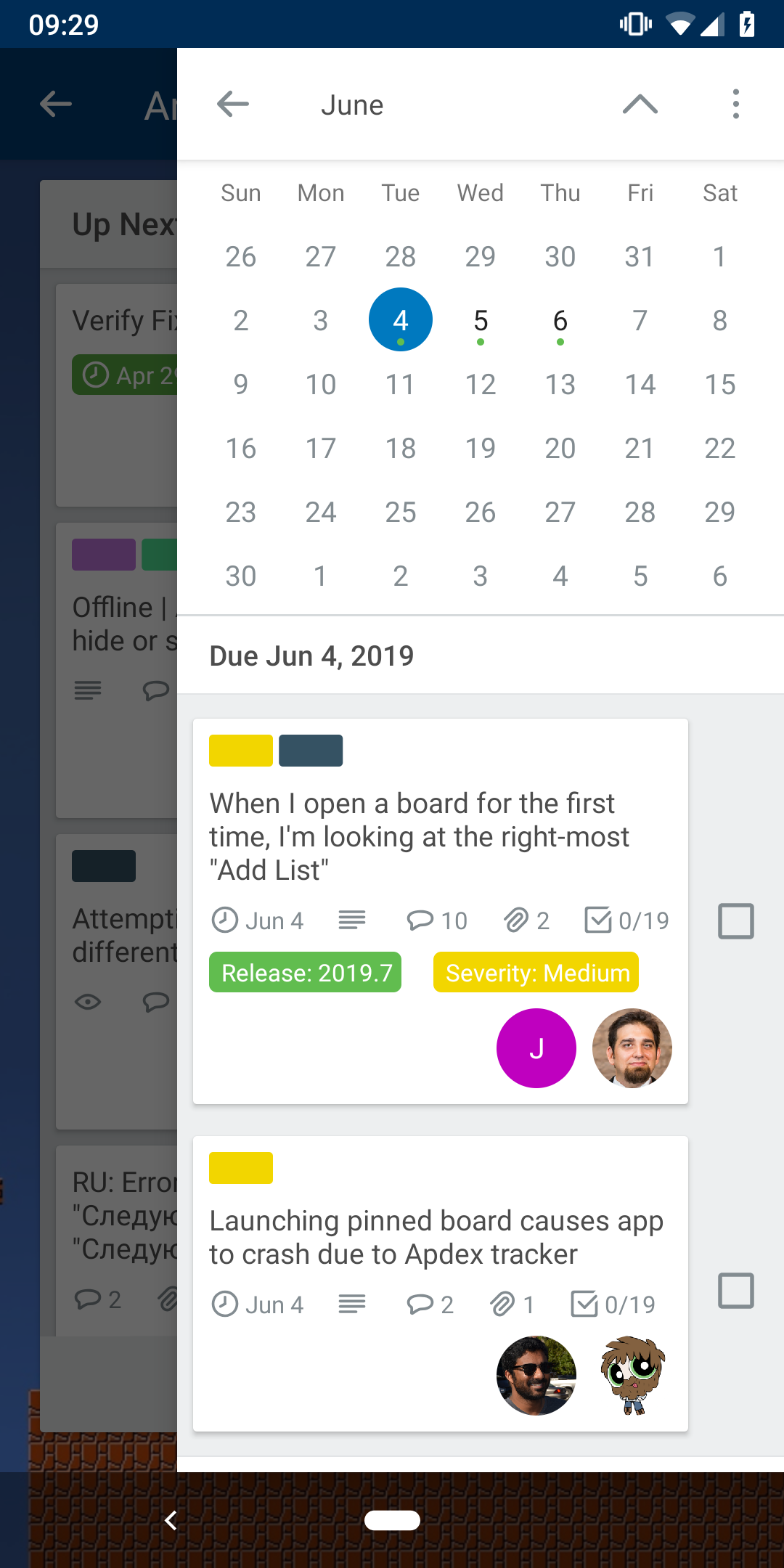
Free Up Your Brain With Trello’s Mobile Features
Trello is the perfect place to store those important notes, documents, and updates. With Trello mobile, you can stop worrying that you’ll forget important information—everything is easily accessible on or offline.
Keep Track Of To-Do’s With Checklists
You can add a checklist to any card in Trello, from your desktop or mobile device. This is a great way to ditch the pen and paper, and keep track of those ideas that hit you at any moment or mark errands as done as you complete them around town.
All board members can track progress, so you won’t double up on your efforts (or, if you use a grocery checklist, how many pints of ice cream you buy!).
Offline Mode
To top it off, you don’t even need access to the internet for the Trello mobile app to work. All edits made offline will automatically sync once connection is reestablished.
You’ll also notice that Trello now preloads starred boards, as well as your most important cards and boards so that everything loads instantly, even if you don’t have a network connection.
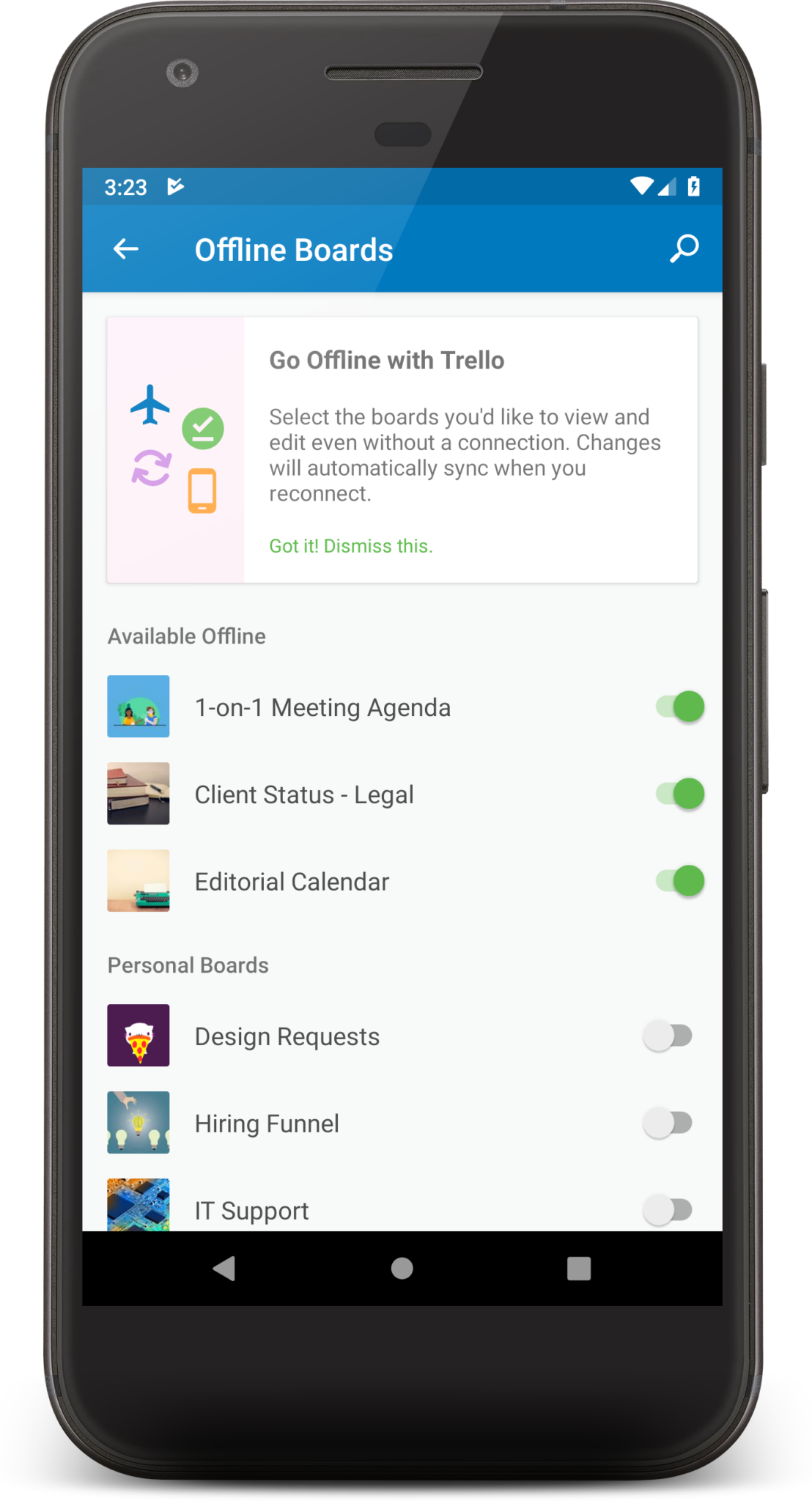
Putting All These Trello Mobile Tricks To Use
As you can see, there are endless tricks and features in the Trello mobile app. But what do they look like in action? Here are a few key ways I use Trello Mobile on a daily basis:
Hands Free For Cooking
I add recipes to a shared Trello board and now when I cook, I just open up Trello on my phone (or tablet for that bigger screen) and the recipe is right there. It’s easy to save and attach new recipes I find to Trello cards as well. To keep it simple, I just take a screenshot of the ingredients and the directions (that way I can get to the good stuff and not have to scroll through people’s life stories to get to the recipe). Bon appetit!
Easily Updating A Daily Checklist
I use Trello to track my personal daily habits and that involves using the Custom Fields Power-Up to document things I’m thankful for, as well as a checklist for crossing tasks off my list throughout the day (like when I do my Spanish lesson, train my dog, or practice meditation). I wouldn’t be able to implement these habits without the Trello mobile app. So many of these things happen throughout the day when I’m not at my computer, and it’s easier to grab my phone and update my progress.
Add Ideas And Projects On The Fly
It would be really handy if I got all of my great ideas when I was sitting at my computer. But that’s never how it works, right? I always get my ideas when I’m in the car, standing in line at work, laying in bed at night or on a plane with no internet!
Trello makes it so easy to just add a card to a board from my phone with as much detail as I want when I’m on the go. Then I can dive into it from my computer later. The experience is so seamless and keeps everything constantly at my fingertips!
At home or on the go, the Trello Mobile App is the sidekick I use to tackle my most important projects and keep track of the little details of my plans. Are you ready to get started? Download the Trello mobile app here and stay organized no matter where life takes you.
Good or bad, we’d love to hear your thoughts. Find us on Twitter (@trello)!


