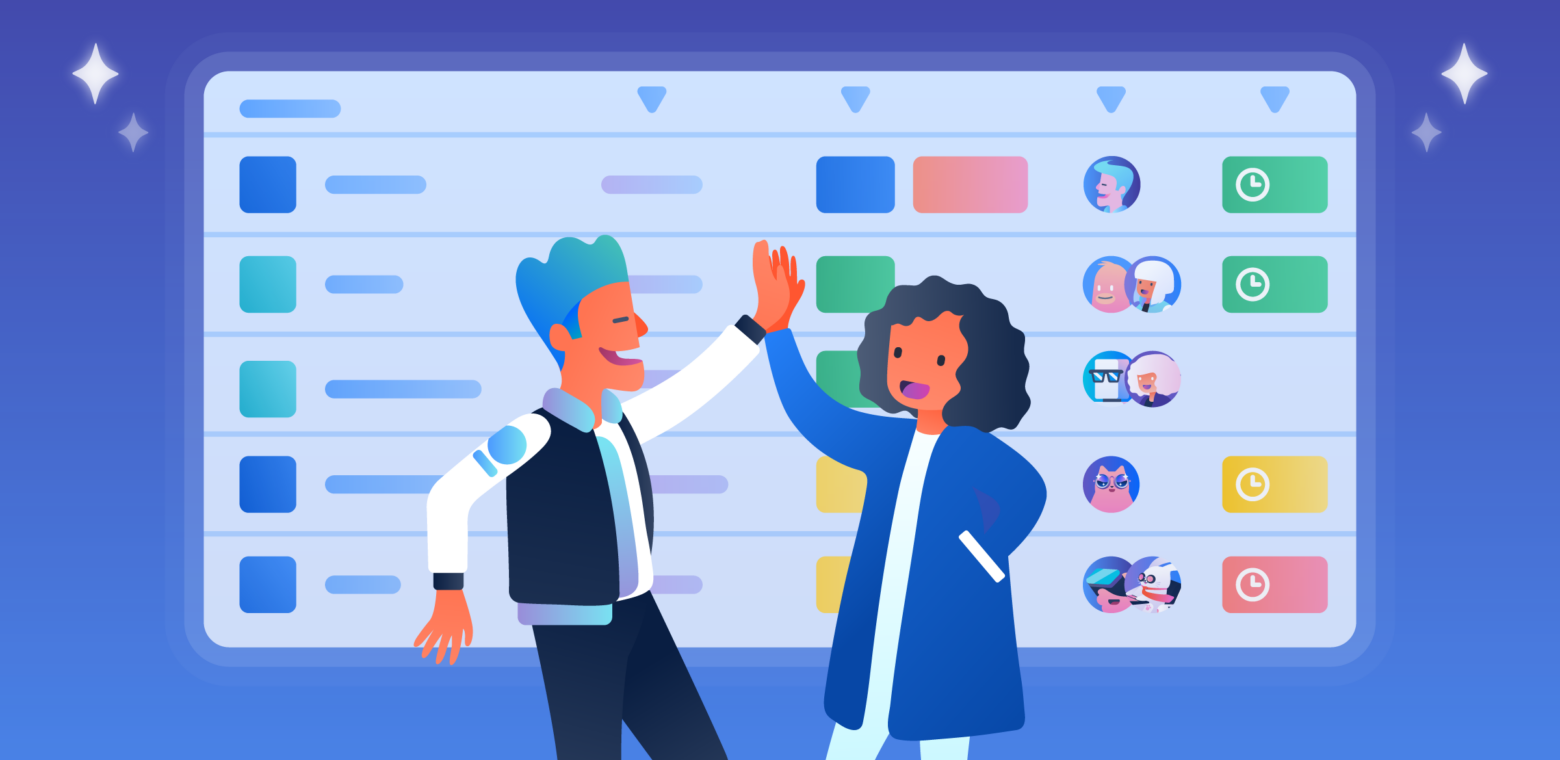Have you ever wanted to view cards from multiple Trello boards across your team, all together in a single glance? Or be able to visualize a board with a ton of lists in a more concise fashion?
Well, look no further, because we have a whole new view for you with Table.
Workspace able and all of Trello’s views are available to Premium and Enterprise customers. Want to try views with your team? Start a free trial today!
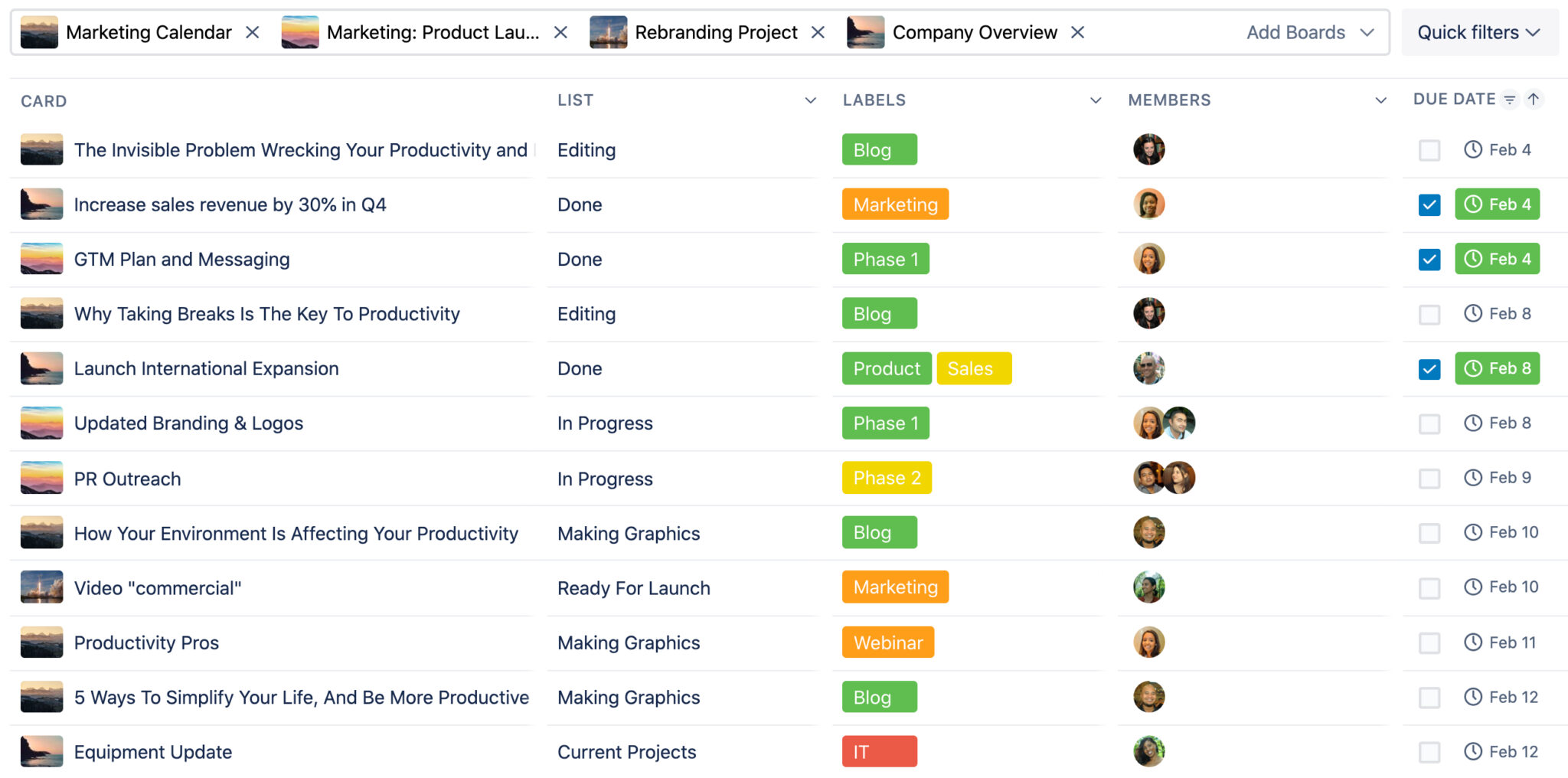
The Workspace table view is an easy-to-use feature to see cards from multiple boards across your Workspace in a compact, manageable table format. Simply select the boards you would like to add to the table and the Trello cards will automatically populate. Cards in the table can then be filtered and sorted by lists, labels, members, and due dates. Make adjustments to any cell in the table by clicking on it.
Grab a table today! (no reservations required.)
Workspace table is sure to bring a clearer perspective to work happening by everyone on your team across multiple boards. Here are just a few ways that the table view can be used today:

- Organize large projects across multiple departments in one place: When cross-functional projects need to come together, Workspace table facilitates a single source of truth by pulling together cards from departmental boards while still giving different departments like marketing and engineering the freedom to structure their boards for their preferred work styles.
- Provide leadership with high-level overviews of progress towards company goals: Pull together status updates from different team project boards and get the big picture on how different initiatives ladder up to quarterly and yearly company goals.
- Keep track of personal and team member workloads: Say goodbye to overwhelming workloads and assigned cards that could risk falling through the cracks. Add all of the boards you are onto Workspace table and filter for just yours. Managers can make sure that workload is distributed across teams to prevent burnout.
- Collect discussion topics ahead of time and create action items during team meetings: Save the team time and keep meetings structured by pulling together a meeting agenda in Table before the meeting begins. Have team members add a “To Discuss” label to cards and filter for those cards from across team boards. As you go through each card, update information like lists, due dates, and members without leaving the Workspace table view.
How to create a new Table View in your team
Here’s how to create a Workspace table:
- From the home screen, select your Workspace and then select “Views” or from a Workspace board, click the left navigation bar and click the Workspace views “+” sign
- From the ‘Create a view’ popup, give this view a title that anyone on the team can easily relate to so we can come back to it later. For example, “Q3 2022 Overview.”
- Choose ‘Table’ from the ‘View as’ section.
- Make it visible for all members of the Workspace so it can be shared out to all team members involved. Set it to private if only you and Workspace admins should see and edit the content.
- From there you can select the boards for your Workspace table view from the list, or simply or start typing the name of the board. For this purpose we are selecting several initiatives across asset design, agile sprints, editorial calendars, and other team tasks.
- When we save the view, it automatically populates with tasks and cards from the selected boards. Your cards will be arranged by boards and lists. Their due date, any labels, and members will also display.

At that point you will have the ultimate project management tabula rasa (couldn’t resist) ready for boards to be added.
Drill down the Workspace table to the cards you need by applying filters for lists, labels, members, and due date. You can also sort the cards by due date in ascending or descending order. For example, if you want to see what your team is working on, select ‘Doing’ from the List dropdown, and then select team members from the ‘Members’ dropdown. You can then filter for just the overdue due dates, which now lets you focus on just the cards that you need to follow up on with the team.
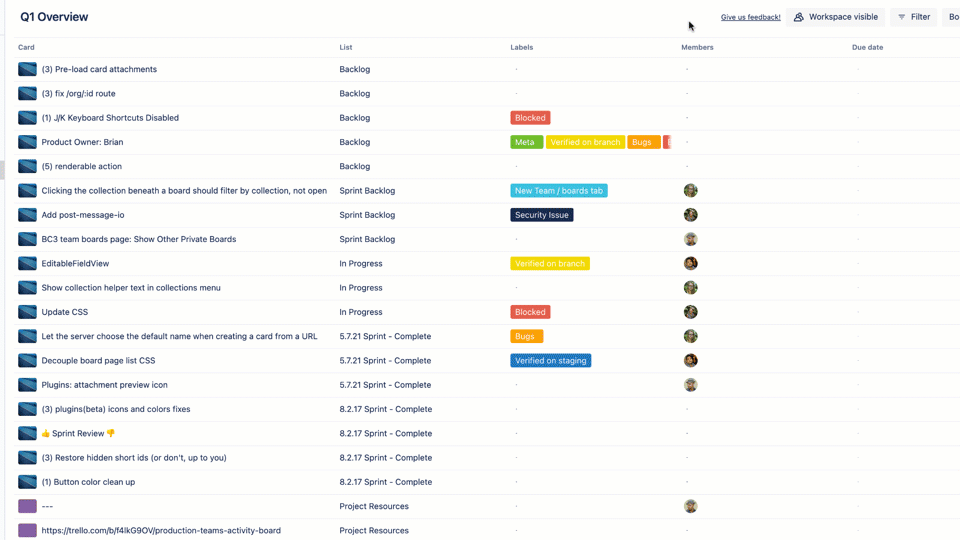
Now create as many tables as needed for quick recall or sharing with others (like those meeting agendas). Your preferred table views will always be available in the left navigation bar. A quick note on privacy: when others access the Workspace visible Table from the sidebar, members will only be able to see cards from the boards they already have access to in Trello.
Table brings a multi-board perspective to your team’s work in Trello like never before. Start using Table today and start connecting the dots across projects and initiatives in a whole new way. Team Table and all of Trello’s views are available to Premium and Enterprise customers. Start a free trial today!