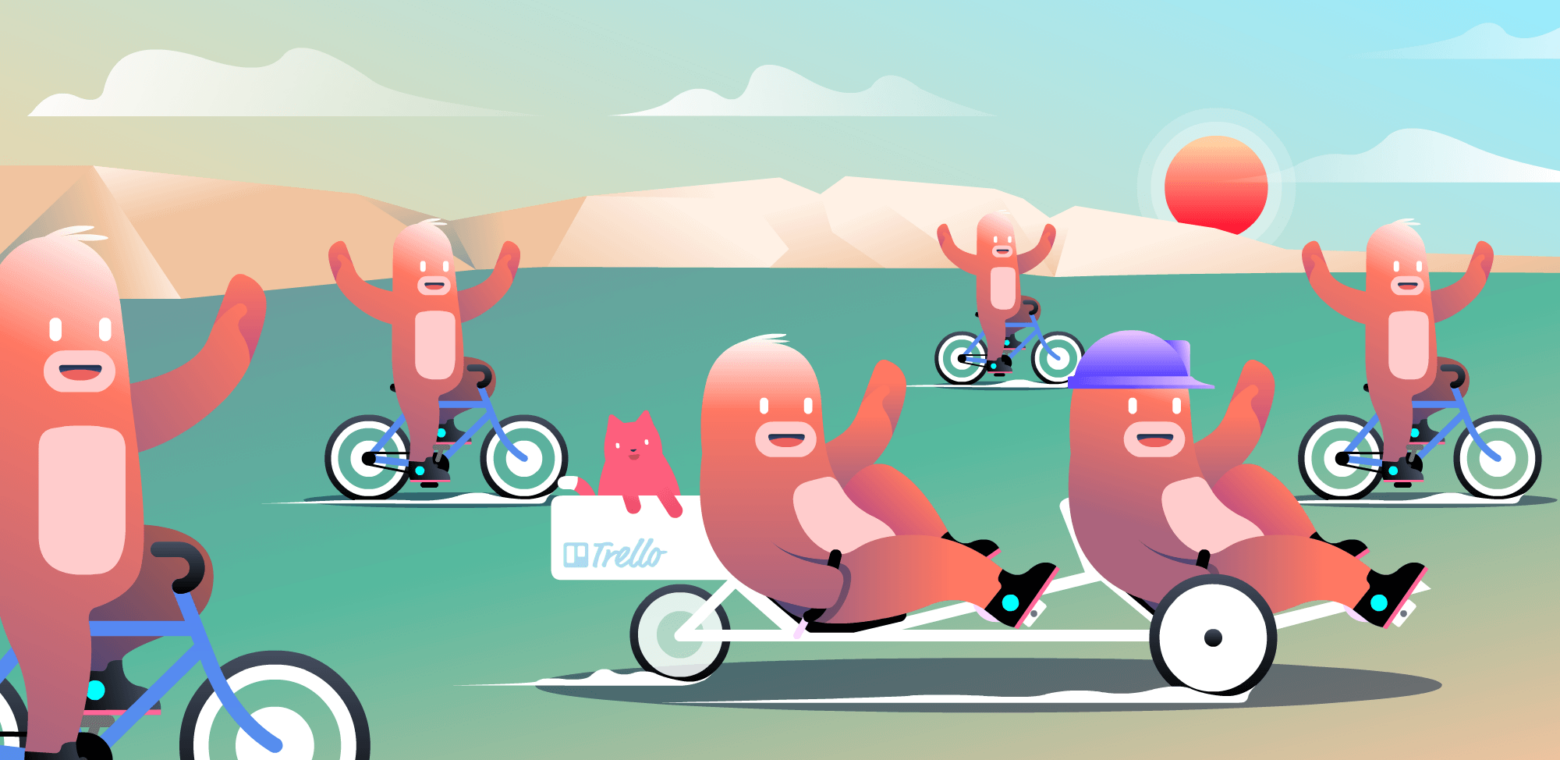Something incredible happens when you focus a group in the same direction. Deadlines are crushed. Remarkable projects get shipped. Everyone is crying happy tears on the inside.
That’s the magic of a team. Or a group. Or a couple. Use the word you like, but we all exist on a team, even if we don’t call it a team. Most days, we have to collaborate with someone else to accomplish something.
But we’ve all dealt with a bad team (*cough* college group projects). Someone is loafing and another is getting mad at everyone. Someone else is confused about who is doing what and when. Another is throwing their hands up in the air. Everyone is crying sad tears on the inside (or worse, on the outside).
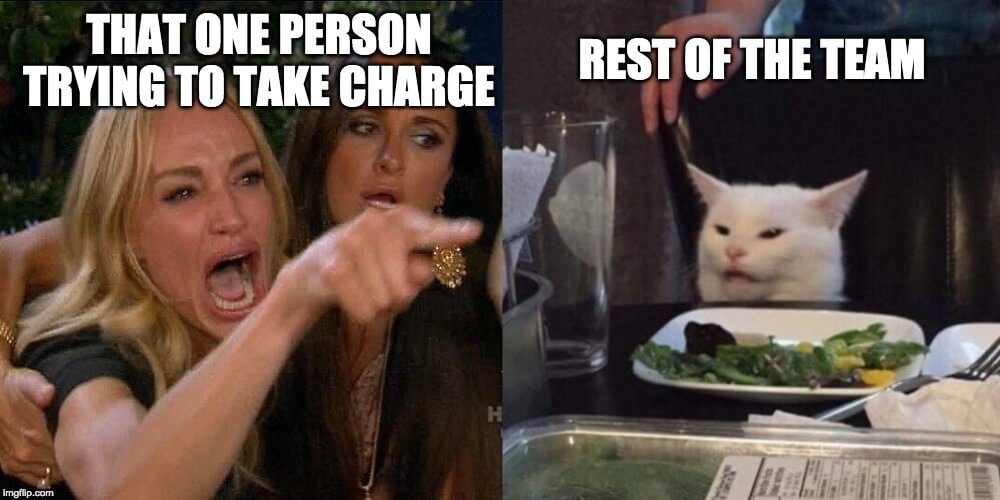
It doesn’t have to be that way, though!
It’s easier than you expect to get everyone on the same page, in the loop, and on the right track. That’s why we created Teams in Trello.
Your Trello Team is the digital space that keeps these common frustrations at bay where you and your work crew can manage projects, accomplish goals, and move all those tasks to ‘Done’ before you sign off for a much-needed team bonding activity.
To get started, let’s go through some of the most frequently asked questions about teams in Trello. You’ll be ready to collaborate in no time!
Your Top Questions, Answered
What Are Trello Teams?
A team in Trello is a shared space for your team to work together. All of your boards and teammates will be in a single place, making everything in that space accessible for everyone you work with.
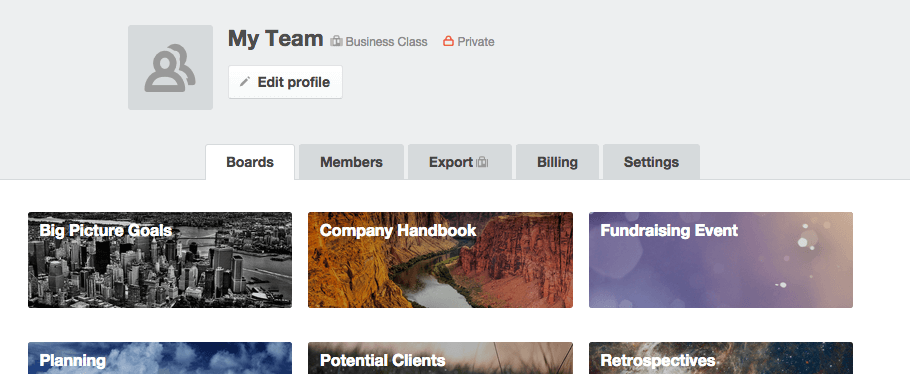
What Is The Benefit Of Creating A Trello Team?
Teams in Trello help you break down the silos that exist on every team. Your collaborative work is now shared by everyone in the team. It’s so much easier to be on the same page when everyone has access to the same boards, knowledge bases, and more.
How Do I Create A Trello Team?
First, roll up your sleeves: we’re about to dive right into Trello.
Next, click the + icon on the right side of your top menu bar. From the menu that appears, select ‘Create Team…’. Name your team and hit ‘Continue’.
At this point, you can follow the additional prompts to invite your teammates. You can also do this later if you want to play around in your new team first.
If you prefer more visual instructions, our ‘Creating a Team’ guide has a quick video to help you get up and running! Check it out here.
Who Can See My Trello Boards?
Boards in a team come with three visibility options to control who has access to your boards:
- Private: Only board members can see and edit the board.
- Team: All members on your team can see and edit the board.
- Public: Anyone on the internet (including Google) can see this board. Only members can edit.
You can change the visibility settings anytime by clicking on the board visibility button located next to the board’s name.
How Much Do Trello Teams Cost?
Teams in Trello are free! You can make a new team anytime at no cost. There are a few limits you’ll want to be aware of, though:
- Free teams are limited to 10 boards per team.
- Each board in a free team is limited to one Power-Up.
- Only Premium teams have Team Board Templates, which teams can use to set up copyable workflows.
In addition to getting unlimited team boards, Premium and Enterprise teams enjoy more automation, advanced checklists, security features, and robust user management. Learn all about Trello’s additional products here.
Are All Trello Boards Housed In A Team?
Yes, all Trello boards are part of a team. If you have previous boards that are outside of a team, you need to create a team to access the digital workspace and features a team provides. (Instructions on creating a team above.)
How Do I Move A Personal Board Into A Trello Team?
You can see where a board lives right next to the board’s name. By clicking on it, you can select a team you want to move it into.
If you don’t have a team made yet, just click the ‘Create Team’ link (bottom right) to get your first one set up.
How Do I Move A Trello Team Board To Another Team?
Next to the board’s name, click on the team that the board currently exists on. From this menu, you can move the board to another team. It’s as easy as clicking ‘Change’!
Does Trello Integrate With Microsoft Teams?
Yes! There’s a Trello app for Microsoft Teams you can enable and use. The app links your teams in Trello to those in Microsoft Teams.
We have a guide you can check out to get all the details about this integration.
How Do I Use Trello To Manage A Team?
A Trello team offers you a whole slate of management features to make managing your team easier. We have a whole guide on the topic, but here are a few highlights:
- Make your team your own: You can add your logo and customize your team’s profile to keep things lookin’ fresh.
- Member management: As an admin on a free team, you can add/remove your team members (there’s no limit!) and manage who else is an admin.
- Control visibility: You can set if your team is publicly visible or not.
We also have a helpful blog post about using Trello to manage and work with your team.
Onward, Together
Did I miss your question? Just want to know more about teams and teamwork in Trello? Here’s more content to help answer any questions:
Good or bad, we’d love to hear your thoughts. Find us on Twitter (@trello) or write in to support@trello.com.