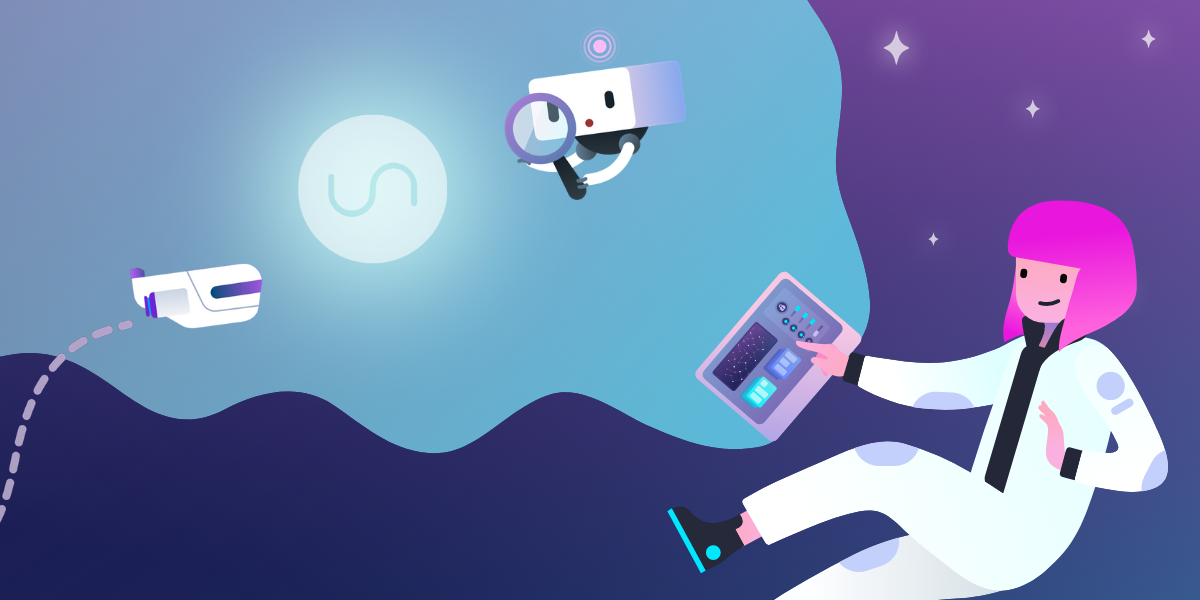There are tons of little everyday actions we take for granted that suck up valuable time. You take information from over here and paste it over there. Progress notifications. Feedback. Tasks. Project management notes. Ctrl + C, Ctrl + V. Rinse. Repeat.
In fact, 94% of knowledge workers—like creatives, software developers, and project managers—say they perform time-consuming, repetitive tasks. Thankfully, there’s a silver lining, and it comes in the form of Trello automation.
Nearly 70% of small- to medium-sized business employees state that automation has helped them increase productivity at work. And two-thirds of businesses are already piloting automations to help increase efficiency and productivity.
The most common use case for automation? Business process platforms like Trello Enterprise.
With Trello workflow automations, you can share information across cards, lists, and boards. No more wasted minutes copying and pasting information from one channel, or tool, to another. You’ll save people across your organization a ton of time each day.
Here’s how to do it.
How Trello’s automation saves you time
Automation is Trello Enterprise’s built-in time saver. As the name suggests, it works for you, taking care of a lot of the repetitive work in your boards. You create rules or commands for your board, and when a trigger happens, Automation jumps into action.
The potential automations are almost endless. But let’s look at a day in the life of a marketing leader and how Trello’s automation might be used to save her time and effort.
It’s Monday morning, and the marketing leader starts her day by checking her email. Trello’s automation has sent her an email report on board activity from the previous week, highlighting what’s progressing and what isn’t. She makes a note to check in on a few overdue cards.
First on her schedule is a one-on-one with the marketing designer. To prep, she jumps into the agenda card that Trello automatically created. Trello also notified the designer to add topics for discussion, so the marketing leader has a better idea of what they’ll chat about.
After the one-on-one, the marketing leader has an hour to spend working on a few personal tasks. She closes a card that had a long checklist of items that were no longer relevant. When the card moves to “Done,” Trello automatically checks off every item in the checklist. Another task involved writing a project brief. She drags the card to the “copyediting” list, and it’s automatically assigned to their lead writer, with a due date set for the next day.
A few meetings later, the marketing leader returns to her Trello board and notices she has a few new cards assigned to her. These cards were all given the “feedback” label by members of the team, so Trello automatically moved them to her to-do list. She’ll tackle those in the afternoon.
It’s not even lunchtime, and Trello has automated five different actions within the marketing leader’s Trello board. Even if—conservatively—each task would have taken her a minute to complete, that’s 25 minutes per week in added productivity. The reality is: Every bit of time saved likely impacts the efficiency of the entire team. Time savings tend to compound.
How to use automation for repeat tasks
Automation is available to all Trello users, but only Enterprise users have access to unlimited commands. To access automations, simply click the Automation item in your board menu.
From there, you can create five different types of commands:
- Card buttons trigger a card’s automation with one click
- Board buttons trigger board-wide actions with one click
- Rules assign triggers for your automations
- Scheduled commands trigger automations based on a specified schedule
- Due date commands trigger automations based on due date
You then get to pick the trigger and the resulting action. Triggers can include the creation or movement of cards, the automatic addition of due dates, labels, or attachments, and so much more. And there’s a wide array of potential actions they can cause—everything from sorting lists, to assigning work, to sending emails.
Use Unito to automate two-way information syncing
Why do we spend so much time copying and pasting information? Often, it’s because we need to keep people updated on several different projects, in different tools, at the same time.
This problem isn’t going away. BetterCloud’s 2023 State of SaaSOps report shows that this year, the number of SaaS apps organizations used is up 18% from 2021—businesses are using an average of 130 SaaS tools. And everyone has their own favorite way of working. This lack of uniformity can quickly create information silos, and team members can end up manually updating information across multiple tools to keep people looped in.
Trello helps you automate information sharing in one direction (if x happens, do y). When you need information to travel back and forth across Trello boards, or between Trello and different tools, you can turn to Unito.
Share information across boards with Board Sync
Within Trello, Unito can be used to sync information bidirectionally across cards, or to sync entire boards.
Our marketing team leader from earlier wants to stay updated on her team’s work. She also wants to track progress on a key initiative and have the opportunity to delegate Trello cards from a single board. Unito lets her build a master Trello board that aggregates information automatically from as many other boards as she chooses. Unito can also organize this data into specific or new lists.
When the marketing leader uses Unito to update one card on her master board, the changes automatically apply to every relevant card on all boards. If she makes a change—like adding a comment or rescheduling a due date—to a card within the project board, it’s also reflected in the team board’s card, or vice versa.
With Unito, you can also create rules. With rules, only specific information gets synced to your master board. It’s a powerful way to automate the flow of information through your entire Enterprise. It will save you time, increase the visibility of your team’s work, and make your collaboration better.
Align information across integrations with cross-tool syncing
While Board Sync allows you to save time within Trello, Unito’s cross-tool syncing helps you optimize your entire workflow. Let’s say our busy marketing leader is running a team that is working with a freelance website developer on a client project.
Her team uses Trello.
The consultant works in Jira.
And the client uses Salesforce.
How does she keep everyone updated and collaborative throughout this project?
The old way to make updates would have required her to manually copy and paste information across three platforms, which often means training on new tools. Or she may have needed to rely on regular meetings to share information. Both options are a huge time suck.
With Unito, she can build two-way connections between her Trello board, her freelancer’s Jira project, and her client’s Salesforce account. And you can too.
You can use the Trello board to delegate work to Jira, follow progress, and offer feedback. The freelance developer will be able to communicate with you from within Jira and sync finished work back to Trello with just a few clicks.
On the client side, you can sync progress updates from your Trello board to Salesforce and use rules to ensure only client-ready information is shared. Then you can follow up with questions or comments. Your freelancer and client don’t have to interact unless you want them to.
Unito acts as your sidekick, routing important information to both parties and saving you from jumping into multiple tools or endless meetings. You save a ton of time while making sure collaborators and clients always have the information they need at their fingertips, in real time.
How to use Unito
To enable any of Unito’s Power-Ups, all you need to do is click “Show menu” at the top right of your Trello board and select “Power-Ups.” Once in the directory, type Unito in the search bar. You’ll be shown several options, including:
- Mirror Power-Up for syncing individual cards.
- Board Sync Power-Up for syncing entire boards.
- Five different tool-specific integrations, including Asana, GitHub, Jira, Wrike, and Airtable. These are just gateways. Once you’re in Unito, you can access more than 15 other tool integrations, including HubSpot, and GitLab.
Pick the Power-Up that suits your needs and click “Add.” If you’ve never used Unito before, this will create a new account for you. If you already have a Unito account, it will log you in.
Once you’re in your Unito account, you’ll be prompted to set up your first flow. Unito automatically selects the board that you’ve added the Power-Up to; you just need to select the second board or tool and choose your sync direction. Unito can be used for both one- or two-way information syncing.
You’ll then have three steps for customizing your flow:
- Set rules, so only specific information travels between the two boards or tools.
- Map fields, including custom fields, so the right information always lands in the right place.
- Select other flow options, including the ability to make your flow automated or manual.
Then set your flow in motion and watch Unito automate the nitty-gritty elements of your work.
Repetitive work is much easier when you’re not doing it
Trello automation isn’t about robots doing your job; it’s about eliminating the repetitive, manual tasks that prevent you from doing your best work. When 52% of employees would rather sit in traffic for an extra two hours every day than give up their automation tools, it’s clear that team members value the time these apps help them save.
With Trello’s automation and Unito, you can save everyone on your team—from interns to senior leadership—several hours per week both in and out of Trello. What kind of impact will that have on your company’s workflow? Contact one of our sales reps today to find out.
Your time is too valuable to spend it on repetitive tasks.