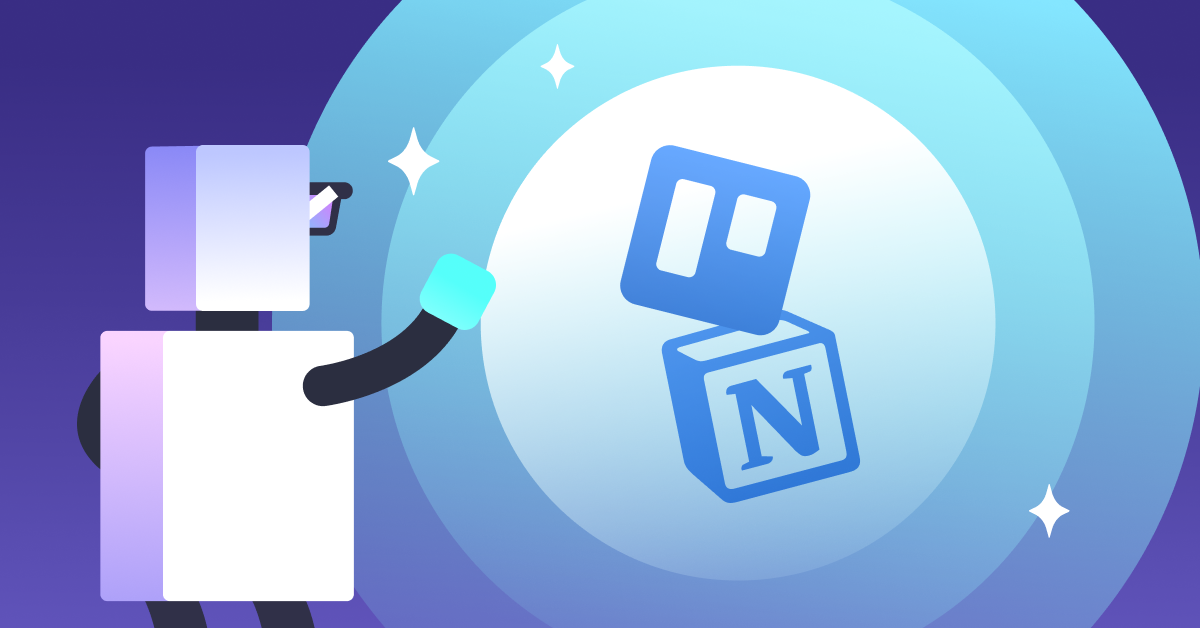There are many project management tools and productivity apps on the market, but two tools tend to dominate the space: Trello and Notion. How do you know which one is best for your team? You’ll have to decide that for yourself (although the correct answer is Trello Enterprise). Sure, we’re a bit biased when it comes to the Trello vs Notion question—but dollar for dollar, Trello has more power, more features, and more to offer your organization.
We know companies come in all shapes, sizes, and budgets, and Trello has the collaboration tools and Kanban-style workflow you need to create a customizable task management system for any business.
Trello has 200+ user-friendly integrations
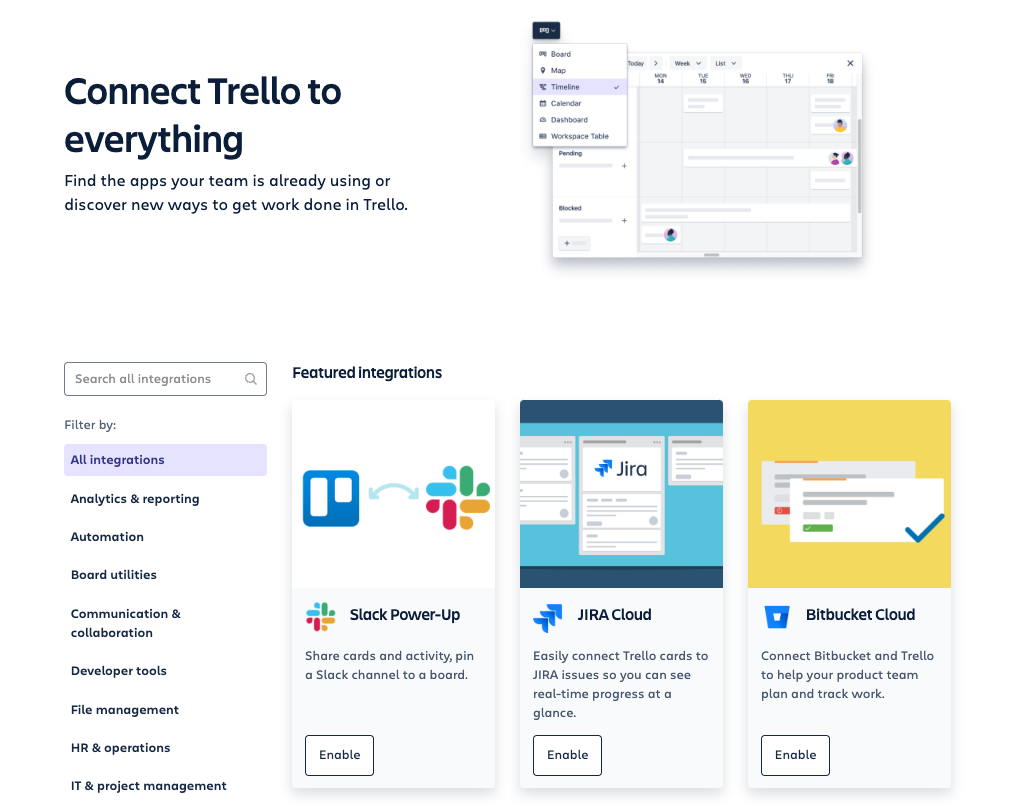
Trello connects to hundreds of integrations to supercharge the way your team works.
Trello has both Power-Ups and integrations that team members can use to add features to Trello boards.
- Power-Ups (e.g., Jira Align) can connect your project to external tools and enable additional features to customize your projects with robust and unique workflows.
- Integrations (e.g., Jira Cloud) allow users to bring information from, or send information to, other tools and services.
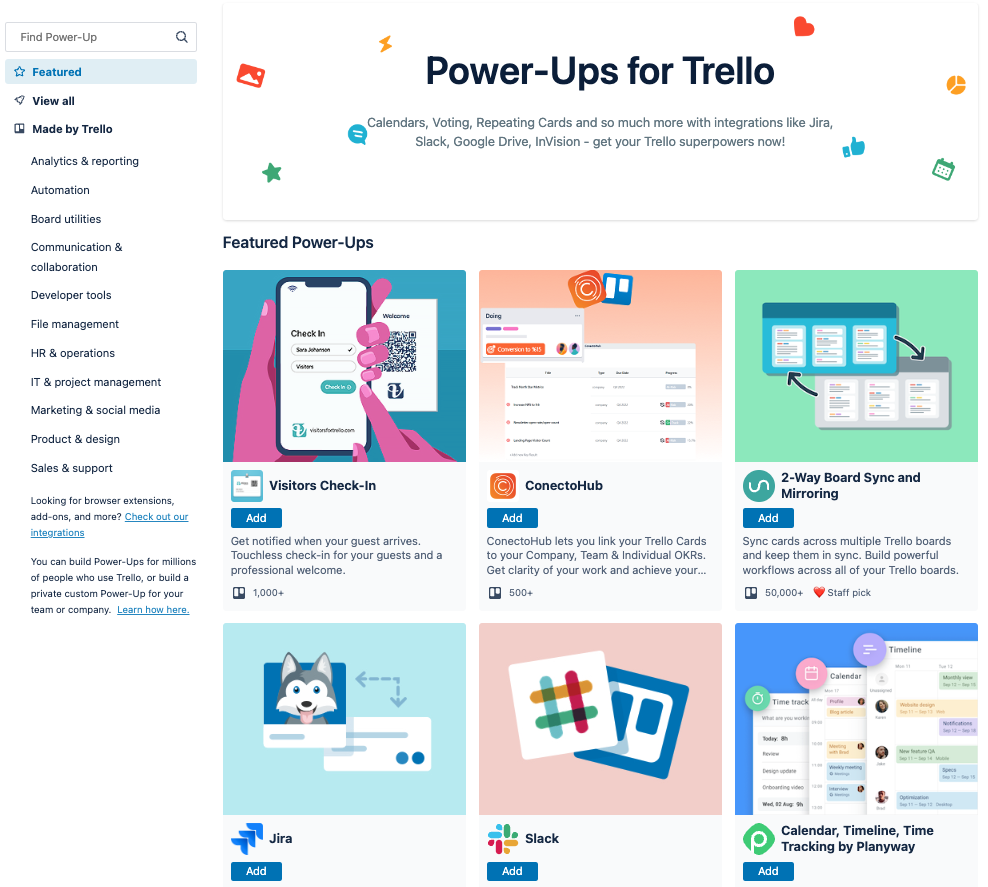
Use one, two, or a combination of Trello’s Power-Ups like Calendars and Slack integration to take your Trello Workspaces and Kanban boards to the next level.
Some team leads may want control over what gets added to boards. Trello Enterprise accounts offer this capability with Enterprise Power-Up Administration access. It allows admins to control which Power-Ups are added, and see what Power-Ups are currently being used in their Trello boards.
Trello was created with collaboration in mind
Trello’s intuitive interface makes it easy to facilitate collaboration. You can invite team members, assign projects and tasks, create to-do lists, and send notifications to keep everyone on the same page.
Regardless of account type, Trello sends notifications to users any time:
- They’re mentioned in a comment.
- They’ve been added to a Workspace, board, or card.
- They are mentioned in an item on a checklist.
- One of their boards is closed.
- They’re added as an admin of a Workspace or board.
- A Workspace guest sends in a membership request (for Workspace admins only)
By default, Trello users will receive a notification email for any updates that go unread within Trello.
Notion, on the other hand, only sends team members aggregated emails. When a user changes, edits, or revises a page the teammate created or follows, Notion will email the teammate with a list of updates. Users can view edits that were made on a page by clicking “Updates,” but the lack of timely notifications means team members in Notion could miss important updates or edits to a page.
Trello accounts have transparent pricing and more functionality
It’s always frustrating when you navigate to a brand’s website to find their pricing and are met with a “contact us for more information” message. Trello is up front and transparent about account pricing with a clearly defined structure that shows your teams exactly what kinds of features they’ll get to work with.
Trello has four account options: Free, Standard, Premium, and Enterprise. Each price is displayed in plain view on Trello’s pricing page.
Notion also has four account types—Free, Personal Pro, Team, and Enterprise—but the price for the “Enterprise” account is not shown. Users are directed to “Contact sales.” Notion does, however, have plans that start for only $4 per month compared to Trello’s $5 per month—so Notion wins out in that way.
To give you an idea of what features you get with Trello vs Notion, let’s take a look at what each of the free plans offers users:
Trello Free:
- Unlimited cards
- Up to 10 boards per Workspace
- Unlimited Power-Ups per board
- Unlimited storage (10 MB/file)
- 250 Workspace command runs per month
- Customer backgrounds & stickers
- Unlimited activity log
- Assignee and due dates
- iOS and Android apps
- 2-factor authentication
Notion Free:
- Unlimited pages & blocks
- Share with five guests
- Sync across devices
- API
The above comparison shows how much more users get with Trello. And for paid accounts, Trello adds dozens more features and capabilities in each plan.
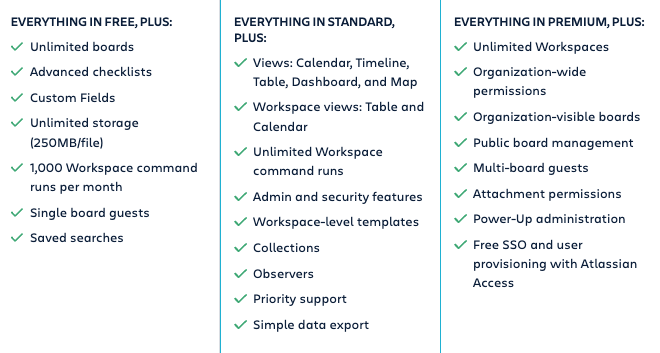
Discover all that Trello has to offer in its Standard, Premium, and Enterprise plans.

Notion’s features for its Free version, and Personal Pro, Team, and Enterprise paid plans.
Trello’s customizable features are elegant and effective
Trello is packed with ways to customize your Workspaces—helping you set your own unique aesthetic and organize your boards and cards for smooth workflows.
Your team members have several ways they can modify the boards in their Workspaces:
- Board backgrounds and colors: Add photos, graphics, or colors to your entire Trello board.
- Card covers and colors: Add photos, graphics, GIFs, or colors to your Trello cards (that are on your Trello board).
- Power-Ups: You’re an old pro at these by now, right?
- Custom fields: Add new types of fields and custom data to Trello cards to make them more tailored to your workflow.
- Colorblind mode: Add unique designs to labels to help further differentiate between them.
Another way to customize the boards in your Workspace is with Trello Templates. Trello Templates allow users to tailor their workflow without needing to start from scratch. Even if a Trello template doesn’t meet your team’s exact requirements, templates are fully customizable, so any detail can be tweaked to fit your specifications. Enterprise teams can even create custom team templates to standardize the look, feel, and processes across their boards.
One major customization for Trello Enterprise teams is Trello views. Views provide users with a way to visualize their boards and data from different perspectives:
- Timeline view: To see a visual timeline of your project and milestones
- Calendar view: To create a custom calendar and schedule
- Dashboard view: To build unique reporting dashboards
- Table view: To view spreadsheet-style tables and lists
- Map view: To add location-based data to your cards; a map with pins
- Workspace view: To bring together tasks from other boards
Notion has its own version of “views” where users can customize, filter, and sort their databases. Team members can view one database in multiple ways, and can toggle between these views depending on their needs. When users initially create a database, they have to select the default “view” layout. Once they select a default layout, they can add as many views as they want.
Each view of a database has several components that users can customize to fit their needs:
- Layout: The basic structure of the view. Users can choose from six options:
- Table: Traditional; see dataset as rows of pages; a column represents each property.
- Board: Group items by property; good for using Notion as a Kanban board.
- Timeline: Visualize and plot projects; helpful in estimating how long each step of a plan will take.
- Calendar: Items displayed based on “Date” property.
- List: Minimal; vertical layout of items; opens as one page with one click.
- Gallery: Displays images in your database; edit gallery to show images within “Files & media” property, or the content within each page.
- Properties: Team members can hide or show database properties for each specific view.
- Filters: Users can add criteria—dependent on property values—that will hide or show data.
- Sorts: Agents can sort by a specific property to change the display order of the pages in the database.
- Groups: Support members can group data by the values within a property.
Trello and Notion are practically neck and neck in this category. Both platforms offer significant customization options, so the one you choose will come down to your company’s—and department’s—overall needs and goals.
Trello has top-notch admin and security features
With Trello Enterprise, administrators have access to the Enterprise Admin Dashboard. This dashboard is your “mission control center.” Enterprise Admins use the dashboard to manage all of Trello’s important permissions like security, membership, and board access.
With the Enterprise Admin Dashboard, administrators can:
- Add or remove team members
- Provide or revoke Enterprise Admin status for Enterprise members
- Manage Power-Ups and file-sharing
- Check available licenses and licensed seats
- Set company-wide default board visibility permissions
- Manage board admin allowance, such as creating or closing a board, or adding board members
Enterprise Admins have the power to manage team members and enforce security rules and policies, like single-sign on (SSO) and multi-factor authentication. SSO for Trello Enterprise is configured using Atlassian Guard. Atlassian Guard provides visibility and security to all Atlassian products and accounts at your organization.
One notable security feature Enterprise Admins can set up allows users to authenticate through your organization’s identity provider when logging in to Atlassian cloud products. Enterprise Admins can set up a Security Assertion Markup Language (SAML) for SSO—this lets users authenticate with only one set of credentials and gain access to multiple products. Enterprise Admins can set security policies from your company’s identity provider that apply when team members log in to your company’s Atlassian products.
Notion doesn’t provide users with this advanced security. As stated by Notion Wizard, “Notion doesn’t natively support two-factor authentication.” And the Notion Mastery blog states, “Not only does Notion not have multi-factor authentication, they also offer ‘magic link’ sign-in which allows users to log in via an email. This means if a user’s email is compromised, their Notion account may be as well.” Additionally, they don’t have an “Enterprise Admin” equivalent that could function as the primary decision-maker and policy-enforcer within an organization.
Trello can automate your workflow and save you time
Butler is Trello’s no-code automation tool that’s built into every board, but Trello Enterprise gives it the most power and flexibility, as some quotas are connected to paid plans. Butler allows users to set rules (triggers), create custom card and board buttons, and integrate with useful apps (like Google Drive or Docs).
Butler not only helps you automate chosen actions, but also suggests automations based on analyzing your activity on a Trello board. You can find these suggestions in the directory called “Automation Tips.” Through these one-click shortcuts and suggestions, Butler reduces the mental burden of choosing and setting up automations,
Notion doesn’t have any native automation tools. Notion’s only automation comes from third-party apps and other tools that use Notion’s API.
Trello is a utility player that can (almost) do it all
If you’re considering Notion vs Trello, you want to choose the platform that will provide flexibility and set your team up for long-term success. Trello comes out on top with its integration, collaboration, and automation functionality. Now, if it could only make sandwiches.