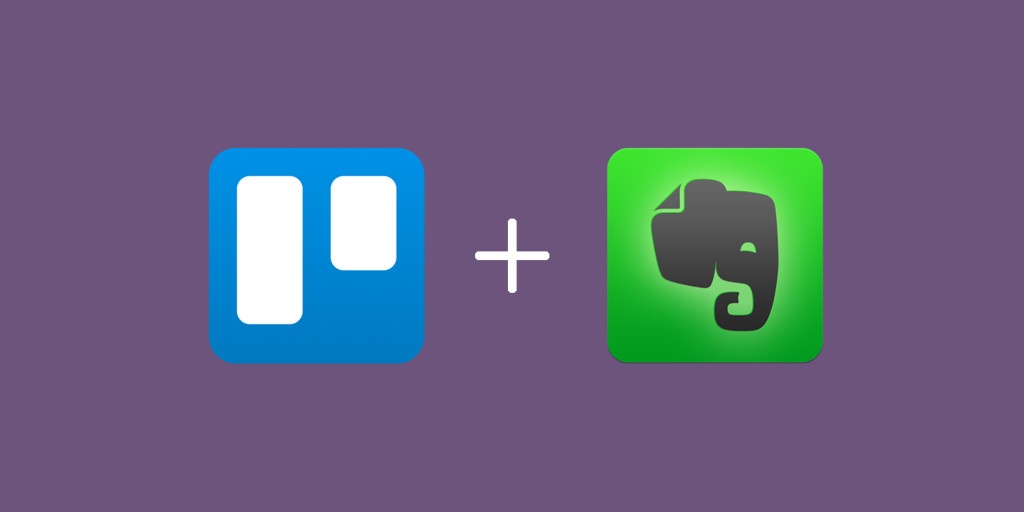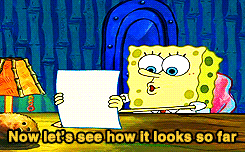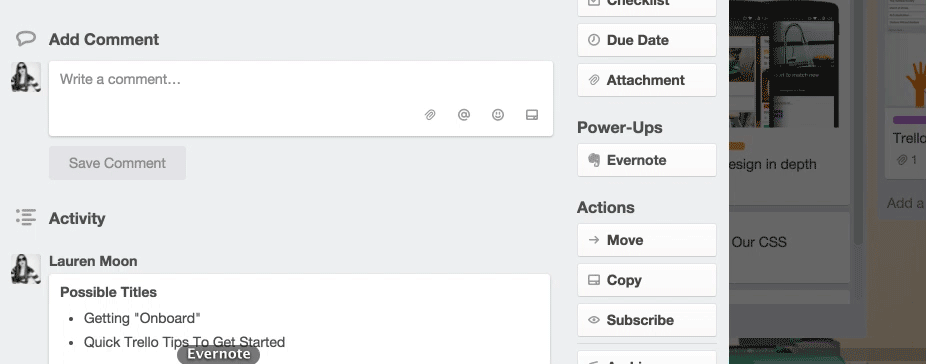Writers know that inspiration can strike at any moment, even when it’s inopportune. Any writer will describe that desperate feeling of not wanting to forget the amazing blog post idea they just thought of, or that powerful thesis statement that ties everything together.
One good way to capture these fledging ideas is to put them in Evernote. Jotting down these insights comes in handy later when sitting at your computer trying to muster the brain power to formulate words. It’s tough sometimes.
Many writers use Evernote to get down entire drafts for blog posts, which are then put into an editorial calendar flow. That means that writing not only needs to be eked out, but it also needs to be proofread by other members of the team. It needs graphics, it needs tweet promotion text, it needs a due date. Sometimes, it needs to be translated into Portuguese.
The point is, drafts go through a process from “random idea that popped into your brain that has been written down in Evernote” all the way through to “published.” It’s a long journey!
The Evernote Power-Up will integrate this entire process. It is now much easier to formulate ideas and then take them for a spin down editorial calendar lane. Here’s a closer look:
Attach Existing Notes To Trello Cards
Sometimes you need to frantically scribble down information like, “Met [such and such] at cocktail hour last night; had great ideas about opt-in techniques for Trello boards. EMAIL THEM: name@domain.com.” Cocktail or not, we all want to quickly get down something we know we might forget. It’s easy to do this with Evernote by putting it in a “notebook.”
When you’re ready to transition these ideas into blog posts, attach notes right to Trello cards on your editorial calendar board.
If there’s an existing Trello card on a particular subject, you can simply attach the Evernote note you made with further information. For example, the aforementioned conversation at the mixer could turn into a great interview for a blog post.
Getting It Down On The Go
City slickers will tell you that their best ideas come to them whilst traveling underground on the subway, absentmindedly pondering the human condition. (New Yorkers, amirite?) Even without cell service, you are able to jot down notes in Evernote. When you come back up, those attached notes are easily accessible on their Trello card, changes and all.
Adding A Workflow To Evernote
Notes are just meanderings until they have been put into a process. That’s where Trello comes in. Drafts need to be proofread, promoted, and Portuguese’d. This means they move through lists on an editorial calendar board so that everyone on the team knows where in the journey a post has landed. That also means the process has become collaborative, because everyone is putting their feedback on a card.
Create A Note From A Trello Card
If you’re roadmapping the content calendar, immediately add a New Note right from the card. To save time, the note is by defualt named after the card title, but you can change it to anything you like. This way anyone who opens the card knows where to put notes and feedback simply by opening the card and viewing the Evernote document.
If you are a big Evernote user, this Power-Up gives you the ability to plan out your tasks in Trello with your team, but also ensures that you have associated Evernote notes as you go.
Using the Evernote Power-Up means that you are able to turn flashes of editorial brilliance (ahem) into actionable blog posts. You can collaborate with your team, attach an unlimited amount of notes, and keep them updated in real time. It doesn’t cure that pesky writer’s block, but it helps to better harness your ideas when they come.
Learn more about all Trello Power-Ups and features.
Next: Moved To Published: Using Trello As An Editorial Calendar