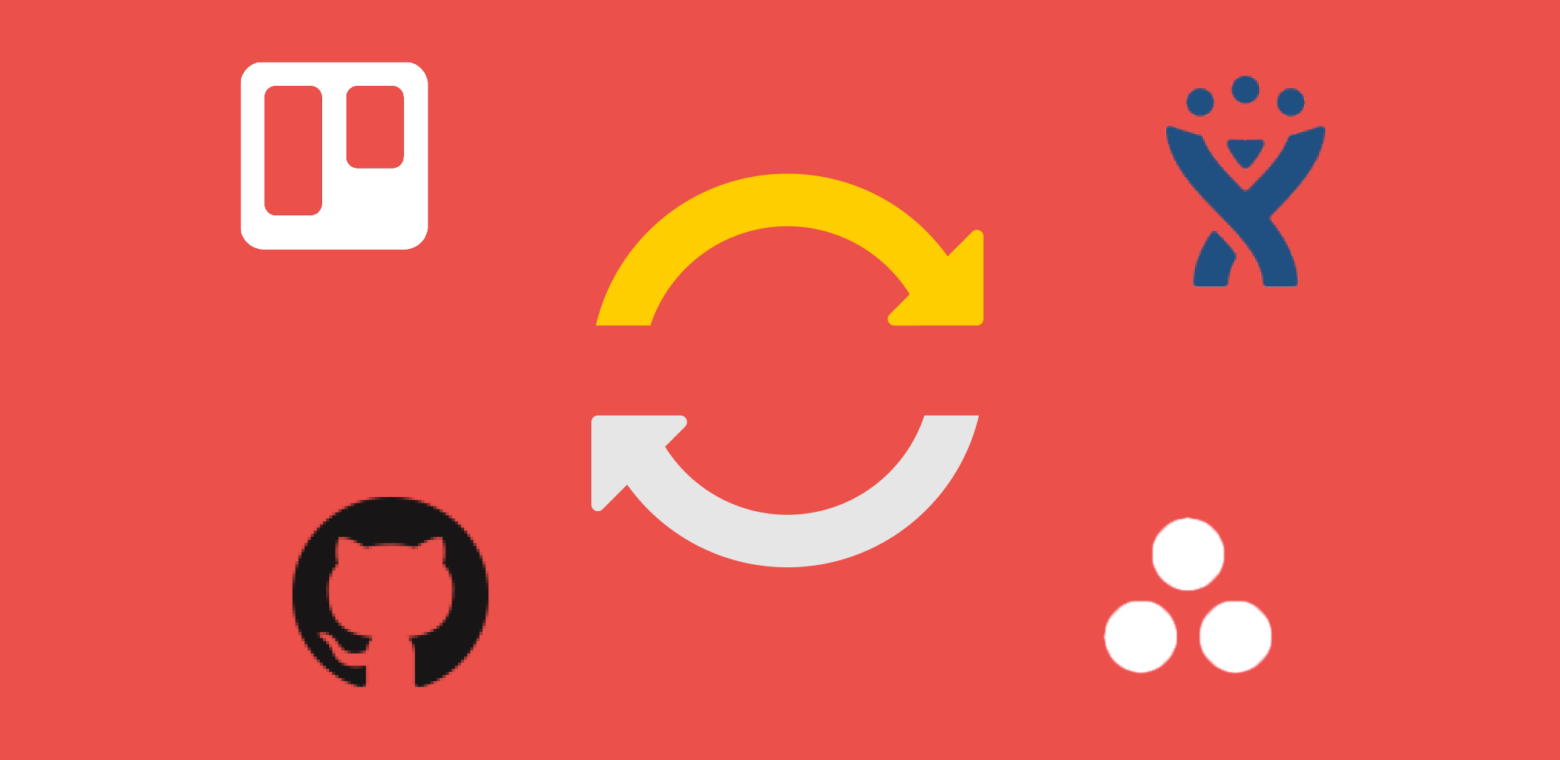The age-old office wars over which tool to use are officially over, thanks to the Unito Power-Up for Trello, which brings two-way sync to the apps your team relies on. With the Unito Power-Ups for JIRA, Wrike, GitHub, and Asana enabled on your Trello boards, team members can use whichever apps they love and can keep track of all the moving parts in Trello.
Some development teams manage code and ship new features with JIRA and GitHub. And some business teams coordinate projects and documents with Asana and Wrike. Now, everyone can automatically get a shared perspective on the work getting done across the company with the Unito Power-Up in Trello.
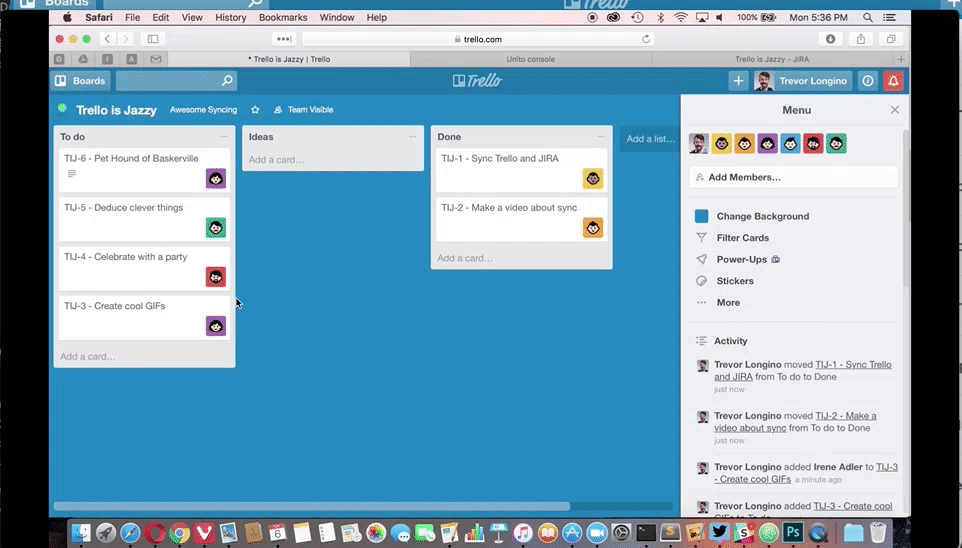
When syncing starts between Trello and another application, all sorts of wonderful magic happens as changes are made from one side or the other:
- Add cards in Trello, and those corresponding tasks will be added to synced apps.
- Move cards across lists, and they will update in other apps.
- Edit titles and descriptions both ways.
- Add or assign members to cards or tasks across apps.
- Leave comments and feedback.
- Add attachments to cards or tasks.
- And vice versa!
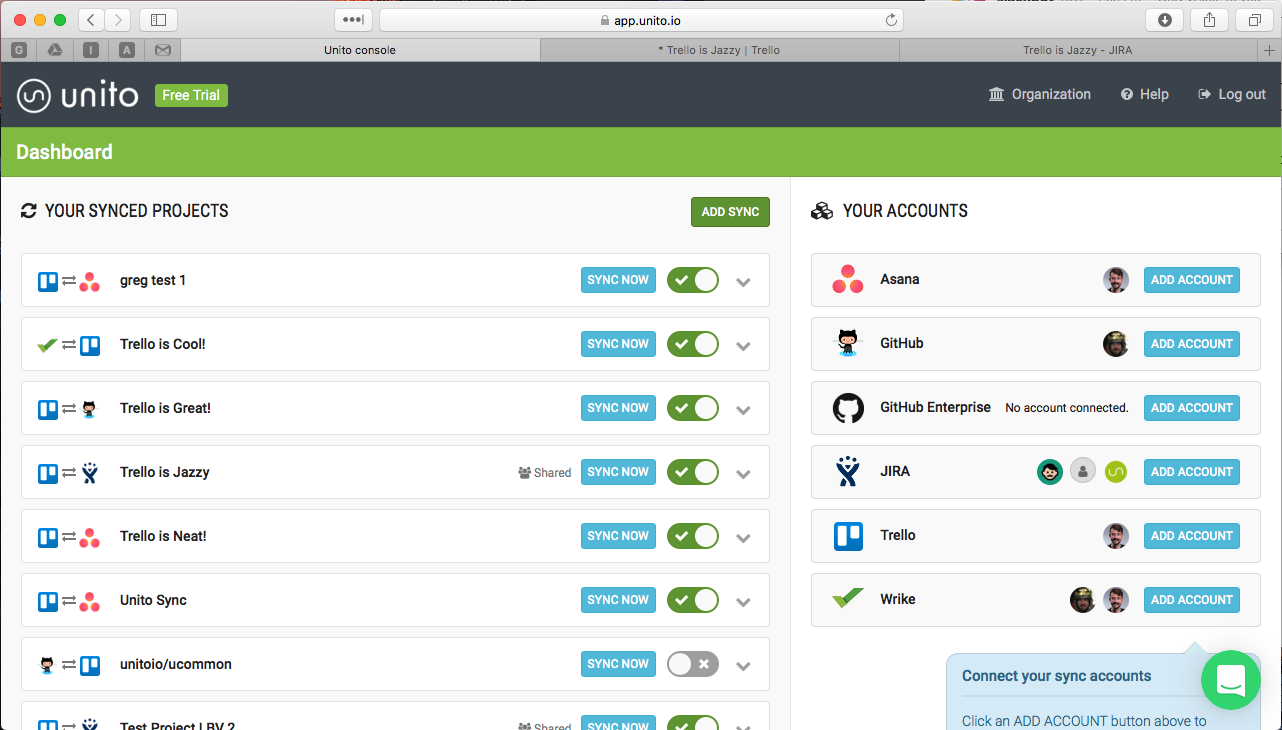
Even more exciting is that you have the power to control what exactly gets synced by using labels and filters in Unito. For example, in Trello you can create “Jira” or “Wrike” labels in Trello, and apply those to only the cards you want to sync with those apps. You can then include those labels as filters when setting up the sync in Unito.
So what are some of the exciting ways that your team can use Unito and Trello to keep your team in sync? Here are some ideas:
- Create a Company Overview board that gives everyone a single source to visualize what the team is doing.
- Coordinate product launches and go to market strategies with Marketing teams in Trello and Development teams in Jira or GitHub.
- Share your accomplishments and plans with your biggest fans on a Public Roadmap.
- Collaborate with external teams, clients, and customers across apps, and keep everything out of the inbox.
- Visualize your Kanban workflow with the best boards in town – Trello!
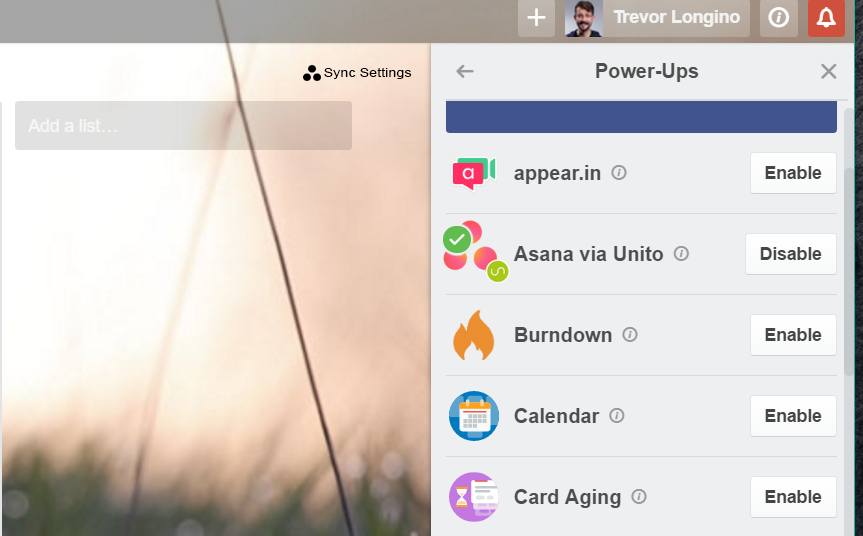
To Add: Unito Setup Instructions
- Log in to Trello and select the Power-Up for the app you want to connect to Trello.
- Enable the Power-Up, and then click on the “Sync with …” link in the upper right corner of your board.
- Click on the green “Setup Sync” button.
- Select which project you’d like to sync with Trello.
- Customize how your projects sync.
- Once complete, your accounts will sync automatically as you create new tasks/cards in the project that a board is connected to!
…and that’s it!
Trello’s ability to customize any workflow makes it powerful. Its power is only further amplified by the ability to communicate both ways with other apps your team is using, thanks to the Unito Power-Up. ![]() Tweet this
Tweet this
Next: New! Trello Power-Ups For JIRA, Bitbucket, And Confluence Cloud (Plus A Cooler HipChat Integration)