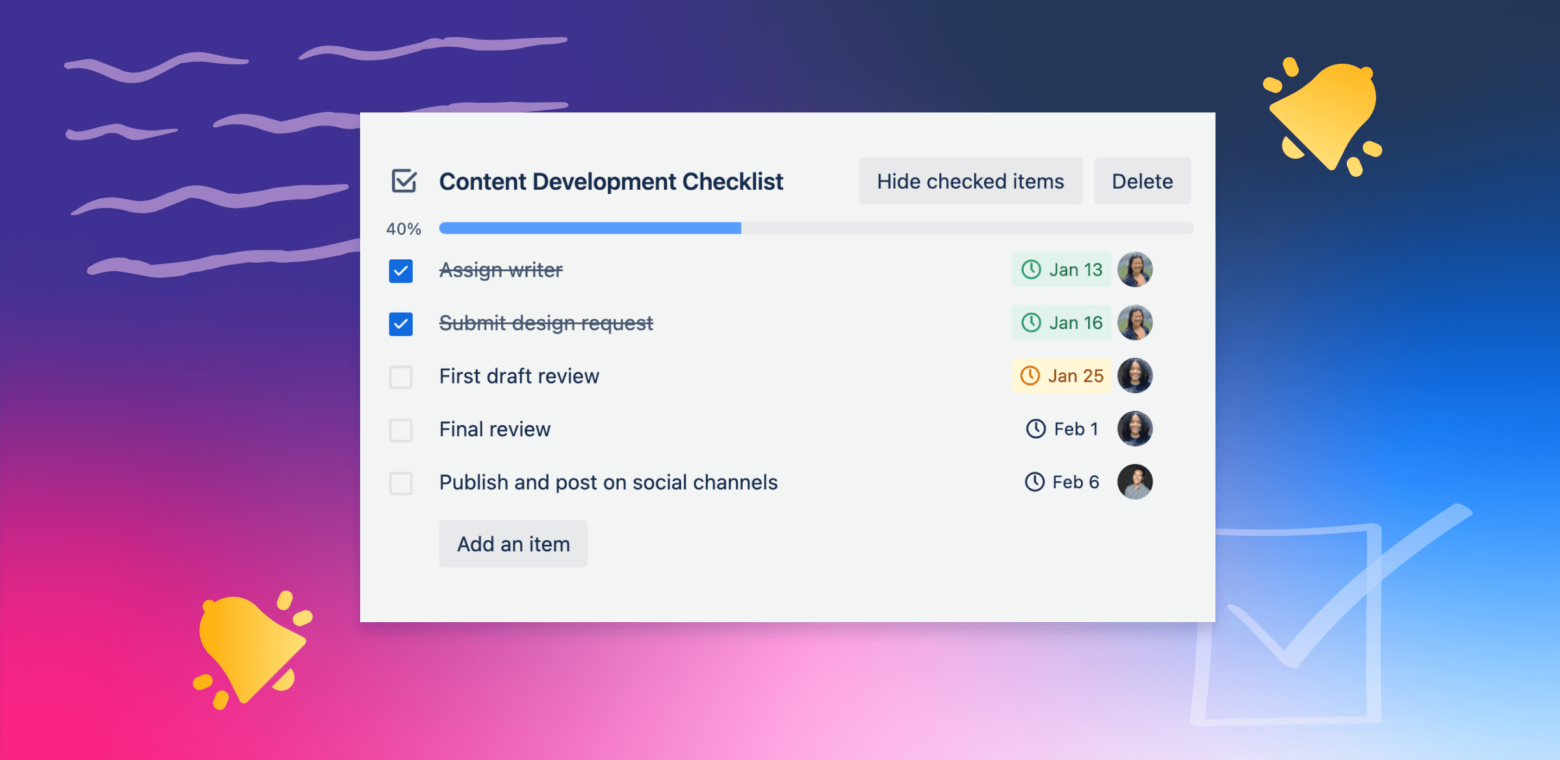A checklist that captures tasks at the right level of complexity is thing of beauty. Use Trello’s advanced checklists to ensure the right information is shared with the right people at the right time.
There’s no better way to break down a large project than with a simple checklist. To quote Atul Gawande, author of The Checklist Manifesto: “[Good checklists]… do not try to spell out everything—a checklist cannot fly a plane. Instead, they provide reminders of only the most critical and important steps—the ones that even the highly skilled professional using them could miss. Good checklists are, above all, practical.”
Here at Trello, we know that sometimes a regular checklist just won’t cut it. That’s why advanced checklists are available for every Trello Standard, Trello Premium, and Trello Enterprise subscriber.
What makes it an advanced checklist?
When you sift through important projects with distributed teams, big jobs can feel daunting, while small tasks can slip through the cracks altogether.
Advanced checklists take the seemingly insurmountable work out of team meetings and group planning. As each task is discussed, managers can break complex to-do’s into detailed steps, then assign teammates and due dates to each checklist item. Everyone leaves the meeting with a clear understanding of who is tackling what, and when—and how it all fits together.
Team members will receive a notification in Trello and via email when:
- They are assigned to a checklist item
- A due date is added or changed on a checklist item they’re assigned to
- A due date is coming up for a checklist item they’re assigned to, if a reminder was selected
Bonus: If a checklist item starts taking on too many subtasks, convert it into its own card (we told you it was advanced!). *PRESTO* The assigned owner and due date also transfer to the new card, where you can comment, attach files, and add even more context.
“It keeps you accountable, and prevents one from being overwhelmed to complete everything at once. So for me, in graphics, if I’m working on a project, I will be able to schedule when I source the info, finish a draft, submit final product, complete printing, and deliver to client, without having to create a different card. It’s like a control center for a project.”
– Ruth-Ann Brown, Digital Media Coordinator
View all of your work in one place
Advanced checklists keep all of your tasks organized into a single, easy-to-access list.
Sign in to Trello and click the Home tab in the left-hand navigation. Here you’ll see a list of all checklist items assigned to you across all of your boards in order of their due date.
“This is LITERALLY the only thing I was wishing Trello would have as my team has been using it. As a creative manager of a film company I need my employees to set feedback review and revision tasks FOR ME and set the dates they would ideally see them completed. I really really just wanted a vertical list in order of date needed to check off and go through.”
– Scott Brown
Get more done by changing your POV
Toggle from board view to Calendar view to see Trello cards and detailed checklist items mapped on a calendar. Checklist items appear different from regular Trello cards to help you discern which is which, along with details about who owns them.
In Calendar view, Trello cards that are assigned a due date appear in a box; advanced checklist items appear with a checked or unchecked box for updated visibility.
Note that Calendar view is available with Trello Premium and Trello Enterprise plans. Want to try Calendar view with your team? Start a free trial today.
“This is a game-changer for my remote org in managing multi-team projects; making sure everyone knows what their part is and when it is due, as well as how that plays into the big picture.”
– Chava Tzemach, Communications and Marketing Manager
Replicate frequently-used checklists with one click
Know what else is cool about advanced checklists? You can create them, save them, and use them repeatedly to decrease your workload. There’s no need to manually replicate the same checklist on multiple cards.
Create it once, include the task owner and deadlines as you wish, and then add it onto any card with just one click.
It’s a snap to copy and paste an advanced checklist template onto any card.
Advanced checklists can also be embedded into card templates to make work even easier. Bundle them with Custom Fields for fully-formed Trello cards that are ready to get to work.
Streamline checklist tasks with Trello automation
Use no-code Automation to trigger rules, card buttons, and due date commands for task members within an advanced checklist. For example, let’s say you’re part of a sales team that uses Trello to organize incoming demo requests. Build a rule that takes action when a new card is added to the board. This could include:
- A new checklist named “Demo Prep” is added to the card.
- A checklist item “Confirm demo date” is added to the checklist.
- A member of the team is added to the checklist item.
- A due date is added for two days in the future.
Incorporate automation into every item in your workflow to keep everyone on track.
“I’m a zoning administrator for my city government, so I rely on due dates every single day for my job. Rather than…set up 100 additional Trello cards on another board, this solves my problem and keeps everything clean, concise, and on one board. Advanced checklists has been the biggest upgrade to Trello for me in a long time.”
– John Renfroe, Landscape Architect
Check things off on the go
Advanced checklists are fully functional on the Trello mobile app for iOS and Android, so you can stay on track even when you’re on the move.
Try advanced checklists for free
Advanced checklists is included for all paid Trello Standard, Trello Premium, or Trello Enterprise users. Try Trello Premium for free for 14 days to test advanced checklists and numerous other features to help you get the most out of Trello.
What’s next?
Learn more about Trello’s advanced features and compare plans